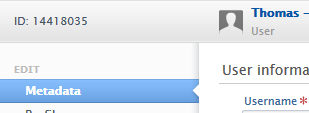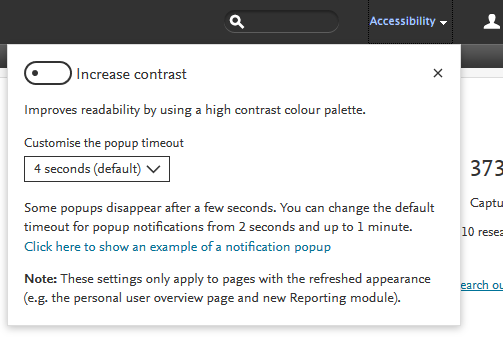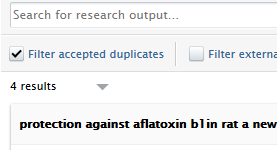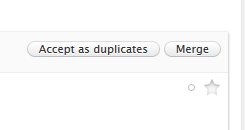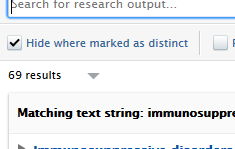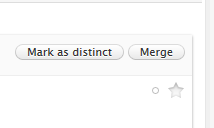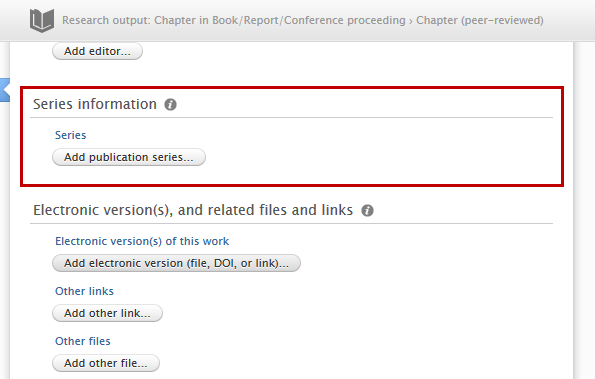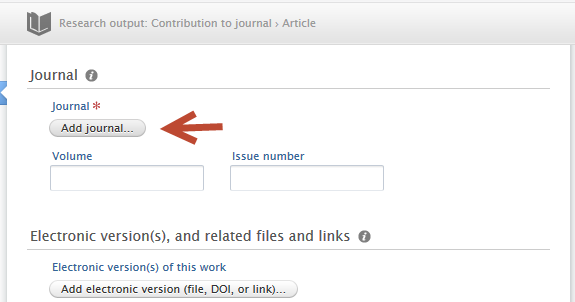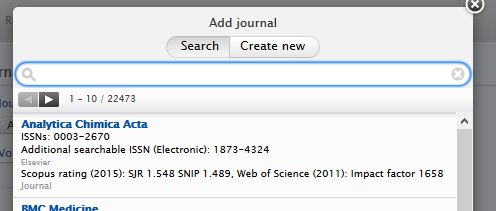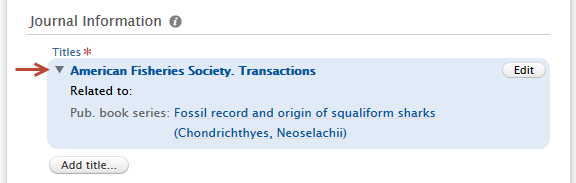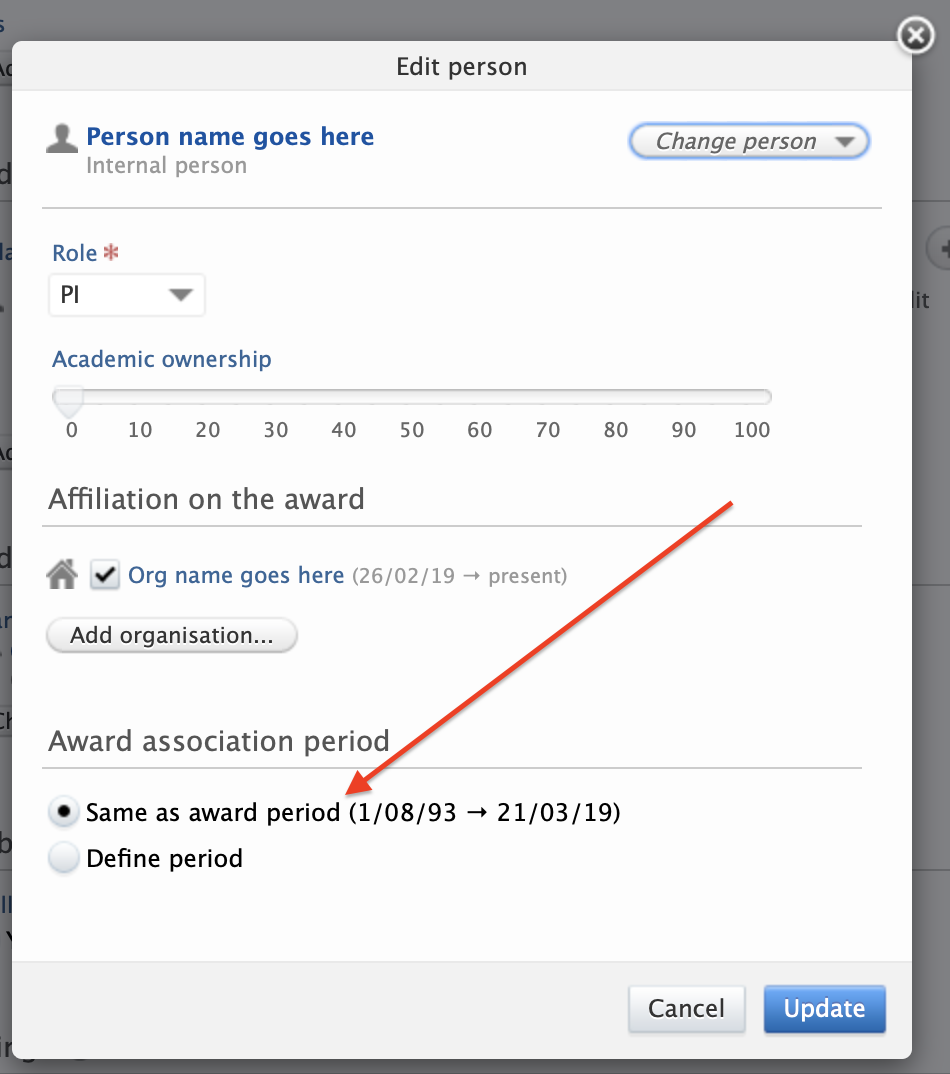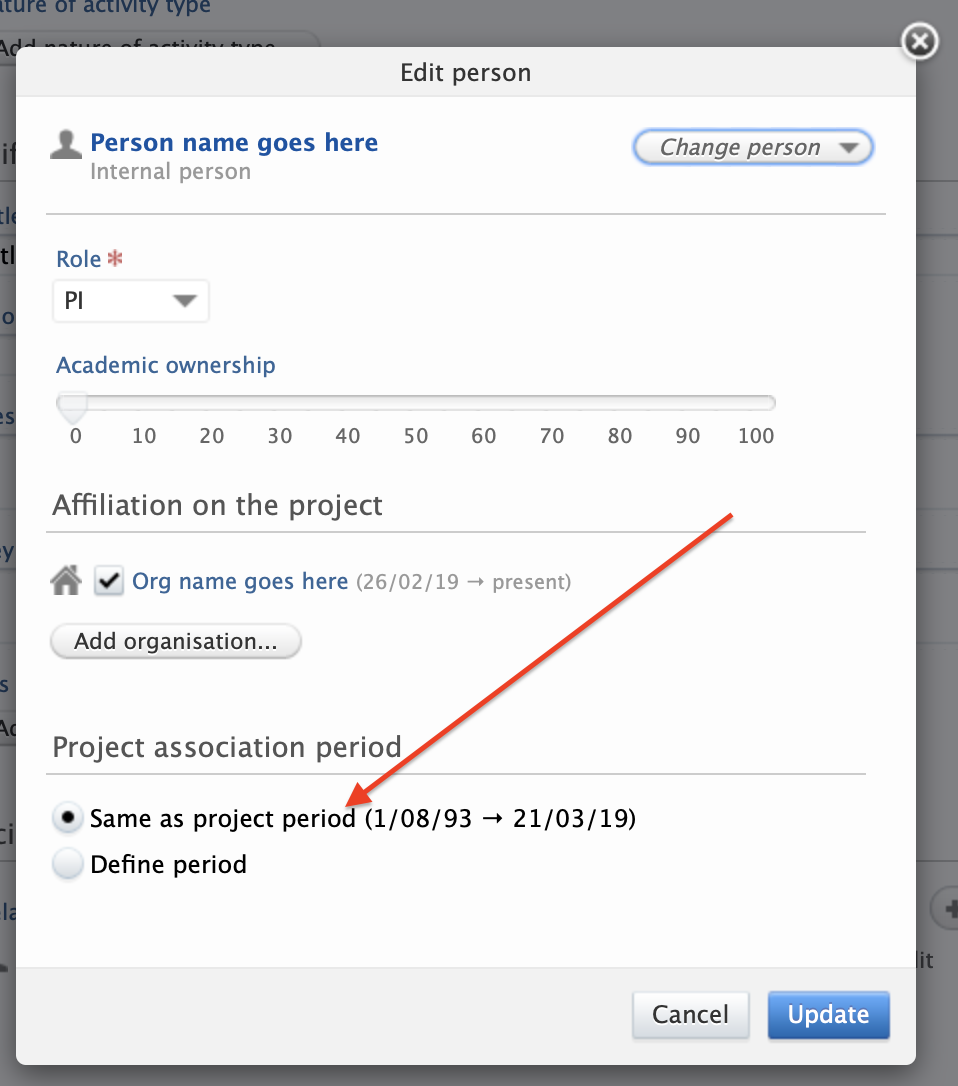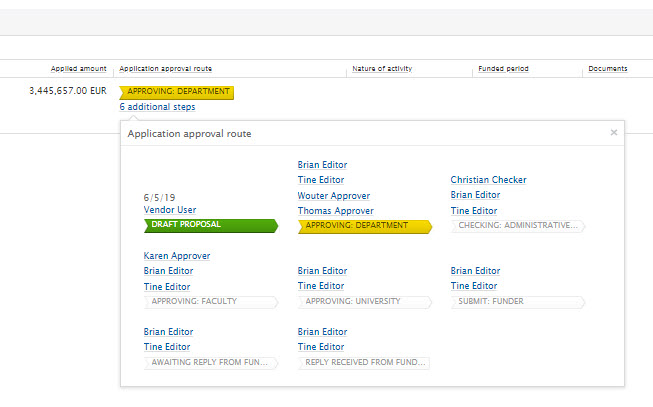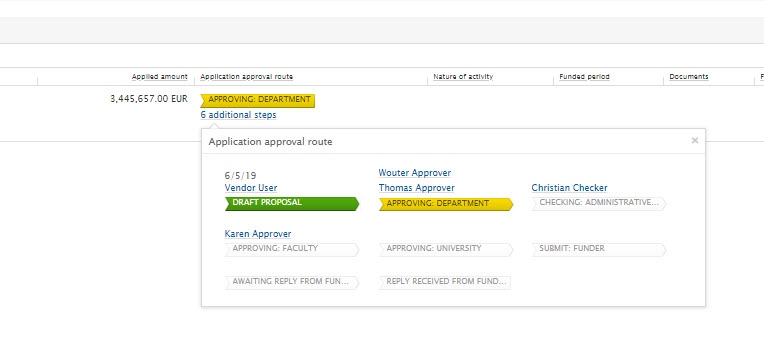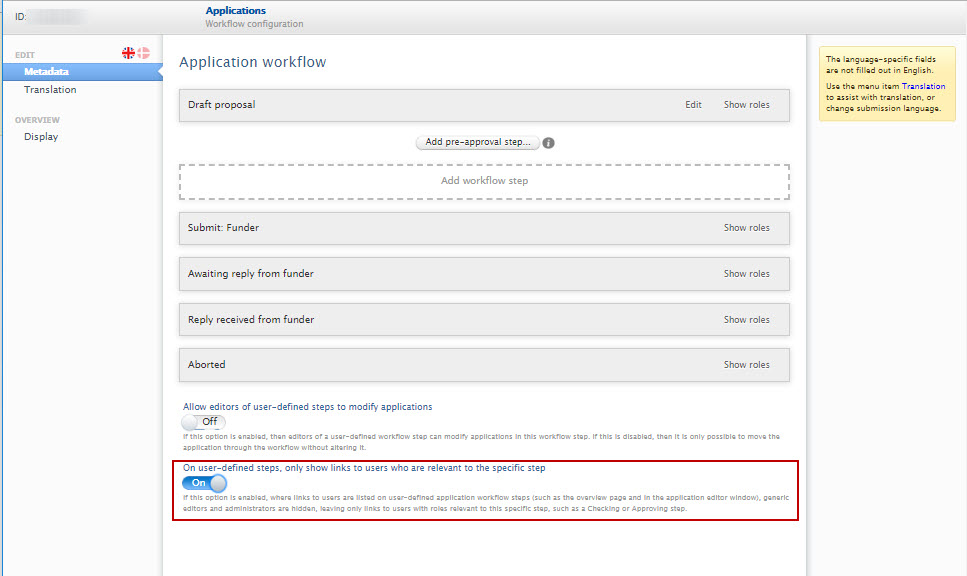How Can We Help?
5.15.05.15.0
Highlights of this release
![]() Accessibility and design updates
Accessibility and design updates
We continue to work towards being fully WCAG 2.1 AA compliant by February 2021 by ensuring accessible design in new features. An overview of accessibility improvements can be found in the Web Accessibility section and more details of all design improvements can be found in the relevant feature sections.
 Click-to-Share in the Pure Portal
Click-to-Share in the Pure Portal
We want to make it easier for your researchers and visitors to your Portal to share your content with the world. That's why we've rolled out social "Click to share" links across all content types. From any Pure Portal page, in just a couple of clicks, you can share the page with your network over your favorite social media channels, and via email.
![]() Pure Portal Search Engine Optimization (SEO) improvements
Pure Portal Search Engine Optimization (SEO) improvements
In order to maximize the visibility of your research assets, we continuously work to promote your Pure Portal pages via leading search engines. To this end, we have made two upgrades to the Pure Portals in this release: We have completely changed our sitemap design to make it easier for all search engines to find and list your content, and made it simple for you to get up-to-date insight on your Google and Google Scholar search performance.
Watch the 5.15 New & Noteworthy seminar
PARTICULAR ITEMS TO NOTE WITH THIS RELEASE
Personal User Overview default status
The personal user overview will not be made the default for current clients until further improvements have been made. The decision to move the 'default on' date was based on a number of improvements to our technology stack, refinements to our long-term development plans and very constructive feedback from testers. These, and future, release notes will highlight current changes to the general design, configuration and accessibility of the personal user overview.
To further help our clients with user guides, we will be updating our resources, including screenshots and texts, for use in your guides.
CV title changes (Pure Portal)
Previously, the link visual for CVs was hard-coded as "My Public CV - dd-mm-yy". This has now been changed to use the text from the "CV title" field in Pure.
We are pleased to announce that version 5.15.0 (4.35.0) of Pure is now released.
Always read through the details of the release - including the Upgrade Notes - before installing or upgrading to a new version of Pure.
Release date: 27th of June 2019
Hosted customers:
- Staging environments (including hosted Pure Portal) will be updated 3rd of July 2019 (APAC + Europe) and 4th of July 2019 (North/South America).
- Production environments (including hosted Pure Portal) will be updated 17th of July 2019 (APAC + Europe) and 18th of July 2019 (North/South America).
Advance Notice
The Funding Discovery module will be retired with the October release of Pure (version 5.16).
Update: October 2019
The Funding Discvery module will be retired with the February release of Pure (version 5.17).
We did not take this decision lightly as we do believe that searching for and working with funding opportunities is an important part of the pre- and post award process. However, we felt that, based on the main use cases that Pure is designed to work with, that the functionality is better served in the dedicated Elsevier Funding Institutional product. If you are a user of the Funding Discovery module and would like to continue access to the Elsevier body of funding content, we encourage you to speak with your Elsevier sales representative.
Download the 5.15 Release Notes
last updated 27th of June 2019
1. Web accessibility
We continue to work towards being fully WCAG 2.1 AA compliant by February 2021 by ensuring accessible design in new features.
In addition to this we implemented the following improvements to existing features:
1.1. ARIA labels (Pure Portal)
An ARIA label is an attribute designed to help assistive technology (e.g. screen readers) attach a label to an otherwise anonymous HTML element. It is included in the metadata of web pages and is important in making web pages understandable for visitors with disabilities. In this release, we have added ARIA labels to pagination on search results pages, to search result sorting options and to the "go to top" button which is shown on the bottom right-hand corner of Portal pages.
1.2. Accessibility toggle (Personal User Overview)
An option to configure accessibility options is now present in the Personal User Overview. Users can now enable high-contrast mode and configure popup timeouts. Settings are saved in the user's browser.
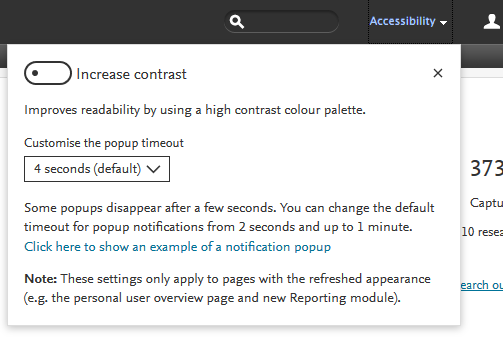
1.3. List of lists for screenreaders (Personal User Overview)
Tasks and Notification cards are now split into two sections, and are grouped as a list of lists for improved screen reader interaction.
1.4. Keyboard navigation (Personal User Overview)
All content in the Personal User Overview has improved keyboard navigation (using TAB and SHIFT+TAB commands), and includes focus boxes for keyboard navigation.
All clickable content now has high-contrast on hover.
1.5. Color contrast improvements (Personal User Overview)
All clickable content now has high-contrast color switching on hover.
2. Pure Core: Administration
2.1. Bulk-change Source IDs On Content
You can now edit Source IDs (and secondary source IDs) on content in bulk using the cron job "Bulk-change Source IDs On Content".
This new job is easy to configure and it is available under Administrator > Jobs > Cron Job Scheduling > the Bulk changes section in the drop down list of jobs.
To use this job, you need to prepare a configuration file (an Excel (.xls) file) with the ID for the entity, the Source ID you wish to change, and the new Source ID for that entity.
Click here for more details...
Job description
This job changes the Source IDs on content in Pure, i.e. changing one ID to another, as specified in the configuration file (an XLS file). It can also delete a source ID, if this is specified in the configuration file.
The job also allows you to update and delete secondary source IDs. Secondary source IDs are typically IDs that are generated when content is merged. For example, a student in Pure may have one ID, and if they become staff, a second Person is created (with a new Pure ID) and the two Person profiles are merged. Whilst the merged Person refers to only one specific individual, the Person may have multiple IDs with the newer staff ID considered to be primary source ID, and the old, student ID considered the secondary source ID.
This job is available for the following content types:
- Activity
- Author collaboration
- Course
- Dataset
- Ethical review
- Event
- External organization
- External person
- Funding opportunity
- Impact
- Journal
- Organization
- Person
- Prize
Configuration and usage
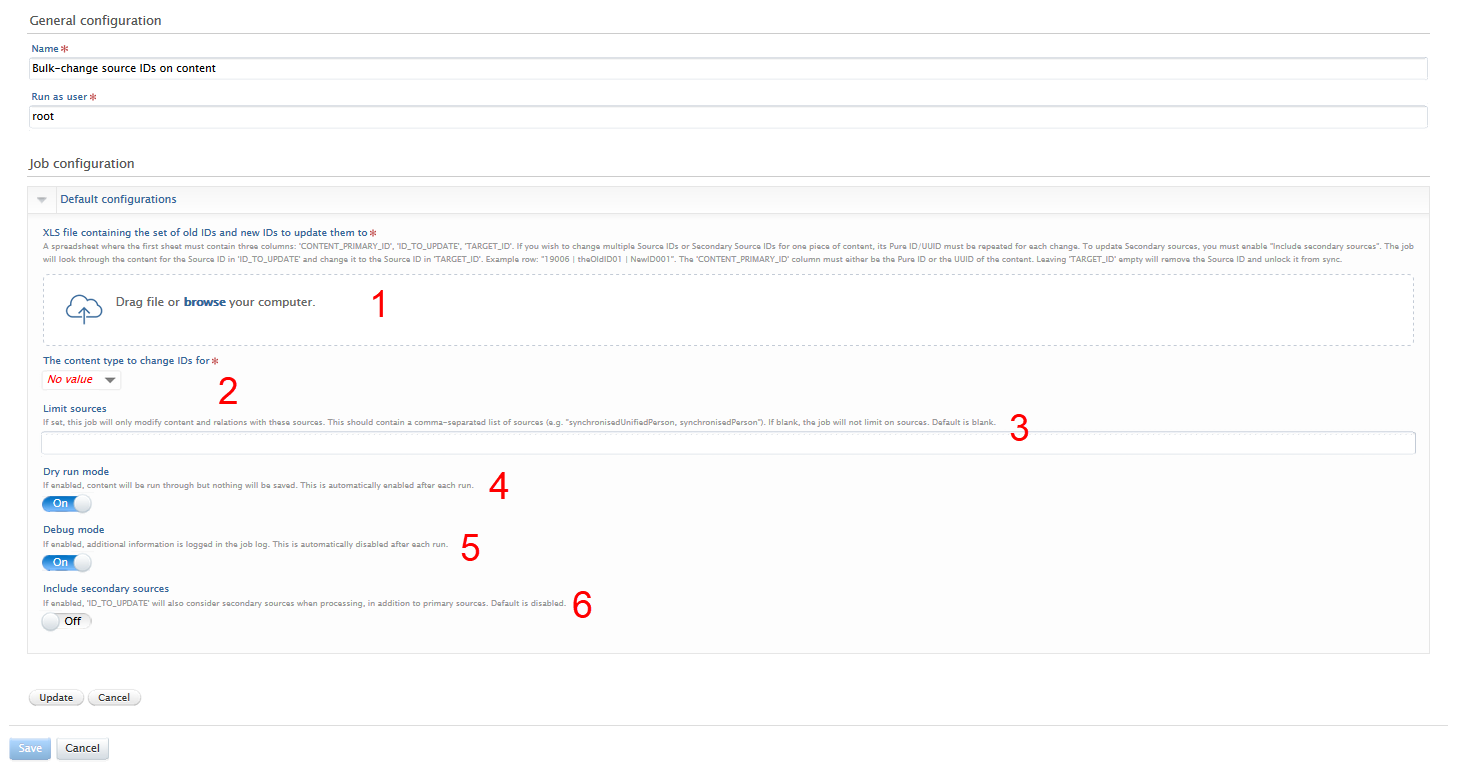 |
XLS file setup (1) You must upload a spreadsheet file with 3 columns: 'CONTENT_PRIMARY_ID', 'ID_TO_UPDATE' and 'TARGET_ID'. An example is included in the configuration page. In the column 'CONTENT_PRIMARY_ID' you will need to specify the Pure ID or the UUID of the content you wish to modify (e.g. '19006'). You can find this in the top-left corner of the content's editor window.
In the column 'ID_TO_UPDATE' you will need to specify the Source ID that you wish to change (e.g. 'theOldID01'). For content types where this is not available, we presume that for the purpose of a bulk change you can access this list of IDs from the source system. In the column 'TARGET_ID' you need to specify the value that you wish to change the Source ID to (e.g. 'NewID001').
To replace: If TARGET_ID column has a value, this will overwrite any existing Source ID. To delete: If the TARGET_ID column is empty, the Source ID will be deleted.
Settings (2) Choose the content type to modify IDs for from the drop down list. The rows in the spreadsheet where the Pure ID/UUID does not match this content type are not affected by the job. (3) Users can limit the sources from which IDs can be affected. For example, if there is a chance that the exact same string is used as an ID from source A and source B, and you only want to change the IDs from source A, you should name source A here. If set, this job will only modify content and relations with these sources. This should contain a list of comma-separated sources (e.g. "synchronisedUnifiedPerson, synchronisedEquipment"). If blank, the job will not limit on sources and the field is blank by default. Additional information (4) Dry run mode: to prevent any mistaken changes to content, the job is set to perform a dry run first. During the dry run, no content is modified or deleted. A description of the dry run will appear in the audit log. If dry run mode is disabled, any changes will be saved. (5) Debug mode: If enabled then additional information is logged in the job log. (6) Secondary sources: If enabled then secondary sources will also be affected. |
2.2. Funder logos on external organizations
Funding organizations are increasingly requesting that recipients of funding must display the funder's logo. It is now possible to add an image file for a funder logo to the organization entity (the external organization content type) that represents the funder. The logo will then be available for display on relevant projects on the Pure Portal.
Click here for more details...
So that you can add the funder's logo to Pure, a new field has been added in the External organization editor window > Metadata tab > Image section. Users can add an image file which is automatically classified as a funder logo.
This is possible for existing external organizations or when creating new external organizations.
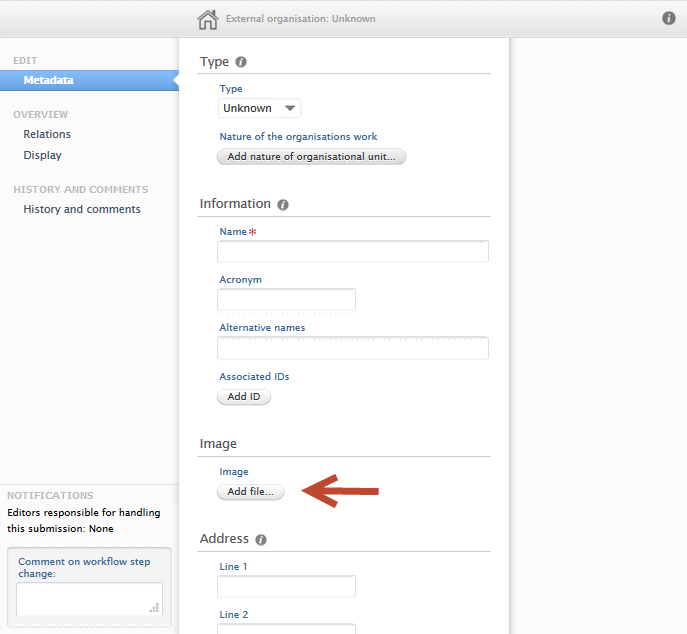 |
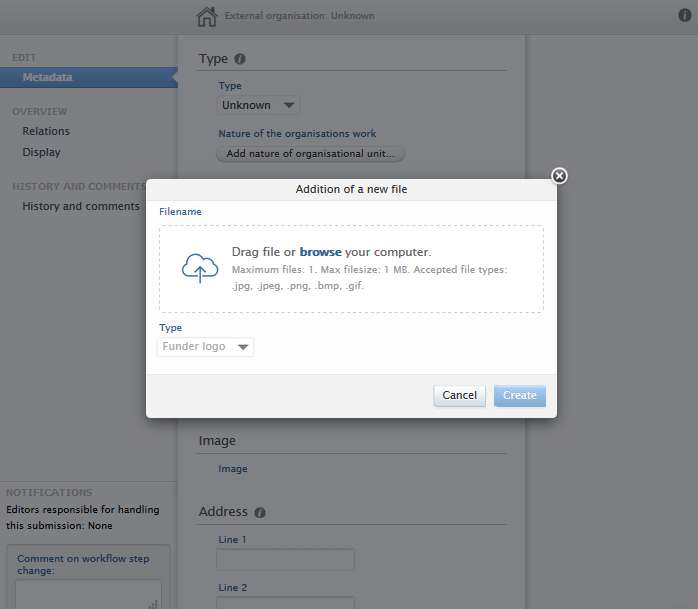 |
This image file will be surfaced in the Portal Portal, and additional information can be found here.
2.3. Personal User Overview - Accessibility and general design changes
Based on feedback from our clients and internal staff, we have introduced a number of improvements to the new Personal User Overview page. These improvements serve to address accessibility issues as well as optimizing design considerations. As an added benefit, all resources for training materials have also been updated and are readily available.
Click here for more details...
Getting started with the personal user overview
For more information on how to enable and configure the personal user overview, please visit the relevant section of the 5.14 release notes.
Personal user guide for the new overview
An updated guide, written from the perspective of an administrator for their personal users, can be found in a separate wiki page. The guide is designed to supplement any training material provided to personal users. A .pdf version is provided as well as image files in .png format.
Design changes
| Accessibility | Design | Area | Feature/functionality | Comments |
| ✔ | Tasks & Notifications panel | Screen presence | To reduce the overall screen presence the Tasks & Notification panel occupied, it has been made considerably narrower. As a result, text in tasks and notification cards may occupy more vertical space. | |
| ✔ | Tasks & Notifications panel | Congratulatory message | The congratulatory message presented to a user when they have no tasks or notification has been removed. | |
| ✔ | ✔ | Tasks & Notifications panel | Task and Notification cards | Notification cards are now split into two sections, and are grouped as a list of lists for improved screen reader interaction. |
| ✔ | ✔ | General | Accessibility toggle | An option to configure accessibility options is now present in the overview. Users can now enable high-contrast mode and configure popup timeouts. Settings are saved in the user's browser.
|
| ✔ | ✔ | General | Color contrast improvements | All clickable content now have high-contrast on hover. |
| ✔ | General | Screenreader improvements | All content has improved keyboard navigation (using TAB and SHIFT+TAB commands), and includes focus boxes for keyboard navigation. | |
| ✔ | REF block | Ability to configure if users see predicted grades of submissions |
Administrators can configure if they want eligible users to see predicted grades assigned to their REF submissions. To enable, Administrator > System settings > REF2021 > toggle ON Enable predicted grades for REF2 to be visible to Personal users If enabled, REF2 predicted grades will be visible to Personal users. |
2.4. Content deduplication interface improvements
Based on feedback from customers and internal testing, we have introduced a number of improvements to how duplicate content is processed in the content list. Improvements include not only how actions are phrased but also how duplicates are presented and handled by the user. Improvements to the interface can be found across content types that allow duplicate management. The processing of Research output duplicates are handled in a slightly different manner, whereby a choice (rather than merge) must be made between each record's metadata value (e.g. if varying Journal titles are found on each potential duplicate, the user must choose one or the other.)
Click here for more details...
Getting to know the improved interface
Improvements to the interface can be found across content types that have the manage duplicates functionality. The following content types on the Master Data tab have duplicate management functionality:
- Persons
- Organisations
- External Persons
- External Organisations
- Author Collaboration
- Journal
- Publishers
- Events
Only Research outputs on the Editor Tab has duplicate management functionality
Handling duplicates for Research output content type
Improvement |
Screenshot |
Comment |
|---|---|---|
| Common interface | 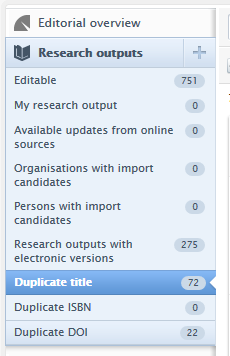 |
For duplicate titles, ISBNs, DOIs, there is a common interface. |
| Improved terminology | OLD: Accepted duplicates
NEW: Distinct
|
In order to reduce confusion, terms have been updated to refer to distinct records, rather than accepted duplicates. A record is now "marked as distinct" when it has been reviewed and found to represent two different real-world entities which should be maintained separately in Pure. |
Handling duplicates for content types on Master Data tab
Step |
Screenshot |
Instructions |
|---|---|---|
| Set target |  |
It is now possible to set one of the records as a target for merging other records. In the groupings of duplicate records, simply use the 'Set as target' button, which will then isolate the specific record. |
| Merge with target | 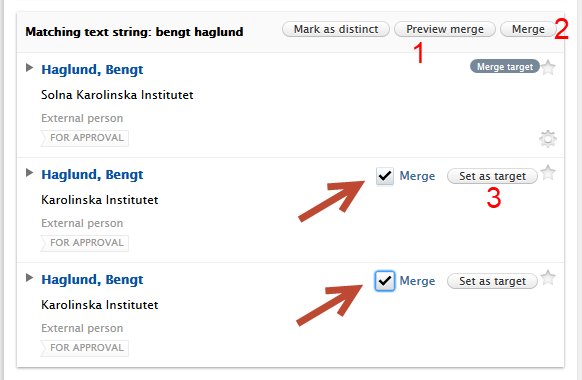 |
Once a target has been selected, users can select multiple records to merge with the target. Users can then (1) preview the merge, or (2) merge directly. Users can also (3) change the merge target mid way. Once the merge is confirmed, the user is directed back to the duplicate content list. |
| Manage duplicates from within entity editor window | 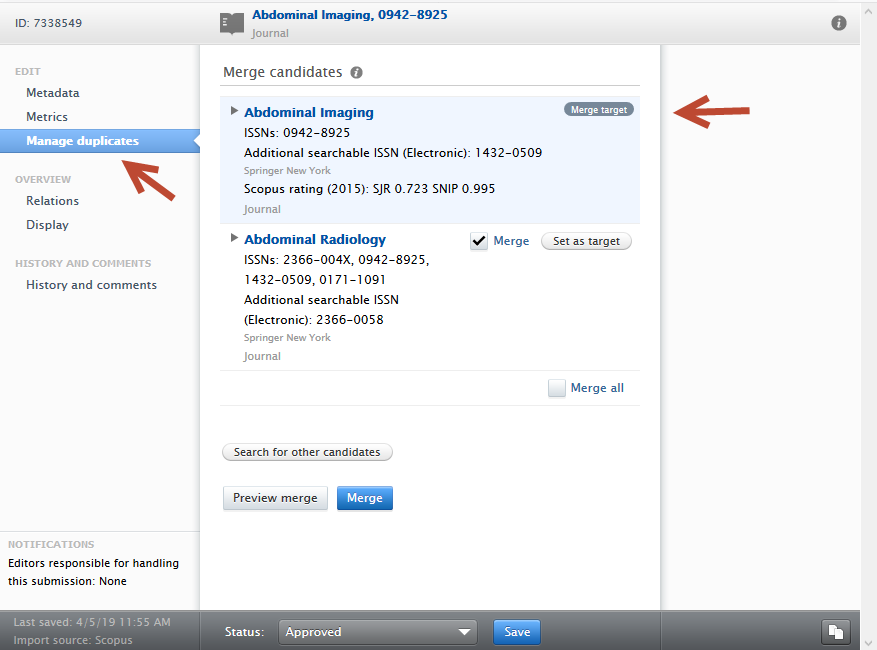 |
Duplicates of a specific record can be managed by opening the editor window and selecting the Manage duplicates menu item. The record is automatically selected as the Merge target and users can then (de)select other records to merge, or change merge target. Once the preferred selection(s) has been made, users can either preview the merge or merge immediately. The record must be saved to affect any changes. |
| Marking records as distinct | 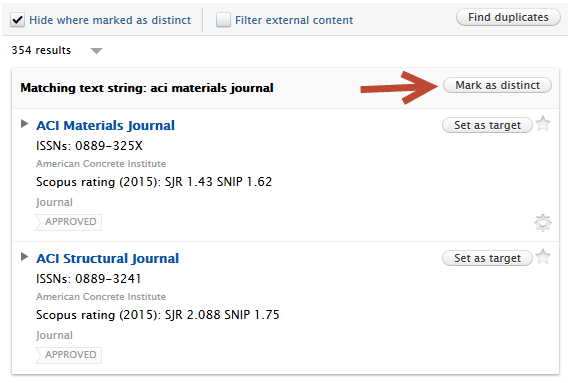 |
Records can be marked as distinct to each other via the appropriate grouping in the duplicate content list. If marked as distinct, the group will be removed from the duplicate content list. |
| Reviewing content marked as distinct | 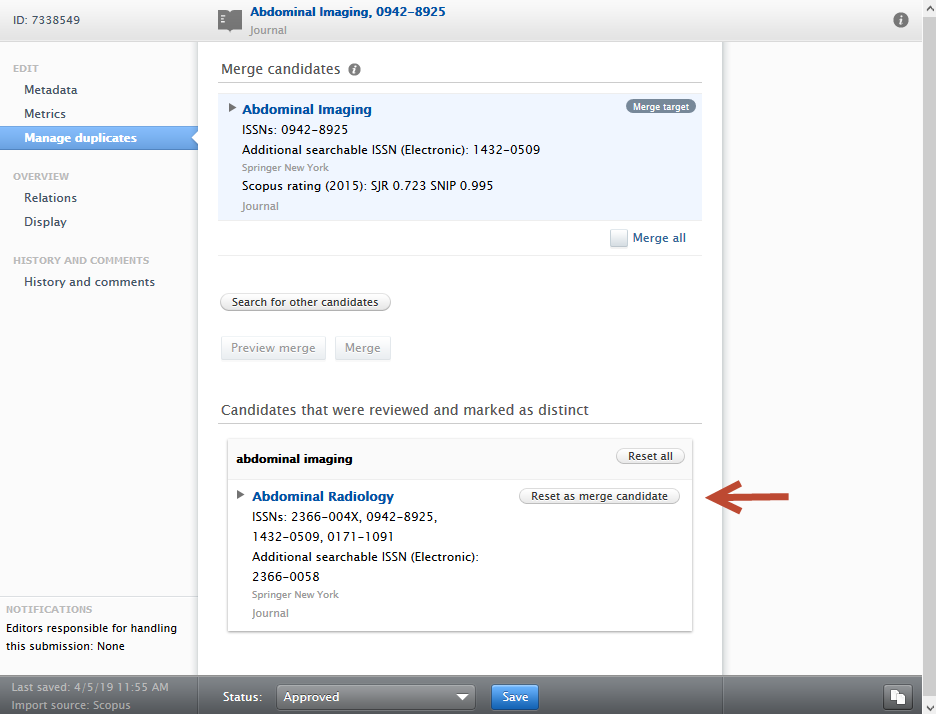 |
If records were previously marked as distinct, users have the opportunity to reset them to merge candidates i.e. they will then be considered as potential duplicates and appear in the duplicate content list. Users may reset all or multiple records at the same time. Users must save the record before the potential duplicates appear in the duplicate content list. |
2.5. Migration to "Journal: Book series" type
To improve utility and reporting options of content, we have enabled the possibility to migrate content that utilizes the Series information free text field to a distinct entity, "Journal: Book series".
Currently there are several templates in Pure that use the field "Series" to collect and display information related to the periodical in which the book/collection/book chapter was published. This information was previously only stored on the single record - wherein no underlying entity (e.g. "Journal") was used. With the ability to migrate these to their own distinct "Series"-type entities, users can now:
- Enrich series records with ratings and other indicators
- Ensure higher information quality.
Click here for more details...
Understanding the context of this improvement
The following table outlines user flow when adding series information to a research output, as compared to linking journal entities.
Step |
Screenshot |
Comments |
|---|---|---|
| Adding series information |
|
When adding content, specifically for the content types Chapter in Book/Report/Conference proceeding and Book/Report, a field is available called Series information. |
| Add publication series | 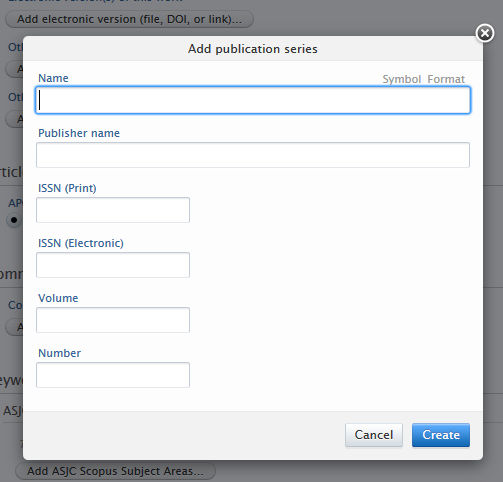 |
When a user adds data through the Add publications series button, they are able to add free text information, but this information is not linked to any specific entity. |
| Normal entity linking |
|
Whereas, other content types can be linked to journals, which provides more extensive journal information when needed. |
What content can be migrated
If any users have added content that makes use of the Series information field, the migration job will search for any journal-type entities that match the free text information provided in the Name and ISSN fields of the Add publication series editor. If a match is found, a duplicate version of the journal will be created, with the type "Journal: Book series".
After migration
After the migration, some work is required by users. The following table outlines the steps taken to resolve the duplicates that are generated by the migration.
Step |
Screenshot |
Comments |
|---|---|---|
| Identifying duplicates |  |
After the migration there will be duplicates of journals. One version will be of the type "Journal" and the other of the type "Journal: Book series". Users with rights to merge/edit duplicates will be presented with the list of duplicates in the Journal menu item in the Master data tab. |
| Choosing desired type from duplicates and merging associated research outputs | 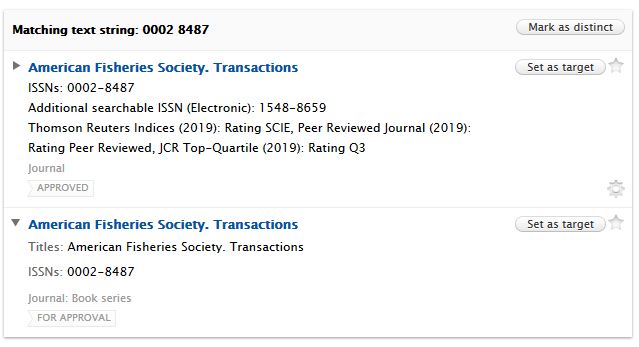 |
Authorized users may then choose to select the appropriate entity type through examination of the research outputs associated with each entity type. This can be done by clicking on the entity name to open the journal editor, and clicking the drop down button in the Journal information section of the editor.
New deduplication process Note: for more information on the improved deduplication process and user flow, please see the Deduplication section |
| Result of merge | 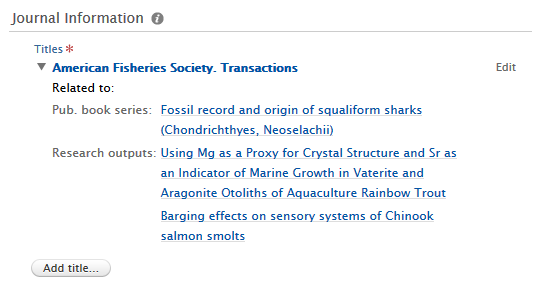 |
Once a merge has been completed, users can see that the different research output types have now been merged to the preferred entity type. |
Migration process
The migration process can only be initiated by the Pure team on request by a customer. If you would like this migration, please create a Jira ticket or contact us via pure-support@elsevier.com.
Creating new Journal: Book series entities
As with previous releases, when creating new journal entities, users have the ability to specify the entity type, via a drop down at the top of the journal editor window.
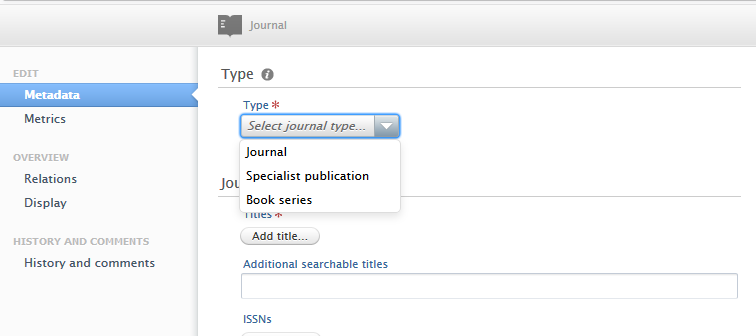
2.6. Rename Job 'Update Person User Roles' to 'Person Maintenance'
The cron job named 'Update Person User Roles' was renamed to 'Person Maintenance' to better describe its purpose.
The have been no changes to the configuration options available on the job, however there were internal improvements made to
- how we calculate FTE counts so that persons with an inactive organization association are not included in the total count.
- how we count FTE when persons' end dates have occurred but this job has not been run since their end date.
3. Pure Core: Web services
3.1. New structure for localized string field and classifications
Localized strings and classifications have been changed and these changes caused knock-on effects to most web service models. To remedy this, localized strings now always include formatted and locale attributes even if your Pure only has one language.
For a detailed comparison between 5.14 and 5.15 endpoints please take look at ws_changes_between_514_and_515.html or ws_changes_between_514_and_515.txt
Below are examples on how the new output looks, with all examples taken from 'Organization' - but not limited to that model.
Click here for more details...
Name - example of the new localized string structure, field that can contain a value in multiple languages
Click here to expand...
Organisation name (XML)
<name formatted="false"><text locale="da_DK">Elsevier Universitet</text><text locale="en_GB">Elsevier University</text></name> |
Organisation name (JSON)
"name": {"formatted": false,"text": [{"locale": "da_DK","value": "Elsevier Universitet"},{"locale": "en_GB","value": "Elsevier University"}]} |
Type - Example of the classification structure
Click here for more details...
Organisation type (XML)
type pureId="30000366" uri="/dk/atira/pure/organisation/organisationtypes/organisation/institution">
<term formatted="false"><text locale="da_DK">Institution</text><text locale="en_GB">Institution</text></term></type> |
Organisation type (JSON)
"type": {"pureId": 30000366,"uri": "/dk/atira/pure/organisation/organisationtypes/organisation/institution","term": {"formatted": false,"text": [{"locale": "da_DK","value": "Institution"},{"locale": "en_GB","value": "Institution"}]}} |
Name variants - example of a classified localized string field that contains a value in multiple language and is classified by a classification.
Click here to expand…
Organisation name variants (XML)
<nameVariants><nameVariant pureId="81361742"><value formatted="false"><text locale="da_DK">E. Uni</text><text locale="en_GB">Uni of E.</text></value><type pureId="81361685" uri="/dk/atira/pure/organisation/namevariants/shortname">
<term formatted="false"><text locale="da_DK">Forkortet navn</text><text locale="en_GB">Short name</text></term></type></nameVariant></nameVariants> |
Organisation name variants (JSON)
"nameVariants": [{"pureId": 81361742,"value": {"formatted": false,"text": [{"locale": "da_DK","value": "E. Uni"},{"locale": "en_GB","value": "Uni of E."}]},"type": {"pureId": 81361685,"uri": "/dk/atira/pure/organisation/namevariants/shortname","term": {"formatted": false,"text": [{"locale": "da_DK","value": "Forkortet navn"},{"locale": "en_GB","value": "Short name"}]}}}] |
Classified sources - example of a classified string, field that contain a value and is classified by a classification.
Click here to expand…
Organisation classified sources (XML)
<ids><id pureId="81364799"><value formatted="false">12345</value><type pureId="81364700" uri="/dk/atira/pure/organisation/organisationsources/organisationid">
<term formatted="false"><text locale="da_DK">Organisation ID</text><text locale="en_GB">Organisation ID</text></term></type></id></ids> |
Organisation classified sources (JSON)
"ids": [{"pureId": 81364799,"value": {"formatted": false,"value": "12345"},"type": {"pureId": 81364700,"uri": "/dk/atira/pure/organisation/organisationsources/organisationid","term": {"formatted": false,"text": [{"locale": "da_DK","value": "Organisation ID"},{"locale": "en_GB","value": "Organisation ID"}]}}}] |
Photo - example of change of photo.
Click here to expand...
Organisation photo (XML)
<photos><photo pureId="290619944"><type pureId="81363908" uri="/dk/atira/pure/organisation/organisationfiles/profilephoto">
<term formatted="false"><text locale="da_DK">Profilbilleder</text><text locale="en_GB">Profile photo</text></term></type><url>http://localhost/ws/files/290619944/Image.jpg</url><filename>Image.jpg</filename><mimetype>image/jpeg</mimetype><size>432332</size></photo></photos> |
Organisation photo (JSON)
"photos": [{"pureId": 290619944,"filename": "Image.jpg","mimetype": "image/jpeg","size": 432332,"type": {"pureId": 81363908,"uri": "/dk/atira/pure/organisation/organisationfiles/profilephoto","term": {"formatted": false,"text": [{"locale": "da_DK","value": "Profilbilleder"},{"locale": "en_GB","value": "Profile photo"}]}}}] |
Visibility - example of change on visibility.
Click here to expand...
Visibility (XML)
<visibility key="FREE"><value formatted="false"><text locale="da_DK">Frit tilgængelig - Ingen begrænsninger</text><text locale="en_GB">Public - No restriction</text></value></visibility> |
Visibility (JSON)
"visibility": {"key": "FREE","value": {"formatted": false,"text": [{"locale": "da_DK","value": "Frit tilgængelig - Ingen begrænsninger"},{"locale": "en_GB","value": "Public - No restriction"}]} |
Workflow - example of workflow.
Click here to expand...
Workflow (XML)
<workflow workflowStep="validated"><value formatted="false"><text locale="da_DK">Valideret</text><text locale="en_GB">Validated</text></value></workflow> |
Workflow (JSON)
"workflow": {"workflowStep": "validated","value": {"formatted": false,"text": [{"locale": "da_DK","value": "Valideret"},{"locale": "en_GB","value": "Validated"}]}} |
3.2. New Endpoint - Student Projects
The WS has been enhanced with new endpoints. These include endpoints related to Student Project functionality, specifically for StudentProject, Semester, and Specialisation.
As a result, the WSEducation model has been updated.
Click here for more details...
- StudentProject
- GET: .../student-projects
- POST: .../student-projects
- GET: .../student-projects/{id}
- Semester
- GET .../semesters
- POST: .../semesters
- GET: .../semesters/{id}
- Specialisation
- GET: .../specialisations
- POST: .../specialisations
- GET: .../specialisations{id}
Other changes include:
- List<WSSpecialisation> is now List<WSSpecialisationRef> - linking the new specialistion endpoint
- List<WSSemester> is not List<WSSemesterRef> - linking the new semester endpoint
3.3. 'Same as award' period and 'Same as project' period
To improve the utility of the person association period of projects and awards, as found on the participant and award holder editor screens, the WS now exposes the Same as award period and Same as project period selection as a boolean.
Click here for more details...
Same period as award |
Same period as project |
||
|---|---|---|---|
SamePeriodAsAward as shown in the web service
|
SamePeriodAsProject as shown in the web service
|
3.4. POST query - Created Date
POST query functionality has been expanded with the added option to query on content created date. Users may query against an open-ended start or end date, or for a range between dates.
Click here for more details...
<?xml version="1.0"?>
<researchOutputsQuery><createdAfter>2018-01-01</createdAfter><createdBefore>2019-01-01</createdBefore></researchOutputsQuery> |
3.5. Field of Research associations now have Pure ID
We have expanded the utility of the research-output endpoint by exposing Pure IDs of fieldOfResearchAssociation. This has now been added to be consistent across the API.
Click here for more details...
<fieldOfResearchAssociations><fieldOfResearchAssociation pureId="3809521">
<fieldsOfResearch><fieldOfResearch uri="020399">Classical Physics not elsewhere classified</fieldOfResearch>
</fieldsOfResearch><splitPercentage>1.0</splitPercentage></fieldOfResearchAssociation></fieldOfResearchAssociations> |
3.6. Keyword groups - more concise output in Web Service
In an effort to optimize performance and help our users better understand the output from the WS, extraneous details from keyword groups have been removed. The resultant output is leaner and more concise.
Click here for more details...
Before:
Click here to expand...
<keywordGroups><keywordGroup logicalName="keywordContainers" pureId="3809534">
<types><type>Keywords</type></types><keywordContainers><keywordContainer pureId="3809535">
<freeKeywords><freeKeyword pureId="3809536">
<freeKeywords><freeKeyword>freeKeyword</freeKeyword></freeKeywords></freeKeyword></freeKeywords></keywordContainer></keywordContainers></keywordGroup><keywordGroup logicalName="ASJCSubjectAreas" pureId="3809537">
<types><type uri="/dk/atira/pure/subjectarea/asjc">ASJC Scopus subject areas</type>
</types><keywordContainers><keywordContainer pureId="3809538">
<structuredKeyword disabled="false" pureId="3392" uri="/dk/atira/pure/subjectarea/asjc/1100">
<terms><term>Agricultural and Biological Sciences(all)</term></terms><classificationRelations><classificationRelation pureId="3394">
<relatedTo><relatesTo pureId="3405" uri="/dk/atira/pure/subjectarea/asjc/1100/1101">Agricultural and Biological Sciences (miscellaneous)</relatesTo>
</relatedTo><relationTypes><relationType pureId="192" uri="/dk/atira/pure/core/hierarchies/child">Child</relationType>
</relationTypes></classificationRelation><classificationRelation pureId="3395">
<relatedTo><relatesTo pureId="3407" uri="/dk/atira/pure/subjectarea/asjc/1100/1102">Agronomy and Crop Science</relatesTo>
</relatedTo><relationTypes><relationType pureId="192" uri="/dk/atira/pure/core/hierarchies/child">Child</relationType>
</relationTypes></classificationRelation><classificationRelation pureId="3396">
<relatedTo><relatesTo pureId="3409" uri="/dk/atira/pure/subjectarea/asjc/1100/1103">Animal Science and Zoology</relatesTo>
</relatedTo><relationTypes><relationType pureId="192" uri="/dk/atira/pure/core/hierarchies/child">Child</relationType>
</relationTypes></classificationRelation><classificationRelation pureId="3397">
<relatedTo><relatesTo pureId="3411" uri="/dk/atira/pure/subjectarea/asjc/1100/1104">Aquatic Science</relatesTo>
</relatedTo><relationTypes><relationType pureId="192" uri="/dk/atira/pure/core/hierarchies/child">Child</relationType>
</relationTypes></classificationRelation><classificationRelation pureId="3398">
<relatedTo><relatesTo pureId="3413" uri="/dk/atira/pure/subjectarea/asjc/1100/1105">Ecology, Evolution, Behavior and Systematics</relatesTo>
</relatedTo><relationTypes><relationType pureId="192" uri="/dk/atira/pure/core/hierarchies/child">Child</relationType>
</relationTypes></classificationRelation><classificationRelation pureId="3399">
<relatedTo><relatesTo pureId="3415" uri="/dk/atira/pure/subjectarea/asjc/1100/1106">Food Science</relatesTo>
</relatedTo><relationTypes><relationType pureId="192" uri="/dk/atira/pure/core/hierarchies/child">Child</relationType>
</relationTypes></classificationRelation><classificationRelation pureId="3400">
<relatedTo><relatesTo pureId="3417" uri="/dk/atira/pure/subjectarea/asjc/1100/1107">Forestry</relatesTo>
</relatedTo><relationTypes><relationType pureId="192" uri="/dk/atira/pure/core/hierarchies/child">Child</relationType>
</relationTypes></classificationRelation><classificationRelation pureId="3401">
<relatedTo><relatesTo pureId="3419" uri="/dk/atira/pure/subjectarea/asjc/1100/1108">Horticulture</relatesTo>
</relatedTo><relationTypes><relationType pureId="192" uri="/dk/atira/pure/core/hierarchies/child">Child</relationType>
</relationTypes></classificationRelation><classificationRelation pureId="3402">
<relatedTo><relatesTo pureId="3421" uri="/dk/atira/pure/subjectarea/asjc/1100/1109">Insect Science</relatesTo>
</relatedTo><relationTypes><relationType pureId="192" uri="/dk/atira/pure/core/hierarchies/child">Child</relationType>
</relationTypes></classificationRelation><classificationRelation pureId="3403">
<relatedTo><relatesTo pureId="3423" uri="/dk/atira/pure/subjectarea/asjc/1100/1110">Plant Science</relatesTo>
</relatedTo><relationTypes><relationType pureId="192" uri="/dk/atira/pure/core/hierarchies/child">Child</relationType>
</relationTypes></classificationRelation><classificationRelation pureId="3404">
<relatedTo><relatesTo pureId="3425" uri="/dk/atira/pure/subjectarea/asjc/1100/1111">Soil Science</relatesTo>
</relatedTo><relationTypes><relationType pureId="192" uri="/dk/atira/pure/core/hierarchies/child">Child</relationType>
</relationTypes></classificationRelation></classificationRelations></structuredKeyword></keywordContainer></keywordContainers></keywordGroup></keywordGroups> |
After:
Click here to expand...
<keywordGroups><keywordGroup logicalName="keywordContainers" pureId="3809534">
<type><term formatted="false">
<text locale="en_GB">Keywords</text>
</term></type><keywordContainers><keywordContainer pureId="3809535">
<freeKeywords><freeKeyword pureId="3809536" locale="en_GB">
<freeKeywords><freeKeyword>freeKeyword</freeKeyword></freeKeywords></freeKeyword></freeKeywords></keywordContainer></keywordContainers></keywordGroup><keywordGroup logicalName="ASJCSubjectAreas" pureId="3809537">
<type uri="/dk/atira/pure/subjectarea/asjc">
<term formatted="false">
<text locale="en_GB">ASJC Scopus subject areas</text>
</term></type><keywordContainers><keywordContainer pureId="3809538">
<structuredKeyword pureId="3392" uri="/dk/atira/pure/subjectarea/asjc/1100">
<term formatted="false">
<text locale="en_GB">Agricultural and Biological Sciences(all)</text>
</term></structuredKeyword></keywordContainer></keywordContainers></keywordGroup></keywordGroups> |
3.7. Option to limit on specific ID type
With an increase in the variety of source ID types available for content, we have added the option to limit on specific ID types. Queries using idClassificationType allow users to to limit on specific classification defined type, e.g. limit to Scopus Author IDs. This additional query option only works in conjunction with the idClassification classified_source. It can be seen a further refinement to the classified_source query.
Click here for more details...
<personsQuery><ids>0072333</ids><idClassification>classified_source</idClassification><idClassificationType>/dk/atira/pure/person/personsources/scopusauthor</idClassificationType></personsQuery> |
3.8. Improvements to Publication Status in OAI
To reduce confusion and improve the completeness of available data from the Web service, all publication statuses found on a publication are now exposed in the OAI. The encoding has also been changed from ISO8601 to W3CDTF to provide clearer formatting for ambiguous date formats.
Click here for more details...
Publication statuses
Publication statuses found in the Publication Status Classification Scheme are now exposed on each publication, if defined on the content.
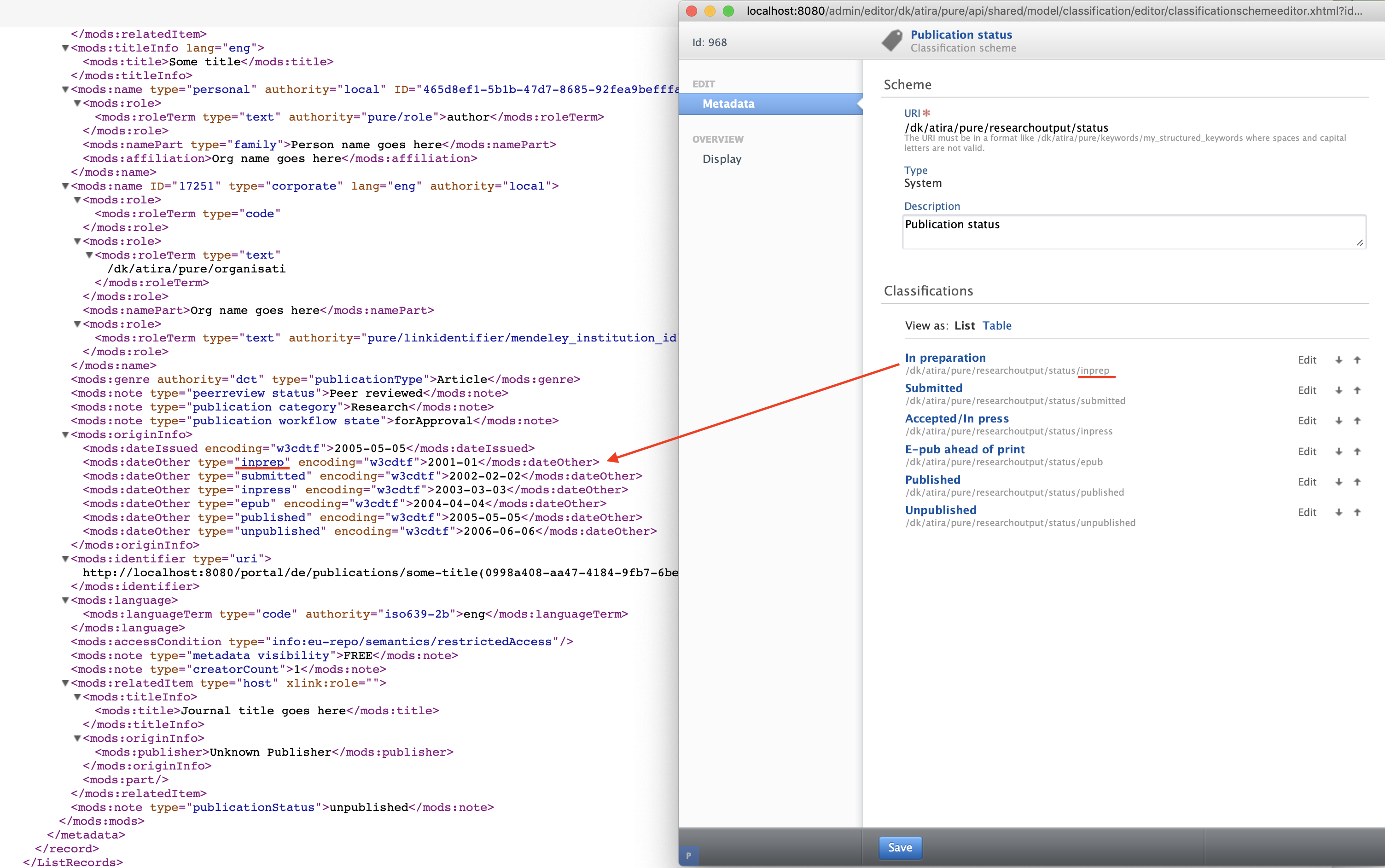
In addition to "Date issued", we now also expose "In preparation", "Submitted", "Accepted in press", "E-pub ahead of print", "Published" and "Unpublished" dates in publication status, in order to facilitate customer needs of passing publication status dates to other services.
Before:
<mods:originInfo><mods:dateIssued encoding="iso8601">2017-12-31</mods:dateIssued>
</mods:originInfo> |
After:
<mods:originInfo><mods:dateIssued encoding="w3cdtf">2005-05-05</mods:dateIssued>
<mods:dateOther type="inprep" encoding="w3cdtf">2001-01</mods:dateOther>
<mods:dateOther type="submitted" encoding="w3cdtf">2002-02-02</mods:dateOther>
<mods:dateOther type="inpress" encoding="w3cdtf">2003-03-03</mods:dateOther>
<mods:dateOther type="epub" encoding="w3cdtf">2004-04-04</mods:dateOther>
<mods:dateOther type="published" encoding="w3cdtf">2005-05-05</mods:dateOther>
<mods:dateOther type="unpublished" encoding="w3cdtf">2006-06-06</mods:dateOther>
</mods:originInfo> |
Date format encoding change
The encoding of the date format has been changed from ISO8601 to W3CDTF in order to mitigate the risk of mistaking YYYYMM with YYYYDD as the format is now YYYY-MM-DD
3.9. Updates to /changes endpoint
The /changes endpoint now uses resumption tokens instead of IDs. A previously saved lastId can still be used to resume the change stream, but the result will no longer contain the lastId property, and the resumptionToken should be used for subsequent calls.
Click here for more details...
Accordion Body
The parameters of the endpoint have changed from /changes/{idOrDate} to /changes/{tokenOrDate}, and the lastId property in the result has been replaced by resumptionToken.
A previously saved lastId can still be used to resume the change stream, but the result will no longer contain the lastId property, and the resumptionToken should be used for subsequent calls.
Before |
After |
||
|---|---|---|---|
GET /ws/api514/changes/123456
|
GET /ws/api515/changes/123456 or GET /ws/api515/changes/eyJzZXF1ZW5jZU51bWJlciI6MTIzNDU2fQ==
|
3.10. Updates to Peer Review
To widen the benefit of retrieving peer-review status of records in Pure, we have changed the way queries with peer-review filters are formed.
Click here for more details...
Previously, users were only able to query if a record was peer-reviewed in a boolean fashion. This had the effect of including/excluding records where peer-review status was not set. To improve this, instead of a boolean approach, there are now three constants, PEER_REVIEW, NOT_PEER_REVIEW, and NOT_SET, that a user can set. In this manner users can select for records that are peer-reviewed, records that are not peer-reviewed and those where the status is unknown or not set. Users can query on one constant, or a combination of these values.
To query against:
Single values
<?xml version="1.0"?><researchOutputsQuery><peerReviews><peerReview>PEER_REVIEW</peerReview></peerReviews></researchOutputsQuery> |
Multiple values:
<?xml version="1.0"?><researchOutputsQuery><peerReviews><peerReview>PEER_REVIEW</peerReview><peerReview>NOT_SET</peerReview></peerReviews></researchOutputsQuery> |
3.11. Use of rendering parameter without locale
When omitting locale in the request all available localised content for that rendering is now returned instead of only in one locale.
Click here for an example
/ws/api/515/organisational-units?rendering=short Before
|
/ws/api/515/organisational-units?rendering=short After
|
3.12. Changes to WSResearchOutput
We have added Type and Name changes to the WSResearchOutput endpoint.
These changes include:
Type:
- 'title' changed from from xs:string to 'wsValue'. Now contains the attribute 'formatted'.
- 'subTitle changed from xs:string to 'wsValue'. Now contains the attribute 'formatted'.
Name:
- ArticleProcessingChargeAmount' changed to 'articleProcessingChargeAmount'.
4. Unified Project Model and Award Management
4.1. Unified Project Model: Assisting editor role
We have added a new set of roles for use with applications, awards and projects, that of assisting editor. The assisting editor is an editor role without workflow capability. This is to better reflect the scenario in which editors create applications, awards and projects centrally for researchers.
In these cases it makes sense to have a role that is focused on working with the content but not having the ability to advance the content through the workflow. The role, as with the editor role, is for use within the scope of one or many organizational units, can edit content that is in the “for approval” workflow state and can report on content to which they have access.
4.2. Award Management: Usability update for application approval route
We have made it possible to click to open the application approval route that displays on the bottom of the editing screen for applications. Users can now click on the text: "Application approval route" to open and again to close the approval route. This allows users working with touch screen devices to access the workflow steps.
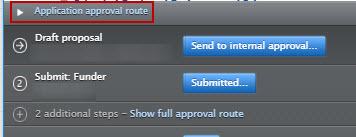
4.3. Award Management: Usability update for dashboard view of customer-defined workflow
In order to make the dashboard that is displayed to the user when they click on the “additional steps” link on the table overview of applications, customers can configure the dashboard to only display the names of the Editor (Applications – Approving) or Editor (Applications – Checking) responsible for that specific step in the workflow. This helps all users to quickly determine who they need to contact with regard to a specific workflow step if needed.
Default setting |
Configure to display Approvers and Checkers only |
|---|---|
|
|
Click here for more details...
The configuration is set in Administrator > Applications > Workflow.
Click to edit the workflow |
Enable the setting to hide other roles |
|---|---|
|
|
5. Reporting
5.1. Export and import of report workspaces
Export and Import of report workspaces has been added to the new report module. This feature allows you to create a report worksplace, export it out of Pure as a file. The file can be shared with other colleages within the university, colleagues at other universities with access to a Pure installation or with the Pure support team. Subsequently the file can be imported into Pure and is ready to run.
Click here for more details...
Export:
Only saved workspaces can be exported. Once the workspace is saved, you can find it under "Saved workspaces → Created by me". In the list you will in the right side find a little download icon. Click on the icon in order to download the file.
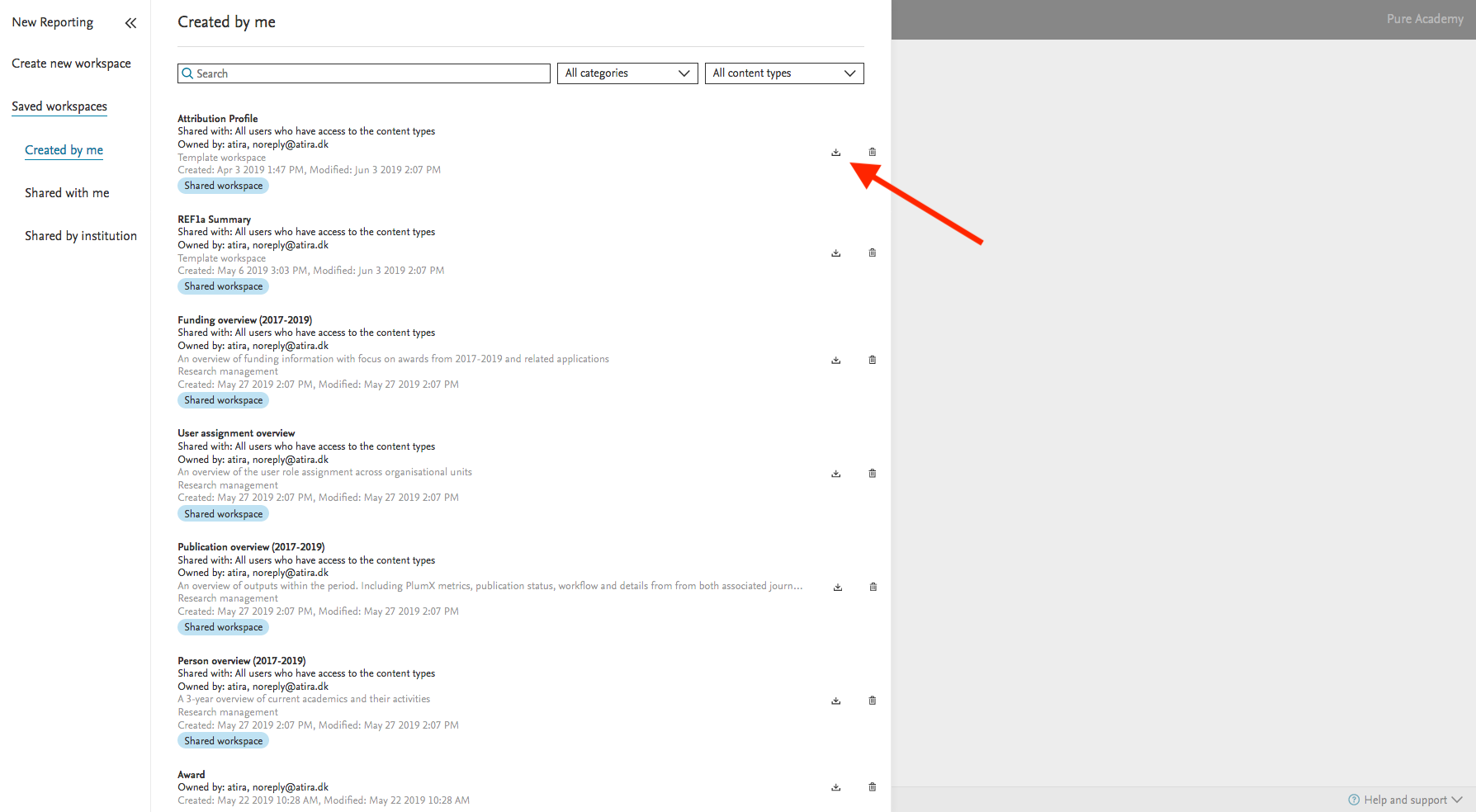
Import:
For importing a workspace file, click on "Create new workspace". Instead of selecting a content type, select "Import existing workspace" and upload the file.
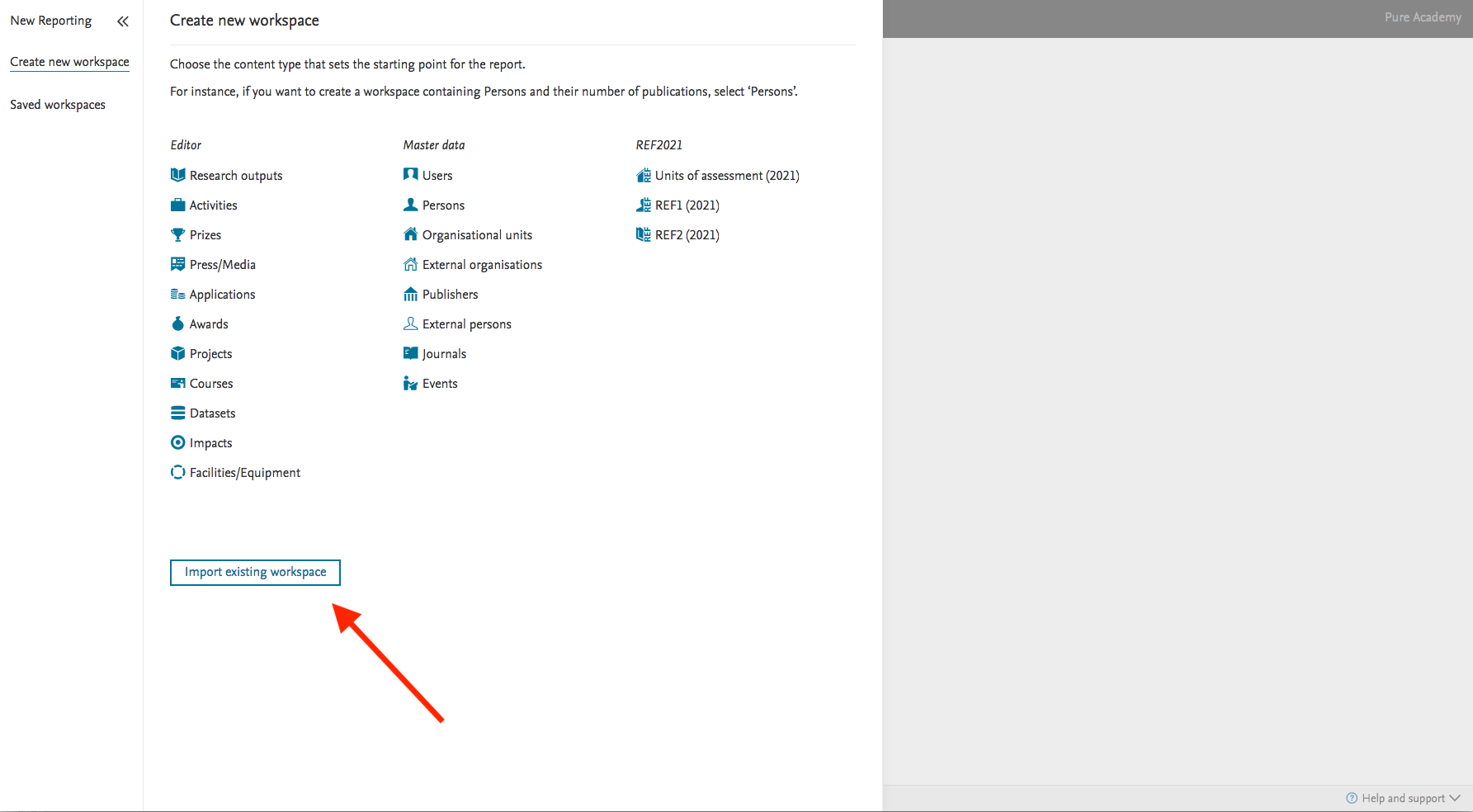
5.2. Standard Reports added to the New Report Module
In order to showcase some of the functionalities availble within the new Report Module, four standard reports (workspaces) has been added to the new report module:
- Person overview
- Publication overview
- User assignable roles
- Funding overview
These workspaces can be used as a good starting point for other reporting needs. Elements from the standard report can be removed and additional elements be added, and in the data story new measures and dimensions can be selected, and this way provide new insights on the same data.
Click here for more details...
The 4 workspaces can be found as "Shared by my institution". They are available to all users who have access to the new report module. It is possible to make changes to the standard reports, but when the changes are saved, they will be saved as "Created by me".
The reports contains elements of various content types in Pure. If your Pure don't have the specific content type or you haven't enabled a specific content type, you will see empty columns in your workspace.
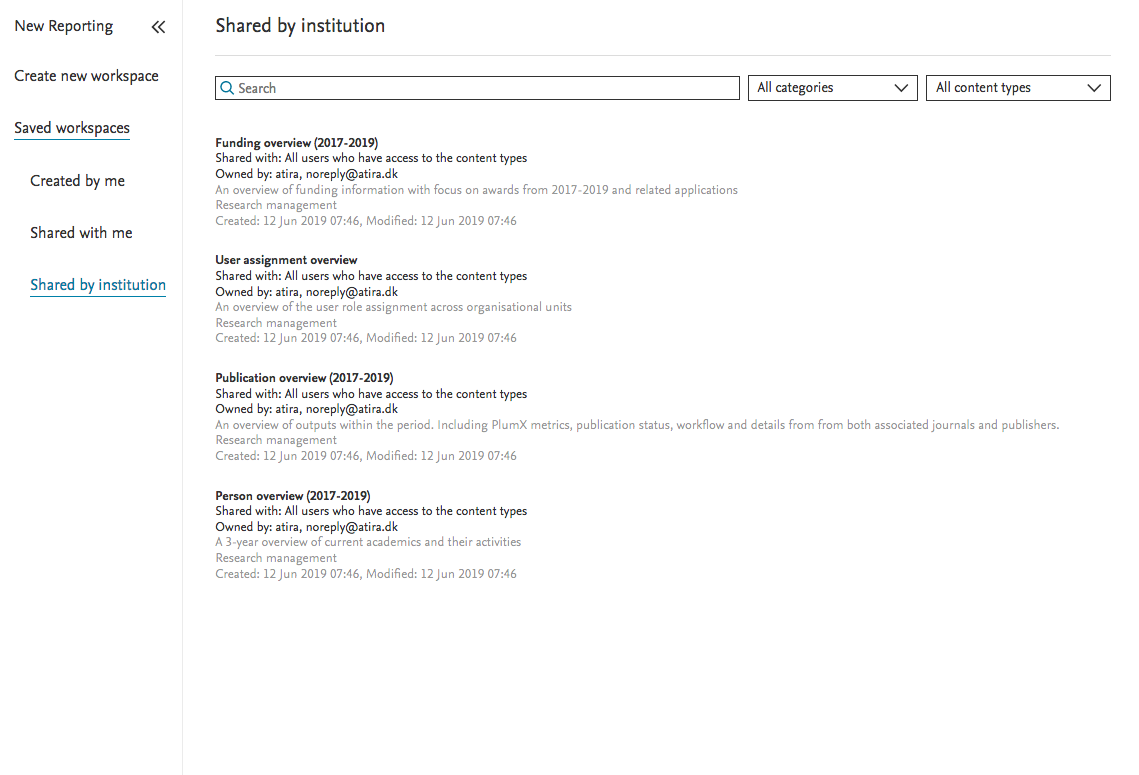
5.3. Table layout has been added to data story
In order to provide better insights into the data collected in the data table, a new visualisation layout has been added to the data story called "Table".
Click here for more details...
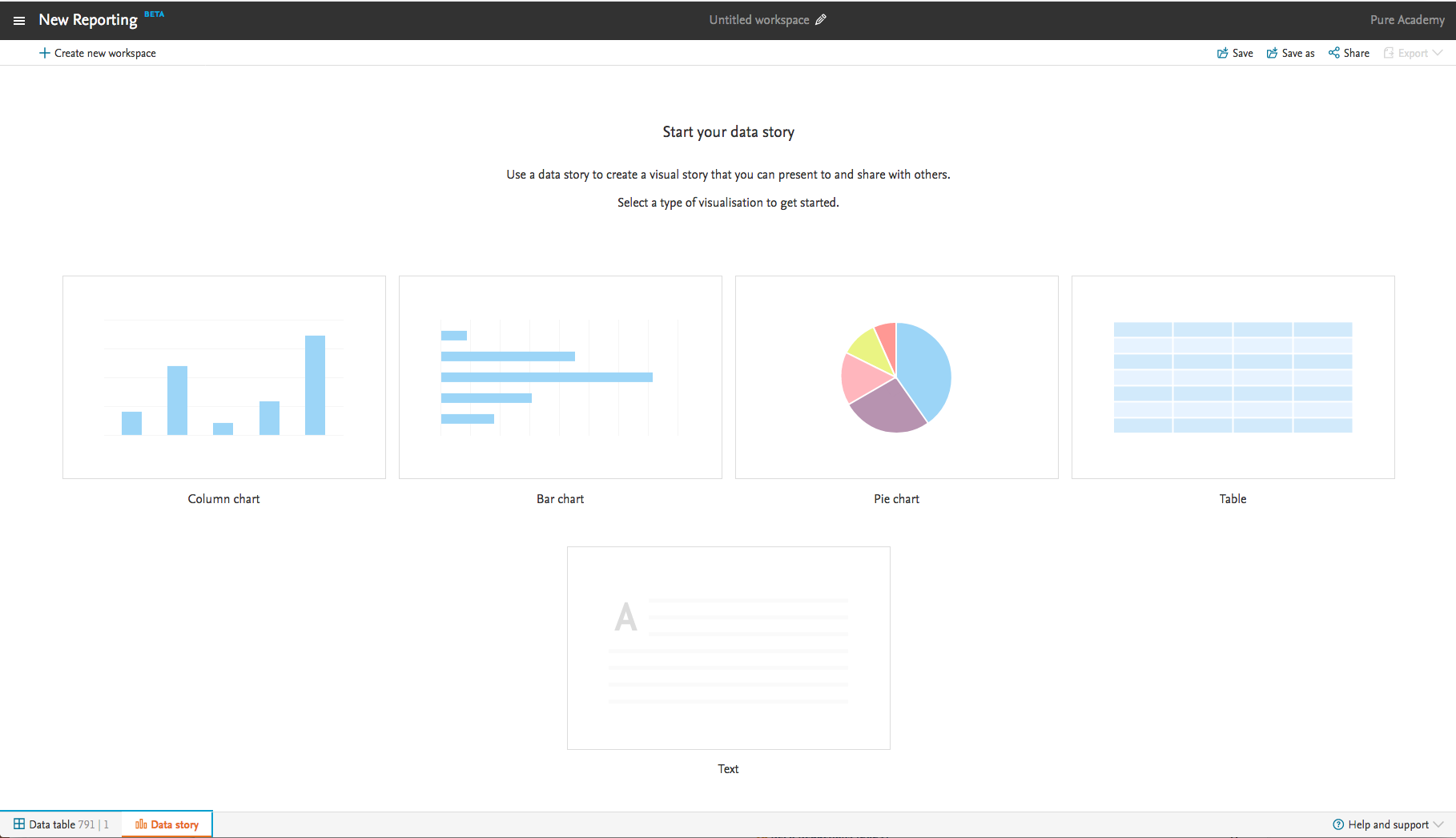 |
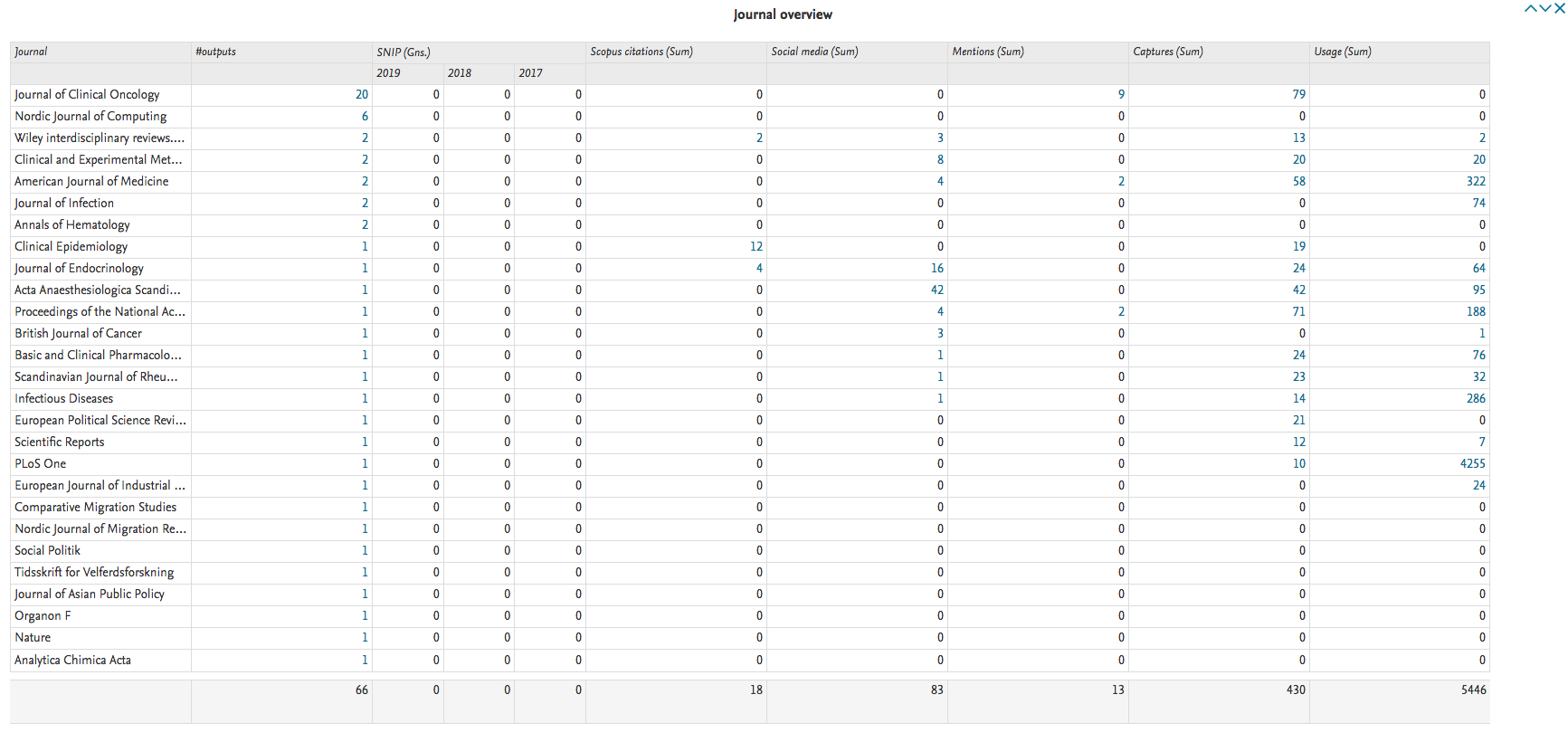 |
This is the first version of the table widget in the date story. In this version, it is possible to reorder the columns freely. In later versions, ordering, and resizing will be available.
6. Pure Portal
6.1. Click to share
With the Pure Portal, we strive to provide the best possible support in disseminating your institution’s research. One component of this is making it easier for you and your researchers to share their work, and have their work shared by others, across media platforms. As well of this, we want to be able help you measure the impact of your research shared across these channels.
Click here for more details...
Many of our previous generation of custom portals included a share functionality, making this a widely requested addition to the Pure Portal. In our first iteration, we have provided support for some of the most popular and ubiquitous global platforms. This was done in consultation with our clients, via the Community Slack platform. We intend to develop this feature further across multiple releases, with a focus on increasing the tracking and reporting functionality, as well as adding support for additional platforms, in order to better meet the needs of our diverse, global client group. With that in mind, your feedback on how we should further develop this feature is greatly appreciated!
The Click to Share functionality is disabled by default. To enable, go to Administrator > Pure Portal > Styling and Layout > Enable Social share links
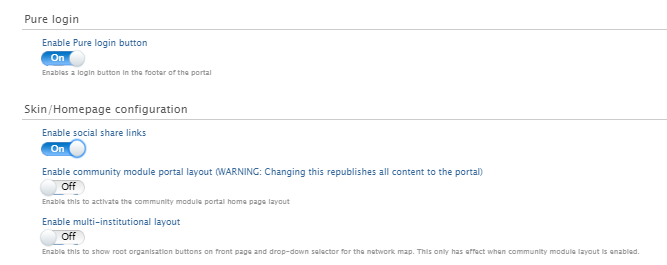
When enabled, Click to Share will display as a sidebar on the right-hand side of the screen. It will be shown on the content pages of all active content families on your portal (e.g. Research Outputs, Projects, Equipment, etc.)
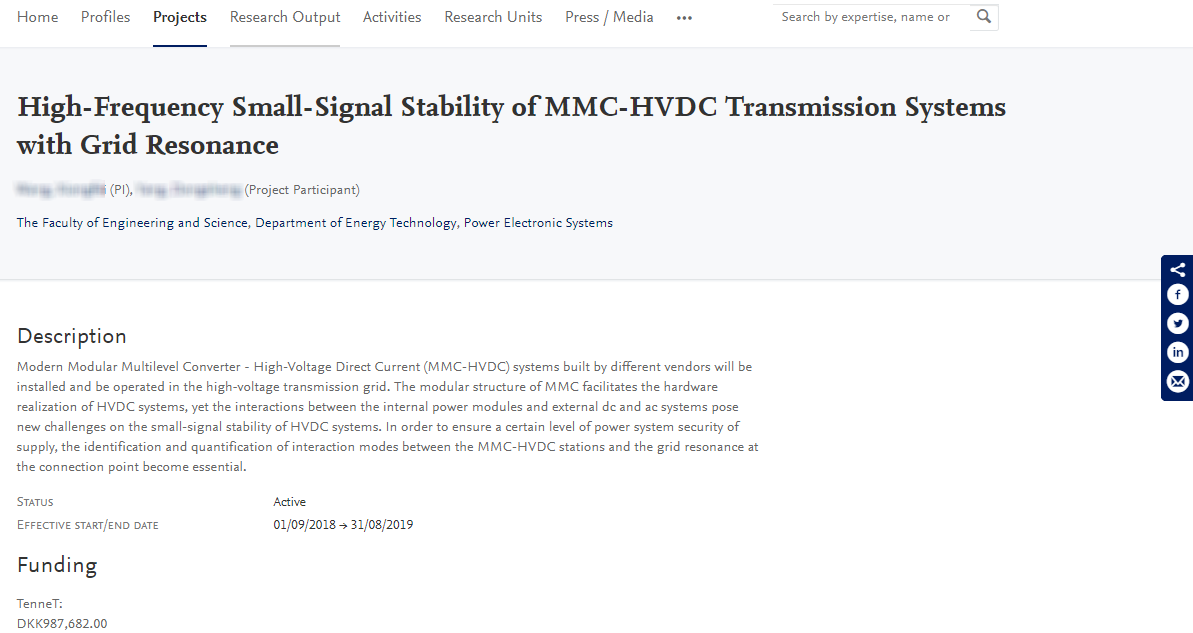
To use the feature, while on a content page simply click the icon for the platform to which you want to share the content. If you are not already logged in to the platform via your browser, you will be prompted to do so. Once logged in, a template post will be generated, inviting the reader to “Check out” the content on your portal, including a link to the page. It is possible to edit this text before posting. The “name” of your portal is taken from the Customer Name configuration. This can be edited from the Pure Portal Configuration page.
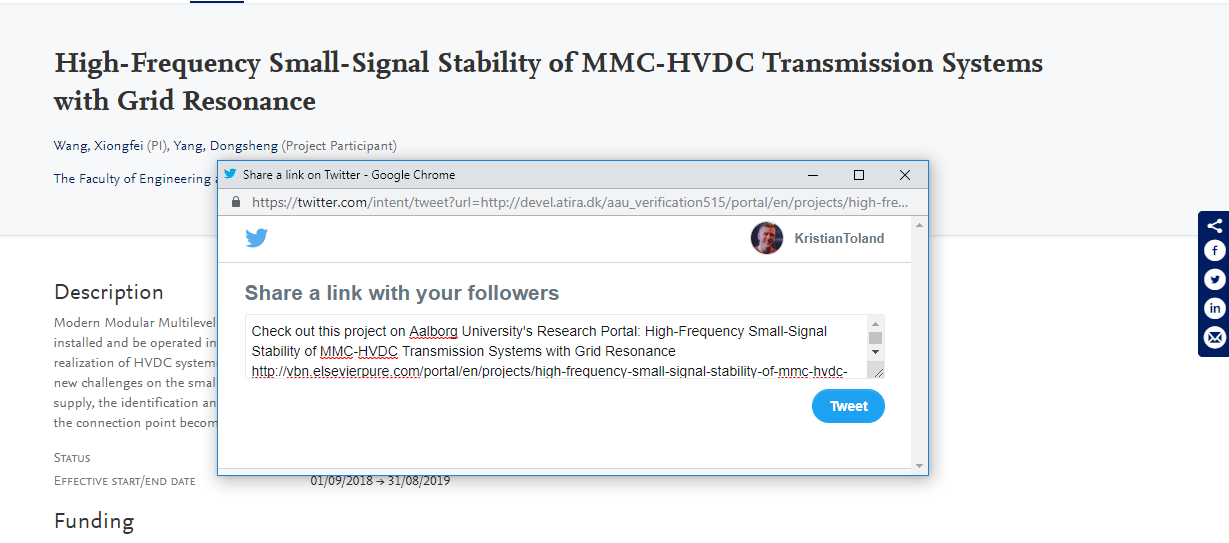
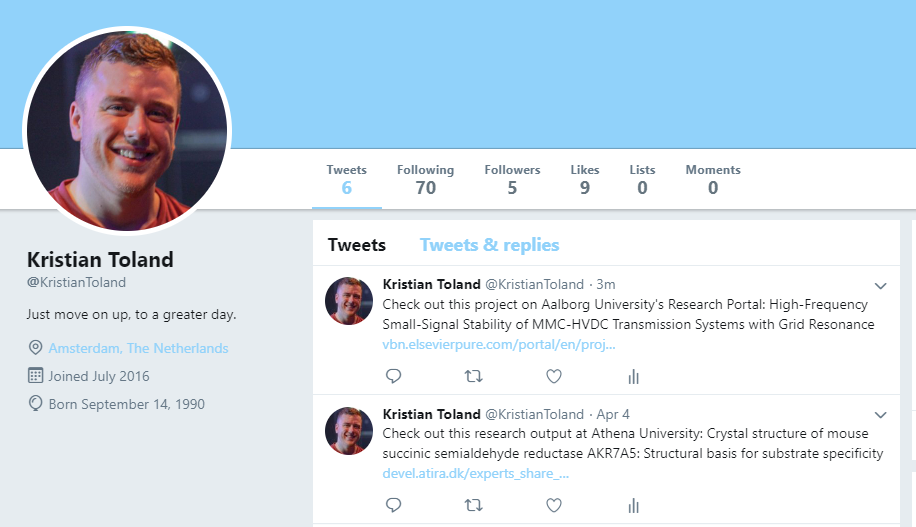
The compatible platforms are:
- Email (shared using a mailto: link, with the content title as the email subject)
The URLs that are created include a “UTM” code. This code can be used to track how often shared content is clicked on, via your Google Analytics account. You can explore this data via the "Acquisition" tab within Google Analytics:
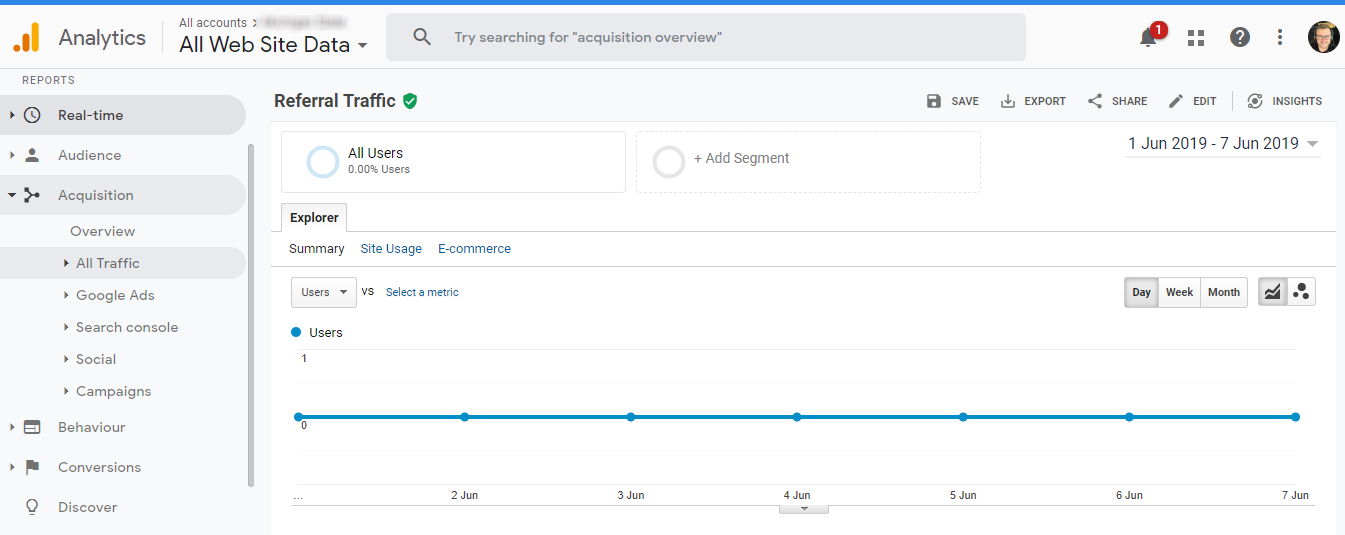
There are various analyses that can be run on Click to Share content, using their acquisition analysis functionality. Here are just a few examples:
- Filtering on the title of the content (e.g. the Research Output or Project name), you can see how often a piece of content has been visited via Click to Share links
- Filtering on the specific “source” you are interested in (e.g. Twitter, Facebook, etc.), you can see all traffic received via Click to Share links via this medium
- Comparing how often different content types are reached via Click to Share links
We’d be excited to hear which analyses are most useful to you, and how we could support you further!
6.2. "Job description" and "Job title" unification on profile pages
We have acted to improve the way "Job title" and "Job description" information is used on Pure Portal profile pages.
Previously, only data from the "Job description" field was shown. If this field was blank, no information was shown. However, we have seen that many institutions populate the "Job title" field with comparable data instead, which is currently not used publicly.
From this release, by default, we will now show "Job title" in relation to the staff association, if it's present. If not, we'll fall back to the "job description" (which is being used now).
The information is presented on the Pure Portal profile page together with the organization it's related to, in the same manner as on the search results page.
6.3. SEO enhancements
In order to maximize the visibility of your research assets, we continuously work to promote your Pure Portal pages via leading search engines. To this end, we have made the following upgrades.
XML Sitemap
In order to ensure your content is indexed quickly and effectively by search engines, sites must make it simple for their web crawlers (programmes or automated scripts which browse the web in a methodical, automated manner) to find and understand their online content. Prevailing current guidance points to the utilisation of an XML sitemap as the best way to achieve that. So we have implemented this solution to replace the HTML sitemaps we were using previously.
Google Search Console (GSC) verification
In order to help you better track your Portal's SEO performance, we have made it possible for you to verify ownership of your Pure Portal in Google Search Console (GSC). GSC (previously known as Google Webmaster Tools) is a web service by Google, provided free of charge for webmasters, which allows them to check indexing status and optimize visibility of their websites on Google and Google Scholar.
Click here for more details...
Google Search Console enables you to directly monitor the SEO performance of your portal. In order to access GSC for your portal, you must first verify your ownership of the site. There are a variety of possible ways of doing this, and we have decided the easiest way to support verification is through using your Google Analytics tracking ID (the same one that is already added to the portal for Google Analytics). This can be done as follows:
- Create a Google Analytics account (if you do not have one already).
- Get your Google Tracking ID.
- Paste this into your Portal configuration (Administrator > Pure Portal > Configuration > Google Analytics).

- Go to Google Search Console.
- Verify via your Google Analytics account.
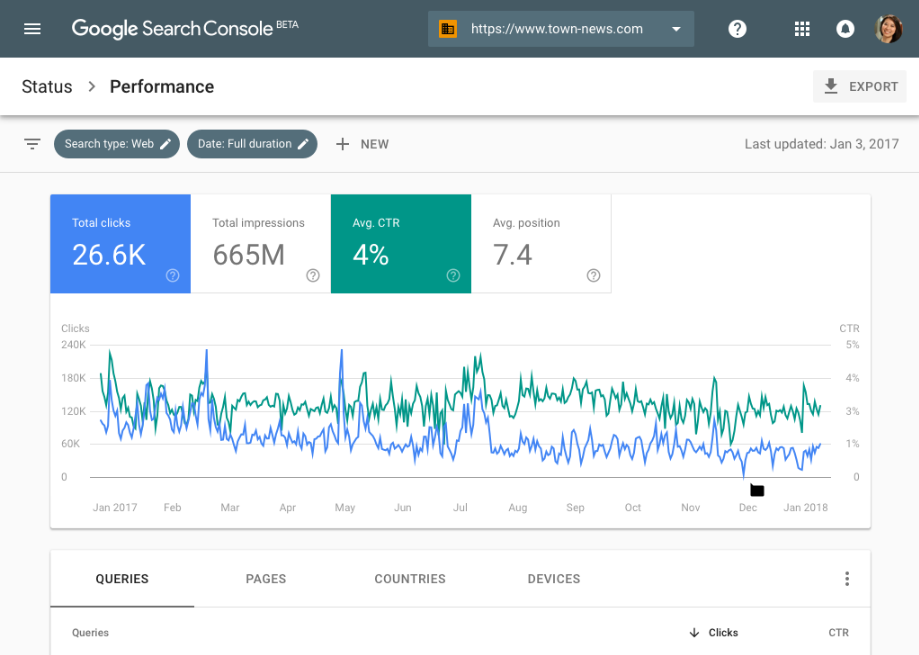
Please note:
Some clients, particularly those based in the US, will have Google Analytics accounts already administered by us directly. In these cases, verification will not be possible yourselves, and you will see this screen:
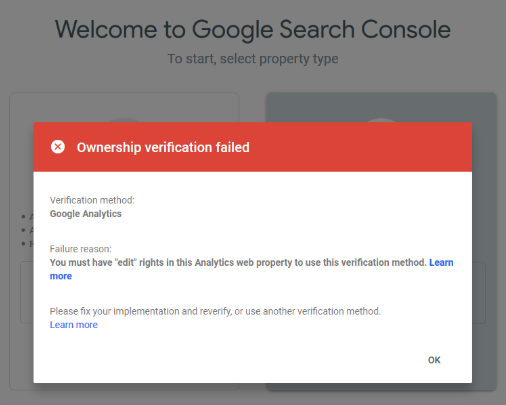
If you encounter this, please submit a ticket via Jira and we will verify your portal on your behalf, giving access to GSC on the email address you provide.
6.4. Customizable link names for public CVs
In response to user feedback, we have made a small change to the way "Public CVs" are displayed on the Pure Portal.
Click here for more details...
Previously, the link visual was hard-coded as "My Public CV - dd-mm-yy", with the dates being the creation date (not the most recent update date) of the CV:
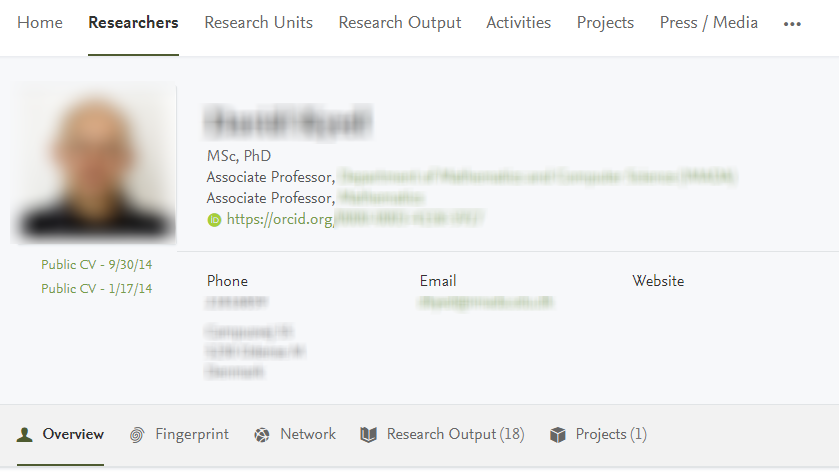
Drawbacks here are a lack of differentiation when different CVs are also shown (for instance, and "Teaching Portfolio" in some territories), and that the creation date is unnecessary. It can create the impression CVs are not up-to-date.
To resolve this, we will now use the user-provided "CV title" from Pure as the link visual. The character limit to fit the title on one line is 24 characters – the vast majority of CV titles are within this length. Longer titles wrap onto the following lines, as shown below.
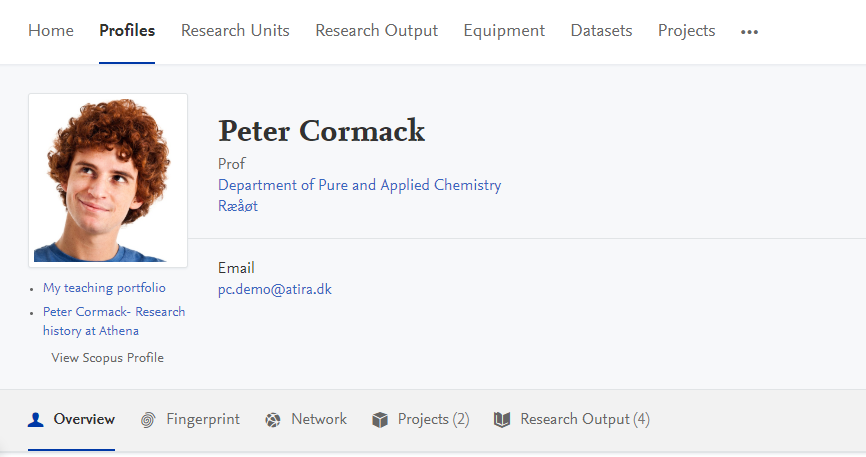
6.5. Corresponding authors indicated in the Pure Portal
In the previous major release, we introduced corresponding author tags in Pure. The corresponding author of a publication is a key enabler of how the publication is disseminated to a wider audience, serving as the contact person for the output. With this release, we are rolling out these tags to the Pure Portal also. This means that wherever corresponding author tags are used in Pure, they will be visible on the Portal, so it is apparent who to contact for follow-up on a given output.
Click here for more details...
When the corresponding author configuration is enabled in Pure and a corresponding author is set for a research output, the corresponding author is indicated on the research output page like so:
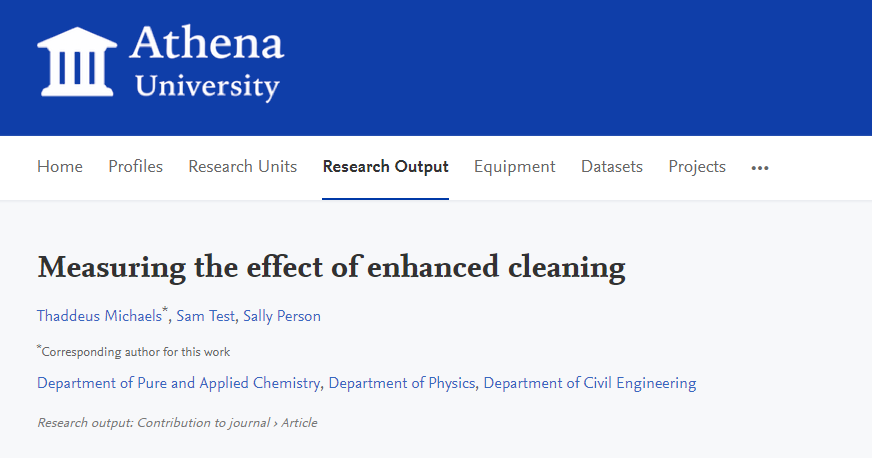
For more information on enabling and setting corresponding authors, please refer to the Pure version 5.14.0 release notes.
6.6. Funder changes on Project pages - adding logos and hiding funding amounts
We are working to make it easier to add images to represent your content in the Pure Portal. In this release, we have added the ability to add logos for funders onto Project pages. Further developments in this area will follow in later releases.
In addition, we have added a configuration to make it possible to show funders on project pages, without needing to also show the associated funding amounts.
Click here for more details...
Adding funder logos
Legislation in some jurisdictions requires recipients of funding from (supra)national organisations to display the organisations logo when referencing the project. For this reason, we have focused first on fulfilling this requirement. In doing so, we have made adjustments to our data model, laying the foundation for us to more easily add images for other entities.
For more information on how to add funder logos, please consult the Administration section of this version of the release notes.
The logo is displayed alongside the funder, as shown:
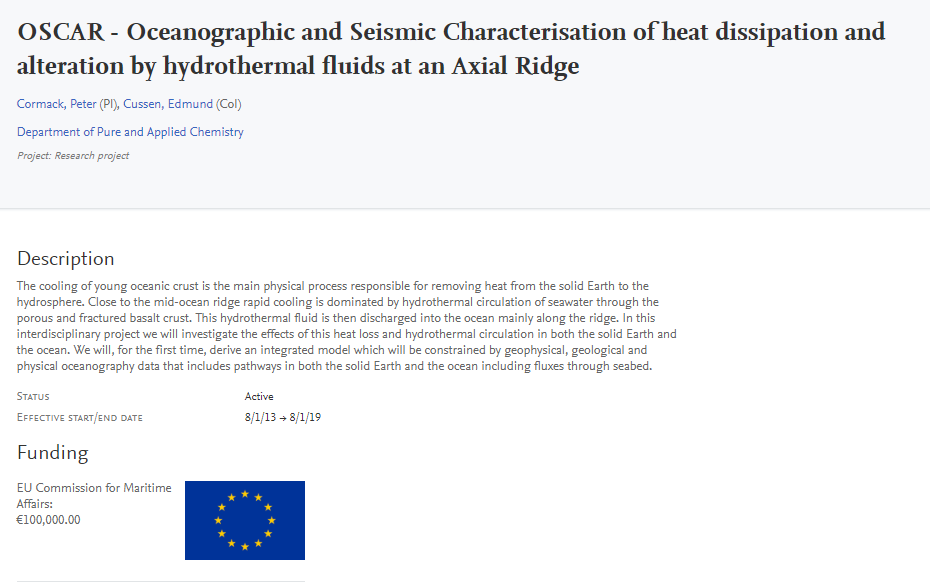
Hiding funding amounts
Previously, the only way to hide funding amounts from a Project page was to hide the funding information from the page entirely. We’ve now added a configuration option for funders where you can show the funding, but hide the specific amount. To do this, go to Administrator > Unified Project Model > Portal configuration, and set "Display funding amount information" to "Disabled":
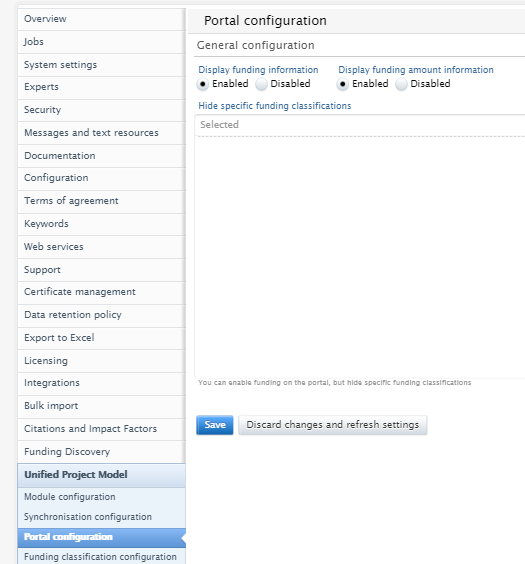
Which will display as seen below:
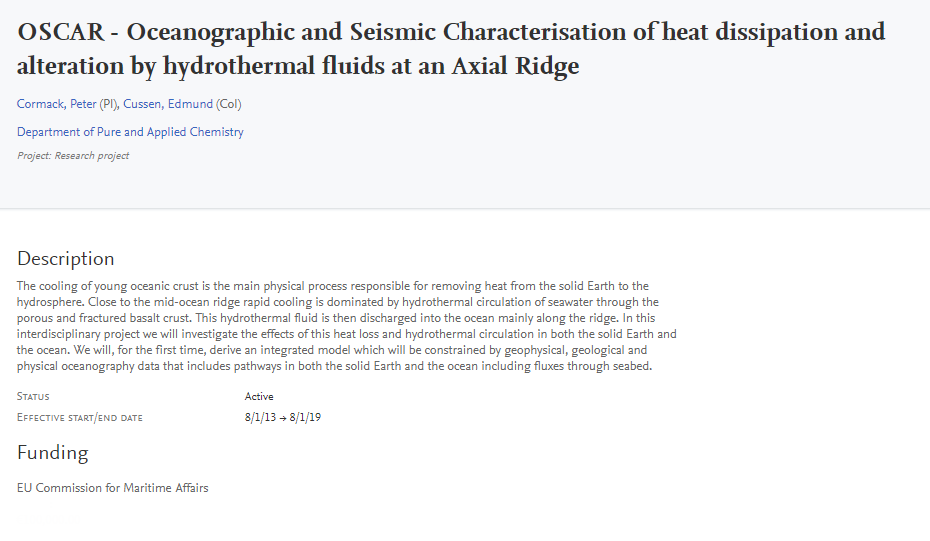
Please note: Display of funding information will remain enabled by default.
6.7. Showing metadata on embargoed documents
Previously, if a document attached to a research output was under an active embargo, all information pertaining to the embargoed document was hidden.
This doesn't make much sense as, even though the document of course should not be made available, it can be very helpful to the user to know:
1) that there is an embargoed document attached
2) the duration of the embargo and
3) the title of the document,
This information could potentially even help the user retrieve the document from another source, for instance via a "Request for copy" to the author.
These three fields will now be shown for embargoed documents on the Pure Portal. This provides more utility to the Portal visitor, while still obeying the terms of the embargo.
Please note: This change does not affect "Restricted" documents.
7. Country-specific features
7.1. UK: REF
In this release we have made a number of updates to the REF module:
- Reintroduced new summary screens
- Updates to the attribution part of the REF2 editor
- Introduced 3 new REF6 editors. REF6 reductions, REF6 Zero outputs, REF6 Unit reductions
7.1.1. Re-introduction of Summary Screens
For this release 4 new summary screens have been introduced. The overview screen will replace the previous overview screens removed in version 5.14.0 and has been developed alongside with the UK REF Usergroup in order to capture key elements of the REF2021 submission.
REF1:
- REF1a Summary
- REF1b Summary
REF2:
- REF2 Individual profile
- REF2 Attribution profile
Click here for more details...
Key elements on the summary screens are:
- Each summary screen consists of multiple tables
- Individual tables can be downloaded to Excel
- The individual tables on the overview screens contains seperate filtering options
- The tables can be sorted by clicking on the individual headings (notice heading that consists of split functionality cannot be sorted)
- On most numbers and names mentioned in the tables, navigation is possible, this being either opening the editor in question or navigating to the list of related items
- Color coding of fields has been included to emphasize areas that needs attention
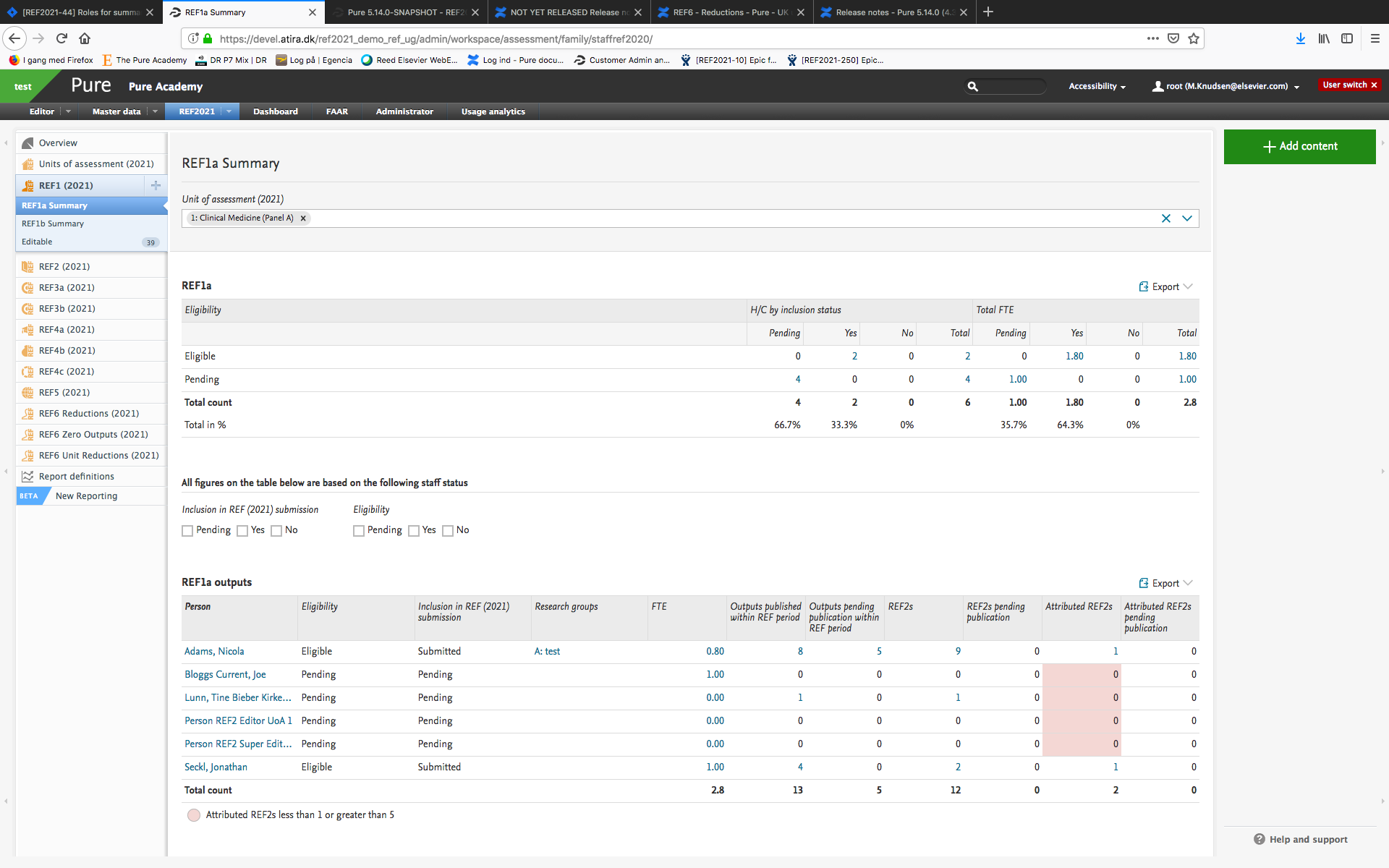 |
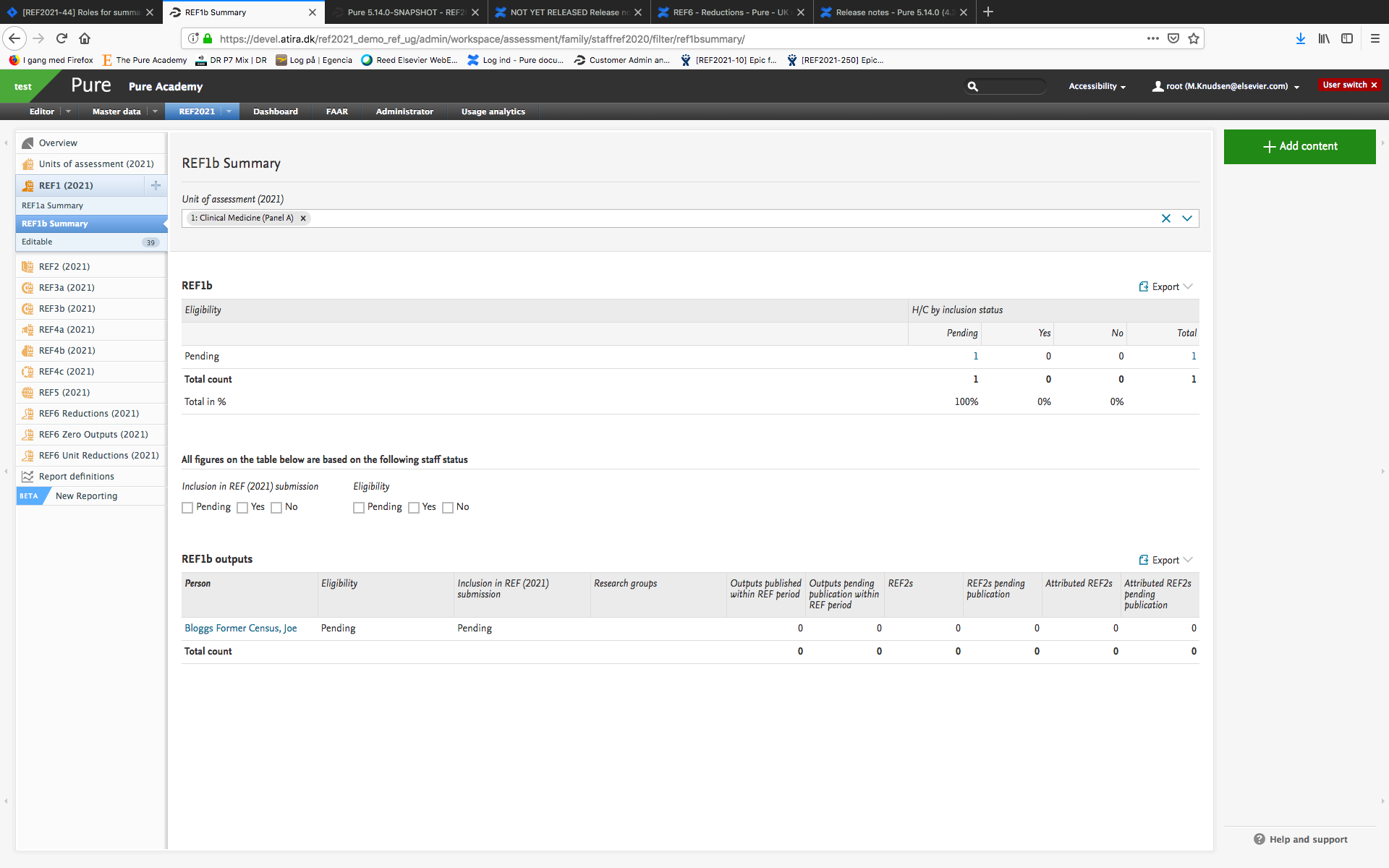 |
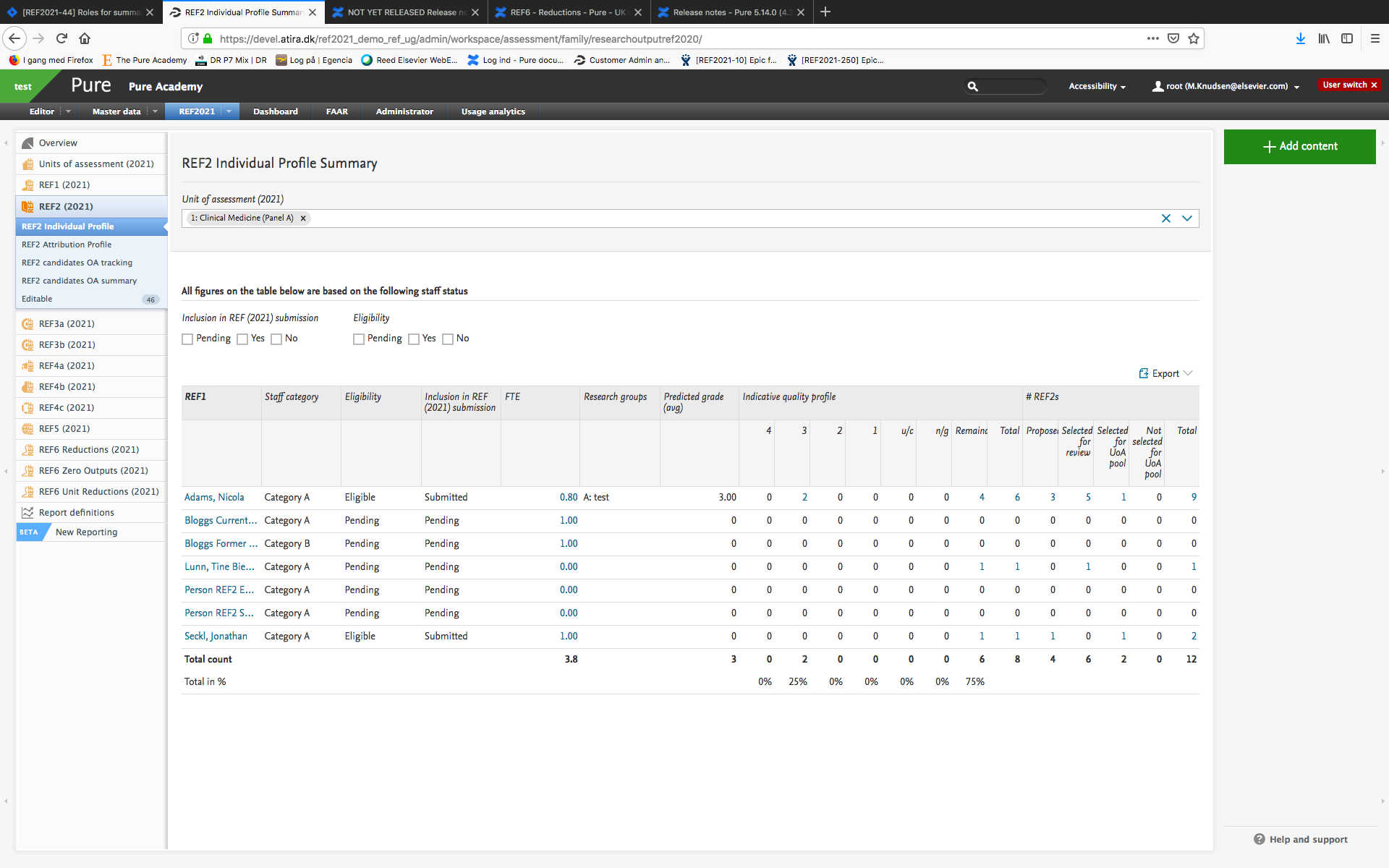 |
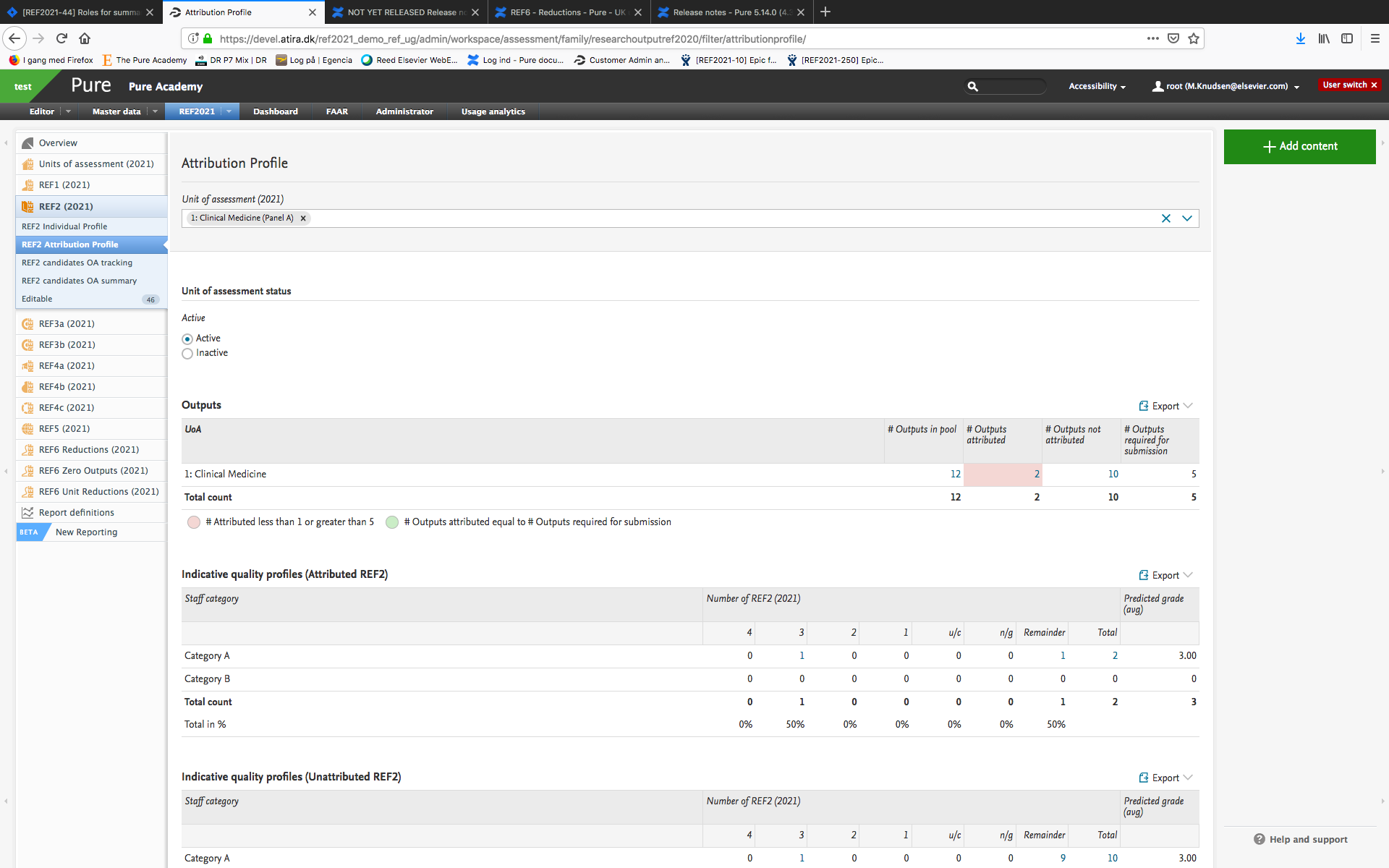 |
All summary screens have been created using functionalities in the New Report Module. Therefore, all summary screens are also available as workspaces in “Shared by Institution”. These report definitions can be used as the starting point for other reports on REF content. Changes to these reports will not affect the summary screens. Saved reports can be found in the “Created by me” section.
7.1.2. REF2 Attribution
With this release we have introduced the option of manual attribution of REF2s to REF1s.
Click here for more details...
From version 5.15.0 you are now able to start the manual attribution of REF1s to REF2s.
On the REF2 Editor an Attribution section has been added. The section consists of 5 parts:
- Listing of internal authors (REF1) taken from the related Research Output
- Indication of significant contribution
- REF1 attribution
- Attribution notes
- Colour coding
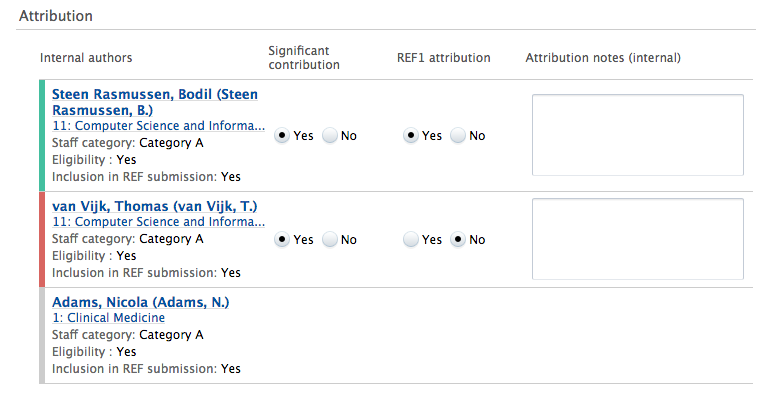
On the listing of internal authors you will see all REF1 Staff members - both the REF1s assigned to the UoA of the REF2 but also the REF1s related to other UoAs.
For the REF1 Staff members assigned to the UoA of the REF2, you are able to state if the author has a significant contribution to the Research Output.
For those Staff members that are marked as eligible for REF2021 and have a significant contribution, you can attribute the REF1 to the REF2. Note that for REF2 belonging to Panel A, B and C only one author can be attributed. For REF2 belonging to Panel D you can as default also only select one author, but there is a check box with which we allow you to attribute 2 authors.
For all authors belonging to the UoA of the REF2 you will have an attribution note field, that is only for internal purposes and will not be sent to the REF submission system.
A color code has been added to help get a better overview:
- Green indicates a REF1 assigned the the UoA of the REF2 has been attributed.
- Red indicates a REF1 assigned the the UoA of the REF2, but not attributed.
- Gray indicates a REF1 not related to the UoA of the REF2.
Information on attribution will be available on the REF2 Attribution Profile summary screen.
7.1.3. Removal of REF2s that do not have any related REF1s
In the 5.14.0 release, the REF2 model was reworked, and in that process a bug was introduced that could cause REF2s with no associated REF1s to be created.
This was later fixed in 5.14.2. Unfortunately, it left a number of REF2s that do not have any associated REF1s. There is no reason for such REF2s to exist, and therefore, upon upgrading to 5.15.0, those REF2s will be removed automatically. This does not mean loss of data relevant for the submission.
Click here for more details...
The following data is specific for each REF2 that should not exist and will be removed together with these REF2s:
- REF2 grade
- REF workflow
- Information to sub panel
- DOI/PDF/Physical copy tracking
Any peer comments that might have been added will not be deleted, since these are stored on the actual research output.
7.1.4. REF6 Editors
In order to capture staff circumstances leading up to unit reductions, 3 new editor windows have been created
- REF6 Reductions (2021)
- REF6 Zero Outputs (2021)
- REF6 Unit reductions (2021)
Click here for more details...
The REF6 Reductions (2021) editor window is used for capturing the relevant data when applying for reduction for eligible researchers.
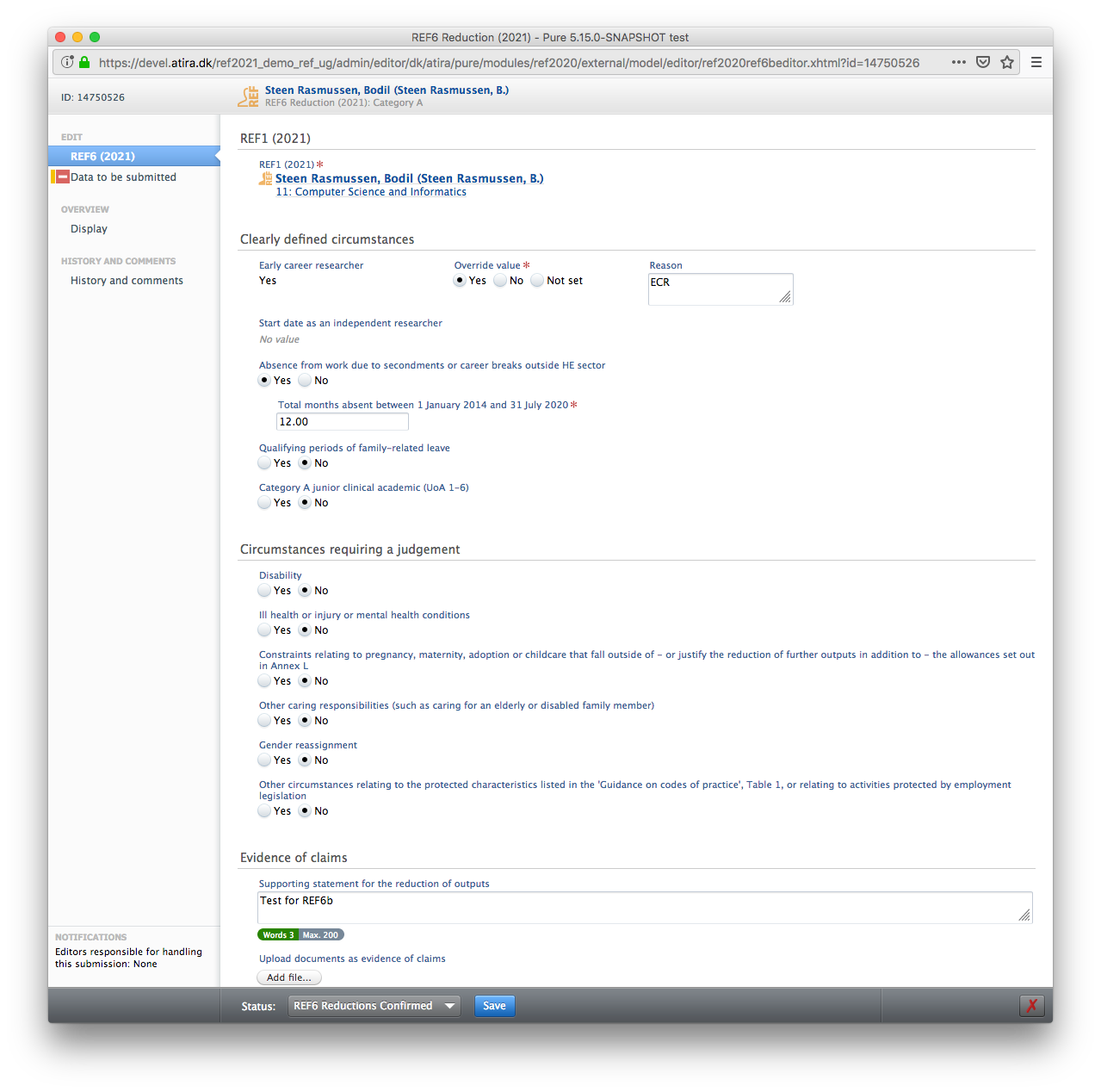
The REF6 Zero Outputs (2021) editor window is used for creating the application for removal of minimum of 1 output.
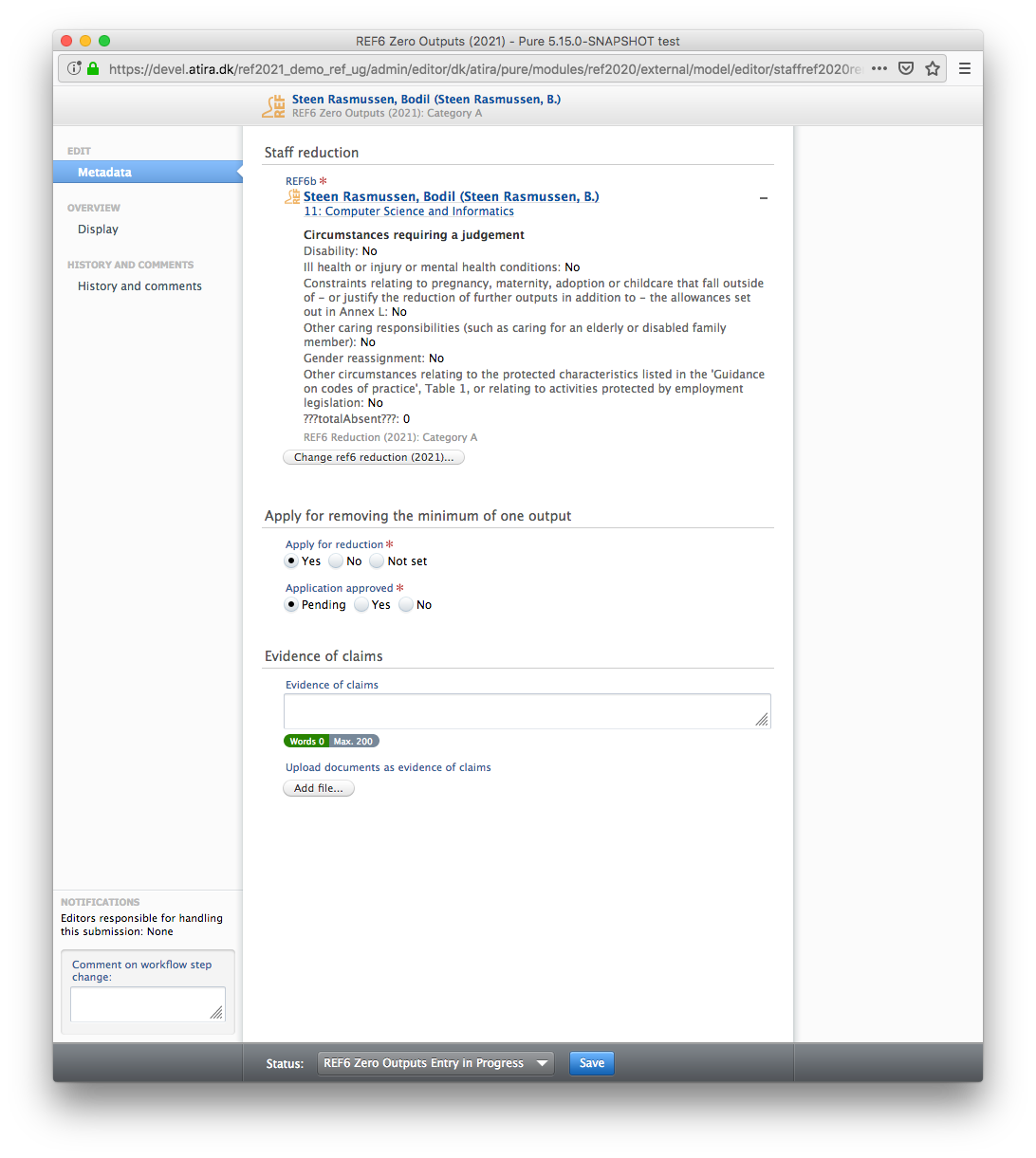
The REF6 Unit reductions (2021) editor window is used for summarizing the total number of reductions for the UoA. One Reduction editor is by default created for each UoA and data in the Unit Reduction editor is automatically updated based on data entered in "REF6 reductions" and "REF6 zero output" once this has been parsed on the final workflow step "REF6 Reductions Confirmed" or "REF6 Zero Outputs confirmed".
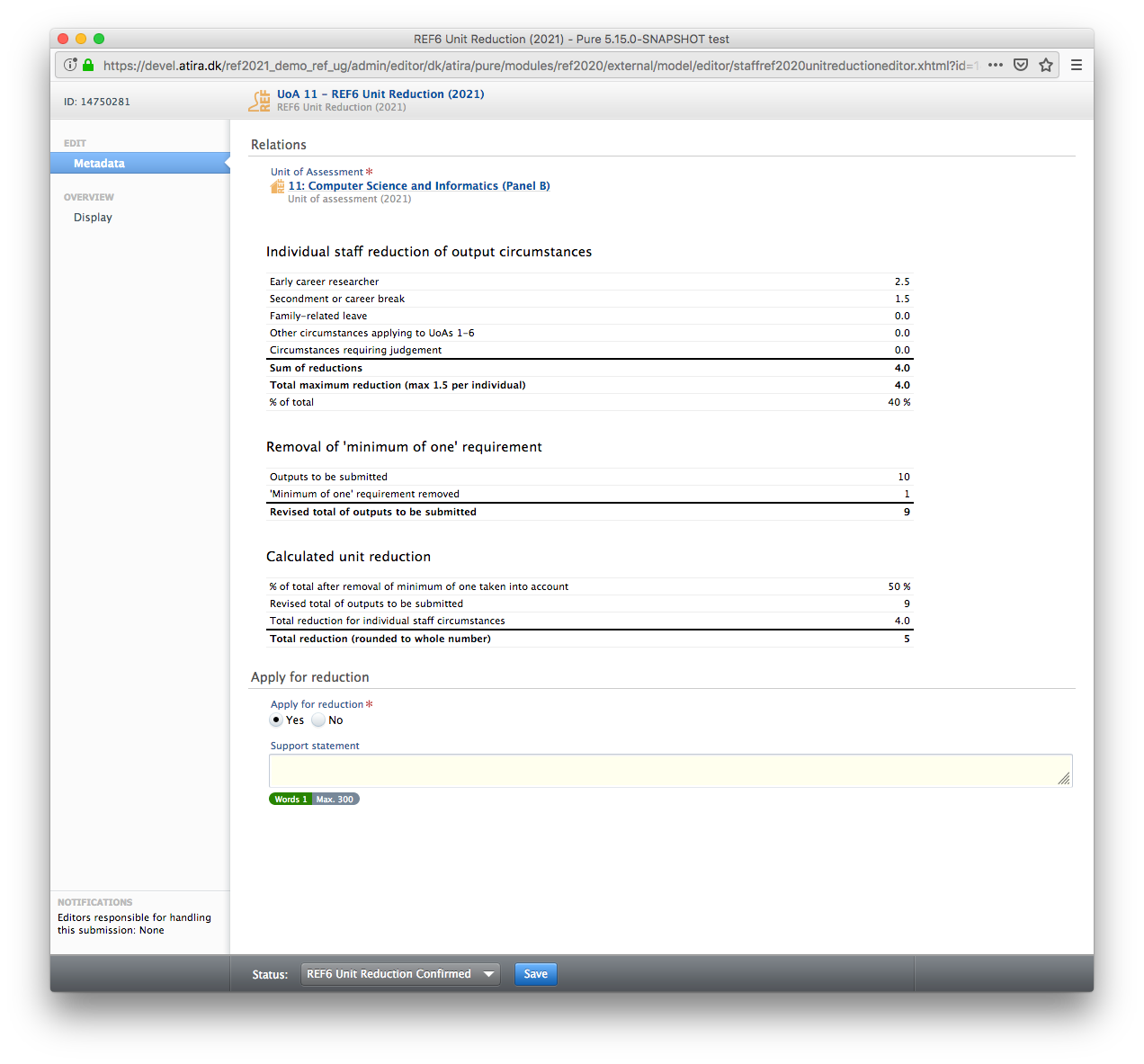
Important note: With the upgrade to 5.15.0 and the introduction of the REF6 editor windows - the "REF1 Circumstance editor" has been removed and data has NOT been migrated due to the big difference in capturing this information in REF2014 and REF2021.
Therefore it is important that you consider creating a report that captures the information stored in your current REF1b editors before upgrading Pure, if you would like to keep use this information when creating your REF6 Reduction records.
Users that prior to version 5.15.0 had the role "Editor of REF1b" will after the upgrade automatically be assigned the role "Editor of REF6" on the same Unit of Assessment. Also, users that prior to the upgrade had the role "Supereditor of REF1b" will after the upgrade have the role "Supereditor of REF6" of the same Unit of Assessment.
A complete list of roles with access to REF6 content can be found here.
Further information on the REF6 editors and workflow can be found here.
8. Additional features of this release
8.1. Documentation: Updated images, look and feel, and access to docs for non-licensed Pure modules for Pure Administrators
In 5.15 the decorative images in documentation inside Pure (accessed from the Help and support > Pure manual link) have been refreshed due to licensing requirements of the old images.
As part of this refresh, small improvements were made to the look and feel, including making the documentation more responsive to variable screen widths.
In addition, to serve clients who would like to read documentation about modules that they have not yet purchased, Pure Administrators can use a toggle to see this additional Pure documentation.
Click here for more details...
By default, if a particular module is not licensed in your Pure, the documentation for this module is hidden. This is in order to avoid confusing Personal Users or other users who then may look for functionality that they cannot access in their own Pure.
However, due to the need for Pure Administrators to evaluate modules they may want to purchase, they can now choose whether to see all documentation, even if it is not relevant to their current installation.
To show this hidden documentation, users with the Pure Administrator or Technical Administrator role should:
- Click Help and support > Pure manual to open the documentation page 'Pure Help: Pure for Technical Administrators'.
- Use the 'Show help for inactive modules' toggle to show or hide links to this documentation.
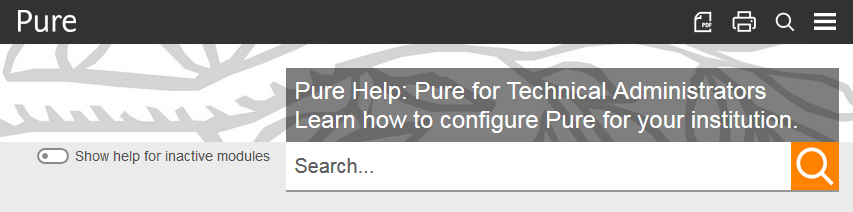
8.2. Expanded External ERM fields and added support for 5.15 WS format
For 5.15 the External ERM synchronization was expanded to add support for ERM specific dates, reply and workflow. Also the synchronization was updated to add support for the 5.15 WS format.
Click here for more details...
The added fields are as follows:
- approvedDate
- declinedDate
- extendedDate
- extendedToDate
- submissionDate
- validFromDate
- validToDate
- withdrawnDate
- ethicalReviewReply
- workflow
Old format with added fields:
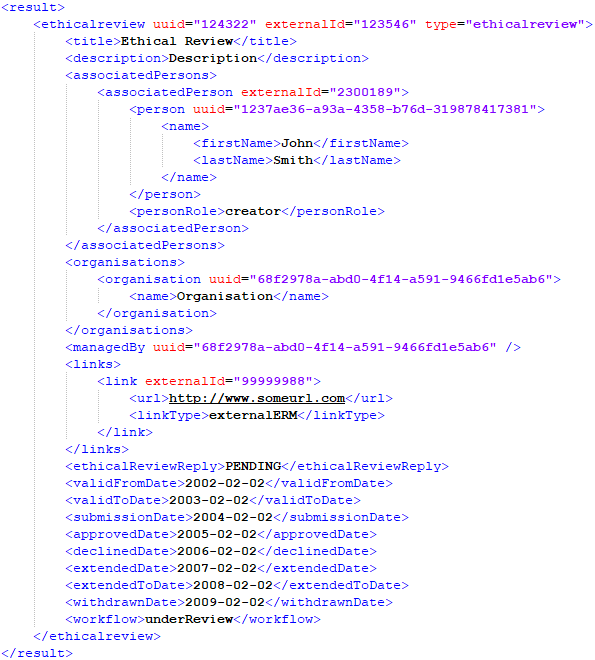
Besides adding these added fields, the External ERM synchronization was also updated to add support for the 5.15 WS format, in addition to the "old" External ERM format.
Published at December 03, 2023