How Can We Help?
Report related release notesReport related release notes
5.34.0
Updated to reporting UI
To help navigate the reporting module, we have made some updates to the UI. We have updated how to navigate between the data tables and the data story. These are new tabs in the top of the page.

Furthermore, we have added a shortcut when creating data stories to quickly go to the data table you're currently sourcing data from. This can be especially useful when creating data stories and wanting to add additional information to the data table that should be used in the data story.

5.33.0
Sunsetting of the classic reporting module
With this release, the initial phase of sunsetting the classic reporting module has begun. Starting with this release, it’s no longer possible to create new reports within the classic reporting module. Existing reports will continue to function, as will any scheduled reports. Furthermore, you cannot create new reports from dashboard widgets. Read more about the sunsetting and the different phases at Sunsetting classic reporting.
5.32.2
Updated UI for value selection for data stories
We have updated the UI for creating widgets in our data stories to make it easier to select the values needed. When there are multiple data tables in the workspace, the UI now clearly shows which data table is selected when adding measures and dimensions for the widgets. To switch to another data table as the source for the widgets, simply click on the drop-down list and choose the appropriate data table.

We have also introduced a new option to add 'count of' for each content type that are in the data tables, if these were not already added. The count is necessary to create meaningful visualizations; there's no longer a need to go back to the data table and manually add the count. This can now be done directly from the data story.

Reporting on fingerprints and concepts
For customers who have fingerprinting enabled, these can now be utilized in the reporting module. We've introduced the capability to report on fingerprints and concepts. With the concepts feature, it's possible to use them as a driver, thereby identifying the most frequently used concepts across various content types.

We have also added relations to fingerprints on all content that can be fingerprinted and provided filters for enhanced customization options.

5.31.0
Updates for sharing of snapshots
With this latest release, you now have the ability to share snapshots with any user within the Pure platform. This significant enhancement maximizes the impact and utility of the reporting module, allowing for broader dissemination and collaboration on key insights. Furthermore, you can share snapshots with yourself, providing a convenient way to keep track of your own reports and analyses. This new feature ensures that everyone, including you, can easily access and benefit from the valuable data and insights generated within Pure.
Since it is now possible to share data snapshots with all users in Pure, we have removed the live data option and the go to workspace button, for all recipients except the owner of the workspace. This is to ensure that the data snapshot is indeed a snapshot as seen by the creator of the workspace and not the recipient.
The share workspace option is available for when you want to offer a live data refresh to the recipients. As this is being shared with users that have a reporting role, you also don't have to worry about setting up filters for organizations, etc., as the data will be loaded with the recipients' roles and rights.
5.30
Reporting out of Beta
We are very pleased to announce that the Reporting Module is out of beta. We have added more than 400 new filters and values to ensure that Pure can create the reports that you need. This does not mean the end of development for the Reporting Module, we have many more features on the planning. This does mean that we will begin sunsetting the classic Reporting Module. From this release, the classic Reporting Module is entering a critical-updates-only phase, meaning that we will only address critical issues and security issues.
From June 2025 the classic Reporting Module will be switched off. Dashboards will not be affected by this, and they will continue to function until further notice.
New flow for adding values
We have updated the UI and the flow for building data tables. With this update, we have made it easier than ever to build the workspaces that you need. It is now possible to add multiple values at once when building tables. This greatly speeds up the process of adding data to the workspace. We have also updated the UI for adding relations, making it much clearer to find the content type that should be added.

Requirements
There are no requirements, the flow will be available for all users of the Reporting Module.
Available resources
Pure Manual > Pure for Technical Administrators > Reporting Module (Beta) > Data tables > Building a data table.
More control on split values
The split function in the reporting module has also received an update. When defining a split, it is now possible to also include a total column and a remainder column. This enables new types of reports, where it is possible to split a number, for instance the number of research outputs per organizational unit, and then split that by type. With the remainder column, it is possible to see all the other categories in one, and the total column show the total number before the split.
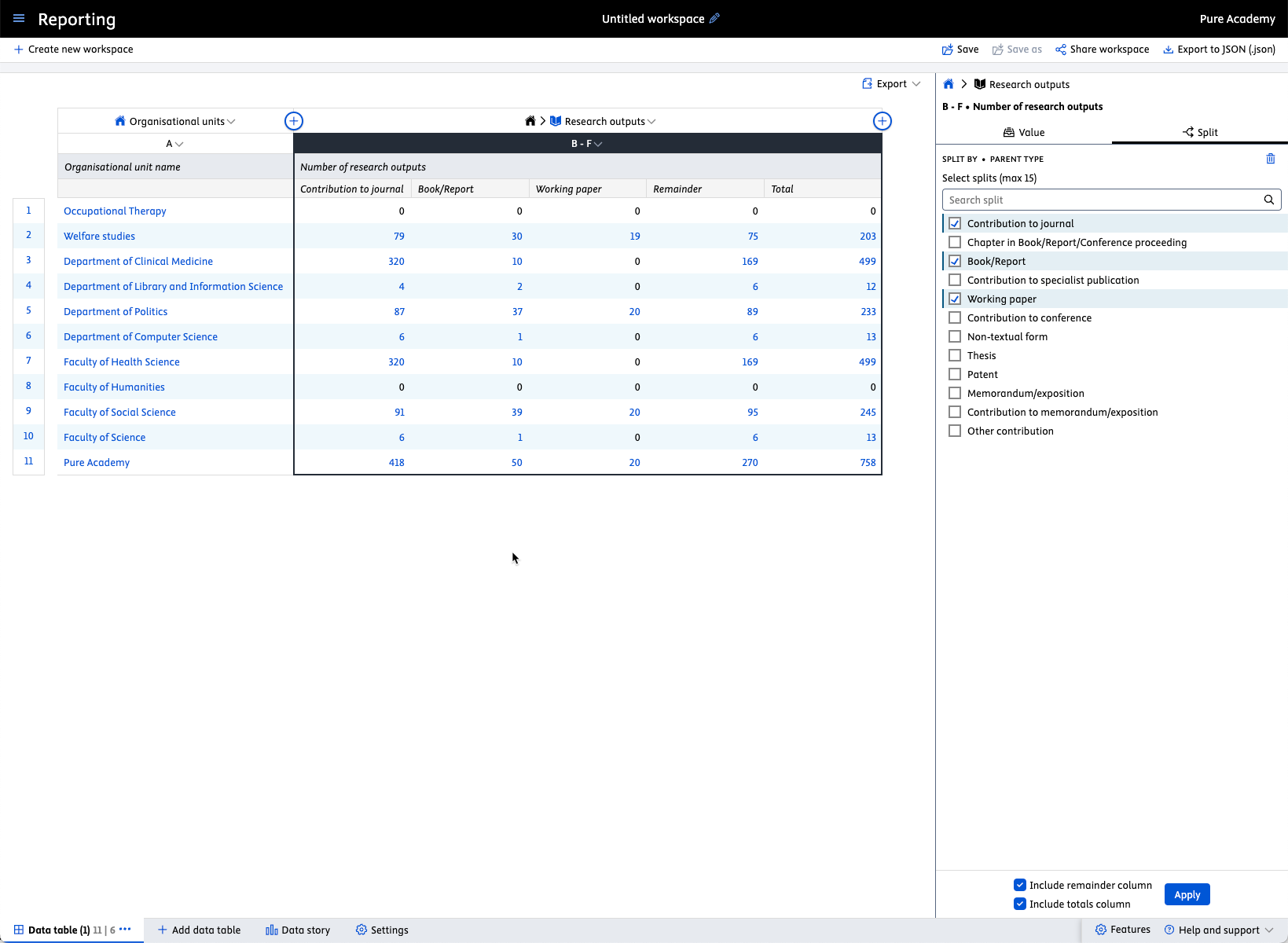
Multiple languages
For those content types where multiple languages are supported, such as titles abstract etc., it is possible to choose the language of the selected value. This way, it is now possible to see where a translated title is missing, for instance. This also allows for more control on which language should be shown in the report.
Requirements
This is only applicable for Pure installations that are configured to support more than one submission locale.
Improved reporting of files for research outputs
With this new reporting type, it is now possible to report on more information about the electronic versions of the research output. This enables reporting on the number of files with different licences and more. Filters are also available for this type, such that reporters will be able to zoom in on specific types, for example, DOIs, links, or files. When added to a data story, easy, understandable overviews can be created on the types of electronic versions that are in Pure.

Reporter role change
A modification has been implemented for the reporter role within Pure. In the past, the reporter role had the ability to report on every user in the system. This functionality has been altered; the reporter role no longer have the capability to report on users. To maintain this functionality, users who are impacted must be assigned the Global reporters of users role alongside their existing reporter role, if they should still be able to report on users in Pure. This was implemented in 5.28.3.
5.29
Reporting on funding text
The funding text on research outputs and data sets is now supported in the reporting module, making it possible to create reports with this information included.
Requirements
There are no requirements, the funding text will be available for all reporting users
Additional formatting support
Some content in Pure can contain formatting, such as bold or emphasized text. The reporting module is able to display this correctly, but when this should be used in other systems, this formatting can cause some issues. Therefore, it is now possible to decide if the HTML markup, should be included or not when showing columns in the reporting module.
By default, this type of markup is removed when exporting to CSV and Excel. To include the HTML tags, select the option Show text with tags
It is possible per column to hide/show the HTML markup, by using the context menu.
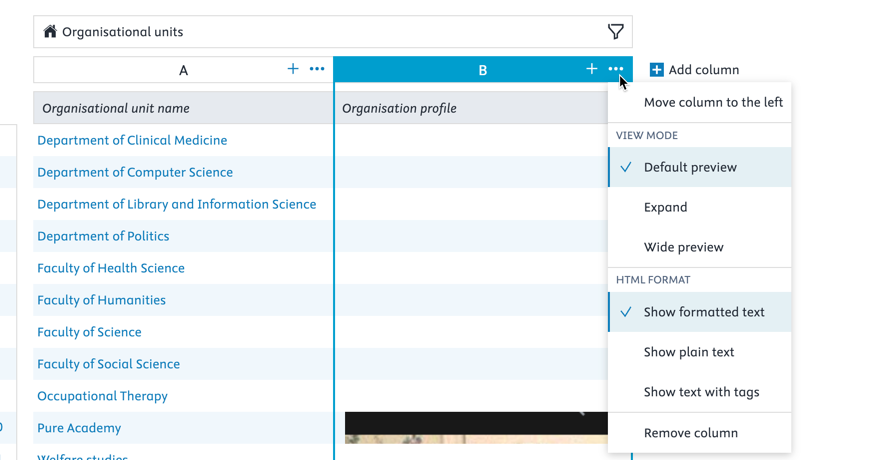
Requirements
There are no requirements, the formatting will be available for all reporting users
Reporter role change
A modification has been implemented for the reporter role within Pure. In the past, the reporter role had the ability to report on every user in the system. This functionality has been altered; the reporter role no longer have the capability to report on users. To maintain this functionality, users who are impacted must be assigned the Global reporters of users role alongside their existing reporter role, if they should still be able to report on users in Pure.
5.28
Roles
Organisational reporter roles supported in new Reporting module with report access on organisation-related content types
The new Reporting module now supports organisational reporter roles in addition to the current content reporter roles. For more fine-grained access to content, a user can be assigned a organisational reporter role for each organisation-related content type they need to access and report on in the new Reporting module.
Read and report access to confidential content can be configured at a product level. If enabled, users with global reporter roles are able to read and report on confidential records across organisations, whilst users with organisational reporter roles can only read and report on their organisation (and lower hierarchy) data.
For easy of use, we also have two reporting roles, a reporter and a global reporter. These roles are able to report on all content types, one being organizational, and the other one is a global role. With these roles it is really easy to assign reporting right to all of the content types in Pure if this is needed. These roles can be used as an alternative to assign content reporting roles for all of the different content types we have in Pure. The reporter role, already existed, so any user with this role, will get access to the new reporting module.
Note
To allow product-level reporting on confidential content, a Pure Administrator must enable Confidential content may be read by users with reporter roles in System settings (Administrator > System settings > Confidentiality).
The setting is by default DISABLED
Values and filters
We've been working on adding additional values and filters to the reporting module. The main focus for this release have been on the content types. Projects, Milestones and applications. It is possible to see the complete list of added values and filters on the wiki page.
For the Finish clients we have added the Ministry of Education type, such that this can be used in the reporting module. It is also worth mentioning that we've made it possible to report on workspaces. This enables users to report on the workspaces they own, and in the case of administrator they are able to report on all workspaces in the system, enabling them to get an overview of the workspaces created and as an easy way of finding and helping with creating workspaces.
We will be adding new values and filters to the reporting module continuously in future releases of Pure.
Snapshots
The ability to schedule snapshots have been widely used in Pure, and in some cases an error could occur but this was not easy to identify those cases. Therefore, we have improved the way that snapshots is being handled by the server, and if an error occurs in scheduled snapshot, then the creator will get a task created. This way it will be easy to identify which reports needs to be looked at. Furthermore we have improved the resilience to errors in the snapshots to ensure that snapshots will remain an very useful tool in the reporting toolbox.
5.27
Clean up of reporting roles
As part of preparing for the updates to roles for reporting, we needed to do some cleanup of the reporting roles. Currently, some editor roles, content administrator roles, and validators could do reporting if they also had a reporting role. This has now been removed such only a reporting role will be able to do reporting. We do not anticipate many users to be affected by this, but know that some will be. The affected users will experience that they no longer can report on certain content types, only the content types where they have a reporting role. We have also made sure that only Administrators can report on confidential content. We're not removing any roles from the system, only which roles are allowed to do reporting. This is only for the reporting module, the classic reporting module will not be affected by this change.
Example
Alice have the following roles: Global reporter of organizational units and Administrator of Research output. Alice would be able to do reporting on Organizational units and Research outputs in 5.26, but from 5.27.0 she will no longer be able to report on Research output since she doesn't have an explicit reporting role on research output. By adding a Global report of Research output, she will have the same level of reporting rights as she had prior to 5.27.0
Info
We haven't automatically added reporting roles to users that previously didn't have a reporting role, for instance Administrator of Research outputs. We don't know if it was intentional that they should have reporting rights, so therefore we haven't added new global reporting roles to these users. This means that in order to maintain the same level of reporting, the affected users should get an appropriate global reporting role.
Clickable links in reporting for research outputs
Pure can contain a lot of links to 3rd party resources, such as DOI, link to full texts etc. Previously, these were not clickable link in the reporting module, meaning that you would need to copy-and-paste the link into the browser. With this release we have made these types of links on research outputs full clickable. This means that when creating workspaces and datastories the DOIs, fulltext files link, and other links are clickable, no more copy-and-paste. When exporting to Excel, the links are exported as link there also, so you can open them from within Excel.

New layout of reporting home page
In order to provide at better experience with the reporting module we have updated the layout of the home page for reporting. Your favourite and recent workspaces now have their own place making it much esiear to access them from the home page. We have also reworked the menu when creating a new workspace to also provide easier access to all of your favourite workspaces.


Updated selection of metrics
To make the reporting on metrics even better, we have improved the flow for reporting on metrics. Previously, you would have to create the relation to metrics, for instance person metrics, then you would have to apply a filter to only show the relevant metric, for instance h-index. With this update, we have added new relations, such that you can select the h-index when you are creating the relation from person to metrics. This will enable users to get an overview of which metrics is availble and an really easy way of selecting the correct metric.
Another big update for metrics, is the addtion of the ability to select journal metrics right from the Research outputs. The journal metrics that you're getting this way, is the journal metrics that corresponds to the year the publication was publised. This makes is possible to create a report with for instance SNIP, Citescore or any other journal metric, equal to the publication year. It is no longer needed to create a relation to the journal, then to the journal metrics, which then should be split on metrics year to get the relation journal metric for the year the publication was published.
What we also have done, is to remove all the old ways of adding metrics to a report, now this must happen using the metric relations. The reason behind this is for performance improvements. Previously, some of the metrics would be so slow that they wouldn't appear in the report, or after minutes. With the new relations, these will be adding within seconds. This mean that any exsting report that were using metrics needs to be updated, if they are using the metrics that were adding under the content type, and not as a relation.


Info
Existing reports using metrics needs to be revisited, if they are not using the metrics from relations. The existing columns would show up empty and these needs to be changed to use the new relations.
Web of Science metrics in reporting
As part of adding new WOS metrics to Pure, these have now been made available in the reporting module. You can now create reports on the various WOS metrics that Pure supports. You can find the new values were you add values to a workspace.

5.26
Reporting project participants
ou can now report better on project participants using the new reporting entity Project participants. With this, you can report on the data that exists on the connection between persons and projects, such as create a report on all PI or CoIs, see which projects they are involved in, which outputs are related and much more. This continues the work we're doing with adding new reporting entites that helps when creating reports on the complex data that exists in Pure.


Reporting on publication dates
You can now report on publication date more easily than ever in the reporting module. We have created a new value that can be used in the reporting module, which is the earliest of E-pub ahead of Print, and Published dates. With this new value you are ensured to only include your published outputs once in reports, when using rolling reporting, for instance if the Epub data was in one year and the published was in the next year. Since this is a saved field, using this will also dramatically speed up reporting.

Reporting on created by and modified by
We have updated the ability to report on the user that have created content and the user that have last updated content in Pure. This enabled reporting users to create workspaces to find content that last have been updated by certain users or created by certain users. We have added new releations from all content types to users one for created by and another for last modified by, so it is easy to add the needed information to any data table.


Sorting and ordering of information in widgets
Want to sort and order the data in the widgets for your data stories? With this release, you can!
For Line charts and Bar charts you can now select both the sorting and the direction of the sorting, to get the chart you're after.


For Pie charts we have increased the number of slices that can be included, and it is now possible to include up to 20 slices.

5.25
Reporting on metrics: metrics as related content
We have redesigned the way of reporting on metrics in order to improve the performance of the reporting module. In previous versions, metrics were selected as part of the details of the content, now this have been changed into a relation to the content. The data is now stored in a format optimized for reporting.
In this release, we have made the new improved way of reporting on metrics available for: Research Outputs, Journals, and Publishers. This is the first iteration of the improvement, and we are working on how to make the user experience even smoother and more efficient.
| Instructions | Screenshot |
|---|---|
|
Adding metrics as related content To include metrics in your data table, add them from the related content section. Currently metrics are available as related content on:
|
|
|
Filtering on metrics Once metrics are added to your data table as related content, you can limit what metrics to include by applying a filter on metrics. For example, if you are interested in reporting on the SNIP metric for journals, it is easy to filter on this metric, and include only that metric in your data table. |
|
Tip: Tracking metrics over time If you want to view the progression of a metric over time, you can combine the usage of splits and filters to create that view. In this example, we are focusing on the years 2012-2015 for the SNIP on journals and we are comparing the SNIP and SJR for 2013 for journals as well. This is all done by using filers and splits to demonstrate how metrics can be included in your report. |
|
Data story: Telling your stories with metrics Once the data tables are built with the metrics needed for the narrative, metrics data can also be used in a data story. |
|
|
Data migration In order to improve the performance of the module, Pure will now run a job which maintains data in the new optimized format. As the first iteration of the job can take some time, we advise you to wait for the first couple of hours after the upgrade to give the job time to complete, and to not use reporting while the job is in progress. The actual time it will take to finish depends on many factors, such as the database type, and the amount of data, such as metrics, etc. You can check the status of the job under Administrator > Jobs > Job log. |
|
Data story: grouping table by a selected column ('group by')
You can now control the grouping of columns in the data table widget in the data story. Before, the table widget always grouped columns in order from left to right; from now on, you can define which columns, if any, should be used for grouping.
| Instructions | Screenshot |
|---|---|
|
Selecting columns To select which columns should be used for grouping in the table widget select Arrange columns |
|
|
Grouping by column To group by a column, simple drag and drop the column to the area. Any columns that can be used for grouping are marked with a (G) next to them. |
|
| Any columns that can be used for grouping are marked with a (G) next to the name. |
|
5.24
Data table: column expand replaces global expand
The column expand option allows you to expanded specific columns rather than the whole table in order to create a neater, more focused overview of your data.
r some time now, Reporting supported the option to expand the view for cells that contained multiple values in order to expose more detailed information, such as all authors of a publication. The global expand, however, considerably increased the table length as it expanded all possible lists in the data table. The introduction of the more exact column expand offers you more granular control over the data you want to present.
Feature details
| Instructions | Screenshot |
|---|---|
| Default view: a non-expanded column, listing first item and indication of additional items in the cell. |
|
|
Expanded view: To expand a column click on the menu (...) in the header of the column that should be expanded, and select the 'Expand' option.
|
|
| Once the column is expanded, a small icon appears to the left of the column name. |
|
Data story: new 'List' widget
The 'List' widget lets you create either a bullet list, or a numbered list, and with that further enrich the narrative of your data story. The order of the items on the list will follow the order in which the information is listed in its source data table.
Tip
The 'List' widget can be used to, for example, give a clear overview of an author's publications especially if this is combined with your favorite citation format.
| Instructions | Screenshot |
|---|---|
| In the Data story tab of your workspace, select 'List' from the available visualizations. |
|
|
In the 'Format' tab in the right-hand panel, you can choose between two different types of lists:
|
|
Data story: Rich text support added to 'Text' widget
The 'Text' widget now supports Markdown, making it really easy and fast to create a well-formatted and clean text.
Tip
The 'Text' widget can be used, for example, in an introduction to the data story, to give readers the background and set their expectations for your data story.
We currently support:
- two levels of headers
- bold
- italic
- numbered lists
- bullet lists
You can apply the formats by either:
- selecting formatting options from the visual menu
- using Markdown directly in the widget
| Instructions | Screenshot | |
|---|---|---|
| Creating a rich text widget using the new text widget. |
|
|
| Example of Markdown that can be written directly in the text widget. All the supported elements will be rendered in desired formatting. |
|
Reporting on Research output contributors
To make reporting on relations between content easier, we are introducing a new reportable type: 'Research output contributors', which can be used either as the driver content type for your report, or added as content related other content, such as Research outputs, or Persons.
When you select 'Research output contributors', Pure will add a number of relevant columns with Person's names, roles, organizational units, and more, the number of columns depends on whether the type is selected as a driver content type, or as a relation to other content.
You can apply various filters to the column group to get to the exact data you need for your report.
Tip
One of the sought-after details provided as part of the 'Research output contributors' reporting type is List index. By combining the new 'Column expand' function with List index and Contributor type filters, you can easily narrow down your Authors to first contributors only.
Background
Pure holds a lot of valuable information about relations between content: for example, between Persons and Research outputs, or between Research outputs and Publishers. In the context of reporting, these relations can pose a challenge: sometimes we may not be sure if the details we want to include are stored within the Person, or the Research output record. By introducing the 'Research output contributors' reportable type, we are bringing together the relevant details that might be stored deeper in, or are simply just related to, Research outputs and Persons.
Feature details
| Instructions | Screenshot |
|---|---|
| It is possible to select the new 'Research output contributors' type as your driver content type. |
|
| If 'Research output contributors' is added as the driver content type, Pure will automatically add a number of columns with related data. You can remove the columns you don't need. |
|
|
There are a lot of different filters available for Research output contributor reporting. Using filters is really powerful in this context: for example filtering on the Contributor type makes it possible to list all of the internal or external contributors. |
|
Reporting on Affiliations
Another new reporting type now available is Affiliations: it allows you to easily create reports on specific staff/student affiliations, for example on all current staff that belongs to a specific organization unit.
When you add 'Affiliations' to your report, Pure will add a number of relevant columns, which you can later choose to remove. The columns may contain, for example, attendance status, award date, or start year in the case of students.
| Instructions | Screenshot |
|---|---|
| You can select the Affiliation type as your driver content type. |
|
| It is also possible to select it when adding relations to Persons. |
|
When you add 'Affiliations' to your report, Pure will add a number of relevant columns, which you can later choose to remove. |
|
|
There are a lot of different filters available for Affiliation reporting. Using filters is really powerful in this context: for example filtering on the Staff type makes it possible to list all staff of a particular type. Combined with an Organizational unit filter, it will produce a list of all staff of a particular type, affiliated with a particular organizational unit. |
|
Improved reporting on metrics: expanded h-index
We have introduced a new way of reporting on metrics, starting with the expanded options for h-indices (also introduced in this release - see h-index metrics release notes section). The goal of this new approach, which will be implemented for all metrics in Pure over the coming releases, is to ensure that the wide variety of metrics supported in Pure will always be easy to report on, and your system's performance will not be negatively affected.
With h-index enabled (see h-index metrics release notes section for instructions), users with appropriate rights can now report on the h-index by time period and source.
The h-index is a Person-level metric and the instructions below provide an overview from this perspective.
| Instructions | Screenshot |
|---|---|
|
Creating a new report on Persons and h-index Create a new workspace and select Person content type as your driver content type. |
|
|
Add h-index as a relation to the Person: Select the Content related to Persons option, and add Persons metrics > Associated from the dropdown menu. |
|
The h-index of each source and time range specified in the h-index configuration is shown for each Person. Apply column expand (see column expand feature release notes section) to show all h-index values. |
|
|
To show the individual citation sources for each h-index:
|
|
|
Filtering on h-index sources and time ranges You can also filter data in the metrics-related columns selecting the Filter option in the sidebar, or the Filter icon above the column(s). Clicking Add filter brings up the available filter options for the columns. |
|
| For metric name/time ranges, select the Selected metrics option from the Featured category dropdown. |
|
| For metric source, select h-index source option from the Metrics > h-index category dropdown. |
|
| In the scenario provided in the screenshot, the time range has been limited to 10 years (via the Selected metrics filter) and to Scopus as a citation source (via the h-index source filter). |
|
Template-level reporting
You can now use the 'Parent type' values in reporting. This allows you to easily add information about the parent template of a particular content item to your data table. 'Parent type' can be used as values, as a filter, in splits, and in the data story.
| Instructions | Screenshots |
|---|---|
You can select the parent type in the date table to create the workspaces that you need to get information on this level. |
|
You can also use the parent type in splits, to easily create workspaces that provide an overview, for instance, on the organizational level. |
|
| You can combine the parent type in the data story with split option to create the narrative you need based on the template level. |
|
5.23
Scheduled sharing of data story snapshots
A data story snapshot is a copy of a data story as it was in a given moment in time (when snapshot was taken). Data story snapshots are saved in Pure, and can be shared with other users.
Currently, snapshot scheduling is fully available in English only. This means that clients using Pure in languages other than English will see text related to this feature in English also when switched to another interface language. We apologize for this temporary inconvenience and are working on providing full availability of features in all supported languages.
This release brings one of the most sought-after additions to the reporting module: scheduled sharing of data stories.
You can now set up a schedule for sharing snapshots of data stories with named users. Pure will automatically create a data story snapshot at the time specified by you. The recipients (named users) will get a notification that a snapshot has been shared with them, and the link in the notification will bring them to the newly designed overview of data snapshots available to them. There, users can preview the shared data story and access older versions of the same data snapshot, which makes comparison between the snapshots really easy. They can also print/export data story snapshots to a PDF if this is required.
The snapshots are stored in Pure and you will be able to see who they are shared with, how often they are viewed, and by whom. This usage statistics can be useful when maintaining your shared workspaces. You will also be able to stop sharing specific versions of the data story, or all versions (if needed). Snapshot scheduling provides a lot of flexibility to configure the frequency, user access, and much more.
In order to schedule snapshots, you need to first create a data story and save your workspace.
Select 'Schedule snapshot' to configure the schedule and specify which users should have access to the data snapshot.
As there are many options related to the schedule, we have added an auto-generated text summary at the bottom of the screen to help you validate your schedule configuration (see screenshot).
Warning
The recipients of the data story snapshot will see exactly the same content as the owner of the workspace. All snapshots will be created in the context of the user owning the workspace.
It is possible to specify which users should have access to the data story snapshot. It is also possible to see a preview of what the users will see when they access the snapshot.
If snapshots have been scheduled for a particular data story, it is indicated with a badge ('Snapshot scheduled'). It is possible to change the schedule, and to view and compare all previous snapshots on the new data story overview page
The new overview page shows all scheduled workspaces with information about who they were shared with, how often they have been viewed, and by whom. This is useful feedback to consider when managing workspaces and can help decide which ones to rework or remove
Together with the data story snapshots, we have introduced a new preview mode for the data stories. You can quickly preview the data story when scheduling a snapshot share: this lets you see exactly what the recipients of the snapshots will see.
When there are already multiple snapshots available for a given data story, you can pick a particular snapshot from the dropdown list to preview it.
Data stories are now also formatted and easy to print to PDF. You can print the data story from both the preview and the traditional data story view.
Scorecard: a new data story widget
We have introduced a new widget for the data story which we call the Scorecard. The Scorecard lets you easily draw attention to key figures in your data story. We use this widget in Pure itself, for example in the Personal user overview page. With this release, you are now able to create this widget yourself.
| Information | Screenshot | |
|---|---|---|
| To use the new Scorecard widget, just select it when adding new widget to the data story. |
|
|
When the Scorecard is added to the data story, you can select which measures should be included.
|
|
|
|
After selecting the key measures, just click 'Apply'.
To remove measures from the Scorecard, just deselect the measures and click 'Apply'. |
|
Reporting on more fields
We have been working on adding more values to the reporting module, and with this release we have added the option to use fields which can contain markup, such as 'Organization profile' and 'Abstract' on research outputs.
If the field contains markup, this will be shown in the reporting module.
| Information | Screenshots |
|---|---|
You will find the new fields when adding columns to the data table. In this example, 'Organization profile' and 'Abstract' have been added to the data table. We will show as much of the fields as we can, based on the available space on the page. Once you export to either Excel or CSV, the entire field will be exported. Any markup that might be present in these fields will now also be shown in the reporting module. This can lead to some odd-looking data tables, as we are showing all contents in one line. In the table widget we do show any new lines as well, but if there is a lot of text with embedded tables, etc., this can still look odd. |
|
New way of selecting data for widgets in the data story
It is now easier to add measures and dimensions to the data story. This new, streamlined way of selecting the values will be available throughout the reporting module, with updates to other areas planned in subsequent releases of Pure.
| Information | Screenshots |
|---|---|
| When adding values to a widget, you will now see the same controls as in the Scorecard. |
|
| After selecting the needed dimension and measure for the selected widget, just click the 'Apply' button. |
|
Filter content based on a list of IDs
Do you have a specific list of Pure IDs or UUIDs that you need to filter to in the reporting module? With this release you can.
| Information | Screenshot | |
|---|---|---|
| To filter values based on a list of IDs, you just need to paste the list of IDs in the search bar available for that filter (here, Organizational unit). Note: The list can only be used in filters where you can search for content. |
|
|
|
To use the list, it must follow this format: ^ID1,ID2.
After adding the string in the search box, you will see the IDs that Pure was able to find, and you can then select some, or all of them. Pure only support 2,000 IDs in one string. |
|
5.22
Citation formats in Reporting
We're really happy to announce that it is now possible to use the citation formats for Research Outputs in the Reporting module as this is one of the most requested improvements counted by votes.
With this release you can now select the various citation formats that Pure supports for Research Outputs. This makes it possible to view the list of Research Outputs in a specific format, for instance APA, or Vancouver, and these values can be used in the data story to help tell the research stories. The formats can also be used when exporting to either Excel or CSV.
You can find the formats in the same place as all the other values that you add to the Reporting module.

After adding the selected format, a new column will be added to the data table with the selected citation format.

5.21
New reporting home page
Pure 5.21.0 brings a new and exciting reporting home page. It is now easier that ever to start reporting, organise your workspaces, and get to the insights that the data stories provide.
You can now create and use templates to serve as pre-made starting points for workspaces. You can also easily browse and favourite workspaces, and see related data stories: with that, your institution's research narratives are always available right at your fingertips.
Tired of starting from scratch?
Use a workspace template instead. Administrators can select which workspaces should serve as templates. You will only see templates made for driver content types you have reporting rights for.
An Administrator can select the workspaces that should be created as templates. The templates are created as a copy of the selected workspaces, and will be available to all reporting users that have reporting permissions for the driver content type in the template.
Too many workspaces on your list?
Star the important ones (or the really good ones) as favourites to easily find them later: the starred workspaces will show up under your ‘Favourite Workspaces’.
Want to quickly explore your data?
See the data story without opening the workspace: when in ‘My workspaces’, click on a workspace name and its data story will show on the right.
Improved layout
The layout of the reporting home page has been updated with new tabs to better organise the content:
- Home
- My workspace
We will introduce more useful tabs (manage, download, and more) in the future releases.
FWCI in reporting
You can now report on the Field Weighted Citation Index (FWCI) in the reporting module. You can now easily find the research output with the highest FWCI: just add the FWCI to your research output workspace and you're good to go.

If you only want to see the research outputs that have a FWCI, you can limit the workspace to only show those. Just add a filter on the research outputs called Has associated metric, and choose the FWCI. This way, the workspace will only contain research outputs with the FWCI metric available.
5.20
Reporting on Open access
With this release, we have added more values and filters on Open Access and APC . This will make it possible to create reports on Research outputs and their Open Access status, embargo date, APC information, and more.
We are currently working on providing standard reports that make use of the new values and filters. We hope to make these available with the 5.20.1 release so please an eye on the future release notes.
We have added more filters on Open Access. Use these to limit the content you want to include in your report.
We have also added more filters on the electronic versions on the Research output, which allow you to limit the report to content that has an Open Access document added.
We have updated the ability to split data by Open Access status
We have also added more values for the APC part of the Research output. You can now add information to the data table on the APC currency, whether the charge has been paid, and include the actual sum both in paid currency and Pure's default currency.
SDG reporting
We have added two standard reports to the Reporting module:
- Number of Research Output per SDG
- SDG overview
Both reports provide an overview of your institution's output related to the Sustainable Development Goals.
5.19
Reporting on organisational hierarchy
Pure 5.19.0 comes with a brand new feature: reporting on the hierarchy of an organisation. This means that you are now able to report not only on a single organisational unit, but also on the organisational hierarchy above or below.
You now can:
- do a roll-up of information in a hierarchy
- drill down into a hierarchy
- summarise on each level of a hierarchy
Similarly, when filtering, you can now choose to filter on the selected organisational unit itself, or on the entire organisational hierarchy below.
You can access this feature where you normally choose your organisational values and filters in a report.
Relations
We have added a new set of values for reporting relations on organisation. This makes it possible to include various parts of the organisational hierarchy in your report.

- Units directly above - only show the organisations that are placed directly above the current unit
- Units directly below - only show the organisations that are placed directly below the current unit
- All units above - show all organisations that are placed above the current unit in the organisational hierarchy
- All units below - show all organisations that are placed below the current unit in the organisational hierarchy
- All units above (including self) - show the current unit and all organisations that placed above it in the organisational hierarchy
- All units below (including self) - show the current unit and all organisations that below it in the organisational hierarchy
Example: Choosing All units above will give you a list of organisational units placed above the current unit.

Filtering
We have introduced the possibility to limit content to a subset that belongs to selected organisational units and all units below. This enables you to quickly find all content, for example, Research Outputs, that belongs to a certain part of the organisational hierarchy.

Reporting on metrics
As part of improving what can be reported on in the new Reporting Module, we have updated reporting on Journal metrics for this release. We have added the options to report on CiteScore metrics and Journal Impact Factor metrics.


Wide preview: show more information in a column
We are happy to introduce an additional preview option: the wide preview. In columns where multiple values are listed in a cell, you can now choose to see all the data in list view, and select one of three separators (double slash, comma, pipe).
You can easily switch between the Default preview and the Wide preview (see below). The currently applied preview mode will be used when exporting data as Excel or CSV.
5.18
Global reporter roles
With this release, we have introduced global reporter roles for all content types. These new roles will grant access to the new reporting module, and it will be possible to report on the selected content types, e.g. Global reporter of Research Output. This means that it is now possible to open the new reporting module up for more users so they can start using the new reporting module. Combine these roles to give access to the new reporting module for more users without having to provide editorial rights to users. If the global reporter roles are the only role that a user has, then the user can only see the new reporting tab, and use the new reporting module without being able to see the rest of Pure.


This is part of the ongoing development of the new reporting module and we are planning for more changes around the roles in the new reporting module to enable even more fine-tuned access and usage of the new reporting module.
Updates on Report home page - Tips and Tricks
As part of ongoing interviews and feedback from users, we have introduced Tips and Tricks to the home page of the reporting module.


These Tips and Tricks will:
- Highlight various features of the new reporting module
- Help with on-boarding
- Help discover the multitude of features and possibilities in the new reporting module
- Help users in their daily tasks
The reporting home page will be updated with more Tips and Tricks with each release of Pure.
5.17
Reporting landing page
A new starting page for the report module has been introduced. The purpose of the landing page is to provide easier access to reporting functionality and reports. The new landing page also gives users access to reporting, without having access to other content in Pure. The new starting page also provides Pure a space where future versions can display various aspects of the report module.
The reporting landing page is a work in progress. Over the next coming releases we will continue working on the design and functionality of the page, and look forward to hearing your feedback.

Multiple data tables in Report Workspace
When creating data tables that contains information on many different content types, you can easily lose sight on the different elements. In order to better structure your data, it is now possible to add multiple data tables to your report workspace.
| Information | Screenshot |
|---|---|
| Additional data tables can be added, deleted and renamed in the at the bottom of the report workspace. |
|
Renamed data tables will be reflected in the data story, when selecting Dimensions and Measures. This provides a better overview for selecting correct values.
The individual layout can only contain dimension and measures from the same data table, but when adding multiple layouts to your data story, data from different data tables can be used. |
|
Updates to filters
With this release we've updated how filters are applied in the new reporting module. Filters and filter locations have been optimised to provide a better overview, allow the addition of more than one filter at a time, and are easier to use.
Filter grouping and behaviour
We've grouped the 'Add filter' and the 'Active filters' tabs into a new tab called 'Filters'. Once filters have been added and/or changed, an Apply Filters button will appear. Any changes will only be observeable after clicking the button, making it easier to make all desired changes needed for the report without providing un-necessary results and reducing load time in the reporting module.
Period filters
With this release the period filter have been completely redesigned to allow much greater flexibility.
It is possible to select the type of period that should be used in the filter, such as 'calendar year', 'fiscal year', as well as a custom period. The period can also be either a specific range, which will not change, or an automatic range which will be updated, e.g. last year, last month etc.
Advanced filtering
The filters now also support an advanced mode, where it is possible to select the boolean operators AND, OR between each of the filters. This mode is by default off, but can be enabled by the appropriate link 'Enable advanced filters'
With advanced filter turned on, it is possible to create new types of filter queries. The filters should be read from the top and down to read how the AND and OR is used. The AND operator take precedence over the OR operator, e.g. X AND Y OR Z, reads as filter X and Y must be true, or Z must be true. Currently it is not possible to define groups in the filters.
5.15
Export and import of report workspaces
Export and Import of report workspaces has been added to the new report module. This feature allows you to create a report worksplace, export it out of Pure as a file. The file can be shared with other colleages within the university, colleagues at other universities with access to a Pure installation or with the Pure support team. Subsequently the file can be imported into Pure and is ready to run.
Export:
Only saved workspaces can be exported. Once the workspace is saved, you can find it under "Saved workspaces → Created by me". In the list you will in the right side find a little download icon. Click on the icon in order to download the file.

Import:
For importing a workspace file, click on "Create new workspace". Instead of selecting a content type, select "Import existing workspace" and upload the file.

5.14
New Reporting module moving into Beta phase
Following the release of the technology preview of the new Reporting module in 5.9.0, and updates to this preview in subsequent releases (5.9.2, 5.9.3, 5.10.0, 5.10.1, 5.11.1, and 5.12.0) we are continuing to develop the new Reporting module in order to deliver a comprehensive, flexible, and intuitive reporting tool that continues to meet users' evolving reporting needs.
In this release, we are moving the new Reporting module out of the 'Technology Preview' phase, into Beta. With this update, the module will now only be available to Pure 5 customers with access to the reporting module. We strongly encourage users to start using the new module and provide us with feedback on your experiences via JIRA. New features in this release include:
- New content and content types
- Expand functionality
- Enhanced user support
New content and content types
The following additional content types are now available in the new Reporting module, with associated filters and the ability to create data stories incorporating these data:
- External Persons
- Datasets
- Impacts
- Student theses
- Prizes
- Publishers
- Courses

We have also expanded the content available in the new Reporting module to include:
- Metrics on Journals, Research Outputs, and Persons
- Keywords
- Fingerprints (only available on Research Outputs).

In upcoming releases, we will continue to expand the content available in the new Reporting module, along with enhancing reporting capabilities (particularly filtering and grouping strategies).
Expand
We are very excited to deliver the new 'Expand' function in this release, enabling you to switch between aggregate and detailed views on your data. With the ability to 'expand' on aggregated data, you will:
- have confidence in data accuracy and the application of filters
- be able to identify individual properties for specific items
- export all details to other tools for further analysis or combination with other data sources
e following is a list of known issues with the Expand function that we will work to resolve in upcoming releases:
- Expanding from Organizational units to associated content can be very slow
- In certain scenarios, unexpected extra rows with empty cells may be displayed in the 'Expanded' view
- Semantic relationship filters (e.g. current organizational affiliations) do not yet work well in the 'Expanded' view
- Some summed values (e.g. Total awarded amount for Awards) are overstated when in the 'Expanded' view (as the value gets multiplied by non-related properties like Collaboration partners)
- When reporting across certain content types, expanding the data table acts almost as a filter, removing rows where there is no related content. For example, if reporting on Users and their associated Persons, when expanded, only those Users with associated Persons will be listed. Some examples of this behavior:
Organisations > Users
- External organisations > most content types
Organisations > Granted prize
- Users > Organisation role
Access to new reporting module
During the period in which the new Reporting module was a technology preview, it was accessible to all Pure customers, including customers which had not purchased the Reporting module. With the move from technology preview to Beta in 5.14, the new Reporting module is now only available to those Pure 5 customers who have purchased the Reporting module.
If you do not yet subscribe to the Reporting module, but would like to, please contact Pure Support.
5.13
Improved reporting experience for keyboard and screen reader users
The Technology preview of the Reporting Module has been enhanced as part of our continued effort to ensure that the Pure backend is accessible to people with disabilities. This release includes several core navigation components and adds some contextual information for screen readers, bringing the module closer in compliance with the WCAG 2.1 and WAI-ARIA accessibility standards. The core accessibility improvements will roll out across the Pure backend as part of our general user interface refresh.
Improved experience navigating the Data table with a screen reader
We have enhanced the Data table to allow tab focus on individual cells. Cell values and their context are now announced by screen readers and users can navigate between cells of different rows and columns using the arrow keys.
Improved navigation and screen reader accessibility in the Data table Value and Filter panels
The Data table tool panels have been updated to improve accessibility for users who rely on keyboard navigation or screen readers. Screen readers are now able to correctly identify each tab and users can navigate between tabs using standard navigation keys.
Changing the type of value in an existing column has been enhanced with screen reader-friendly markup and navigation, enabling a keyboard user to expand and collapse categories and select values within categories or sub-categories.
The list of filter options in the filter tab has been made accessible via keyboard navigation using the same navigation as the value tab.
Save and warning dialogs are now recognized as dialogs by screen readers
Dialogs such as the Save form and full screen warnings are now labeled as such and tab focus is kept within the dialog itself. Dialogs can be closed via the Escape key or by focusing the close icon in the upper right corner.
Drop Down components are now accessible for screen readers and announced as aria comboboxes
Screen readers now read descriptions for input fields in range filters
Popup menus, such as the export menu are now recognized by screen readers and implement standard-based navigation and focus handling.
Terminology
With this release, we have introduced a new term in the Reporting module: Workspace. A workspace incorporates both the Data table and its associated Data story (where one has been created). We've introduced this new concept of a 'workspace' in order to more accurately reflect the dynamic nature of what is being created - and to reflect the planned future direction of reporting in Pure.

Additional content types
The following additional content types are now available in the new Reporting module, with associated filters and the ability to create data stories incorporating these data:
- Applications (Unified Project Model only)
- Awards (Unified Project Model only)
- Projects (Unified Project Model only)
- Milestones
- External organisations
- Activities
- Press/Media
- Facilities/Equipment
- Users
- Events

In upcoming releases, we will continue to expand the content types available in the new Reporting module, along with enhancing reporting capabilities (particularly filtering and aggregation strategies) for existing content types.
Sharing
This release includes the first phase of Sharing functionality, which enables users to share their workspaces with colleagues.
In this first phase of Sharing functionality, we have delivered two distinct functions:
- Share a workspace with all users who have access to the workspace's content (Administrators only)
- Share a workspace with selected Pure users


Sharing a workspace means that the recipient is able to view, but not edit the workspace. If a recipient would like to modify the workspace, they can create a copy and save a local version.
Shared workspaces are tagged as such in your list of saved workspaces.

Navigation within the module has been updated to help users find shared workspaces. When an Administrator shares a workspace with all users, these are available to users under the 'Institutional' branch. When a user shares a workspace with named Pure users, these are available to the recipient under the 'Shared with me' branch.

To 'un-share' a report, you can either simply delete it (as the creator) or remove the selected recipients, via the Share function.

In upcoming releases, we plan to build on sharing functionality to support additional features such as sharing a static report outcome with selected individuals, and scheduling the generation of a report for dissemination to selected individuals.
Filtering
We have made some improvements to filtering functionality in this release:
- facility to save a group of filters and have them available for future use.
- easier to see what filters have been applied to a series.
We have introduced 'Saved filters' functionality that enables you to save commonly used filters and/or combinations of filters and have them available for future use.

User roles
With the expansion of content types available in the new Reporting module, we have also expanded the roles with access to the new Reporting module.
The Administrator role can always report on all content types.
| Content type | Roles | ||||
|---|---|---|---|---|---|
| Country-specific content types | |||||
| Activity | activity-administrator |
||||
| Press/Media | clipping-administrator |
||||
| Facilities/Equipment | equipment-administrator |
||||
| Event | event-administrator |
||||
| Journal | journal-administrator |
||||
| Organisational unit | organisation-administrator |
||||
| Person | person-administrator |
||||
| Research output |
|
||||
| External organisation | ueoexternalorganisation-administrator |
||||
| Project |
|
||||
| Application |
|
||||
| Award |
|
||||
| Milestone | upm-award-administrator |
||||
| UK: REF1 |
ref2020-staff-administrator (SuperEditor of REF1a/c) ref2020-unitofassessment-supereditor (SuperEditor of Unit of Assessment REF2021) ref2020-unitofassessment-editor (Editor of Unit of Assessment REF2021) ref2020-staff-editor (Editor of REF1a/c) ref2020-administrator (REF2021 Administrator) |
||||
| UK: REF2 |
ref2020-unitofassessment-reporter (REF2021 reporter) ref2020-administrator (REF2021 Administrator) |
||||
| UK: UoA |
ref2020-unitofassessment-editor (Editor of Unit of Assessment REF2021) ref2020-unitofassessment-supereditor (SuperEditor of Unit of Assessment REF2021) ref2020-administrator (REF2021 Administrator) |
||||
| Australia: ERA Researcher |
era-editor (Editor of ERA) era-fieldofresearch-editor (Editor of ERA Field of Research) era-fieldofresearch-supereditor (SuperEditor of ERA Field of Research) era-administrator (Administrator of ERA) |
||||
| Australia: ERA Portfolio |
era-editor (Editor of ERA) era-fieldofresearch-editor (Editor of ERA Field of Research) era-fieldofresearch-supereditor (SuperEditor of ERA Field of Research) era-administrator (Administrator of ERA) |
||||
| Australia: ERA Research output |
era-editor (Editor of ERA) era-fieldofresearch-editor (Editor of ERA Field of Research) era-fieldofresearch-supereditor (SuperEditor of ERA Field of Research) era-administrator (Administrator of ERA) |
||||
| Australia: ERA Field of Research |
era-fieldofresearch-editor (Editor of ERA Field of Research) era-fieldofresearch-supereditor (SuperEditor of ERA Field of Research) era-administrator (Administrator of ERA) |
||||
| Australia: ERA Research income |
era-editor (Editor of ERA) era-fieldofresearch-editor (Editor of ERA Field of Research) era-fieldofresearch-supereditor (SuperEditor of ERA Field of Research) era-administrator (Administrator of ERA) era-research-income-administrator (Administrator of ERA Research Income) |
Sensitive fields
Sensitive fields are currently defined as follows:
| Person | External person |
|---|---|
|
|
Tips and Feedback functions
With this release we have removed the Tips function from the Reporting Technology Preview. In upcoming releases we plan to improve the onboarding experience by offering short videos demonstrating particular elements of functionality, to help users navigate through and use the new features.
We have also removed the Feedback function. This in no way means that we are not interested in your feedback! We would rather, however, at this stage in the development of the new Reporting module, to capture your feedback via JIRA, in line with feedback on all other Pure functionality. Please do continue to provide your feedback on the new Reporting module via JIRA.
5.12
Technology preview of new Reporting module
Following the release of the technology preview of the new Reporting module in 5.9.0, and updates to this preview in subsequent releases (5.9.2, 5.9.3, 5.10.0, 5.10.1, and 5.11.1) we are continuing to develop the new Reporting module in order to deliver a comprehensive, flexible, and intuitive reporting tool that continues to meet users' evolving reporting needs. New features included in this release are:
- Data stories that enable you to gain insights into your institution's research activity and outcomes using visualizations
- Enhanced drill-down functionality enabling you to quickly visualize the details of aggregate data presented in the Data table
- Addition of REF2021 (UK only) content types (UoAs, REF1a/c, REF2) (see below)
A Pure Academy class will be scheduled in July covering all functionality in the new Reporting module so far, our development approach, and upcoming plans. We intend to offer an Academy class on Reporting following every major release.
Data stories
Data story functionality enables you to gain insights into your institution's research activity and outcomes using visualizations. These enable:
- trends to be highlighted
- analysis to be undertaken
- actions required to be more easily identified
The ability to combine multiple visualizations and explanatory text (and soon tables) into a single Data story enables you to highlight insights and provide context, and enables those accessing the Data story to be provided with easily digestible analysis in order to undertake the necessary actions (ranging from informing strategic direction through to data clean-up activities).
This 5.12.0 release includes the first phase of Data story functionality in Pure, with the next phase of development expected in the 5.14.0 release.
Once you have created a Data table with the values you wish to report on, you can create a Data story.
| Select the first element |
|---|
To start your Data story, you first select which type of element you'd like to start off with - either a visualization or a section of text*. Three visualizations types are currently available:
In upcoming releases, we will be expanding on the visualization types available (we're looking in particular at tabular view, line charts, stacked column charts, and charts with secondary axes).
* note that depending on the size of your screen, you may need to scroll down to see all four options |
| Selecting values | ||||
|---|---|---|---|---|
Once you've selected your desired visualization type, you then need to decide what you would like to visualize. The values available are as per those selected in the Data table, and are split into two types:
Values can either simply be clicked on to add them to the visualization, or dragged into the visualization.
You can change the selected Measure or Dimension simply by clicking on the new Measure or Dimension you would like to use or by dragging the new Measure or Dimension into the visualization. To make any changes to an existing visualization, it must first be 'selected' (i.e. framed in blue, indicating selection). |
| Chart titles and axes |
|---|
Each chart is default populated with a Title and Axes (where relevant). Axes (for Bar and Column charts) are default populated with the Dimension/Measure names. Title is default populated with the text 'Visualisation n'. To overwrite the Title, just click on the label and type. To overwrite the Axes, you need to go back to the Data table and edit the relevant column header names.
|
| Zoom | ||||
|---|---|---|---|---|
Some chart types have the option to 'zoom' into desired values.
|
| Zoom | ||||
|---|---|---|---|---|
Some chart types have the option to 'zoom' into desired values.
|
| Adding text sections |
|---|
At present, the formatting available is very limited (i.e. none), but this will be improved in future releases. |
| Deleting and moving sections around |
|---|
The top right-hand corner of each visualization/text section includes an X icon for deleting a section, and ^ v (up and down) arrows to move a section up/down the page.
|
| Saving |
|---|
When you select 'Save' (whether in the Data story view, or the Data table view), you are saving the report as a whole - both the Data table and the Data story.
|
5.10
Technology preview of new Reporting module
Following the release of the technology preview of the new Reporting module in 5.9.0, and subsequent updates to this preview in minor releases (5.9.2 and 5.9.3) we are continuing to develop the new Reporting module in order to deliver a comprehensive, flexible, and intuitive, reporting tool and ensuring that it continues to meet users' evolving reporting needs. Features we are currently working on that will be included in upcoming releases include:
- 'Split' function to easily split a single column into segments (e.g. Publication year, Output type, Open Access status)
- Functionality to 'expand' the data so that where there are multiple values, these are represented as multiple rows (e.g. Electronic versions, one:many relations)
- Sharing function
- Visualisations
- Additional content types
Included in this 5.10 release are some enhancements to existing functionality:
Drill-down
In response to user feedback, in this release, we have delivered the facility to 'drill-down' to enable users to view all values where there are multiple values in a single cell (e.g. Contribution to Journal - Article (+3 more)). When such a value is returned, you can simply click on it and a pop-up window will appear providing details of all the values.
Summary of features delivered in 5.9 minor releases
In recent minor releases, we added new features to the Reporting Module technology preview:
- 5.9.2 release included new export functionality
-
5.9.3 release included:
- Enhanced filtering
- Additional content type : ERA2018 (Australia)
Split Functionality
This release includes the delivery of a new 'Split' function in reporting that will enable you to easily split a single column into segments (e.g. Publication year, Output type, Workflow step).


Splits available in this release include:
| Persons | Research Outputs | Organisations | Journals |
|---|---|---|---|
|
|
|
|
5.9
Technology Preview of new Reporting module
As reporting on Pure content is such a fundamental requirement for many Pure users, it is imperative that the Reporting module remains accessible and user-friendly as the Pure data model increases in breadth and complexity. The Pure team has spent a number of months gathering feedback from the user community, and using these observations to find ways to make reporting in Pure more comprehensive, flexible, and intuitive, and ensuring that it continues to meet users' evolving reporting needs.
This release includes a technology preview of the new Reporting module, which has been designed to help users create data stories that are more accurate, complete, and engaging, with the aim of making reporting in Pure understandable, predictable - and fun to use!
This technology preview of the new Reporting module is available to all customers, regardless of whether you currently have the Reporting module or not. Users who currently have access to Reporting will have access to this Reporting technology preview, as per their user roles and rights.
The concept of setting up a report has been radically changed in the new Reporting module. In this technology preview you can try out the new process of building a report, and instantly view and scrutinise the results. The old Reporting module and all its functionality continues to be available as per normal, and will continue to be so until the new Reporting module is sufficiently comprehensive to enable the sunsetting of the old Reporting module.
| Accessing the Reporting Technology Preview |
|---|
You can access the new Reporting module from the bottom of the left-hand navigation.
|
| Filter |
|---|
Limited filters are available to narrow results. Click on the filter icon at the top of the table, and then 'Add filter' in the right-hand navigation.
When filters are applied, the number of filters is shown at the top of the table, and each filter applied is visible in the right-hand navigation.
|
| Report on affiliated content |
|---|
For the 4 content types that are currently available, it is possible to report on affiliated content (within those 4 content types). For example, when reporting on Persons, it's possible to then report on affiliated Research Outputs, Organisations, and/or Journals.
|
| Other features |
|---|
|
| Tips |
|---|
Tips are available to help you navigate through creating a report. Just hover over any of the orange dots and some help text will be displayed. You can turn off these tips using the toggle in the bottom right-hand corner.
|
| Provide feedback |
|---|
We welcome your feedback on the new Reporting module! To give us your comments, just click on the 'Feedback' button in the bottom right-hand corner. This will open your email client where you can email the product team with your thoughts, frustrations, improvement suggestions, or anything else you would like to contribute.
Usage of the new Report module is being tracked to help the product team monitor uptake and frequent reporting requests to help inform continued development of the module. The new Report Module uses web analytics cookies, provided by Adobe Analytics. These cookies are used to collect usage data from Pure, meaning information about how users interact with Pure. The Pure product team uses the usage data to improve the user experience in Pure. The cookies count the number of users and the duration of time the users spend in the new Report module . The collected usage data is completely anonymous; the cookies will not collect the user’s identity and no content from your Pure installation is collected. |
Export function now available in new Reporting module Technology Preview
This release includes new export functionality in the new Reporting module Technology Preview. Reports can now be exported in both .xlsx format (for use in MS Excel) or in .csv format (for use in other third party tools such as Tableau, Business Objects, etc.)


Notes:
- When you choose to export the datatable, your browser will treat this like a download. As such, once the file is generated, it will appear where your downloads are normally available in your browser
- If the export you are generating is particularly large, there may be a period where it appears as though nothing is happening (we are working on fixing this for a future update) - might be a good time for a coffee if it's a really big file
Enhanced filtering
When originally released in 5.9, the new Reporting Module Technology Preview included only limited filtering options. We have now expanded these, and will continue to deliver more filtering options in upcoming releases.
Persons:
- FTE (as of today), as an Interval Filter

Research Outputs:
- Peer review
- International peer review
- First contributor (Internal / External first author)
- Last contributor (Internal / External first author)
- Externally published


Published at November 24, 2025



































































