How Can We Help?
Scopus as self import sourceScopus as self import source
Scopus, an abstract and citation database, covers over 22,000 titles from more than 5,000 international publishers. It contains over 56 million records from peer-reviewed research literature in the scientific, technical, medical, social sciences, and arts and humanities fields.
Overview
| Content type | License / subscription | Available for Automated search | Integrated with Available Updates |
|---|---|---|---|
| Research output | Yes |
Persons: Yes Organisational units: Yes |
Yes |
Set up online source
Go to Administrator > Research outputs > Online sources > Scopus
In order to get access to Scopus self import source, automated search and citations you need to follow the steps below:
- Make sure that you have a Scopus subscription.
- Order an institutional token to grant you access to all Elsevier APIs you are entitled to, and which are supported in Pure.
- You order your institutional token by visiting the Scopus Support Center - https://service.elsevier.com/app/contact/supporthub/scopus/
- Please either mail, chat or call them with something like the following message
"Dear helpdesk...Please generate an institutional token for:- the customer: [customer name, customer SIS ID or Account ID]- the service: Pure ..."
- Configure Scopus as online import source in Pure.
- Go to Administrator > Research outputs > Import sources > Scopus
- Insert token in the Institution token field.
- Test the configuration and/or Save.
Scopus settings
| Setting | Description | Notes |
|---|---|---|
| Enabled | Toggles it available for users or not. | |
| Enable automated ID search | Enable automated search for all Persons with a Scopus author ID. When you enable this search, automated search based on name variant will no longer be possible and the existing name variant search profiles will be removed. Note: It is not possible to enable this search for profiles that are manually curated by a dedicated institutional service. | Also see Automated search |
| Use approximated publication date |
When set to True, Pure will import and use the Scopus-provided approximated publication date. When set to False, Pure will parse the date which Scopus has received from the journal and set the date accordingly. In some cases letting Pure handle the date parsing (configuration set to False) may yield better results. In the rare case that only the approximated date is available, Pure will use the approximated date. |
Logic in XML:
Second part is the “Known date” (Used when set to False) |
| Institution token | This represents an institution token. If provided, this key is used to establish the credentials needed to access content in this resource. | See Setup online source above |
| Only perform internal person matching on ID | When this is turned on, only internal persons which could be matched on ID will be added, all others will be external persons |
|
| Filter person match results by affiliation | Defines if person matching should also take organisational unit affiliation in the source into account. If set to NONE, person matching during import is done on name only. If set to AGAINST_INDEX, the indexed organisational unit names is included in the filtering. If set to AGAINST_CONFIGURED_ADDRESSES is chosen, the person affiliation in the source must match one of the postal codes or organisational unit names configured on this screen. | |
| Organisational unit names to match | Defines one or more valid organisational unit names as they appear in the import source(s). Used if person matching is set to use AGAINST_CONFIGURED_ADDRESSES. Multiple values are separated with commas or semi-colon | |
| Valid postal codes | Defines one or more valid organisational unit postal codes as they appear in the import source(s). Used if person matching is set to use AGAINST_CONFIGURED_ADDRESSES. Multiple values are separated with commas or semi-colon | |
| Description of link to Scopus website of publication | All research output which has a Scopus ID associated has an official link to Scopus. If the user clicking the link has a Scopus subscription, the full record in Scopus will be presented, while if the user clicking the link does not have a Scopus subscription a preview page showing the most important metadata will be shown. Whenever you import research output through Scopus this link is automatically added. The default behaviour is to only add this official link. | |
| Description of the link to Scopus website of citations to publication |
It is also possible to add a link to citations of the research output. This is done by modifying the configuration for the Scopus import. If you enter a description for the citation link, then whenever you import from Scopus, a citation link is also added to the research output. 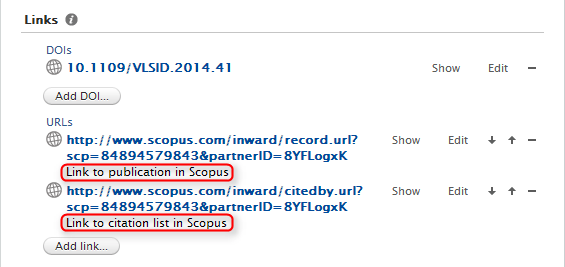 |
It is not recommended to add this, because it will result in a link regardless of whether the research output actually has any citations, which is not desirable in your portal. So if you enable this feature, you probably need some changes to your portal.
|
| Extra parameters to search string for automated import of publication candidates | This is an expert field. Only enter a value here if you are sure what you are doing. | See table below for list of parameters. |
| Enforce license terms for publications imported from Scopus | According to the Scopus licence certain fields may be stored in Pure but not shown to the public e.g. on portals. By enabling this, e.g. the abstracts of publications that have been imported from these sources will only be displayed in the administration module and in read only mode. They will be hidden in the portal and web service. |
Your existing research outputs will be updated when setting this to true.
|
Extra parameters to search string for automated import of publication candidates
To enhance the results of the automated search for persons and organisational units parameters (query) can be added which can contain affiliation-ID, -City or -Country. An example of a query is:
AF-ID(60015555) OR AF-ID(60022134)
The full list of parameters:
| Affiliation parameter | Description | Examples |
|---|---|---|
| AF-ID | Affiliation ID A unique identification number assigned to organizations affiliated with Scopus authors. | af-id(Harvard Medical School 60022134) or af-id(60015555) returns documents written by authors affiliated with Harvard Medical School and variants of that name stored in Scopus. |
| AFFIL | Affiliation When searching the affil field, you can specify if you want all of your search terms to be found in the same affiliation. affil is a combined field that searches the following author address fields: affilcity, affilcountry, and affilorg. | To find documents where your search terms occur in the same affiliation, use: affil(london and hospital) To find documents where both terms appear in a document's affiliation, but not necessarily in the same affiliation, use: affil(london) and affil(hospital) |
| AFFILCITY | Affiliation city. The city portion of an author address. |
affilcity(beijing) returns documents where "beijing" is the city in the author affiliation fields, such as: Department of Physics, University of Aalborg, 9220 Aalborg Oest, Denmark |
| AFFILCOUN TRY | Affiliation country. The country portion of an author address. |
affilcountry(denmark) returns documents where "denmark" is the country in the author affiliation fields, such as: Department of Physics, University of Aalborg, 9220 Aalborg Oest,D enmark |
| AFFILORG | Affiliation organisation. The organisation portion of an author address. |
affilorg(aalborg ) returns documents where "aalborg" is the organisation in the author affiliation fields, such as: Department of Physics, University of Aalborg, 9220 Aalborg Oest, Denmark |
| AFFIL | Affiliation When searching the affil field, you can specify if you want all of your search terms to be found in the same affiliation. affil is a combined field that searches the following author address fields: affilcity, affilcountry, and affilorg. | To find documents where your search terms occur in the same affiliation, use: affil(london and hospital) To find documents where both terms appear in a document's affiliation, but not necessarily in the same affiliation, use: affil(london) and affil(hospital) |
| DPTID | Department ID. Search for a specific department using an D | dptid(109598060) will find "Department of Energy Technology" at Aalborg University. Note, the dptid may not be present at all records, so this may only be used as part of search query |
Published at October 01, 2025
