How Can We Help?
Changing UI text and translationsChanging UI text and translations
Translation overview
Translations are applied in Pure regularly as part of our regular releases. This means that you will sometimes see English text in your language version of Pure; as translations are not always applied for every release.
Translations of Pure are managed by Elsevier and are conducted by an ISO-certified translation company. We engage professionals in software translation and endeavor (as much as possible when dealing with new features in our software) to provide detailed background information so that the translators understand the context of their material.
Of course, you are the ultimate experts on the use of research-related terminology in your language and we are happy to receive feedback on our translations.
We pass this information back to our translators to continuously improve the text shown in Pure.
Alternatively, there are a number of settings in Pure that let you modify text resources and translations in your Pure.
Any changes you make in your Pure are saved locally and subsequent updates to your Pure will not overwrite the changes you have made. These changes are restricted to a particular institution (instance of Pure), and are not regularly communicated back to Elsevier or other institutions that use Pure in a given language. If you are correcting a translation and believe this correction would benefit other institutions, please follow the feedback mechanism described below.
What are text resources?
Text resources are the text strings that show in Pure, and that are stored separately to the functionality of Pure. This means we can reuse a single text string (and its translation) in many places. For example, the text and the translation of "Add" is defined once but used many times in many parts of Pure.
You can make changes to these text resources in Administrator > Messages and text resources > Text resources.
Changes you make here are saved locally, and are preserved when you update Pure. You can see a list of all the changes you have made to your local instance by clicking Export ODS on this tab.
What are classification schemes?
Classification schemes are curated lists of values that appear in certain places throughout your Pure. In many cases these lists are managed by the Pure team (for example, lists of countries or currencies), and these cannot be edited. In other cases, Pure Administrators can edit the items freely or add new custom lists.
Read more about classification schemes here: Classification schemes
Making changes to text resources in Pure and Pure Portal
Editing your text resources (Pure)
If you encounter a text/translation that you would like to modify, you can immediately edit the text shown to your local users. To do so:
- Navigate to the Administrator tab > Messages and text resources > Text resources.
- Search for the current translation or the English version of the string you want to change.
Tip: It may be helpful to open Pure twice, once in your chosen language and once in English, so that you can see both strings. - Edit the field with the current text/translation to display the preferred text/translation.
Note: If there are multiple search results for the same string and you are not sure which field you need to change, try appending a unique code to the end of the string, such as _1, _2 etc. Text resource changes are reflected in Pure immediately once they are saved, so you can refresh the interface and check whether you are targeting the correct text resource. Choose a unique string that you can easily search for and remove once you have corrected the intended string. - Click Save
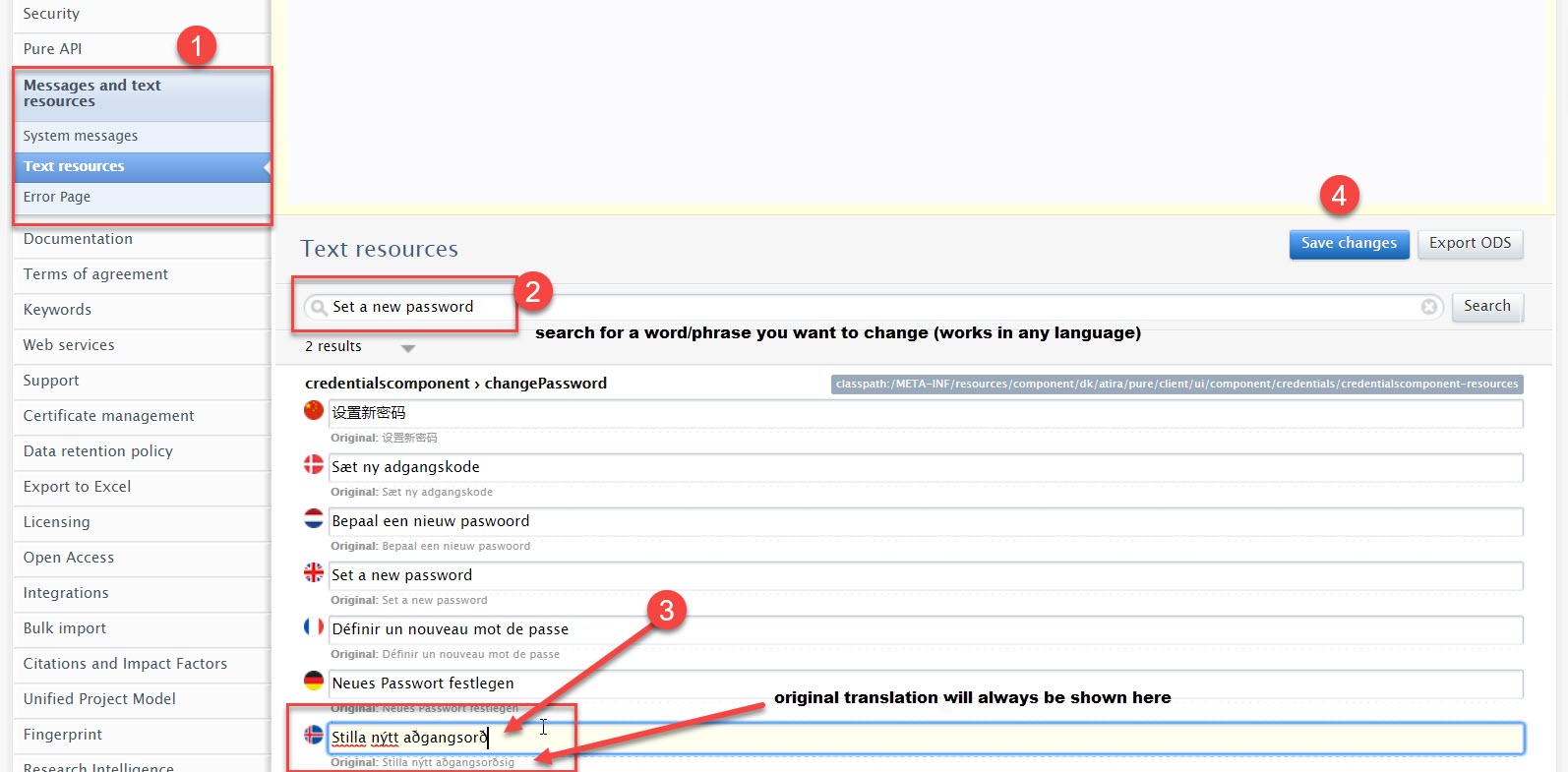
Rules for editing text resources (Pure)
| Rule | Example | Note |
|---|---|---|
| When you translate a text resource please remove the two exclamation marks at the beginning, as they are used to signal non-translated resources. | !!Cancel => Cancel | |
| Items in curly brackets { } must not be modified, they are parameter names used by our code. | You were added as {propertyName} to this content by {name} | {propertyName} and {name} are parameters. You can change any text outside the brackets, and even reorder the parameters (if there are multiple) as long as the parameters themselves are kept intact. |
| A few resources may contain HTML tags. These must not be removed/modified. | <a href="{link}">View all ({count}) ›</a> | Only change the text between the tags. Here, only the text "View all" should be changed. |
Classification schemes
Editing your classification scheme text
Not all texts in Pure are necessarily controlled by text resources - where the text is a particular value a field can take (for instance, a dropdown menu), these are often maintained as classifications, and can be modified (if available, some classifications are read-only) in the classification schemes editor window.
To edit a classification scheme's text:
- Open Master data > Classification schemes.
- Search for and open a classification scheme using a URI or keywords.
- In the List view of the Classification editor window, click Edit.
- Edit the text and description for the classification next to the relevant flag.
- Save changes.
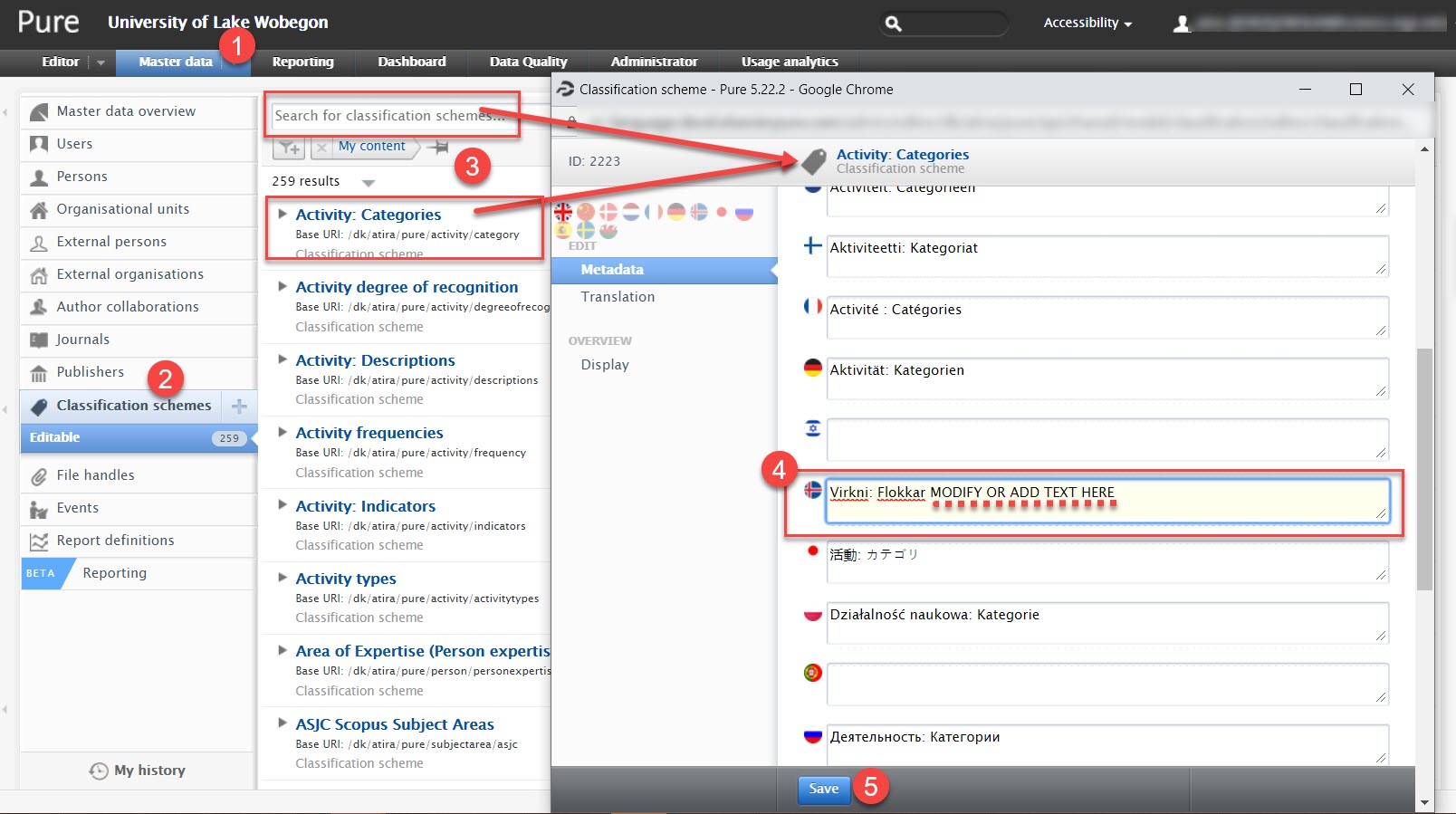
Pure Portal
Note: You can only perform this process on recent versions of the standard Pure Portal. If you have any custom development or an old version of the portal, this may be unavailable.
Editing your text resources (Pure Portal)
For most text resources that appear on the Portal, follow the steps below.
- Log into Pure as the Pure Administrator for your instance.
- Go to Administrator > Pure Portal > Text Resources.
- Click Create one-time password. You are redirected to your Pure Portal, where a password is generated.
- Copy the password into the Paste the one-time password to activate it field in Pure.
- Click Activate one-time password.
- Click back to the Pure Portal page that was opened in step 3.
- Use the fields at the bottom of each window to edit the text resources.
A few text resources, such as institution name and welcome text, can be edited in Administrator > Pure Portal > Styling and layout.
Pure Portal also shows classification values, which can be edited in Master data > Classification schemes.
Feedback: suggesting changes to translations
If you are correcting a translation and believe this correction would benefit other institutions, please follow the feedback mechanism described below.
- If you have already changed some text resources, or want to suggest specific changes yourself:
- Edit in an instance of Pure (Administrator > Messages and text resources > Text resources)
- Download changed resources spreadsheet (download with the Export ODS button).
- Create a support case (use the template below) and attach the spreadsheet.
- Indicate if these changes should be made in other contexts too.
- If you find an error in the context of the text:
- Screenshot the resource with all relevant context.
- Create a support case (use the template below),, adding Translation as component, and attach the screenshot.
- If the translation of a module/screen is poor.
- Create a support case (use the template below).
- Provide 10-15 examples of bad translations together with comments.
- When it comes to overall quality issues, every case is different - so we will review your feedback and contact you to follow up.
Template for providing translation feedback
| Where (link or steps to reproduce) | Language | Source (EN) (Original EN word) | Current translation | Preferred translation | Comment |
|---|---|---|---|---|---|
FAQ
Q: Why can't you reuse some more text resources so that we don't have to edit the same text multiple times?
A: Due to both the way that Pure is designed as well as to allow for the different context that texts are used in, you will sometimes see the same text many times. For example, "ID" is present in tens of text resources, but that's because it may refer to many, many different types of IDs or in many different contexts, even though the text is the same. By having multiple resources you can change the text in some contexts but not others - this may be important in some languages/for some users!
Q: I've found a misspelling in the English text - should I correct it?
A: You can correct it by editing the text resources on your own version of Pure if you want an immediate fix. You should also notify us about it, e.g. by raising a support case.
Q: I'm looking for a specific text to translate/change, but the text is so general that there's multiple instances of it - How can I find the right one?
A: One approach is simply to add a number to each one like: term1, term2, term3 etc. That way you can easily see which number the one you want to change has and then edit this. Remember to remove the numbers afterwards!
Q: Why do I see texts like ???customer-name??? or ???daterange??? ?
A: These are texts that are present in English but have not yet received a translation in the user interface language you are using. This is most common in a 5.X.0 release where the translation could not be delivered before the release went out due to a last-minute change of the English text. Generally by the next minor release these texts have been filled. If you would like to show the English language string instead in these spaces, on the Administrator > System settings > Localization set the Fallback language to English.
Published at August 29, 2025
