How Can We Help?
Highlighted contentHighlighted content
This feature allows researchers to define a set of records of a specific content type (such as Research Outputs) which will appear at the top of the list on their Portal profile page. The feature must be enabled on the Portal by Administrators of Pure, and afterwards researchers can select the content to be shown.
Enabling the feature
If you have a Pure Portal:
| 1. Navigate to Person in Pure Portal settings via Administrator > Pure Portal >Portal > Configuration >Content types > Person then click Edit | 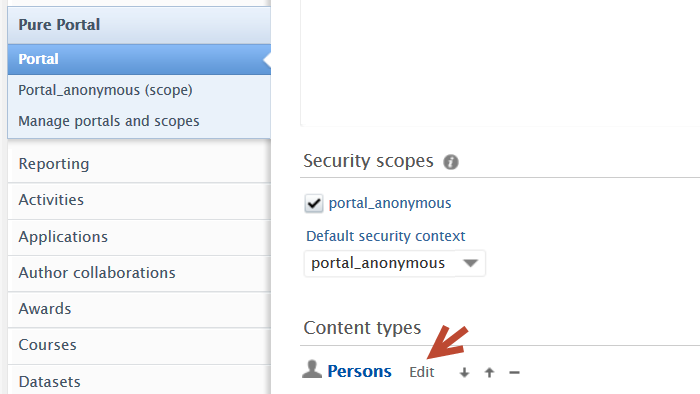 |
| 2. Enable both Person Portal Configuration and Highlighted content | 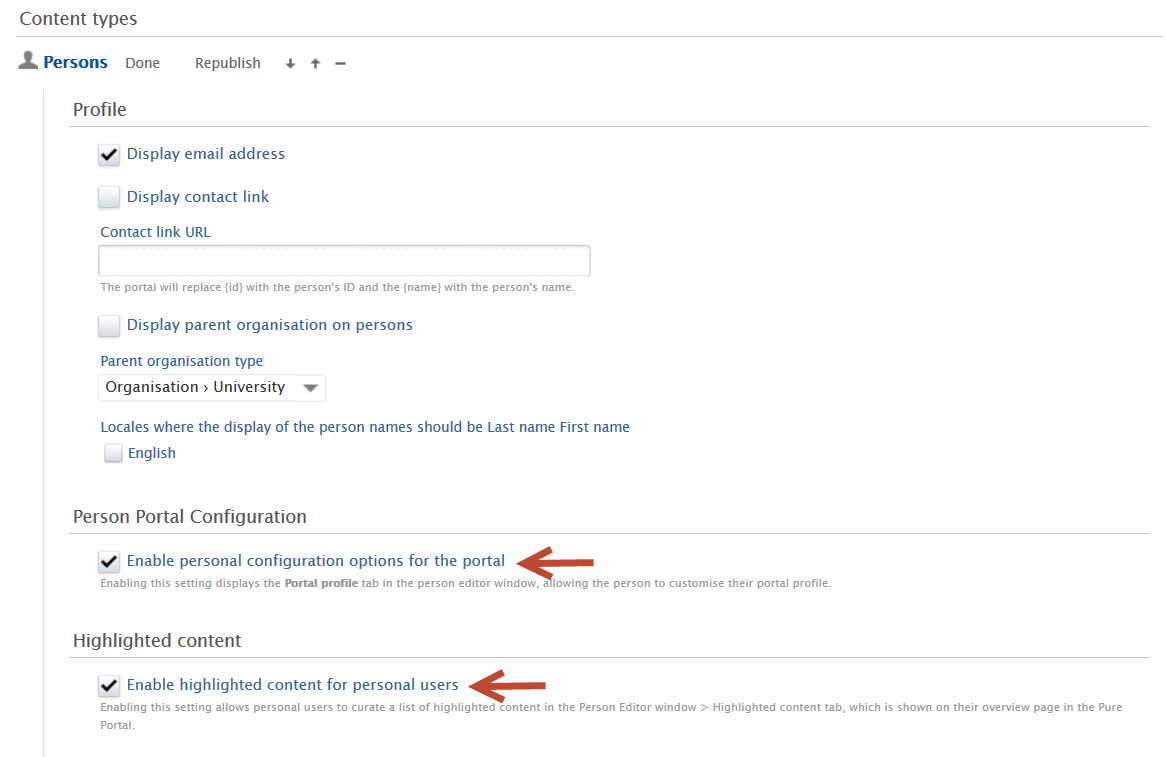 |
| 3. Click Done | 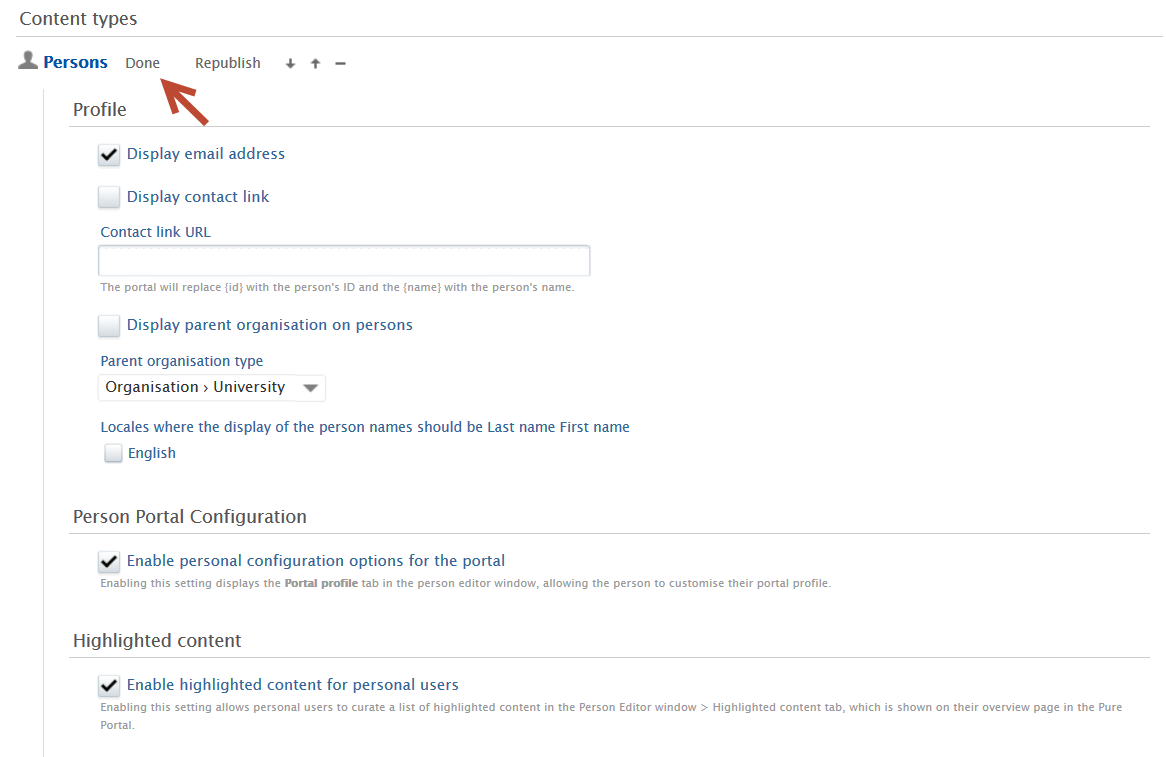 |
| 4. Click Save at bottom of Portal configuration page |
If you do not have a Pure Portal / Use Web service, click here.
| 1. Navigate to Enable highlighted content via Administrator > Web services > Highlighted content then toggle on Web service in ‘Enable highlighted content section’ |
 |
|
2. Provide a Web service name. This name will be used in the Person profile section to indicate to the user where their highlighted content will be shown. In the screenshot here, both the Pure Portal and Web Service Highlighted Content settings have been enabled.
A relevant name might be the name that your Pure Portal is known as. |
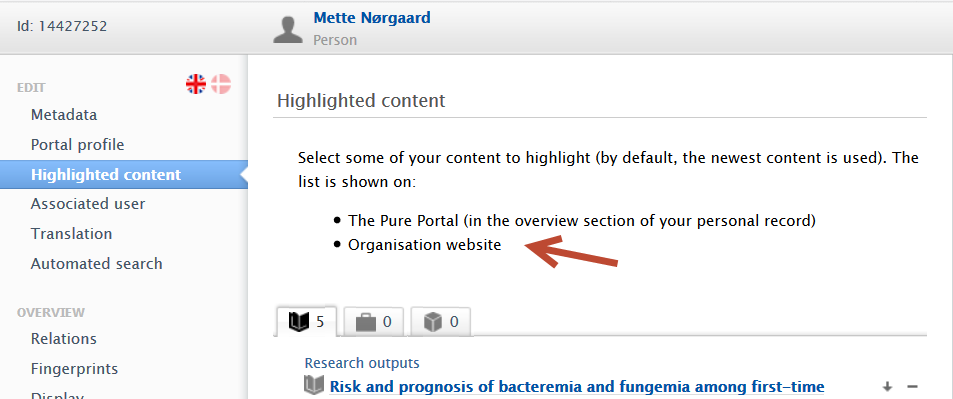 |
| 3. Click Save |
Adding or modifying Highlighted content
Researchers must Edit profile > Highlighted content, and define a set of prioritised content to highlight.

Seeing the results
If you go to the Pure Portal you can see this in the Overview tab from your profile, for the relevant content type:

Note, if you are logged in to Pure and access your portal profile directly from Pure you will see the button Edit my highlighted research output. If you go to this page without prior login, this button will not show.
Using the API endpoint
Content selected as Highlighted content for Persons can be exposed through the Pure API. This also allows you to update which content is highlighted for a person. As the Person synchronization does not support highlighted content, this serves as an alternative for those clients who want to manage highlighted content outside of Pure.
Notice: The endpoints are only available to the API keys which have access to the Person content type.
Click here for more details.
To those using this feature, we recommend enabling the 'Web service' setting in Administrator > Web services > Highlighted Content. This will allow personal users to curate their highlighted content in the person editor. When this setting is disabled, only Pure Portal-related content will be visible, and if no Portal is configured, the highlighted content menu item will not be available in the person editor.
The following content types can be highlighted through the web service:
- Research outputs
- Activities
- Applications
- Awards
As with other endpoints, the output of the GET operation can be used as input to the PUT operation. Here is an example output response:
Example of response
{"researchOutputs": [{"systemName": "ResearchOutput","uuid": "af71dc5e-eb65-4bc0-91db-6f25eba09cb6"},{"systemName": "ResearchOutput","uuid": "92c43776-f5ee-40a0-8c8b-0fe662432ca6"}],"activities": [{"systemName": "Activity","uuid": "1a0b2d07-6128-4efe-a3cb-08e59006a260"}]} |
This PUT operation uses the same patch semantics as other PUT operations.
If you only PUT a json object with "researchOutputs" specified, then only the highlighted research outputs will be updated.
If you want to clear a list, just submit an empty list, for example:
{"researchOutputs": [{"systemName": "ResearchOutput","uuid": "af71dc5e-eb65-4bc0-91db-6f25eba09cb6"}],"activities": []} |
If the above example was used to update the highlights of the same person in the "Example of response" then it would remove the activity and the second research output, where the following would only remove the second research output, but not alter the activity:
{"researchOutputs": [{"systemName": "ResearchOutput","uuid": "af71dc5e-eb65-4bc0-91db-6f25eba09cb6"}]} |
Published at May 02, 2025
