How Can We Help?
Can't Edit Portal Text ResourcesCan't Edit Portal Text Resources
What
You can change text resources on the Pure Portal. Read more about this in Pure Portal URLs and Text Resources.
But if your Pure Backend and Pure Portal are on different domains, it is not possible to do this through the normal process.
Note: The following guide is a workaround and should only be needed if your backend and Portal are on different domains (self-hosted clients). This issue was unfortunately introduced in a security update and we are working on permanent solution. We do not recommend using this workaround if you are unaffected by this issue.
How
You can only use this guide in a Chrome browser.
- Install the Chrome Plugin: Requestly
- Setup the following Rules in Requestly:
- Open the App from the top of the browser.
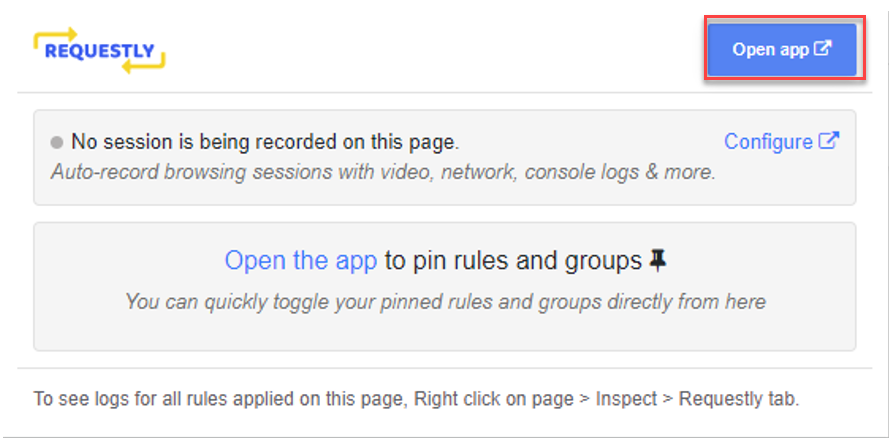
- Go to HTTP Rules
- Click the button that says 'New rule' or 'Create my first rule'
- Select the 'modify header' menu option and click ‘Create rule'
- Add your Portal URL in the field that is greyed out and change the other values to:
- Give the rule a name like CSP
- Remove
- Response header
- Header: Content-Security-Policy
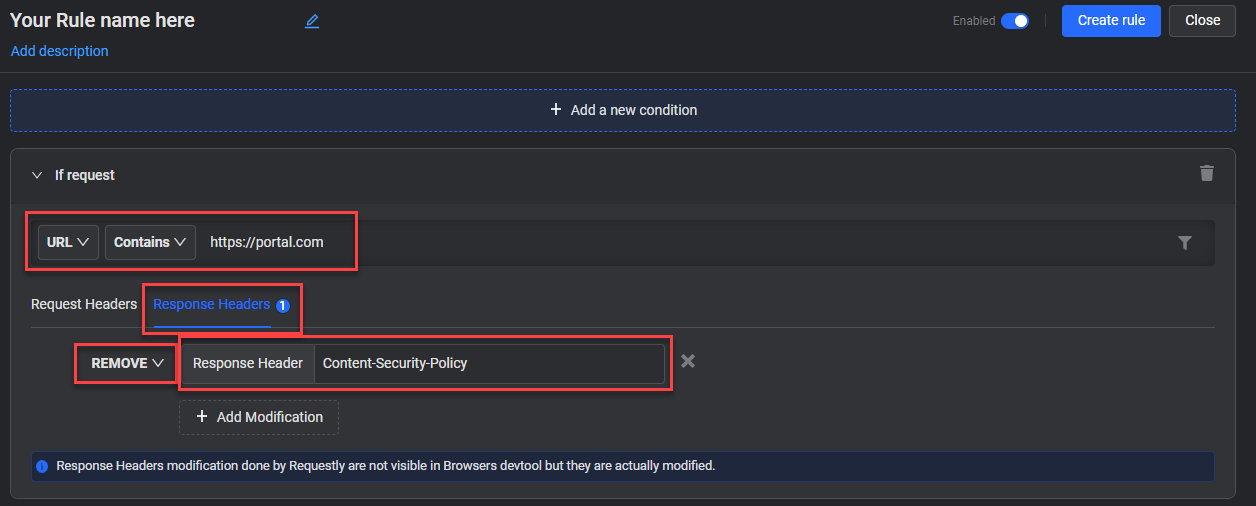
- Open the App from the top of the browser.
- Click ‘Create rule’ to save
- Go back to main page by clicking 'Rules' in the left menu and ‘+ New Rule’
- Select the ‘modify header’ menu option and click ‘Create rule’
- Add your backend base URL in the field that is greyed out and change the other values to:
- Give the rule a name e.g. xframe
- Remove
- Response header
- Header: X-Frame-Options
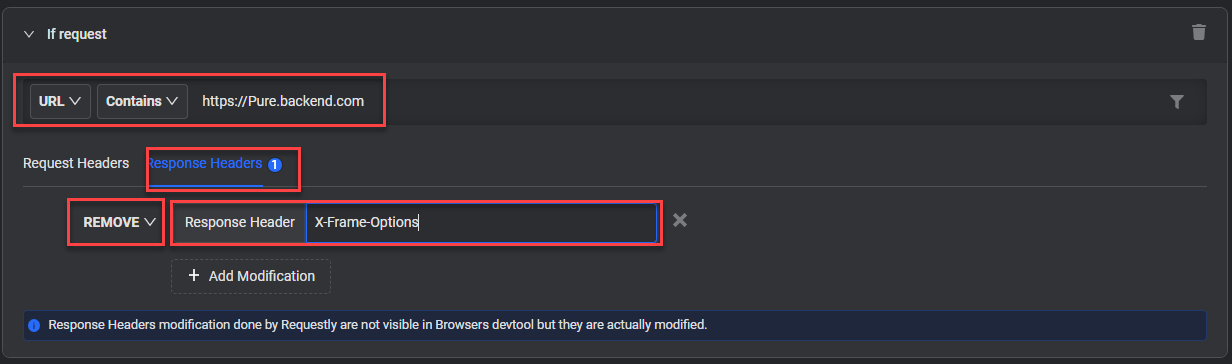
- Delete Cookies
- Log in to the Pure Backend
- Right click anywhere in the main window and chose ‘Inspect’ in the menu
- In the window that opens choose Application (1), Cookies (2) and delete them by clicking icon at (3)
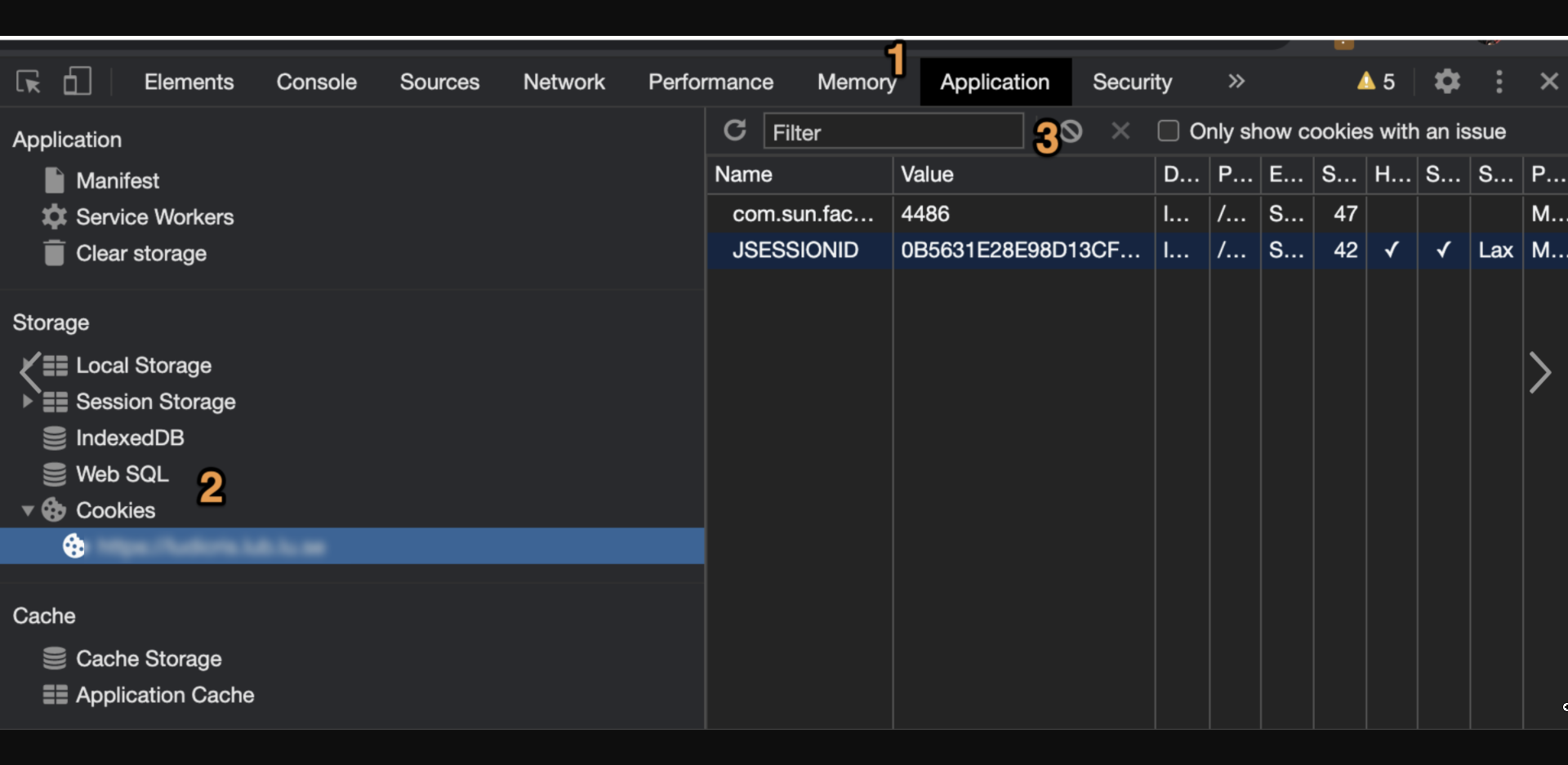
- Edit Text Resources
- Refresh the page and log into the Pure Backend again
- Edit the Pure Portal Text Resources as you would normally do.
Note: By using this workaround the CSP headers will be removed and result in that site being less secure. So we strongly recommend disabling the Requestly rules after they are done.
Error message:
Some clients have reported seeing the following error, but it does not occur in all cases.
Failed to execute ‘postMessage’ on ‘DOMWindow’: The target origin provided (‘https://pure-url.com’) does not match the recipient window’s origin (‘https://Portal-url.com’).
More information
Pure Portal: Can you copy Portal Text Resource edits between Environments?
PUREDEV-13551 Development on a permanent solution
Note: Some of this information is for internal use only and might not be accessible.
Published at April 08, 2024

