How Can We Help?
Pure Portal deployment URLs and Text ResourcesPure Portal deployment URLs and Text Resources
Some of the text on the Pure Portal can be customised to meet local needs. This article will tell how to do this. You have to be an Administrator of Pure to be able to follow this.
Modifying text resources
Go to Administrator > Pure Portal > Portal > Text resources tab
Create password for access
On this page you will see steps 1 and 2:

1. Click Step 1 (Create a one-time password to edit portal resources).
This will open your portal in a new browser window, on a page containing the password needed for step 2.
Keep this window open after you have copied the password

3. Return to Pure, paste the password into the empty field next to step 2 and click Activate one-time password.
4. Return to your Portal and refresh. You should now see an editing box at the bottom of the screen:

Locate text to edit
- Find the text you want to edit by scrolling in the box.
- Click the text element and update the text.
- Set your curser in another field.
- The changes have now taken effect and you can log out.
Note on Deployment URLs
In Administrator > Pure Portal > Configuration tab, you'll find the Deployment URLs.

- The Portal public URL is used for the destination page where the one-time token is created, it is the destination for the text resource tool.
- The Portal API URL is used for activating the token only.
It is important that both the Portal public URL and the Portal API URL are correct and identical (apart from api/1.0/)
Troubleshooting
If you are experiencing issues with updating the text resources, these are some known scenarios and how to solve them - number can be fixed by checking the deployment URLs.
When you return to your portal after step 2, you don't see the editing box.
If you don't see the editing box, go back to Pure and click the 'Create a one-time password to edit portal resources' button again in step 1. This should then take you back to the portal, where the editing box should now appear.
When creating the one-time password you get redirected to a wrong page or get an error retrieving the page
See Check deployment URLs below.
When activating the one-time password, you get an error: unable to activate token 
See Check deployment URLs below.
You changed a text resource in the tool, but the change is not saved or the buffer icon running endlessly 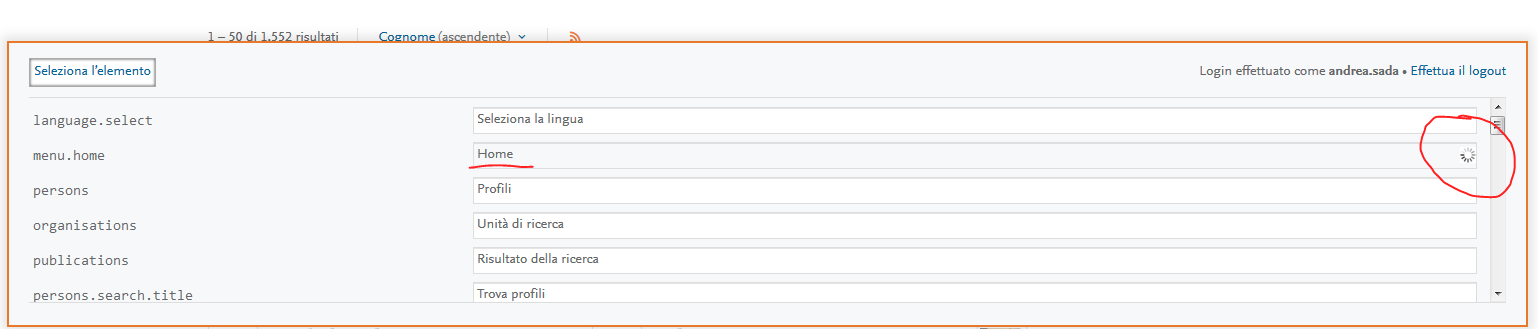
See Check deployment URLs below.
Check deployment URLS
- Go to Administrator > Pure Portal > Configuration > Deployment URLs
- Confirm that the Deployment URLs are matching the actual Portal URL
- Be sure that it uses the Production Portal in Production Portal and the Staging Portal in Staging and so on
- We sometimes see, that the deployment URLs on a test environment, are the deployment URLs from Production. This is often after a data copy
- Confirm that the URLs are identical apart from api/1.0/
- Confirm that the correct version of HTTP/HTTPS is used
- Correct the URLs if they are pointing towards a wrong environment or have any misspelling
If everything is set up correctly and you still have issues, then please reach out to Pure Support
Published at March 27, 2025
