How Can We Help?
Contact Expert Email ReceiverContact Expert Email Receiver
What
Button with "Contact Expert" has been enabled and setup for the Pure Portal, but the Person does not receive an email.
How
- Check whether the configurations look correct under Administrator > Pure Portal > Configuration > Content Types > 'Edit' Persons > Contact expert, according to the release notes:
- Check if this is chosen: "Pure's default 'Contact Expert' web form"
- Check if this is chosen: "The email address associated with the organisational affiliation on the person (Person editor window > Metadata > Organisational affiliations)":
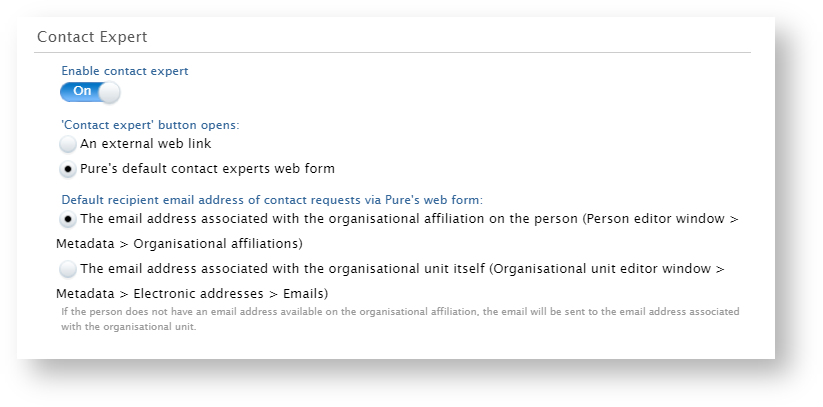
- The email rules are in that case as follows (from release notes linked above):
- Emails are sent to the 'address associated with the organisational affiliation':
- Pure checks first if the primary affiliation has an associated email address and send the mail to this address.
- If one is not found, it will move down through subsequent affiliations.
- If an address is not found, it will attempt to default to the address of one of these organisations themselves, again starting with the primary affiliation and working down.
- If still no address is found, the mail will be sent to your institution's default contact email address, which is configured in 'Styling and layout > Contact'.
- Open up the Person in Pure, and check whether they have a email address added under the organisation affiliation.
- If they do, then check whether the Organisation is set to Former or is set to backend visibility restriction.
- If the Organisation is set to Former and the Portal is set up to only show active Organisations (meaning the Former Organisation is not visible on the Portal) or the visibility of the Organisation is set to backend restricted, then the Organisation will not be visible to the rendering that is used to register the email address.
In those cases the email will go to the one listed under Admin > Pure portal > Portal > Styling and layout > Contact
- If the Organisation is set to Former and the Portal is set up to only show active Organisations (meaning the Former Organisation is not visible on the Portal) or the visibility of the Organisation is set to backend restricted, then the Organisation will not be visible to the rendering that is used to register the email address.
- If they don't, then the email should go to the Organisation. Check if the Organisation has received an email, if they haven not, then also check the visibility of the Organisation and whether it is set as Former (see above).
- If the Contact Expert button on a portal profile page is not there, check if the Person Editor > Portal Profile > Contact Experts is disabled.
- If they do, then check whether the Organisation is set to Former or is set to backend visibility restriction.
More information
KB-46 Contact Experts and forced recipient
KB-500 Wrong email recipient for Contact expert on Pure Portal
Release notes 5.16.0
Note: Some of this information is for internal use only and might not be accessible.
Published at June 14, 2024
