How Can We Help?
Bulk upload volume contributing staff FTEBulk upload volume contributing staff FTE
Uploading volume contributing staff FTE
It is possible to bulk upload volume contributing staff FTE for the REF2029 module. This article explains how to prepare the spreadsheet, and how to upload it to Pure.
Preparing data
To upload volume contributing staff FTE to Pure, a spreadsheet must be prepared. The template that is needed for the upload can be downloaded from within Pure. Go to the REF2029 → Unit of Assessment → StaffFTE sync job, and use the link Download XLSX template.
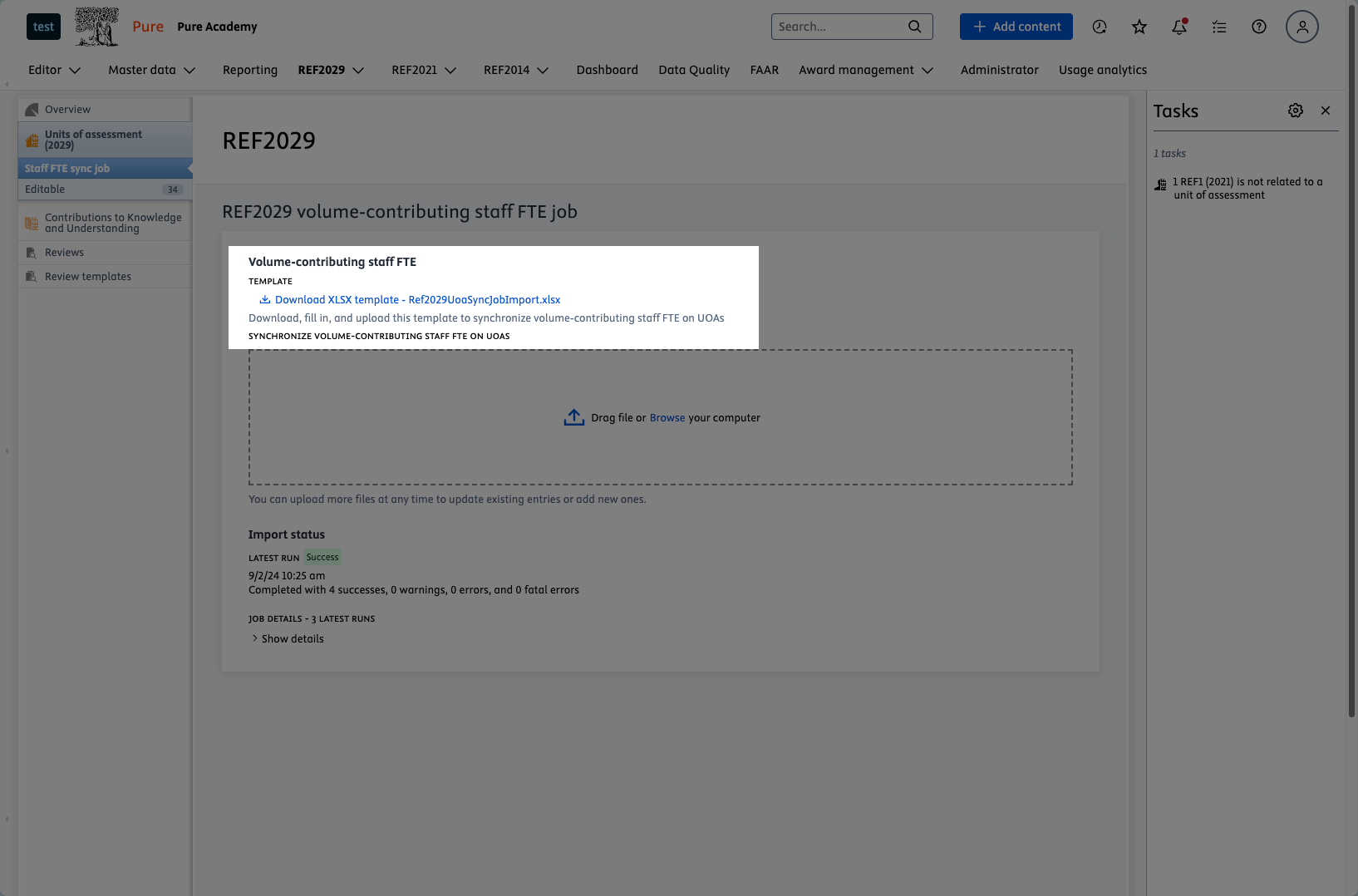
Excel template
The template consists of 4 columns. The names of these columns must not be changed in the spreadsheet, otherwise the import will not work.
| Column name | Description | Required |
|---|---|---|
| UOA Number | The number of UOA to apply the FTE for, i.e. 1-34 | ✅ |
| UOA Multiple submission number | We have prepared the job to be able to handle multiple submissions once this is enabled in Pure. | |
| UOA Title | This is a textual representation for the UOA, only used for readability when preparing the file. | |
| Volume-contributing staff FTE | FTE to sync for the UOA, this can be a decimal number, i.e. 45.32 | ✅ |
Only add one row per UOA that you would like to add the FTE for.
Any existing volume contributing staff FTE on the UOA in the spreadsheet, will be overridden.
Importing FTE
To upload the prepared spreadsheet, go to the Go to the REF2029 → Unit of Assessment → StaffFTE sync job. Here, it is possible to drag and drop the file, or to click and select the spreadsheet. Once this has been selected, or placed, the upload process starts automatically.
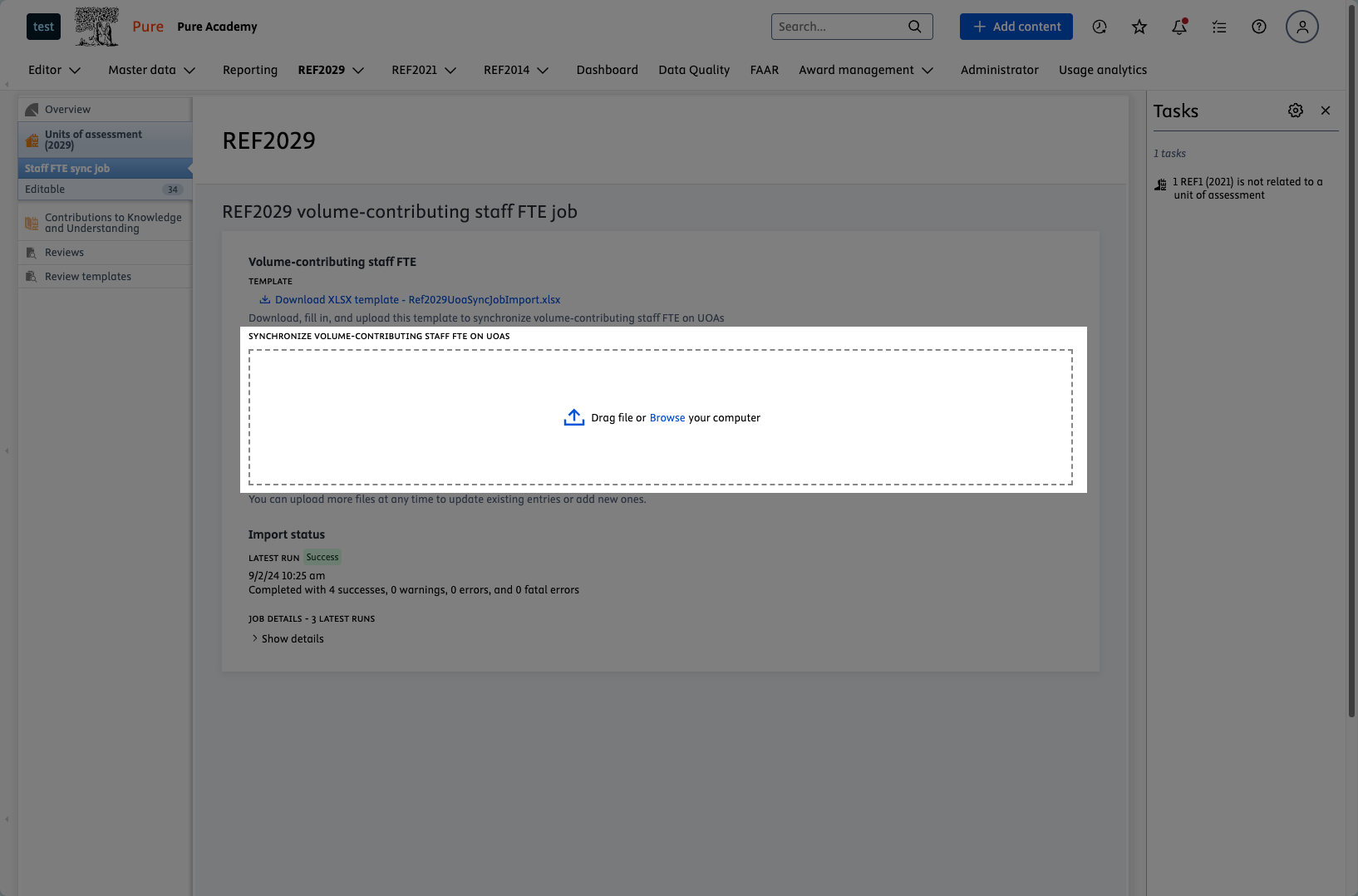
It is possible to see a detailed status of the last 3 uploads, under the Import status just below the upload section. Here it is possible to see if there are any warnings or errors that need to be addressed to complete the import of reviews.
Missing status
On some occasions, Pure is showing an error where it cannot show the status of the uploaded file, just refresh the page to see the import result.
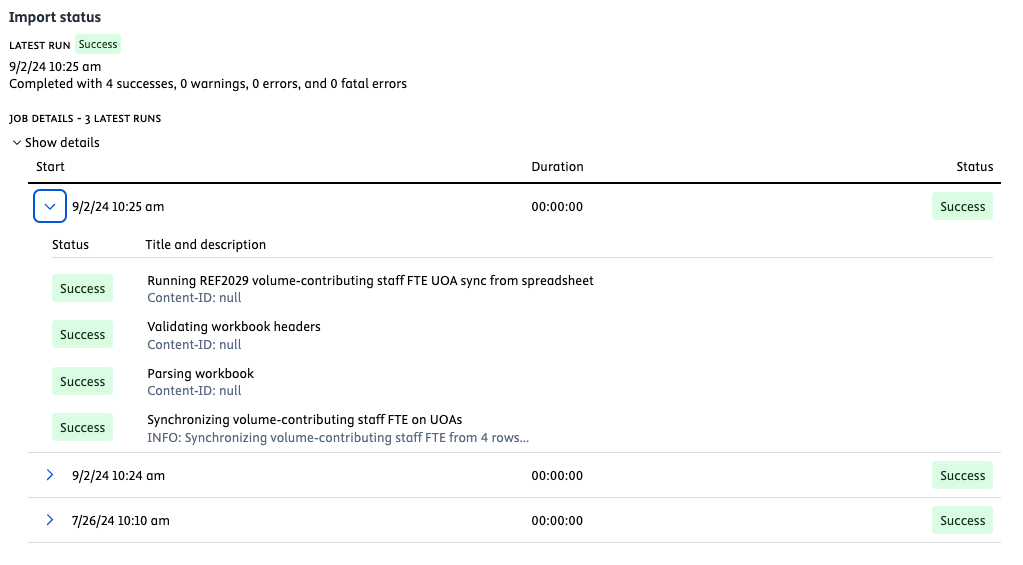
Published at September 02, 2024
