How Can We Help?
Bulk upload REF2029 research output reviewsBulk upload REF2029 research output reviews
You can bulk upload research output reviews for the REF2029 module. This article explains how to prepare the spreadsheet and upload it to Pure. Pure’s review model uses templates containing a set of questions, and the REF2029 research output review uses a specific template called REF2029 review. The upload functionality is only available for this specific review template, and it must not be deleted or edited, otherwise the bulk upload will not work.
It is only administrators that can do the bulk upload
Preparing data
To upload research output reviews to Pure, a spreadsheet must be prepared. The template that is needed for the upload can be downloaded from within Pure. Go to the REF2029 overview page, and use the link: Download XLSX template.

Excel template
The template consists of 9 columns. The names of these columns must not be changed in the spreadsheet, otherwise the import will not work.
| Column name | Description | Required |
|---|---|---|
| Research output ID | The Pure ID of the research output that is under review | ✅ |
| Title | Helper column, this is not imported. This is to help read and prepare the spreadsheet. | |
| Review ID |
Pure ID of existing review in Pure (introduced in 5.29.3). The IDs can be found in the editor, or by using the reporting module.
Review IDs
|
|
| Reviewing user ID | The Pure ID of the user, not the person, that have done the review. This user will be linked to the review, so it is reportable etc. | ✅ |
| Name | Helper column, this is not imported. This is to help read the spreadsheet | |
| How would you rate this? |
REF2029 star rating of the output. 1-4. When using the 13 point scale, indicate the ratings with a + or - after the number, e.g. 3+ or 2-. To enable the 13 point scaleAn administrator is needed to enable the 13 point scale. It is disabled by default. To enable the 13 point scale go to Administrator tab → system settings → REF2028 
|
✅ |
| Comment | Any reviewer comments to be included | |
| Which UOA should this be assigned to? | Please indicate which Unit of Assessment (UOA) you would like to assign this output to by entering the corresponding UOA number. | ✅ |
| Final grade |
REF2029 star rating. This is to record the final grade on the review.
Before 5.28.2 the grade must have a * prefixed, e.g. 4*, 4*-
|
✅ |
| Review summary | Overall summary to store on the review. | |
| Requested by (user ID) |
Which user had requested the review. Use the Pure ID of the user. This is needed to show the final grade and summary for the requester. If the review should be visible to the authors, then the authors user ID should be used as the requestor. This value must be the same, when entering multiple responses for the same output. Introduced in version 5.31.2 |
✅ |
| Name | Name of user requested, only for reading purposes. Introduced in version 5.31.2 | |
| Summary visible (leave blank to follow review template) | Yes/no option. This value must be the same, when entering multiple responses for the same output. If not specified, the value on the template will be used. Introduced in version 5.31.2 | |
| Final grade visible (leave blank to follow review template) | Yes/no option. This value must be the same, when entering multiple responses for the same output. If not specified, the value on the template will be used. Introduced in version 5.31.2 |
You can have multiple rows in the spreadsheet for a single output, one per reviewer of said output. The final grade and overall summary should be the same for all those rows.
It is possible to have multiple rows per research output, and there are two different scenarios for this:
- if the research output ID and the UOA is the same, then each row will be created as additional responses for one review
- if the research output ID and UOA is NOT the same, then each row will be created as different reviews.
This way it is possible to bulk import/create multiple reviews or multiple responses for one review depending on the use case.
Importing reviews
To upload the prepared spreadsheet, navigate to the REF2029 module and select “Overview.” You can either drag and drop the file or click to select the spreadsheet. Once the file is selected or placed, the upload process will start automatically.
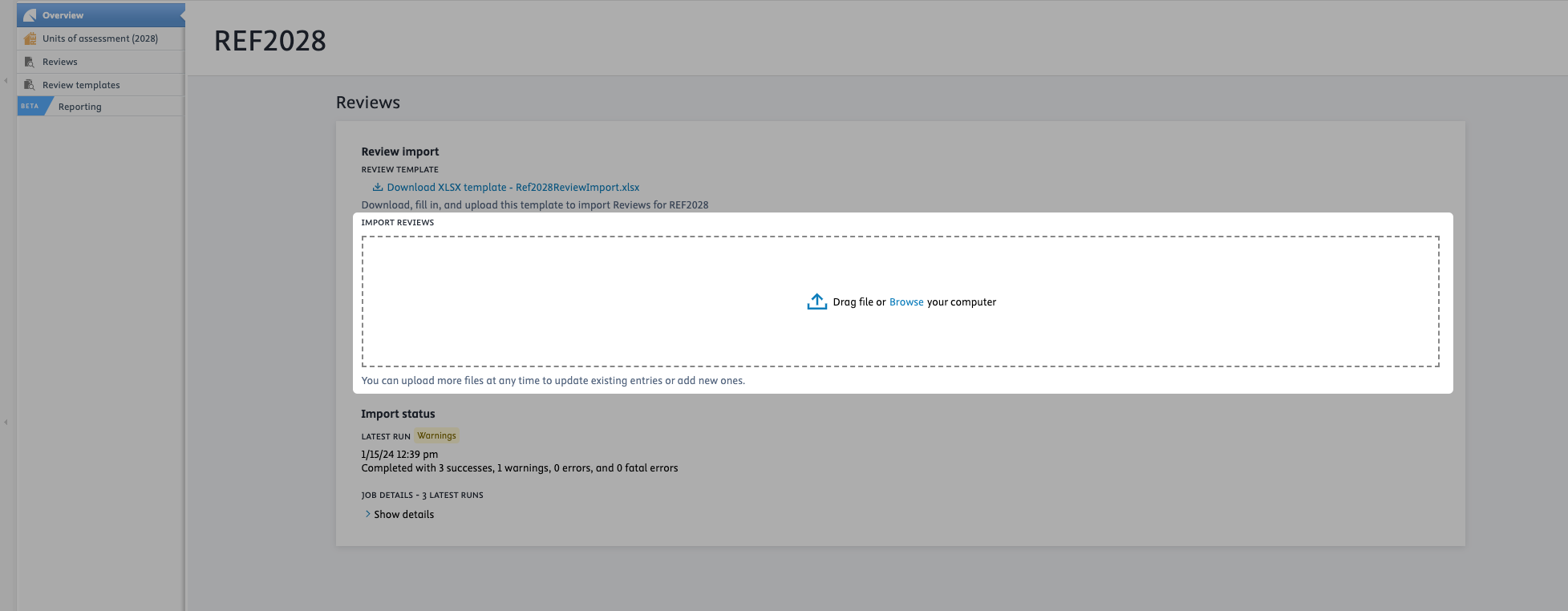
It is possible to see a detailed status of the last 3 uploads, under the Import status just below the upload section. Here it is possible to see if there are any warnings or errors that need to be addressed to complete the import of reviews.
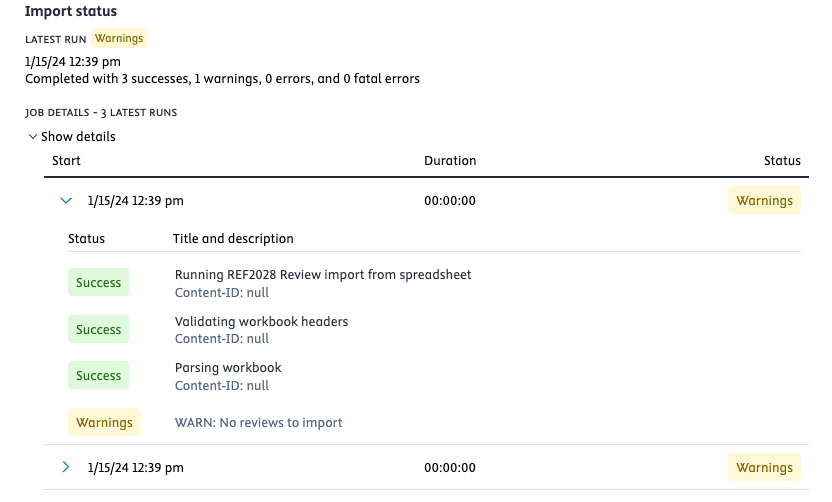
Published at August 21, 2025
