How Can We Help?
ORCID IntegrationORCID Integration
An ORCID ID is a persistent digital identifier to uniquely identify a researcher across diverse systems. This supports automatic linking between you and your publications and professional activities. See ORCID.
Pure allows you to link an ORCID ID to your personal profile, and to export information from your personal profile within Pure to your ORCID ID.
If you choose to export from Pure to ORCID, the following information is sent:
- Other identifiers on your profile (Scopus Author ID, Researcher ID, Digital Author ID).
Note
If you delete an ID in ORCID from another system, for example a Scopus author ID, it will reappear the next time content is exported from Pure to ORCID.
-
Limited organizational affiliation information:
- Institutional affiliation (along with the City and Country of the organization)
- End date of affiliation (if a former member of staff or student)
- Pure Portal URLs (if configured to be exported by your local Pure administrator).
-
Metadata about your research outputs, where all of the following apply:
- the publication status is ePub ahead of print or Published
- the workflow state matches that configured by your local Pure administrator
- the visibility is Public
Note
The abilities to create an ORCID ID and to export content to ORCID are only available if they have been enabled by the Pure administrators at your institution.
Link an ORCID ID to Pure
- Open your Personal overview workspace.
- In the top area of the workspace, click The Person editor window is opened with your current information.
-
In another browser window, navigate to https://orcid.org/.
- If you do not yet have an ORCID ID, register with ORCID and note your ORCID ID number.
- If you do have an ORCID ID, sign in to ORCID to verify your ORCID ID number.
- On the Metadata tab in the Personal Identification section, select Add existing ORCID ID.
- In the Add existing ORCID dialog, type your ORCID ID and click .
- You will be redirected to the ORCID website, where you may be asked to log in again.
- Using the ORCID website, follow the prompts to allow Pure to access your ORCID record, and click .
- You will be redirected to Pure's Person editor window, where you initially started the process to add an ORCID ID. You can see whether the process was successful in the ORCID section.
- Click Save. The Person editor window is closed.
- Check the email address that is associated with your ORCID ID. If necessary, respond to the verification email from ORCID.
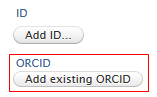
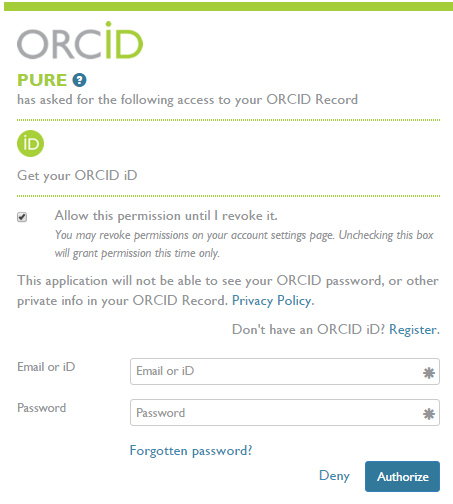
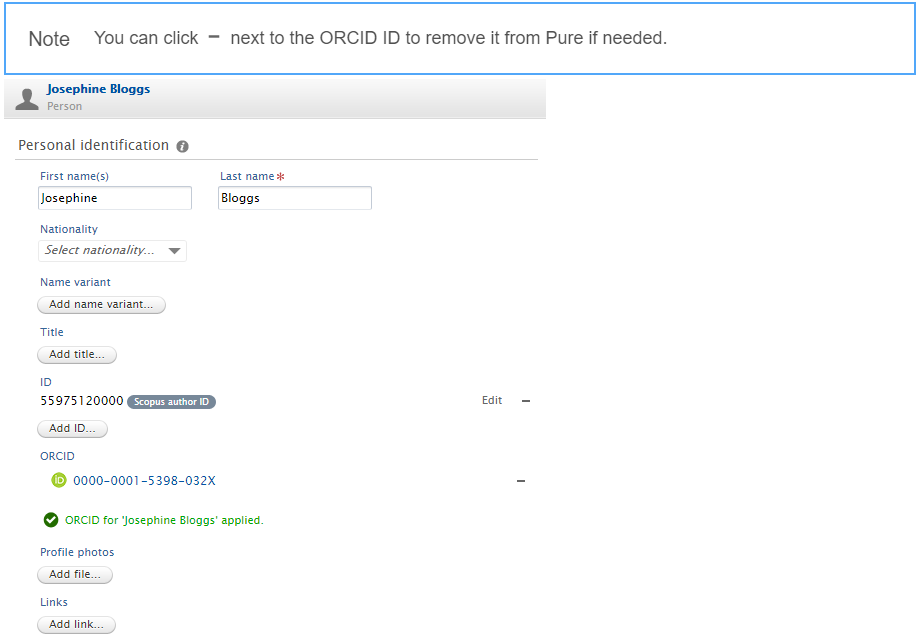
Perform a one-off export to a linked ORCID ID
If you have ORCID exports enabled at your institution, it is likely that an automatic export has been set up of the available information in your profile at some scheduled interval. This process copies information from your profile in Pure to ORCID. However, you can also export your content to ORCID ‘on-demand’:
- Open your Personal overview workspace.
- In the top area of the workspace, click Edit profile. The Person editor window is opened with your current information.
- On the Metadata tab in the Personal Identification section, you can see any ORCID IDs affiliated with your personal profile. If there is no ORCID ID listed, add one as described above.
- Next to the ORCID ID you want to export to, select Export.
- All of the content approved when setting up the ORCID ID will be re-exported, regardless of when it was last updated.
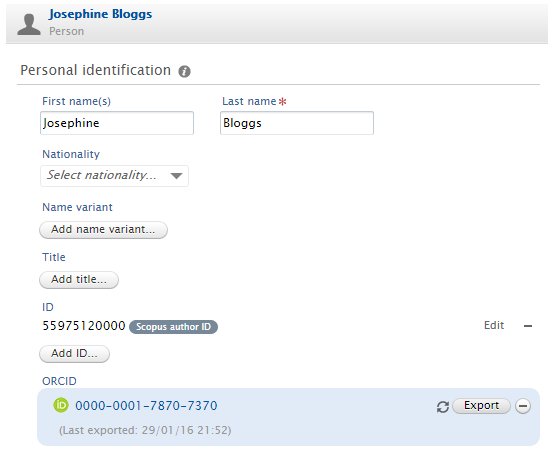
Manage visibility and privacy of content in ORCID
When you create your ORCID ID you are prompted to select a default privacy level for new research activities, which is applied to content exported from Pure to ORCID.

In addition to this, various actions in Pure and ORCID can have consequences for the visibility of items in ORCID.
| Location | Action | Consequence |
|---|---|---|
| ORCID | Edit the privacy settings of individual items | Settings are respected with subsequent exports from Pure. |
| ORCID + Pure | New content in Pure duplicates content already in ORCID | ORCID groups these items so you do not see two items in ORCID. |
| ORCID + Pure | Change visibility in ORCID to restricted and then change visibility in Pure to anything other than Public. | The item cannot be removed from ORCID as Pure cannot access items with restricted visibility. |
| ORCID | Delete content |
If you delete the item in ORCID but not in Pure, the item will re-appear in ORCID the next time an export from Pure is performed. The only way to prevent certain items from Pure appearing in ORCID is to change the visibility of the items to restricted from within ORCID. If you want to truly delete the content from ORCID, delete the content in ORCID then change the visibility in Pure to anything other than Public. |
| ORCID | Delete an ID from another system | If you delete an ID in ORCID from another system, for example a Scopus author ID, it will reappear the next time content is exported from Pure to ORCID. |
Revoke permissions for Pure to export to ORCID
Note
If you revoke permissions, the next time that Pure tries to export content to your ORCID ID it will fail. After this failure, Pure will never export to your ORCID ID again until you re-authorize this process.
- Log into your ORCID account.
- Navigate to the Account settings page.
- In the Trusted organizations section, click the trashcan icon (Revoke access) in the table row for Pure.
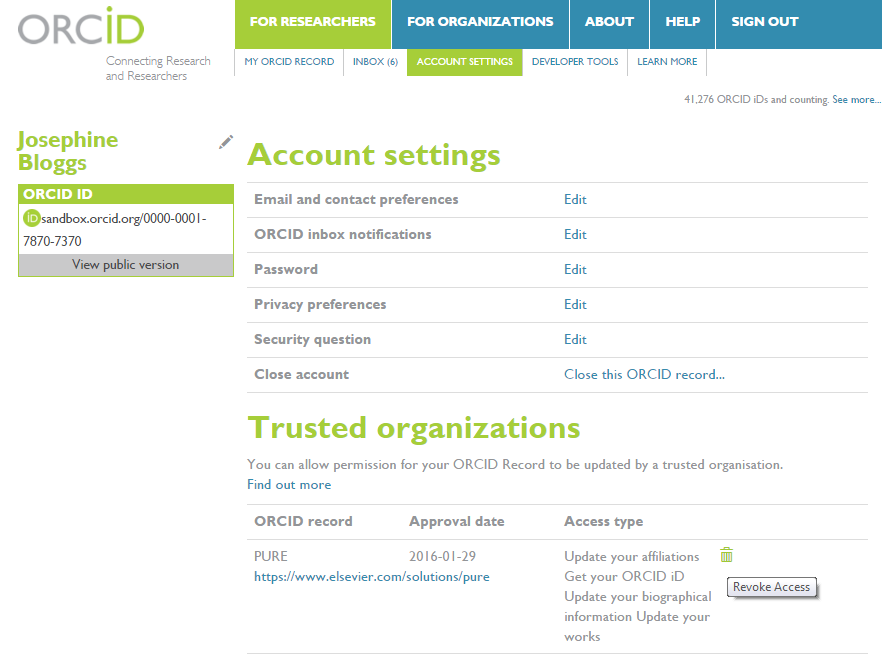
The next time an export is attempted (either ‘on-demand’ or automatically via a system Job), Pure will attempt the export but will be informed by ORCID that the authorization has been revoked. Pure will not attempt export again unless the User re-authorizes the export of content from Pure to ORCID.
Published at May 24, 2024
