How Can We Help?
Award Management: Assigning User Roles Through Application Approval RouteAward Management: Assigning User Roles Through Application Approval Route
In the Application Approval Route you can get an overview of where a workflow step may be missing an assigned user, as well as see which users are assigned which steps.
The overview is only for customer-defined Application approval routes
The overview is found from Award Management > Applications > Application approval route. The process below clarifies how you can assign users to workflow steps.
Step 1: Review workflow steps without a user assigned under Award Management > Application > Application Approval Route. Red blocks indicate a missing user assignment on the custom workflow step.

Step 2: Click on gear to see 'Assign user to step' to start the user assignment process; this will redirect you to the 'assign approval route' section directly on the organisation.
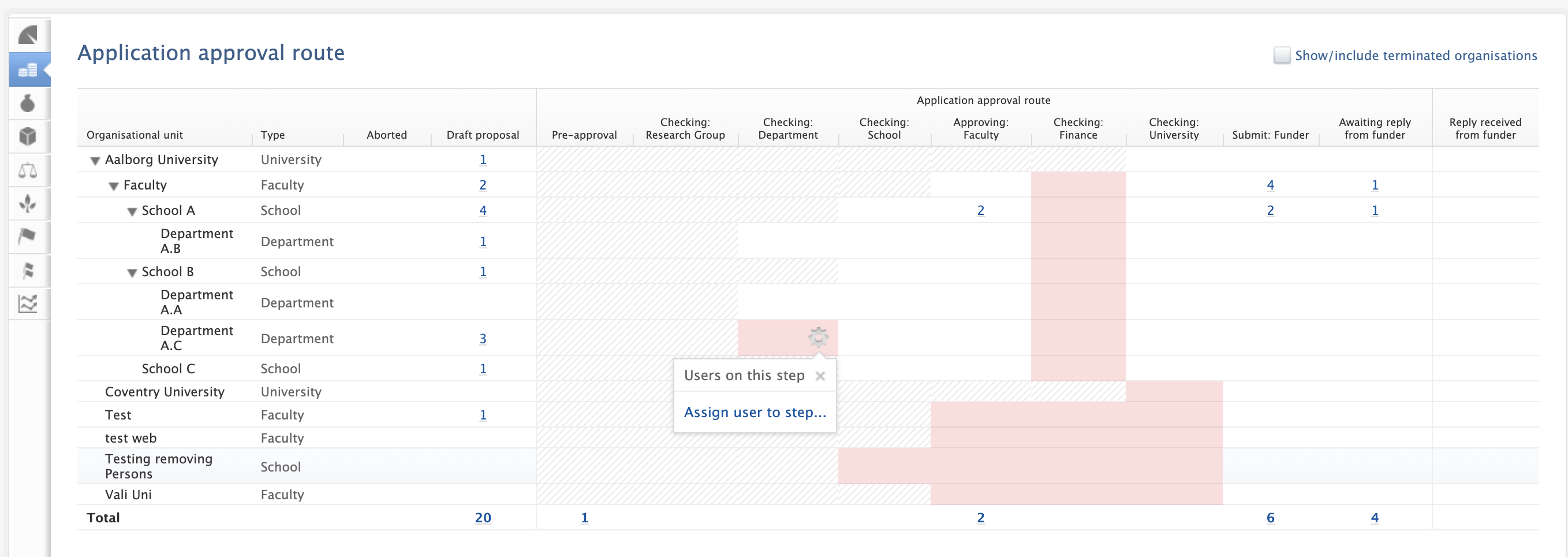
Step 3: Click on 'assign role' and follow the steps to assign where the role applies and update.


On the User, you can see that following the above process will automatically assign the new role to the user (before screenshot vs. after screenshot)


It is not mandatory to fill in a User in all red blocks. The tasks handled by such User could also be covered by Administrator/ Editor of Application Workflows
Published at August 20, 2025
