How Can We Help?
Import from Online Source Configuration (Only for Pure Administrators)Import from Online Source Configuration (Only for Pure Administrators)
Two configuration options can be worth checking:
- Enabling ID for automated search in Scopus
- Matching screen configuration for potential better matching.
1. Enabling ID for automated search in Scopus
Go to Administrator > Research Outputs > Import sources > Scopus, select "Edit". You will find the "Enable automated ID search" option at the top of the source configuration:

Note that when this is enabled, it is no longer possible to setup an automated search based on name variant. Existing name variant search profiles will be removed. All personal users can now use their Scopus Author ID for automated search if they want to take advantage of the feature.
|
If your Institution subscribes to Profile Refinement Service (PRS), keep this option disabled as content from Scopus will already have been found and imported. You can still use automated search for other online sources as they do not rely on Scopus IDs / IDs at all. |
|
When the import sources are enabled and configured, Personal Users themselves have to enable the automated search feature from their personal profile. |
2. Matching screen configuration for potential better matching.
These options can be considered if
- data quality of organizational units imported from online sources seems to be causing matching problems
- there are too many incorrect imports of organizational unit data in the matching screen
Go to Admin > Research Outputs > Import Configuration to select how the organizations and organizational affiliations can be imported, matched and assigned to the authors/persons in Pure.
Scenarios:
-
If no data is available at all from the import source, Pure has a an option to "Fallback to default organizations for internal authors".
When enabled, Pure will add organizations that:
1) Were active at date of publication of the given publication; if a primary organization is found in that group, then only that organization is added.
2) If no active organizations at the time if publishing are found in 1) then currently active organizations are added, if a primary organization is found in that group, then only that organization is added..
3) If no currently active organizations are found in 2) then the first primary organization or just the first organization is added.
If there is data found from the import source, Pure will determine the organization to be used following the rules below.
Using this option will ensure that active organizations from Pure are added to internal authors. The strategy is as follows:
1) Organizations that were active at the published date of the given publication are added; if a primary organization is found in that group, then only that organization is added.
2) If no organizations are found in 1) then active organizations are added; if a primary organization is found in that group, then only that organization is added..
3) If no organizations are found in 2) then the first primary organization or just the first organization is added.
So in both cases, if no other alternatives are found the very first organization found in a person's profile is added.
These settings also rely on what affiliation data is available for Persons in Pure (Primary Organization set etc.)
Notes on the job "Search for import candidates".
This job is automatically enabled when Automated Search is used by Personal Users. The scheduling is automatically set.
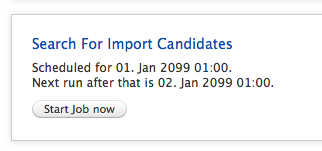
Published at December 15, 2023
