How Can We Help?
Take Advantage of the Person ProfileTake Advantage of the Person Profile
This section gives information about Metadata and Automated Search sections of the Person profile. By getting familiar with the Person profile metadata and automated search it is possible to assist researchers in setting up their profile to make the most of Pure.
The Metadata section of the Person editor is divided into several sub-sections, discussed here in the order the appear in Pure:
The Automated Search section is discussed further down.
Metadata
The Person profile contains all that is known about a researcher. The following is a brief description of the key points of interest:
Personal identification
Contains a researcher's name, name variants, titles, IDs, links and more.
Gender (mandatory) and Date of birth (optional) can be configured (By Pure Administrators in Administrator > System settings > Persons > Personal users can view and edit their own sensitive information) to be shown or not for Persons. By default this information is not visible (Set to OFF) for Persons.
Name
Name consists of First name(s) and Last name used to identify an individual. This is referred to as the original name. Variations of this can be added for specific purposes. See below.
Name variant
A number of name variants can be added to reflect the dynamics of names throughout time and place. The following table lists available variants and their usage.
| Name variant | Scenario where to use |
|---|---|
| Default publishing name | Use this if you usually publish under a different name than your original name. When new outputs are created this name variation will be used and the original name will be listed in parentheses( ). 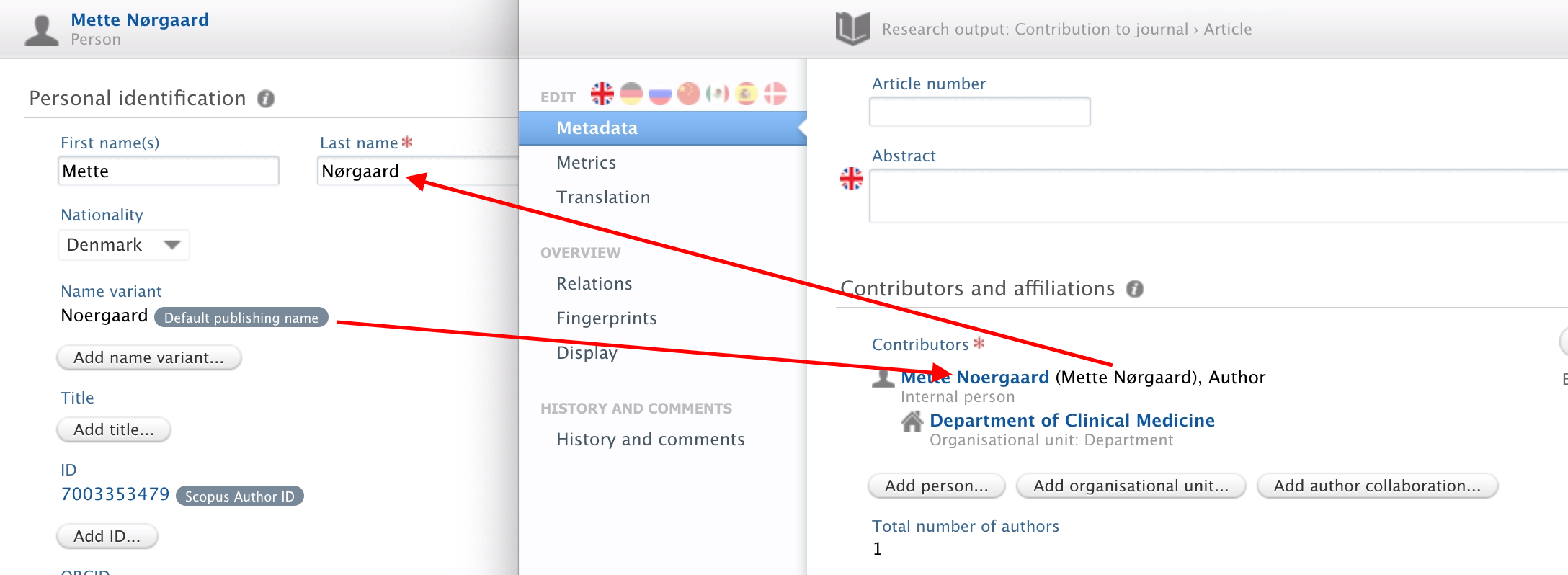
|
| Former name | Use if your name has changed, e.g. due to marriage, but you still want to be found (searchable) by your former name. |
| Known as | Use this if you are recognized in Pure by a different name variation than your original name. Both names are searchable. 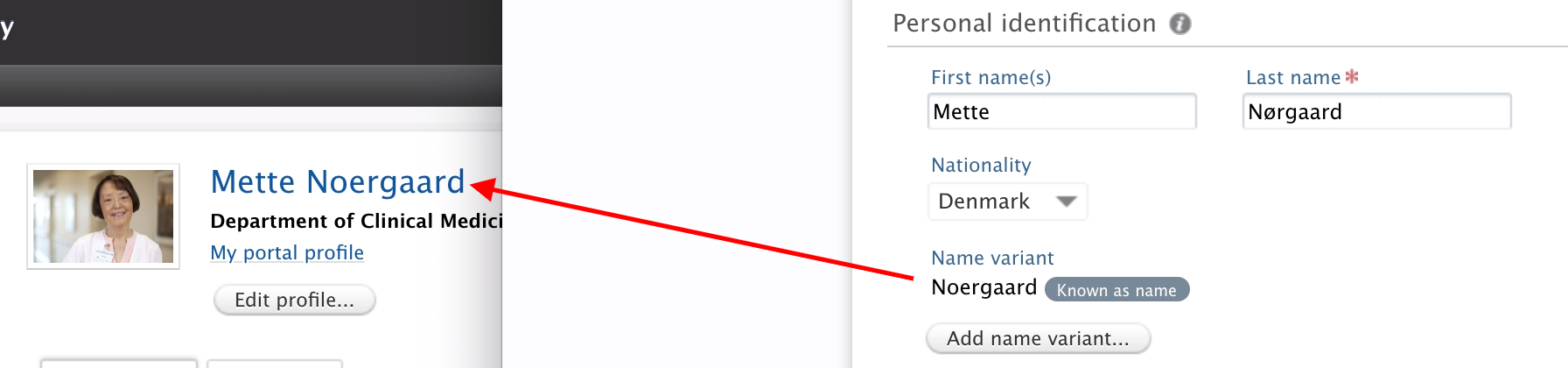
Other examples could be Jim vs. James, Bill vs. William etc. |
| Translated name | Useful when you want to provide a transcribed name e.g. from English to Chinese: 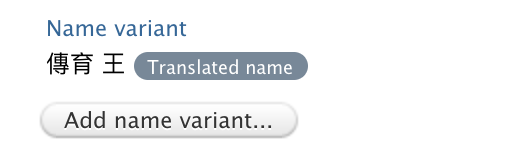
|
| Portal sort name | Useful if you want name to be sorted differently than default, e.g. when you have prepositions in your name as 'van der' or 'de la' and want to take that into consideration. |
ID
This section allows you to add a number of IDs (Employee ID, Scopus Author ID, Mendeley Profile ID etc.).
Scopus Author ID
Scopus Author ID can be used for matching content when importing outputs from Scopus. We recommend using Scopus Author ID to match Scopus imports on. Using names or name variants for matching can create matching issues as names are not unique (e.g. John Smith).
See also Automated search below.
While Scopus Author ID can be manually added to a Person's profile, there are several ways of automatically populating Scopus Author ID field.
| Ways to populate Scopus Author ID | Details | Note |
|---|---|---|
Scopus Author ID Import Job |
Job will use a Person's ORCID to match on and add Scopus Author ID from Scopus | Requires a subscription to Scopus as it queries the Scopus API for Scopus Author IDs based on the attached ORCID. |
SciVal Scopus Author ID Import Job |
Synchronises Scopus author ID mappings from SciVal. | Requires a subscription to SciVal. |
| Bulk-change IDs On Content Job | Can add (or replace existing) ID on Person. | Requires an XLS-file with Pure ID, source ID classification and source IDs. Example file is downloadable from within the job. |
| Profile Refinement Service (PRS) | If your Profile has been through this service the Scopus Author ID is added. |
|
* Note: Scopus Automated search will only include Scopus IDs for the persons not included in PRS (non-profiled persons). If a person is already getting publications through PRS then it does not make sense for them to also be included in the automated search. |
When adding Scopus Author ID, it is possible to search for it directly in Scopus with the name of the profile. Once added, it is clickable and will lead directly to the Scopus Author profile in the Scopus Database. This can be used to verify if the Scopus ID is correct.
ORCID
Researchers can enter their ORCID (or sign up for one via Pure) and export their Pure content to their public ORCID profile page.
See attached manual for more details on how to connect your person profile with you ORCID:
Add Links
Pure allows you to add links from your own websites and social media channels that will be displayed in your Pure Portal Profile:
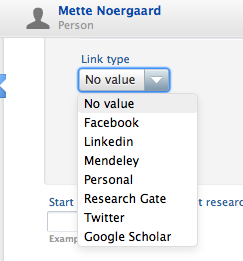
Curriculum and research description
Here, a researcher can enrich their profile by providing a free text description of their research interests, teaching history etc. under one or more headings. Note that the headings are based on classifications and can be customized locally. If Pure is multilingual, the text can also be provided in other available languages. This information can be presented on the Pure portal or used as part of a Curriculum Vitae (CV).
Organizational affiliations
This section provides an overview of both current and former positions and affiliated organizations within the current employing institution. Note that inclusion/exclusion of employment history details is a matter of institutional decision.
Positions outside of the institution
Add any present and/or past positions and appointments not related to your current employer.
Education/Qualification
Add any information about your education and qualifications.
Person Expertise
An optional field. See Person Profile Configuration.
Keywords
Add any keywords that can be used to describe the person's research area(s). It is possible to enter an arbitrary number of self-defined keywords for every selected pre-defined keyword. Note that local configurations may have either removed this section completely or extended it compared to default settings.
Visibility
Hide or limit the visibility of your Personal Profile from the Portal. It might be set to:
- Public - No restriction on website/portal and within Pure.
- Campus (Restricted to a specific IP range) from allowed IP-addresses, e.g. intranet.
- Backend - Restricted to Pure-users only. Only visible when logged in to Pure.
Automated search
This feature allows a researcher to add names or IDs to be matched in any of the available online sources. This will then make Pure look for content that matches either the name or ID and inform the researcher about a potential match in the online source reflected by a personal task named "Candidates in X".
See more in Automated search
Portal Profile settings
The Person profile settings page also contains a number of sections dedicated to the Portal Profile. Here, Personal users can select the organization affiliations and metrics to be shown, and what content should be highlighted on their profile on the Pure Portal.
For Pure administrators
There is some settings for the Person profile that may be relevant to take a look at. Please consult Person profile configuration for more information.
Published at November 17, 2025
