How Can We Help?
Configure ORCID IntegrationConfigure ORCID Integration
This article will explain the different configuration options to be considered for an ORCID integration to work.
Prerequisites
ORCID membership. See also ORCID Integration - Do I Need a Paid ORCID Subscription?
Configuring Pure
You can configure ORCID integration in Administrator > Integrations > ORCID.
Sandbox mode
A key thing to configure. By default the integrations is set to work between Production Pure and ORCID.
Failing to setup up Sandbox mode in your Staging / Test Pure can cause mix up of data from Staging and Production Pure on ORCID profiles.
ORCID credentials
If Sandbox mode is toggled ON, the credential section will include ‘sandbox’ in the headers.
Select the membership type:
- Public API
- Member API
- More about the difference: ORCID Integration - Public or Member API?
In any case the ORCID client ID and ORCID client secret must be provided.
Log out before connecting profiles to ORCID
Default is Off.
If this option is enabled Pure will attempt to log out of any current sessions of ORCID before attempting to connect a profile to ORCID.
Enable export of Pure content to ORCID
The following configuration is only available if the type of membership is Member API
You can then select whether or not to allow Personal Users to choose to export Pure content to ORCID.
If enabled the following settings determine what content is being exported:
Content type
Research outputs
Publication status
Default value: Published/E-pub ahead of print
You can add more, or remove selected publication statuses.
Visibility
Default is Public. This value can not be modified.
Workflow
Default: Validated
The value can be modified to any other workflow steps for Research outputs. Any steps prior to the selected will not be exported.
Affiliations
Limited organizational affiliation information:
- Institutional affiliation (along with the City and Country of the organization)
- End date of affiliation (if a former member of staff or student)
- Optional: to only export a persons' active affiliations.
The Difference between "Export affiliation to ORCID" and “Export detailed affiliations”:
The Difference between
On the ORCID integration configuration page, there is an option to toggle on "Export detailed affiliations".
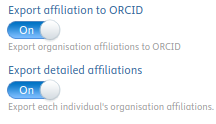
When enabled, all the user's organisational affiliations will be exported to ORCID. In the following example "Top Level Organisation" is configured with a ROR ID (or is set to be the root organisation in the ORCID integration configuration page), a user is associated to two organisations, "Bottom Level Organisation 1" and "Bottom Level Organisation 2":
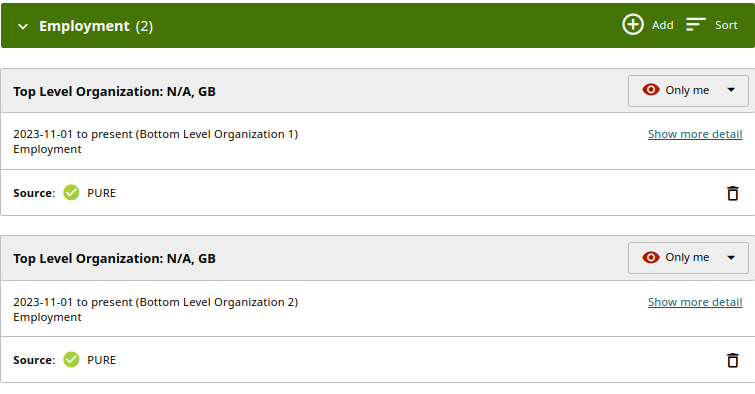
As seen on the picture, both of the user's affiliations were exported to ORCID, with the date the user started and ended their employment at the Organisation. Compared to the Organisations being exported when "Export detailed affiliations" is disabled:
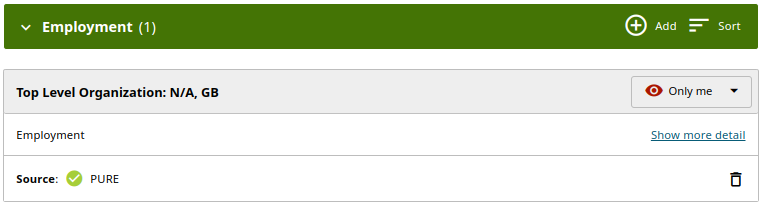
Note: The N/A on both pictures is the Organizations' addresses, it is N/A in ORCID, because an address has not be configured in Pure
Pure Portal URL
Disable this option if the Pure Portal is not publicly available.
Other IDs
- Scopus Author ID
- Researcher ID
- Digital Author ID
If you delete an ID in ORCID from another system, for example the Scopus author ID, it will reappear the next time content is exported from Pure to ORCID (Unless also deleted from Pure).
Root organisation
The ORCID integration uses the ROR ID as unique identifier when exporting content to Pure. This ID is added on the organizational unit in the IDs section.
ORCID work type mapping file
Pure research output types are mapped to the ORCID Work types as per the attached mapping file. You can view this file in Master data > File Handles > ORCID work type output mapping file.
If you wish to edit the mapping applied, remove the file and upload an updated mapping file here. More information: ORCID Mapping of subtypes
Save the configuration
Published at November 21, 2025
