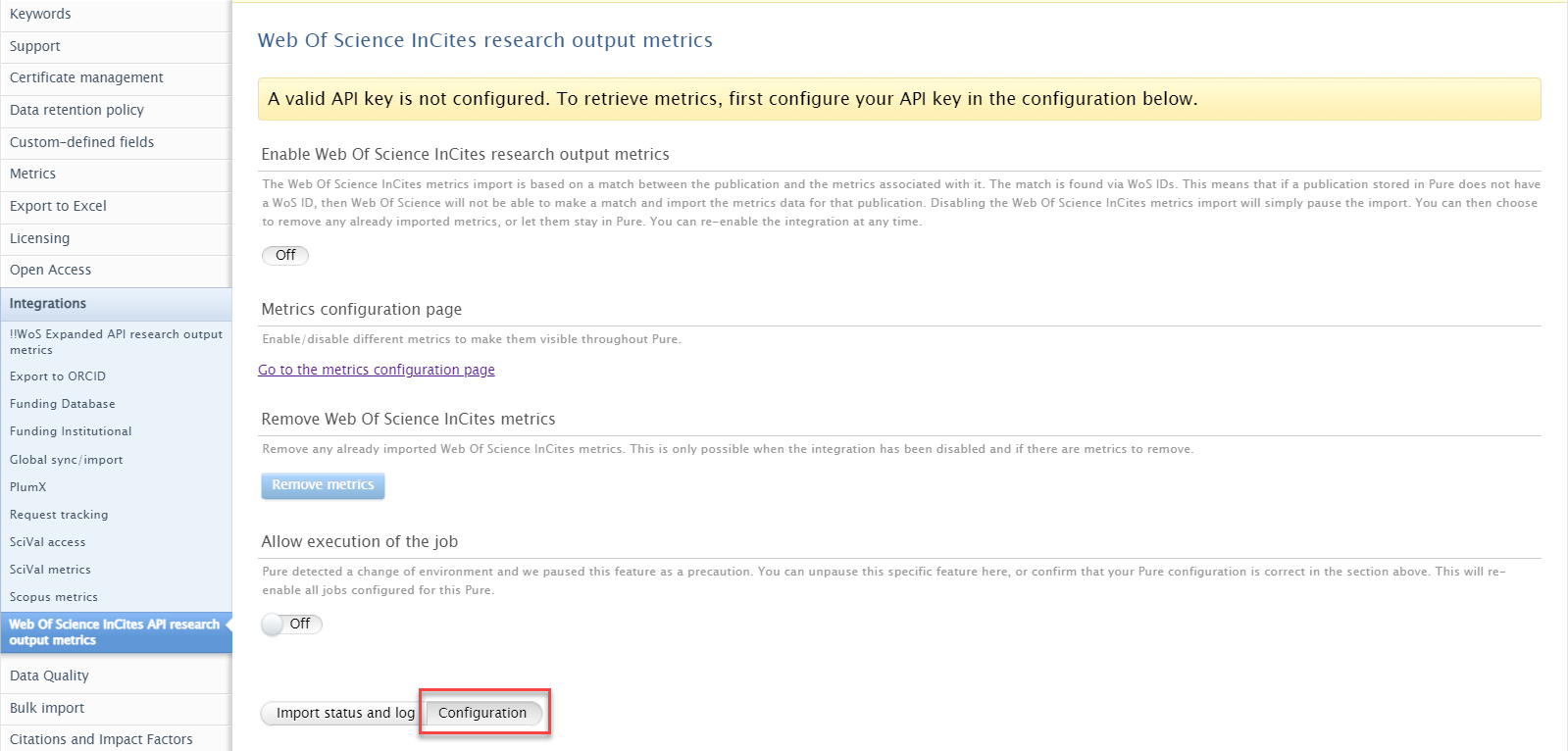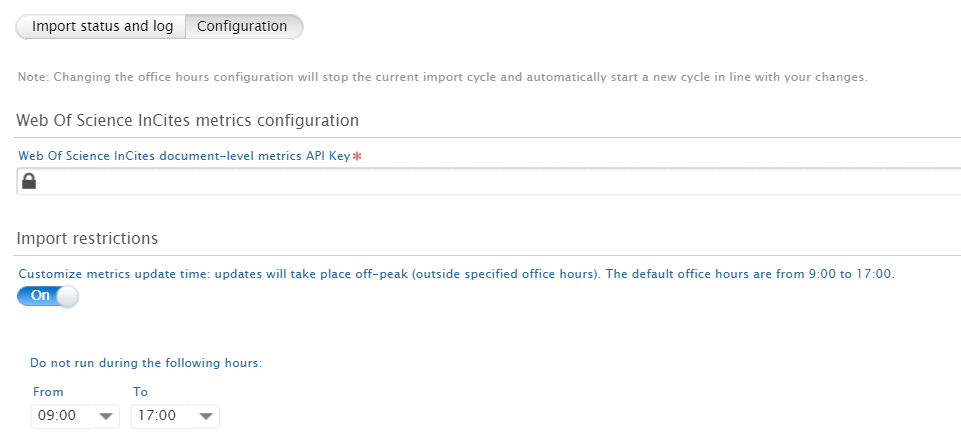How Can We Help?
Article-level metricsArticle-level metrics
SciVal metrics
SciVal metric
Metrics available:
- Without subscription to SciVal:
- Field Weighted Citation Index (FWCI)
- With subscription to SciVal:
- Scival citations
- Author count
- Top Citation Percentile
Updating metrics:
The integration can be found and enabled in Administrator > Integrations > SciVal metrics.
Before running the enabling the integration, the following two settings needs to be checked:
Enable top percentiles for research output
- Navigate to Administrator > Metrics
- Enable ‘Enable Scopus Percentile Measurements provider’
- Save your settings.
-
For importing other metrics than FWCI
- Navigate to Administrator > Integrations > SciVal
- Fill in Username + Secret key
- Save your settings
Metrics will be added to publications by matching on Scopus ID on the Research Output record
Available in editor:
The Scival metrics are stored on the Research Output editor → Metrics tab
Pure portal:
SciVal citations can be shown on Pure Portal (other metrics are not shown on portal)
Available in reporting:
SciVal metrics is available for reporting
| Title | Description | |||
|---|---|---|---|---|
| Research Output in top percentile | Report shows Research Output in top citation percentile | Research Output in top percentile.json | ||
| Persons with Research Output in top percentile | Report shows Persons and number of Research output in top citation percentile | |||
| Research output and FWCI | Report shows the FWCI of each Research output |
Further information
- 5.21.0 Release notes: see 5.2. SciVal Metrics Integration
- 5.19.0 Release notes: see 4.1. Metrics
- SciVal Metric: Outputs in Top Citation Percentiles
Scopus metrics
Scopus metrics
Metrics available:
With subscription to Scopus:
- Scopus citations
Updating metrics:
The integration to pull in Scopus citations can be found and enabled in Administrator > Integrations > Scopus metrics.
Enabling the integration requires a valid Scopus subscription, which needs to be configured in the Scopus import configuration Administrator > Research Output > Import sources > Scopus. Fill out:
- API key
- Institution token
Metrics will be added to publications by matching on Scopus ID on the Research Output record
Available in editor:
The Scopus citations are stored on the Report Output editor > Metrics tab
Pure Portal:
Scopus citations are available on Pure Portal
Available in reporting:
Scopus citations are available for reporting
| Title | Desciption | |||
|---|---|---|---|---|
| Citation per publication | Number of citations per publication - can be used to find publication with highest citation count | |||
| Total number of citations per person | Aggregated number of total citations per person, based on the related Research Output - can be used to locate most cited author |
Further information
- 5.21.0 Release notes: Release notes - Pure 5.21.0 (4.40.0)#ScopusMetricsIntegration
- Knowledge base:
- Metrics on Pure Portal - Unique Identifiers; https://helpcenter.pure.elsevier.com/pure-portal/metrics-on-pure-portal-unique-identifiers
Article level metrics from WoS
Article level metrics from WoS
Metrics available:
With subscription to Web of Science
- WoS citations (Expanded API needed) (5.25.0)
- Highly cited papers (InCites API needed)(5.26.0)
- Hot paper (InCites API needed) (5.26.0)
(WoS Starter API does not include Research Output citations, Hot Papers, Hot Paper)
Updating Citations:
Web of Science citations can be populated into Pure in two ways:
A) Synchronised using job
We are using the premium edition of the WoS API
To enable Administrator > Integrations > WoS metrics > Configuration, where you will need to provide the WoS Expanded API key.
B) Uploaded using spreadsheet
WoS citations can be uploaded to research output as yearly metrics (citations by year)
Navigate to Administrator → Citations and Impact factor → Citations
Matches to add citations is done on title, author names, and journal name. It gets summed up to a total score and the highest scoring publication is chosen. Title needs to be 80% equal before a publication is taken into consideration.
Updating Highly cited papers + Hot papers:
We are using the Incited edition of the WoS API
To enable the automatic import of metrics from InCites:
Available in Pure:
The WoS citations + Hot paper + Highly cited paper are stored on the Research Output editor → Metrics tab
Pure portal:
Web of Science citations are available on Pure Portal
Hot paper + Highly cited paper are not available on Pure Portal
Available in Webservice
Citations + Hot papers + Highly cited papers are available
Available in reporting:
Citations + Hot papers + Highly cited papers are available for reporting
| Title | Description | File to be used in 5.27 |
|---|---|---|
| WoS citation per publication | Number of citations per publication - can be used to find publication with highest citation count | TODO |
| Total number of WoS citations per person | Aggregated number of total citations per person, based on the related Research Output - can be used to locate most cited author | TODO |
Further information
PlumX metrics
PlumX metrics
Metrics available:
Without PlumX subscription:
- Citations
- Usage
- Captures
- Mentions
- Social media
Updating metrics:
The metrics can be updated by enabling the PlumX metrics import (Administration → Integrations → PlumX metrics)
Matches to add citations is done via Scopus ID or DOI.
Notice: The standard configuration of the job is to run on a 7 day cycle to spread out the load on the service. Changes in metrics can take more then 7 days to be reflected, if the change was done after the job has checked for an update in the current cycle. The change will then be picked up in the next cycle.
Available in Pure:
The PlumX metrics are stored on the Report Output editor → Metrics tab
Available on the Personal User Overview (as aggregated numbers)
Available on the Project timeline (as aggregated numbers and on the individual outputs linked to the project)
Pure portal:
PlumX icon is shown both in the list view as on the full view of an output
To enable PlumX metrics on the portal, navigate to Administrator → Pure Portal → Configuration → Research Output → Display PlumX
Available in reporting:
PlumX metrics are available for reporting
Examples:
| Title | Description | File (To be used →5.24) | File (To be used 5.25 + 5.26) | File (To be used 5.27→) |
|---|---|---|---|---|
| PlumX metrics | Captures numbers of PlumX metrics per person | |||
| Projects with most PlumX metrics | Number of PlumX metrics on Projects - looking at the metrics on the Research Output related to the Project |
Further information
Altmetrics
Altmetrics
Metrics available:
Without subscription to Altmetrics
- Altmetrics donut
Updating metrics:
No job needed
Available in Pure:
Altmetrics are not available in Pure
Pure portal:
Almetrics icon is shown both in the list view as on the full view of an output
To enable Altmetrics metrics on the portal, navigate to Administrator → Pure Portal → Configuration → Research Output → Display Altmetrics donuts
Available in reporting:
Altmetrics are not stored in Pure and therefore not available for reporting
Further information
- Knowledge base:
Fractional count
Fractional count
Metrics available:
- Fractional count calculated by all authors
- Fractional count calculated by internal authors
Updating metrics:
Enable fractional counts for Research Output
- Navigate to Administrator > Metrics.
- Enable Fractional count metrics.
- Enable Show fractional counts for all authors and/or Show internal-only fractional counts.
- Save your settings.
Note: You may need to log out and back in for the settings to take effect.
Fractional counts do not include author collaborations in calculations and are calculated only on the authors listed. With manually created or edited list of contributors, resultant fractional counts will be calculated and visible after the record has been saved.
Enabling Show fractional counts for all authors will provide equal fractions to all internal and external authors.
Enabling Show internal-only fractional counts will allocate equal fractions only to the internal authors.
Available in Pure:
Fractional counts can be viewed on the Metrics tab of a Research Output.
Pure portal:
Fractional count is not available in Pure portal
Available in reporting:
Fractional counts is available in reporting.
| Title | Description | File (To be used 5.25→) |
|---|---|---|
| Internal fractional count, per person | This report shows fractional count per person (fraction divided by internal contributors) | JSON file |
Further information
5.19.0 Release notes (see 4.1.4. Fractional count metrics on research output)
Published at November 30, 2023