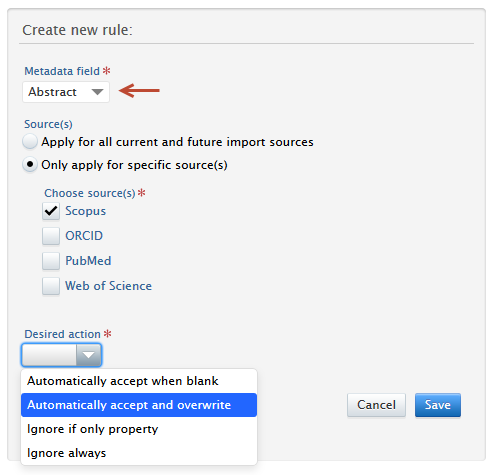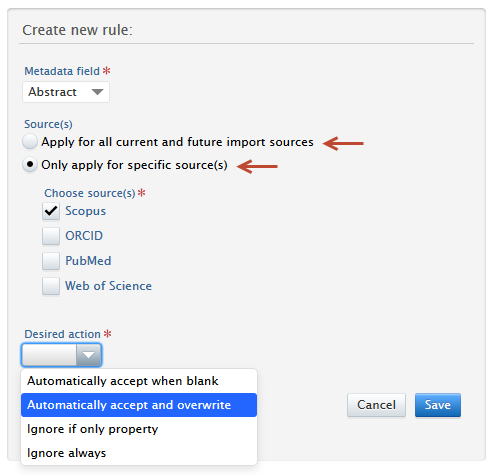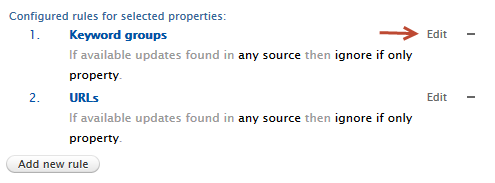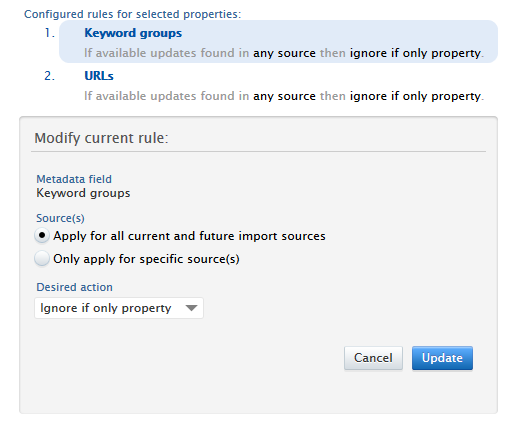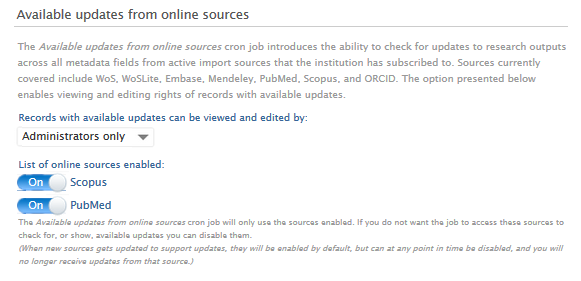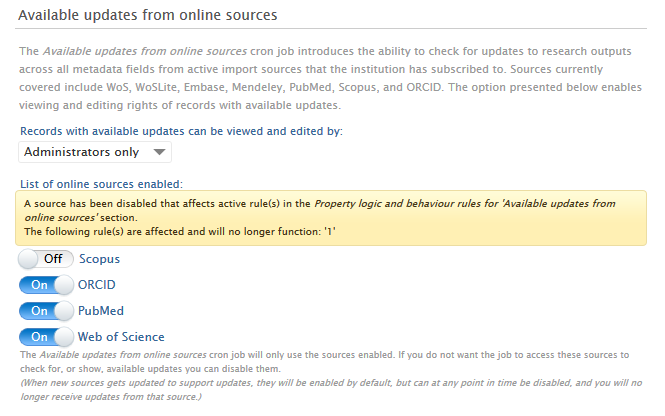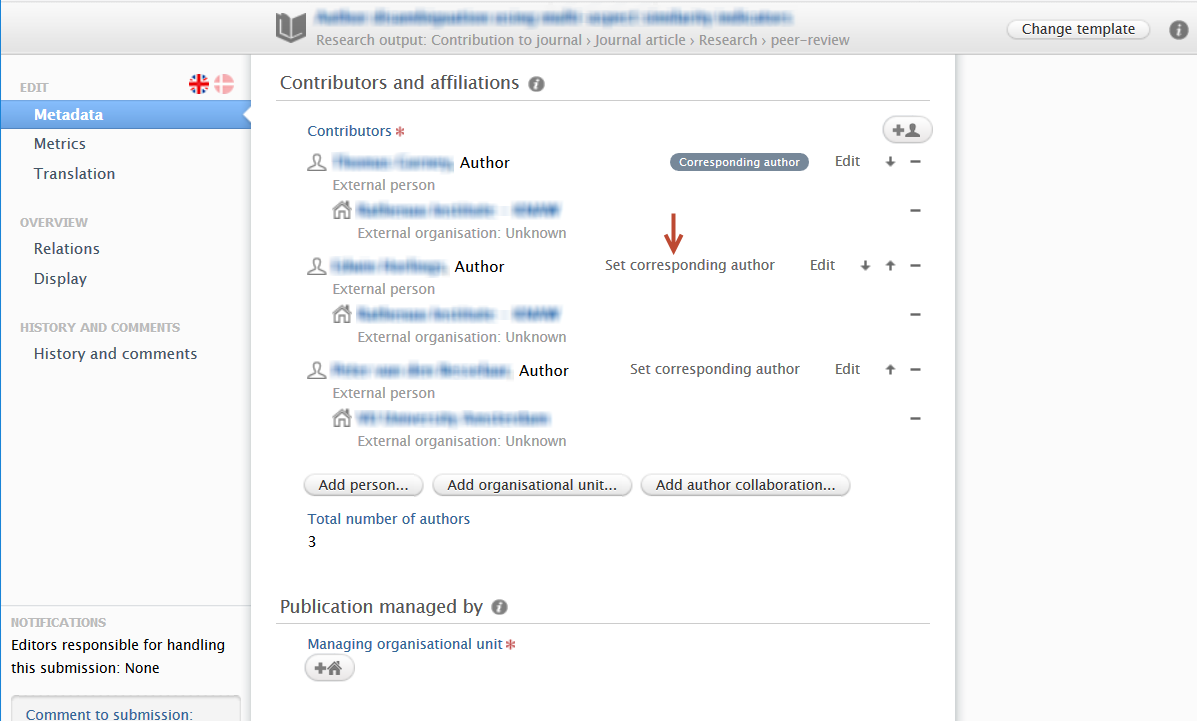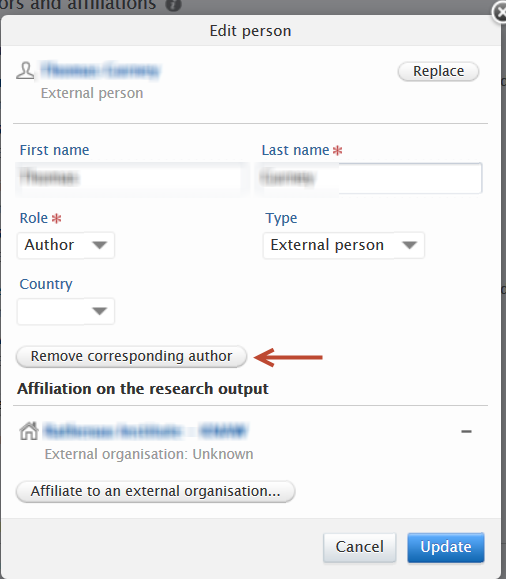How Can We Help?
5.14.05.14.0
Highlights of this release
![]() Personal user overview screen
Personal user overview screen
With this release we are pleased to present the new Personal User Overview - a significant step forward in how personal users access, work, explore and add content within Pure.
This new overview is tightly integrated with personal users' Pure and PlumX data, both at the research output, project and researcher level. It encompasses content added by the user and institution, and PlumX mentions, usage, captures, social media and citation data for each research output where available. The new overview aims to encourage productive and meaningful engagement between the personal user and their content in Pure. To help with the roll out of this feature, a user guide, written from the perspective of an administrator for their personal users, is included in the release notes.
![]() Reporting
Reporting
In Pure 5.14 we are happy to announce that we are moving our new Reporting module out of the 'Technology Preview' phase and into Beta. This module was initially released as a technology preview in 5.9.0, with updates to this preview in subsequent releases. In this release we continue to develop the new Reporting module in order to deliver a comprehensive, flexible, and intuitive reporting tool that continues to meet users' evolving reporting needs, with enhancements to the scope and stability of the module.
We strongly encourage users to start using the new module and provide us with feedback on your experiences via JIRA. New features in this release include:
- New content and content types
- Expand functionality
- Enhanced user support
PlumX Integration
In 5.14 PlumX metrics can now be imported into Pure and are available as part of the new Personal user overview screen. These metrics are for research outputs and are also shown at the researcher level.
Watch the 5.14 New & Noteworthy seminar
PARTICULAR ITEMS TO NOTE WITH THIS RELEASE
OpenJDK
From Pure 5.14 we will support and test using OpenJDK 8 (HotSpot JVM). We recommend OpenJDK version 8 from AdoptOpenJDK on Windows and the OpenJDK version 8 that is available from the package manager on other platforms. Please note that additional configuration of Tomcat is required when running OpenJDK on Windows.
Web Service
Old Web Service API has been removed
With Pure 5.14.0 the old Web Service API has been removed and is no longer available. See below for more info...
Web service change (Pure Portal only)
With Pure 5.14.0 we will be completing the switch over for Pure Portals to use a newer version of our web services API. Depending on your configuration, some action may be required from your side for your Pure Portal to continue to function. See below for more info...
Elasticsearch upgrade (Pure Portal only)
As part of this release we will be updating our Pure Portal search engine to a newer version of Elasticsearch. In order to complete this upgrade, all Pure data must be re-indexed, which will necessitate pausing the connection between the Pure Portal and Pure. During this time, your Pure Portal will not update with new content. We expect this to take roughly 24 hours. See below for more info...
Handle.net integration
The Handle.net integration is based on the new Web Service API with Pure 5.14.0. If it is in use, the Handle.net plug-in will require an update. See below for more info...
PubMed: API key for Automated Search
With Pure 5.11.0 we added support for using the PubMed API with an API key. Using an API key allows you to submit requests more frequently than without using an API key.
We encourage everybody who is using PubMed as a source for either job to register and use an API key ongoing to avoid timeouts when using these features.
This is especially important for users who have automated search features, namely Available updates from online sources and Search for import candidates, enabled and use PubMed as source. See below for more info...
Changes to Highlighted Content CV content access
With Pure 5.14.0, the Old Web Service API has been removed. For all customers who have been using the Old Web Service API to extract highlighted content from Highlighted Content CVs, there will be a temporary loss of highlighted content. Additionally, the new Web Service API will not expose highlighted content from Highlighted Content CVs but will expose highlighted content from a new unified location in the personal user profile. See below for more info...
We are pleased to announce that version 5.14.0 (4.33.0) of Pure is now released.
Always read through the details of the release - including the Upgrade Notes - before installing or upgrading to a new version of Pure.
Release date: 8 February 2019
Hosted customers:
- Staging environments (including hosted Pure Portal) will be updated 13 February 2019 (APAC + Europe) and 14 February 2019 (North/South America).
- Production environments (including hosted Pure Portal) will be updated 27 February 2019 (APAC + Europe) and 28 February 2019 (North/South America).
Download the 5.14 Release Notes
last updated 7 February 2019
1. Web accessibility
We continue to work towards being fully WCAG 2.1 AA compliant by February 2021 by ensuring accessible design in new features. In addition to this we implemented the following improvements to existing features:
1.1. Removed redundant tab stops from Drop Downs and Tab Panels
It is now easier for keyboard and screen reader users to navigate the new Reporting Module. We have updated our Drop Downs and Tap Panels to only have a single tab stop and better screen reader compatibility.
1.2. Added 'hover focus' to menu items on the Pure Portal
Another action towards making the Portal fully WCAG 2.1 AA compliant by February 2021, this improvement adds an underline to menu items and changes their color when you hover the mouse over them.
2. Pure Core: Administration
2.1. New Personal User Overview page
The new Personal User Overview is a significant improvement to how personal users access, work, explore and add content within Pure. The new overview has a cleaner, simplified style, with improvements to fonts and color selection for accessibility. It continues the design changes we've already begun in Pure. Very importantly, users will not lose access to any functionality or utility.
The new overview is tightly integrated with the personal user’s Pure and PlumX data at the research output, project and researcher level. This includes coverage of content added by the user and institution, and PlumX mentions, usage, captures, social media and citation data for each research output where available. The new overview is aimed at encouraging productive and meaningful engagement between the personal user and their content in Pure.
The new overview includes new and improved views of:
- Researcher profiles
- Research output inventories
- Project timelines
- Supervision and teaching overviews
- Assessment snapshots
- Collaboration maps
The new personal user overview is disabled by default.
Click here for more details...
The new and improved Personal User Overview expands the capabilities of Pure to assist and encourage researchers to add and improve their content. It also presents aggregated data and metrics in an easy-to-digest format. To enable PlumX metrics on the personal user overview, please enable the PlumX integrations job, and instructions can be found further in the relevant release notes section.
Important information
The new overview is available only to the personal user and users with viewing rights.-
It is not publicly visible and isnotthe Portal profile for the personal user. The new overview is by default OFF.
Grace period for old overview
The old overview will be retired in version 5.15.0.
Edit: October 2019
Please note, due the number of improvement suggestions to the new overview, we will not be retiring the old overview until a large portion of those improvements are implemented.
Getting started:
Personal user guide for the new overview
A guide, written from the perspective of an administrator for their personal users, can be found in a separate wiki page. The guide is designed to supplement any training material provided to personal users. A .pdf version is provided as well as image files in .png format.
Enabling new overview by Administrator
Personal user access to the new personal overview is granted via: Administrator > Persons > Personal overview configuration > Personal overview then toggle on or off 'Show new personal user overview page'.
Note: Configuration settings between staging and production are not carried over. After testing the feature in staging, please be aware that any changes made when either enabling or disabling the new personal user overview will not be carried over to production.
Welcome message
Users landing on the new overview page for the first time are greeted by a welcome message along with simple instructions on how to get started. This welcome message will only be shown once to the user.
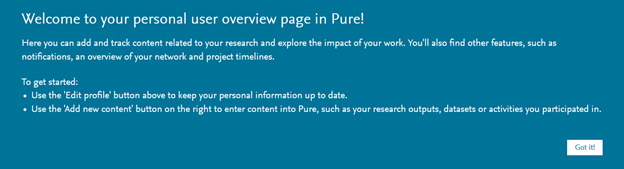
Administrators can add links to their institution’s own guide or help documents via: Administrator > Persons > Personal overview configuration > New personal overview page welcome message link then toggle on 'Add information link to the welcome message'. The screenshot below shows the relevant section.
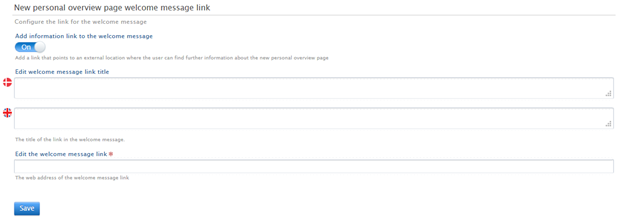
| Layout of new personal user overview | |
|
The new overview is differentiated by the following sections, highlighted in the image:
Each of the sections of the new overview are described in detail below. |
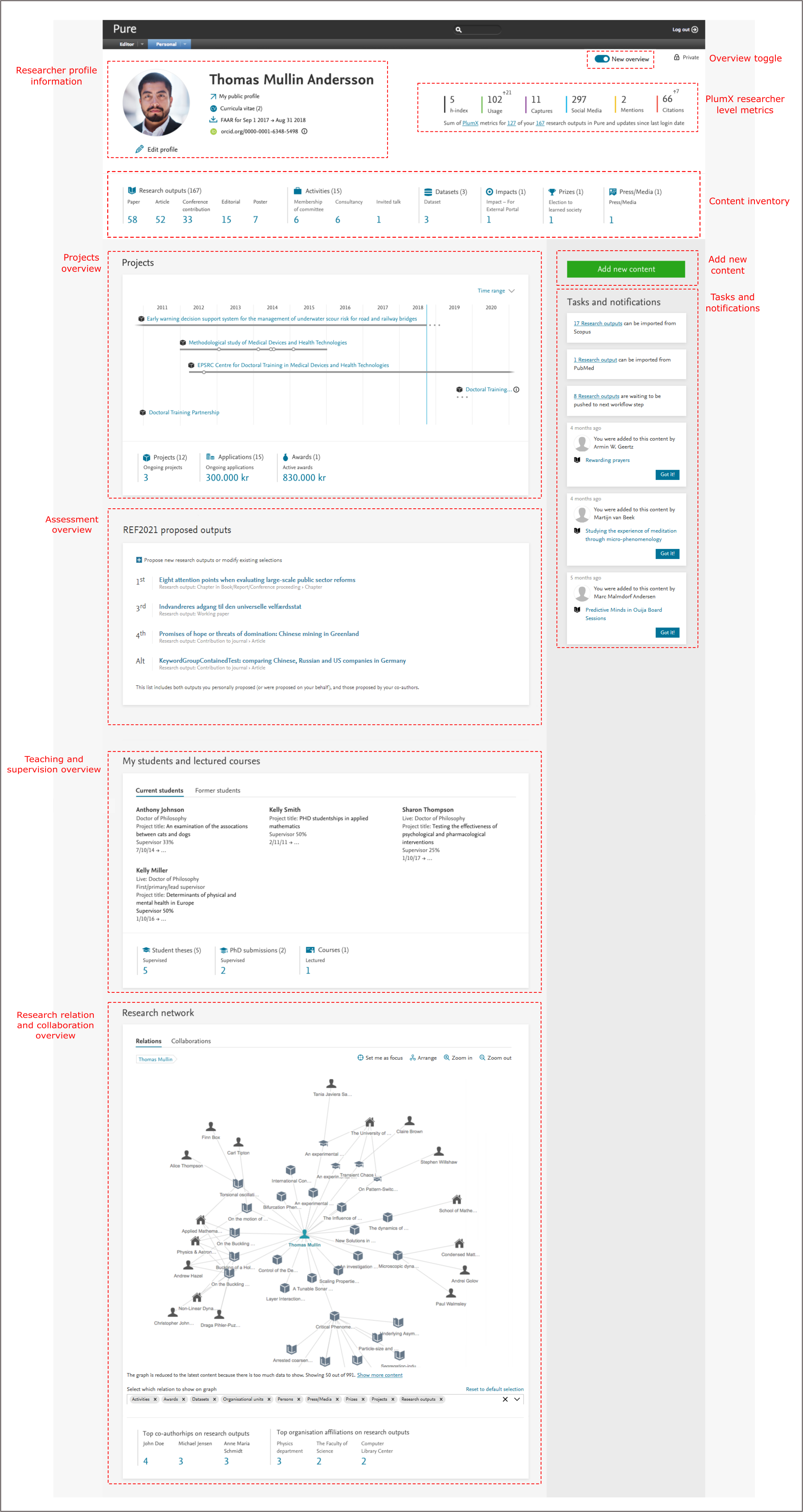 |
| Researcher profile information | |
|
A personal user’s primary information is presented in this section. This includes access (where granted by administrators) to: (1) Public profile (Pure Portal Profile or custom equivalent) (2) CVs created, and option to create a CV (3) FAAR report, downloadable in .docx or .pdf format (4) ORCID ID and option to authenticate their ID (5) Researchers, where allowed, can edit their profile. Access rights to edit profile can be set via: Administrator > Persons > Personal overview configuration > Edit profile then toggle on or off 'Show edit profile button'. For custom profile links: Edit profile then toggle on or off 'Show custom edit profile link' and add link text and URL. |
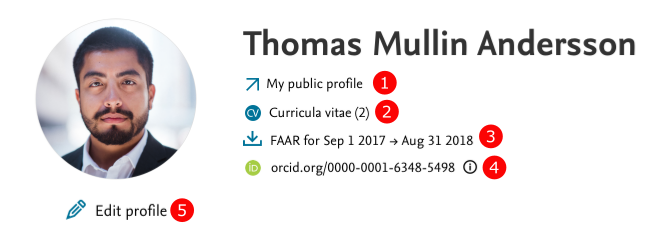 |
| Overview toggle | |
| In both the new and old overview, users can toggle between the two styles of overview page. The toggle is only shown if access to view the new overview is granted by administrators. Access rights can be granted via: Administrator > Persons > Personal overview configuration > Personal overview then toggle on or off 'Show new personal user overview page'. | 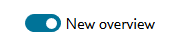 |
| PlumX researcher level metrics | |
|
This section shows summaries for all research outputs that have associated PlumX metrics. If there are changes in the metrics between this time and the time the user previously logged into Pure, the changes will be shown above the total for each metric. For more information on each of the PlumX metrics, the user can click on the (1) PlumX link which will direct them to https://plumanalytics.com/learn/about-metrics/. In the screenshot, for the (2) 127 research outputs with associated PlumX metrics (out of a total of (3) 167 for the researcher), since the last login, the usage metric total has increased by 21 to a new total of 102. There have also been 7 new citations to one or more of the 127 research outputs, with a new total count of citations of 66. The user can isolate the research output with associated PlumX metrics or their total research output corpus by clicking on the count links (2 & 3). Important note:
For more information on indexing and coverage, see: https://plumanalytics.com/learn/about-metrics/citation-metrics/ |
 |
|
New PlumX filter in editor: There is also a new filter for research output with PlumX metrics in the overview editor as shown here. |
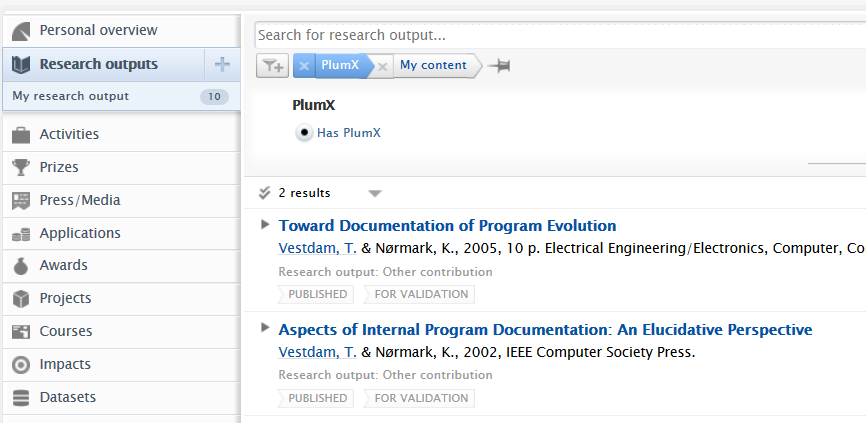 |
|
Metrics in research output editor: Users can also examine metric counts per research output in the Research output editor window > Metrics tab as shown in the screenshot. |
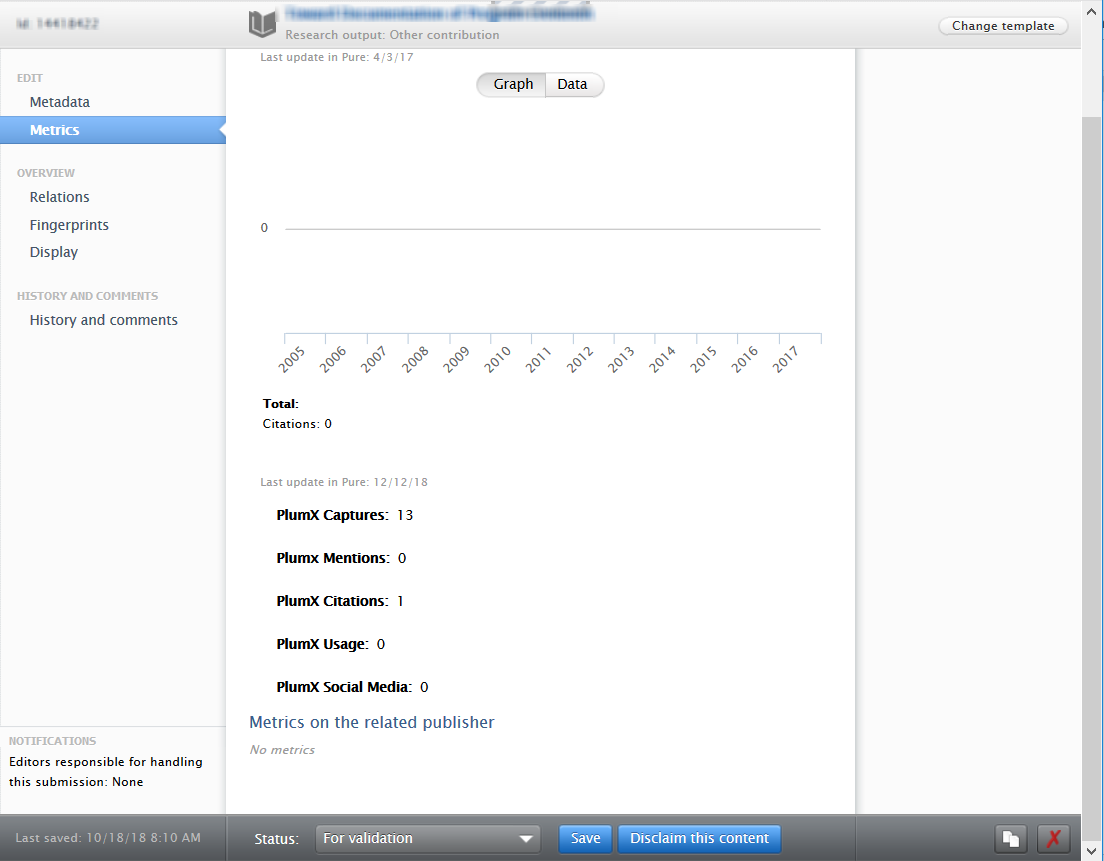 |
| Content inventory | |
| The content inventory is a summary of all content a user has in their Pure. Content types are ordered by the count of each sub-type. When clicked, each type and sub-type will be opened in content list view with the appropriate filter activated. |  |
| Project overview | |
|
The project overview is a visual summary that allows you to explore projects and associated outputs. Users can quickly determine if the projects and their associated content are complete and correct. The project overview displays output related to a project within its timeline (3) for easier estimations of output volume and publication year. Users can select the (1) time range they would like to view, (2) click though to specific project overviews (more details on the Individual project overview screens can be found below), with PlumX metrics shown for the project and individual research outputs. Projects are sorted by their start date, with the earliest projects at the top. Projects that have no end dates are shown with an ellipsis ( … ), and (4) projects with no start or end date only display the project title. Project-related metrics such as count of ongoing projects, and applications and awards counts and amounts are shown in the project inventory (5). Clicking on any of the metrics will open the appropriate editor window. A scroll bar will appear within the project timeline window when there are 7 or more projects. Note: Only customers on the Unified Project Model (UPM) will have access to the new project overview. If an institution is on the old project model, users will still be able to access their project data, but it will not be visualised in the project timeline. To convert to the new UPM, free of charge, please contact the Pure Support team. |
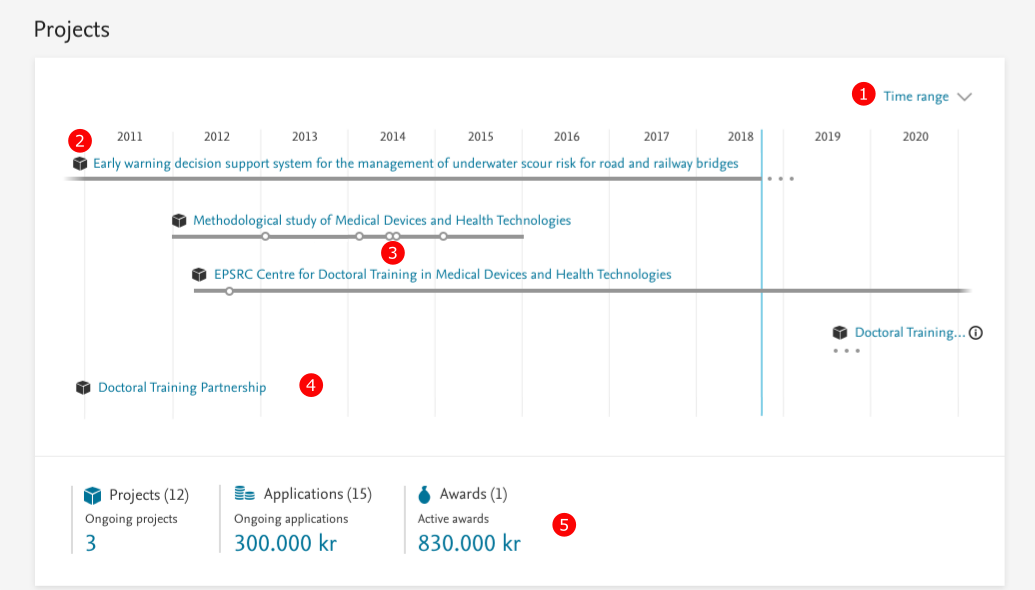 |
|
Individual project overview When a user clicks on an individual project in the project overview, more information about this project is shown in a dialog box containing: (1) the title of the project, Outputs with updated PlumX data are shown with (6) an orange ring icon on the timeline and a circular orange badge on the icon. Users may click on the icon to bring up the list of research output(s). The (7) title link opens the research output editor window. If available, the (8) associated PlumX metrics are shown below the output. A circular orange badge indicates an updated metric, and the 'See details’ link leads to view Plum’s summary page for that specific research output. |
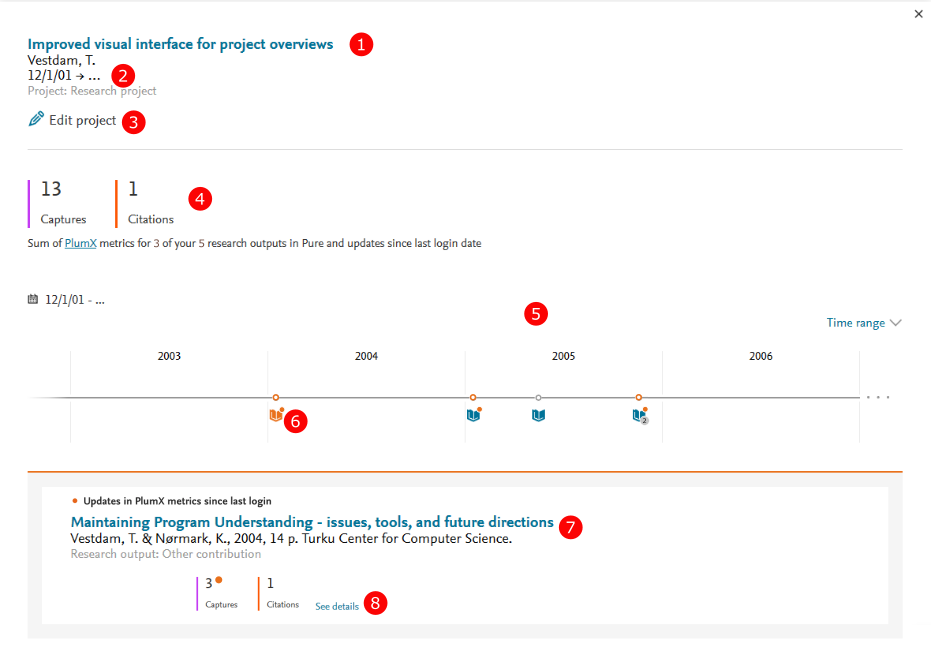 |
| Adding new content | |
| The Add new content button will open the standard window to use a template to create new content types. | 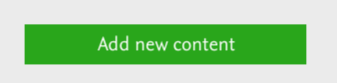 |
| Tasks and notifications | |
| Tasks and notifications have undergone slight design changes, but overall functionality remains the same. Users are still notified of potential research output matches, workflow push requests, and general notifications. Userscan click on links within tasks and notifications to access the appropriate content. | 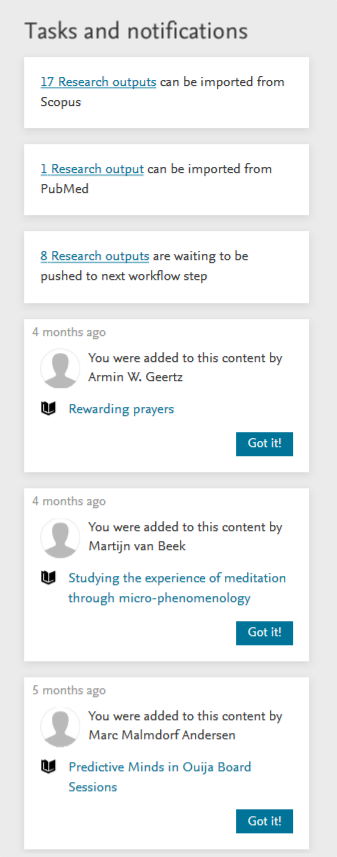 |
| Assessment overview | |
|
For UK customers, a REF-specific overview is available for personal users. Users are provided with an overview of their ranked research output selected for submission and may (when allowed) (1) propose new research outputs or modify existing selections. The list includes outputs proposed by either the personal user (and/or on behalf of the personal user) and/or co-authors. |
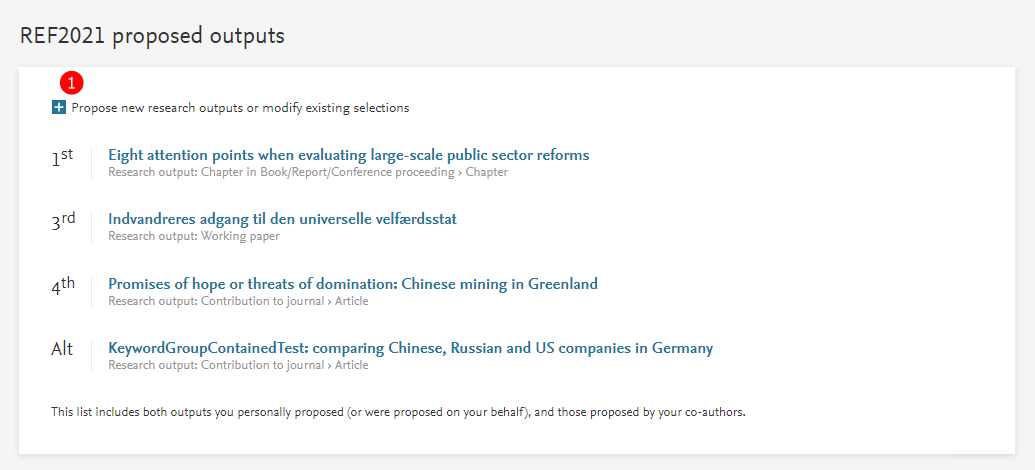 |
| Teaching and supervision overview | |
| Personal users are provided with a summary of their (1) current and former students, with information such as (2) student name, (3) project title, (4) the user’s percentage share of supervision, and the (5) supervision period. Output, submissions and courses related to teaching and supervision are presented in the (6) inventory at the bottom of the section and the user may click through to the appropriate overview via the links in the inventory. | 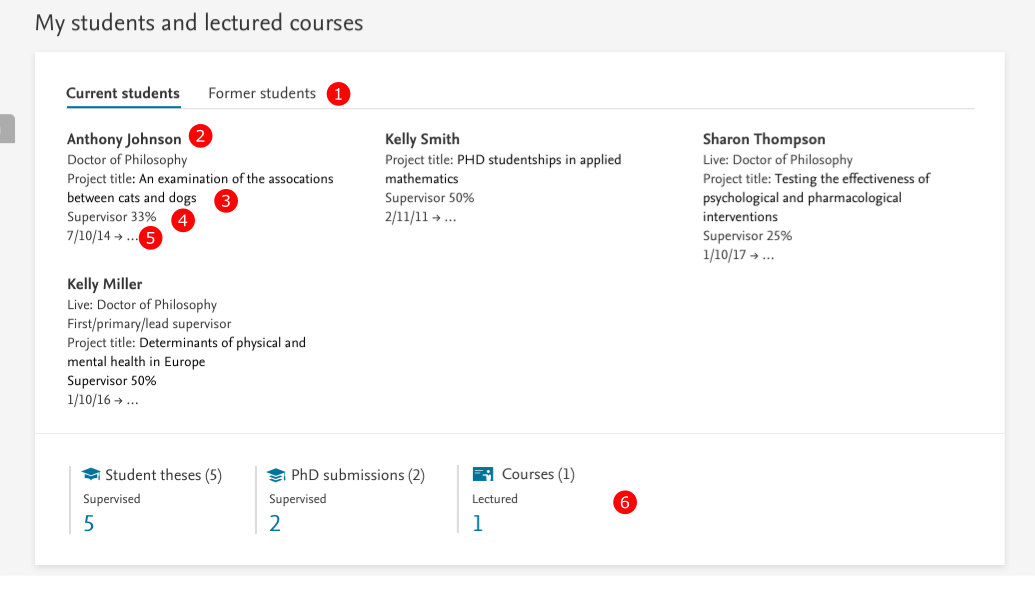 |
| Research relation and collaboration overview | |
|
The new overview features an improved research relation and collaboration network map. Users can (1) switch between showing all content relations in their network or their co-authorships, (2) set themselves as the focus point within the network, (3) arrange the network map for optimal viewing and zoom in or out of the network. If an entity has been selected in the network, it is shown (4) at the top of the network, with the option to (5) set the entity as focus point or (6) examine the details of the entity via the appropriate editor window. To optimize render performance of the network map, a maximum of (7) 50 top linked relations (and 100 top collaborations) are shown. Users may show more content using the link , but this may have a detrimental effect on performance. Relation types can be filtered using the (8) drop down filter tool bar. The map will be re-rendered if new relation types are removed or added. The network inventory highlights the (9) top collaborating individuals with the personal user, and (10) the most frequent affiliations listed in the research outputs. When clicking on either metric, the user is presented with the overview editor of all their publications related to those collaborators or institutions. Important note: The circular diagram option has been removed in this update. |
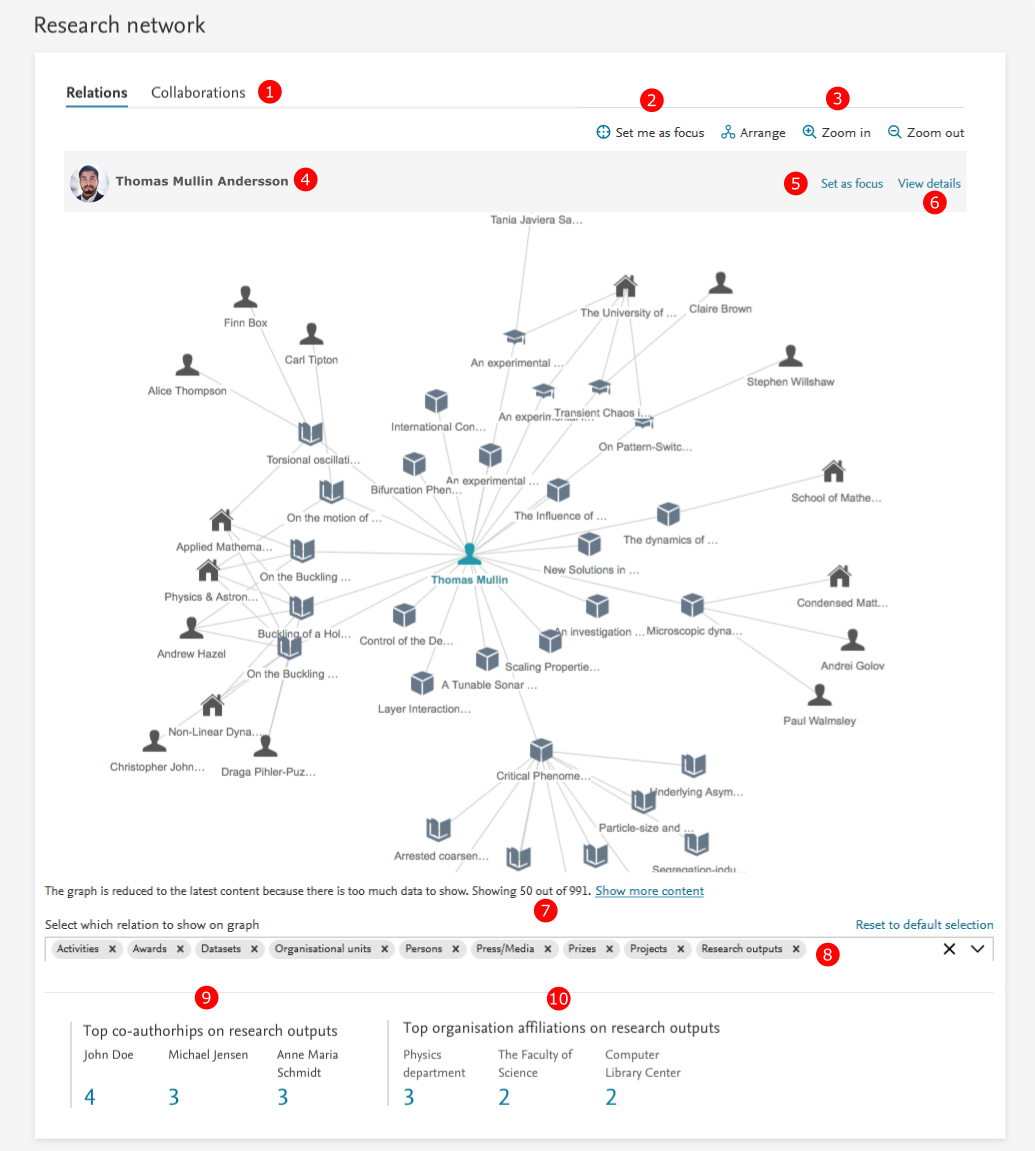 |
2.2. Handle.net using the new Web Service API and manual adding of handles
As of Pure 5.14 the Handle.net plug-in for Pure will work with the new Web Service API, instead of the old legacy Web Service API.
In order to retain the Handle.net functionality, you need to update the Handle.net plug-in and your Handle.net configuration.
In addition, administrators can now manually add handles to content (research output, student thesis, and student projects) in the editor, if the handle.net integration has been enabled (System settings > HANDLE.NET).
Click here for more details..
All requests will be handled through the new Web Service API and as such will require an entitled API token added to the configuration file.
For full access, the API key needs to have access to research output, student project (when in use), and student thesis (when in use) records.
You will need to download and configure an updated Handle.net plug-in for Pure.
The plug-in and information on how to configure it is available on the wiki.
2.3. Bulk Import - Manually created or manually updated research output can now be modified with Import Wizard
We have updated the Research Output Import Wizard with a new feature which allows you to overwrite the content in Pure with updates from the Import file.
Previously, manual changes could not be overwritten by the Import Wizard.
Click here for more details...
Overwriting is disabled by default, but you can easily enable it within the Import Wizard when importing research output data by enabling the individual toggles:
-
Allow update of non-imported content
Enabling this feature allows the wizard to match content not imported by the wizard. It uses the "ID" attribute of the publication to search broadly in pure after a matching publication, e.g. UUID. - Allow update of user modified changes
Enabling this setting allows the wizard to update fields that have been changed by users.
We also added a setting with which you can limit the updates to research output records modified before a certain date, so that research output records with a modification date after the specified date will be ignored and not updated.
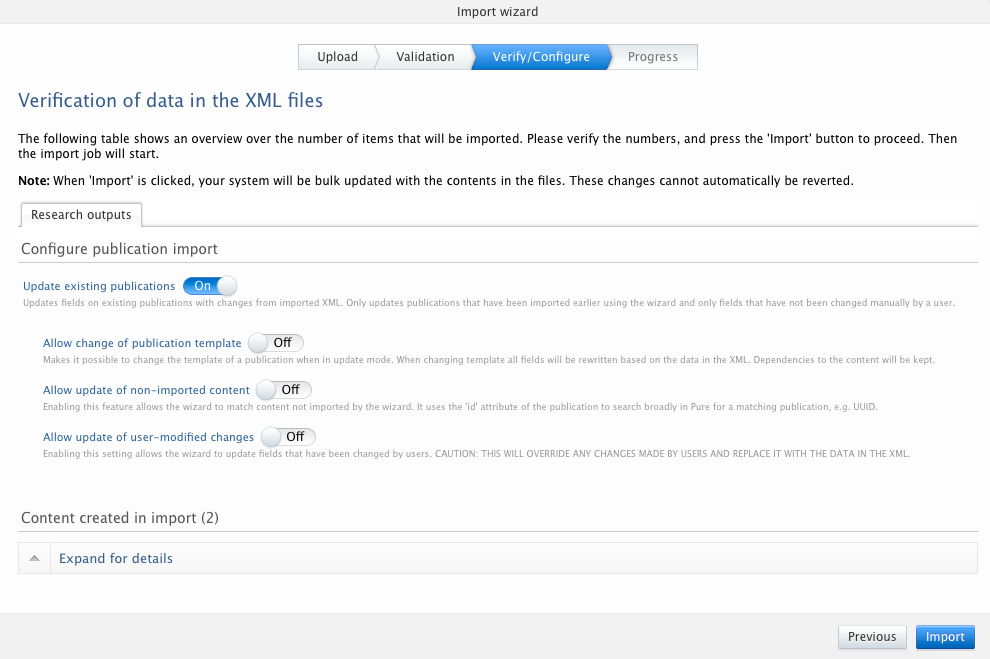
2.4. Logic and behavior rules for Available Updates from Online Sources
Property logic and behavior rules for the 'Available updates from online sources' job have been updated and refined, to enable users to be more selective of data received from different online import sources and to changes made to metadata fields.
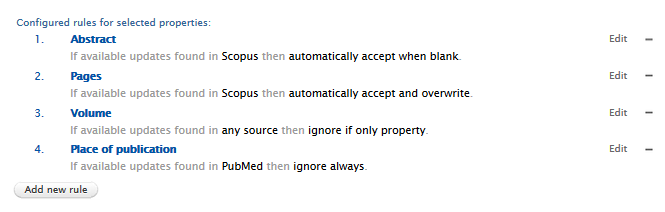
Click here for more details...
Administrator users can now define rules that determine how Pure automatically handles updates to the metadata fields of a research output.
If the 'Available updates from online sources' job is enabled, and no rules are set, by default any available updates are highlighted in the Research output editor window > Available updates tab, and the user must manually select/merge the preferred option(s) and save any changes.
Please note:
General logic: Rules follow an 'if-this-then-that' logic - a user selects a metadata field, an action to perform on this field, and the import source(s) the action must take into account.
Where in configuration: Rules can be set in Administrator > Research outputs > Import and Available Updates configuration > Property logic and behavior rules for 'Available updates from online source' section.
Import sources: The import sources that are available for the rules to function are determined by what is enabled in the 'Available updates from online sources' section (available via the same path as above).
Instructions for use:
Adding a new rule: |
|
|---|---|
| 1. To add a new rule, click 'Add new rule'. | 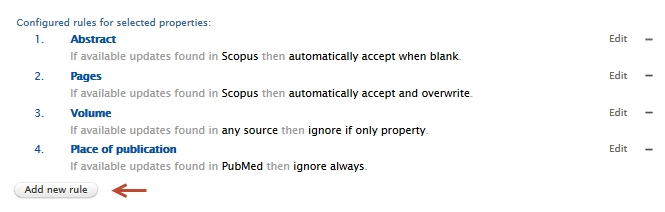 |
| 2. Select a field to be acted on in the 'Metadata field' drop down menu. |
|
|
3. Choose either:
|
|
4. Select an action:
Pre-configured rules: To avoid overwhelming users with initially high counts of potential candidates, two rules have been created by default - keywords and URLs are set to 'ignore if only property' from 'any source'.
|
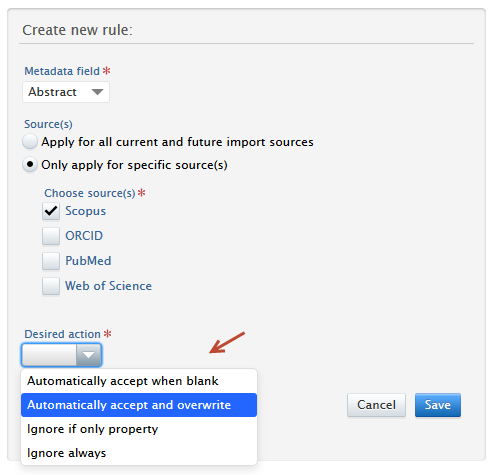 |
Editing or removing a current rule |
|
|---|---|
| A rule can be edited by clicking on the 'Edit' button next to each rule. |
When a user is modifying a current rule, the rule in question is highlighted in the list, and only the Source(s) and Desired action options are allowed to be changed.
|
| A rule can be removed by clicking on the '-' button next to each rule. | 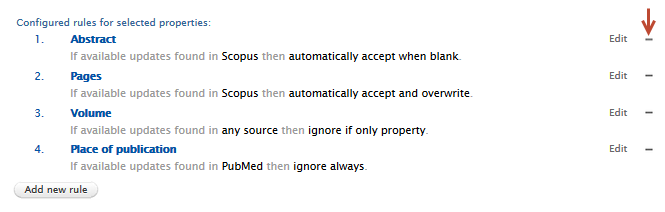 |
Filtering research outputs affected by Available Updates from Online Sources job
Filters |
Screenshots |
|---|---|
|
Users can filter research outputs that have available updates by import source, and by metadata field. Using these filters, users can pre-select and inspect records before processing them either manually or via rules. Users can select one or more source or metadata field. Important note: After enabling the job, it may take up to a week for all data to be scanned and potential updates identified. |
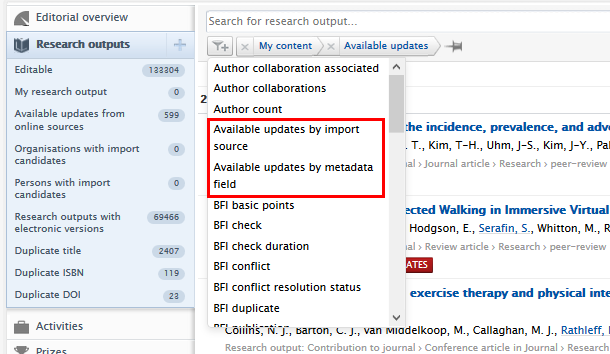 |
Important notes:
Conflicts between rules
Care should be taken when using these rules to avoid creating conflicts between multiple actions and sources. If a new rule conflicts with other rule(s), one or more of the following conflict messages will be displayed, and the suggested courses of action are explained below.
Conflict error message |
Suggested course of action |
|---|---|
| Required fields are missing. | Fill all fields to create a rule. |
| Rule is configured for both all and specific sources. | Only select 'All current and future sources' or specific source(s) |
| Automatically accept actions can only be set for one specific source. | Use Automatically accept actions for only one source in case there are different data between sources |
| An action is already configured for '{field}' for this source: {source}. | Check current rules and modify if necessary so that only one action per metadata field and source combination exists. |
| An action is already configured for '{field}' for the sources: {source}. | Check current rules and modify if necessary so that only one action per metadata field and source combination exists. |
| A rule is already configured for '{field}' using an Automatically accept action. A metadata field can only be configured to Automatically accept for one source. | Check current rules and modify if necessary so that only one source is used for an Automatically accept action. |
| A rule is already configured for '{field}' using the same action but a different range of sources. A metadata field can only be configured to use either all sources or specific source(s). | Check current rules and modify if necessary so that only one action per metadata field and source combination exists. |
Import sources and rules
Disabling sources
If a source is disabled in the section 'Available updates from online sources', an warning message will is shown indicating which rules will be affected by disabling the source. A user may save this configuration if they wish but the source will be shown as disabled in any rules affected.
Disabling sources |
|
|---|---|
| When a source is disabled and this affects a rule, a warning message is shown, specifying which rules it affects. |
All sources enabled:
Source disabled, with effect on rule(s):
|
|
If the settings are saved, a 'disabled' tag will appear in the rule(s) next to the source(s) affected. The rule will no longer function as intended as the source will be excluded from the logic of the rule. Note: If a source has been disabled but a rule uses the 'any source' option, no error or 'disabled' message will be shown. |
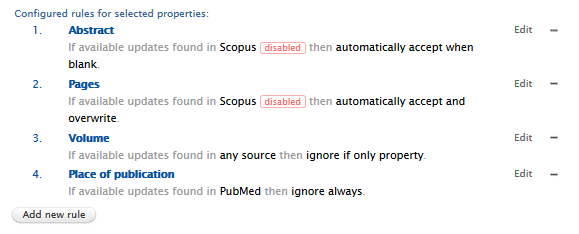 |
Rule processing delay
Once rules are added or modified and the configuration page has been saved, the rules (and actions specified in these rules) are set to work on the current data. To avoid conflicts between current rules and rules being modified and added, a user cannot add or modify rules until the current set of rules have completed their processing of the current data. A warning message will be shown (see below).
Once the processing has been completed, rules may once again be added or modified.
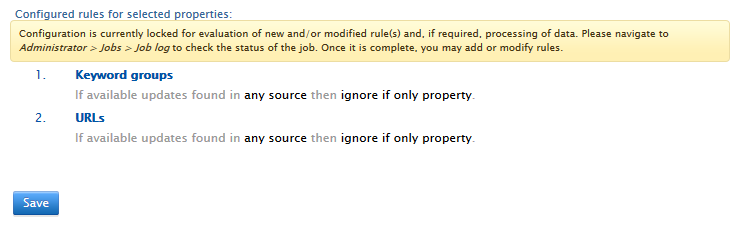
2.5. Corresponding author tags
The corresponding author of a publication is a key enabler of how the publication is disseminated to a wider audience, and a signal of author contribution to a research output. The corresponding author is often likened/equivalent to the first author in that any further communications regarding the research under study passes through the corresponding author. It is a key author characteristic that Pure now supports.
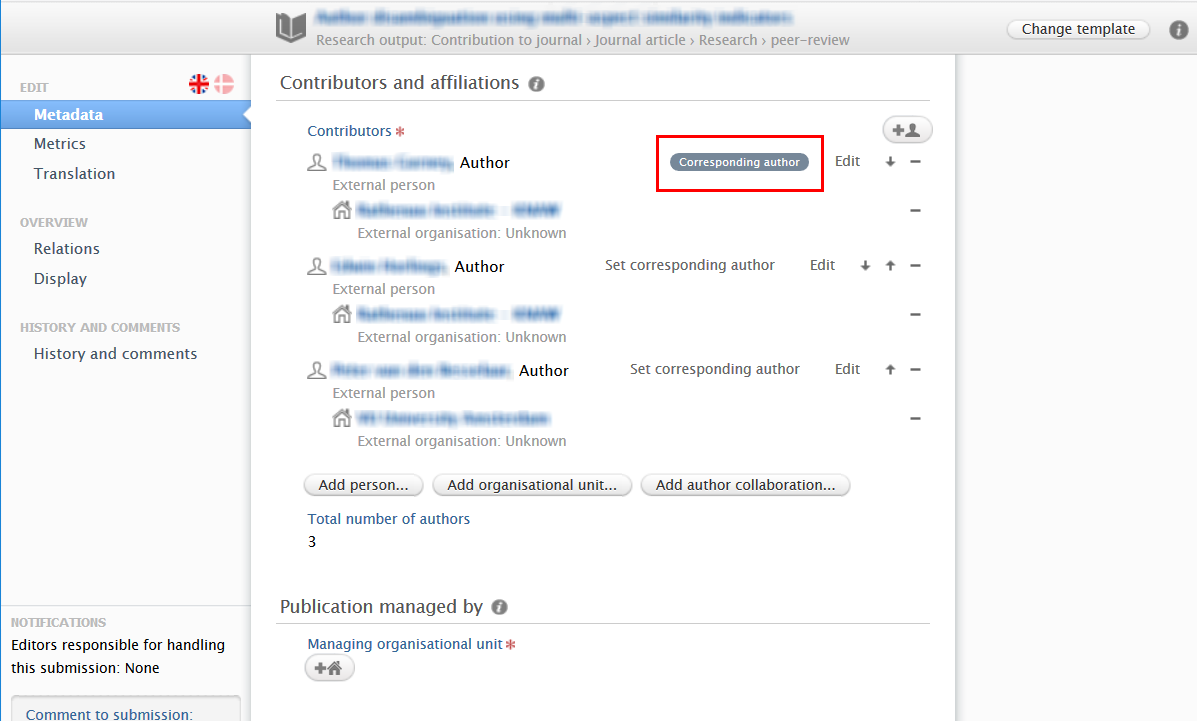
Corresponding author is disabled by default.
Click here for more details...
The option to set or change Corresponding Author is disabled by default and can be enabled through Administrator > System settings > Publication > Enable Corresponding Author.
Automated addition:
Publications imported from Scopus and Web of Science via the Import from online source option will be scanned for XML tags that specify which of the authors are the corresponding author. If the XML tag is found, the corresponding author tag will be automatically added, and is viewable once imported.
Manual addition:
To set or change corresponding author via the record editor
| 1. Set corresponding author | The corresponding author can be set by clicking on 'Set corresponding author' in the Contributors and affiliations section of a record.
|
| 2. Change corresponding author | For records that already have a corresponding author tagged, clicking 'Set corresponding author' on a new author removes the tag from the previous set author and add it to the new author. |
| 3. Remove corresponding author | The corresponding author tag can be removed from an author by clicking the 'Edit' button next to the author's name and clicking 'Remove corresponding author' in the person editor.
|
Back filling corresponding author tags
On upgrade to 5.14.0, records in Pure which have with corresponding twins in either Scopus or Web of Science are checked for corresponding author. When found, the tags are added automatically and only when the setting is enabled will they be shown. For records without twins in Scopus or Web of Science, a filter exists to identify those without corresponding authors. Users may then manually add the corresponding author.
Access to corresponding author information via the Web Service (WS):
Corresponding author is exposed in the author listings per research output via the WS in get /research-outputs with the following tags, <correspondingAuthor>true</correspondingAuthor>:
<result>...<items><contributionToJournal>...<personAssociations><personAssociation...<names><name>Author A</name></names>...<correspondingAuthor>false</correspondingAuthor>...</personAssociation>...<names><name>Author B</name></names>...<correspondingAuthor>true</correspondingAuthor></personAssociation></personAssociations></contributionToJournal></items></result> |
Notes about what entities can be set as corresponding author:
- Author collaborations or Group authors cannot be set as corresponding authors
- Only one corresponding author per record is permitted
2.6. Author collaboration placement in author listings
To improve readability and rankings in author listing, it is now possible to set the default position of author collaborations in the author listings.

Click here for more details...
Setting position on author collaborations
The current default position (to match 5.13 settings) is to have author collaborations appear first in the author listings.
Users can change this setting via:
Administrator > System settings > Research output model > Choose the Author Collaboration position then select position from the drop down menu.

To improve awareness and visibility of the presence of author collaborations, a banner is shown above the author listing when an author collaboration is present in the listing.
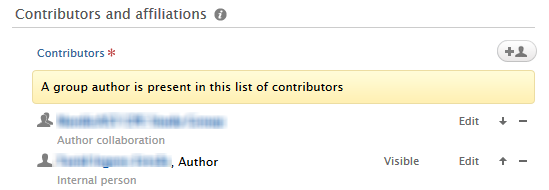
Note: The choice made in this menu will affect all current and future research output listings. Only author collaborations in either First or Last positions will be affected.
The following examples illustrate multiple scenarios:
| Example | Original author listing |
Action using feature |
Result author listing | Description |
| Example 1 |
Author collaboration 1 Author collaboration 2 Author A Author B |
User sets position to Last (after other authors) via system settings |
Author A Author B Author collaboration 1 Author collaboration 2 |
Author collaborations have been moved to last position |
|
Example 2 From original list in Example 1, user moved Author collaboration 2 to 3rd position. |
Author collaboration 1 Author A Author collaboration 2 Author B |
User sets position to Last (after other authors) via system settings |
Author A Author collaboration 2 Author B Author collaboration 1 |
Author collaboration 2 remains after Author A, as it was moved previously to a position other than first or last. Only Author collaboration 1 is moved to last in list as per choice in system settings. |
|
Example 3 From original list in Example 1, user moved Author collaboration 1 and Author collaboration 2 to last positions |
Author A Author B Author collaboration 1 Author collaboration 2 |
User sets position to First (before other authors) via system settings |
Author collaboration 1 Author Collaboration 2 Author A Author B |
Author collaborations have been moved to first position |
2.7. Pre- and post-nominal titles
Pure has expanded support for pre- and post-nominal titles. It is now possible to set the title based on position relative to the person name.
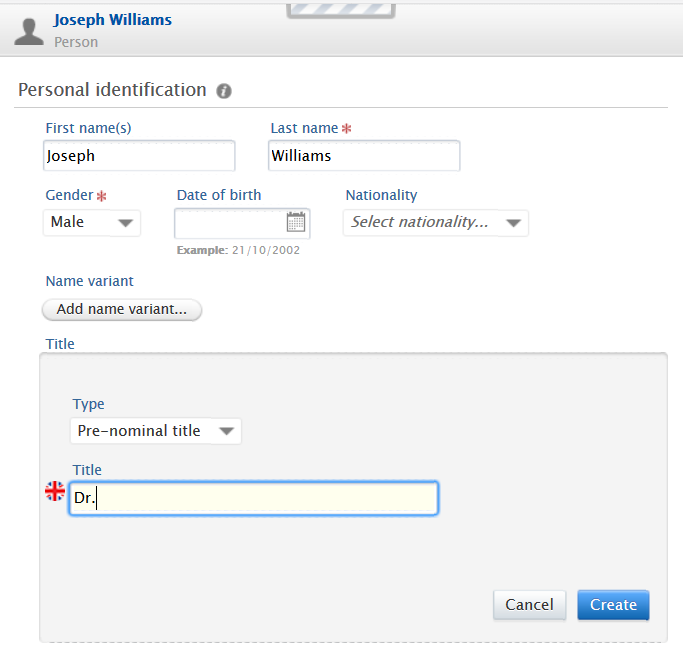
Click here for more details...
With a very wide variety of title preferences for all our customers, we have introduced the ability to specify position of titles, relative to a persons name. Titles themselves remain string elements and customers may choose their preferred spelling/capitalization of titles (for example PhD. vs PHD or Dr. vs dr.).
Setting title type
Pre- and post-nominal titles are set as types within the person editor in the Title section.
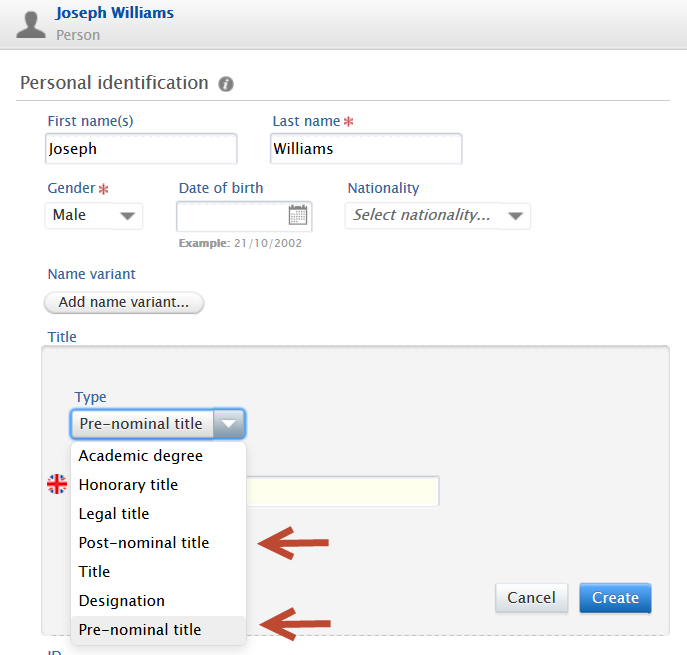
Choosing both pre- and post-nominals
Users may have both pre- and post-nominals, but caution is recommended to avoid duplication of titles. There is no check performed to confirm that pre- and post-nominals are not duplicated.
Multiple pre- or post-nominals
Please note that it is highly recommended to only use one pre- and/or post-nominal title per person. If you would like to combine nominals please use one occurrence of the pre- or post-nominal but combine honorifics. For example, in the German education system, a professor with multiple doctorates and an engineering graduate degree might be addressed as 'Prof. Dr. Dr. Dr. Ir. Schmidt' or Prof. DDDr. Ir. Schmidt'. Best practice is to combine honorifics into one pre-nominal title, rather than having multiple pre-nominal titles. An example is shown below.
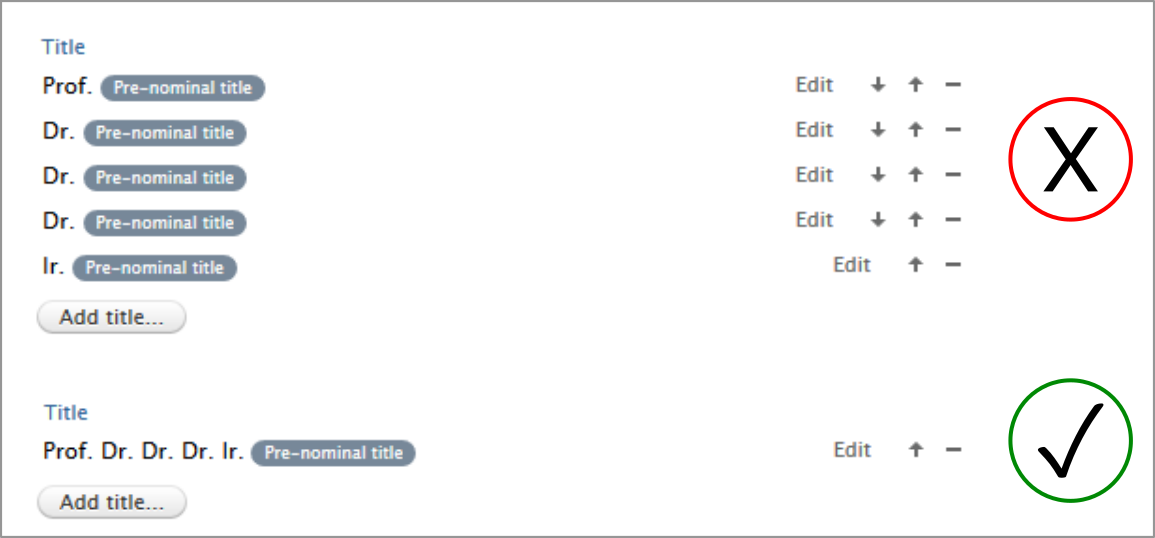
Updating current titles to pre- and/or post-nominal positions
For the vast majority of our customers, titles are synced to their HR systems. Customers must replace the title type within their HR systems to either "Pre-nominal title" or "Post-nominal title" in the appropriate field. Once this is done, Pure's sync process will populate the Person title fields accordingly.
For customers with no HR sync and large numbers of desired changes to title position, please contact Pure Support.
Render changes in Pure Portals
For customers with Pure Portals, the position of the pre- and post-nominal title types will be rendered as specified: pre-nominal titles in front of the person's name using the text provided in the title field, and post-nominal titles behind the name with a added comma between the name and the title, for example, 'Prof. Joseph Williams, MBA'. Apart from the comma that separates the name and post-nominal title, no other punctuation is added.
2.8. Consistent approach to adding active affiliations for all content types
We have aligned the manner in which active affiliations are added when adding a person to content. Previously, when adding person(s) to research output, only the primary affiliation, if noted, would be added. However, for all other content types, all affiliations would be added.
All content editors are now unified and when adding persons to content, all active affiliations are added unless a primary affiliation is specified, wherein only the primary is added.
2.9. Changes to Highlighted content accessibility and visibility for Web Service customers
With Pure 5.14.0, the Old Web Service API has been removed. For all customers who have been using the Old Web Service API to extract highlighted content from Highlighted Content CVs, there will be a temporary loss of highlighted content. Additionally, the new Web Service API will not expose highlighted content from Highlighted Content CVs but will expose highlighted content from a new unified location in the personal user profile.
Customers using the Pure Portal will now already be able to use the unified location. For customers without a Pure Portal, this unified location will only be available in 5.14.1. Therefore, if you use highlighted content from Highlighted Content CVs, please consider postponing updating your system until the release of 5.14.1.
Click here for more details...
The primary reason for the introduction of this feature is to remove any ambiguity about how highlighted content is extracted and exposed and to reduce the administrative burden on an institution's users.
For more context on how highlighted content is exposed, the following text describes the current functionality and details the plans for the new and improved unified location.
Users currently have two locations in Pure for listing ‘Highlighted content’:
- For Custom Portal (or no portal) customers: Highlighted content CV template available as a CV template type and picked up via the old web service.
- For Pure Portal customers: As above, and additionally, highlighted content section in Portal profile menu and pushed to the Pure Portal, and this is also included in the API 5.13 and API 5.14.
For all users with highlighted content, the Highlighted content feature will be consolidated into a single location, a 'Highlighted Content' menu item in their profile editor.
Planned location for consolidated highlighted content (5.14.1)
For all users
Personal users will use a separate Highlighted Content menu item in their profile editor to select content as Highlighted content. Existing configured selected highlights will be migrated.
All highlighted content in draft form will also be migrated.
For administrators of Pure Portal customers
The function for Administrators to enable Highlighted content will be split into a portal configuration (like now) and a web service configuration (see next point). If enabled, personal users will then be granted the ability to access the Highlighted Content menu item in their profile editor.
For administrators of Custom Portal customers
Administrators will have access to a separate Highlighted Content menu item under the parent menu item, Administrator > Web services. If enabled, personal users will see the Highlighted Content menu item in their profile editor.
Note: The highlighted content functionality is disabled by default, but will be enabled for those clients who previously had a highlighted content functionality, i.e. through CV or Pure Portal.
Planning
Development work is currently underway to consolidate menu locations. This final configuration option will be finalized and released in 5.14.1.
2.10. Unified Project model: update to awards filters
We have added a set of awards filters that reflect the start and end dates of the award.
Click here for more details...
|
The new filter, Award progress, has three progress states: Not started
|
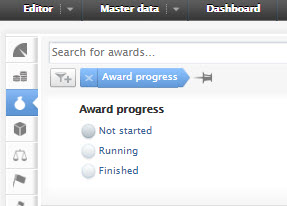 |
|
The Award status filter now only displays the actual award statuses that can be found on the award:
|
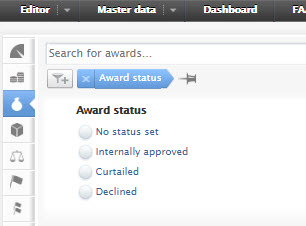 |
This update is also reflected in the overview screen for the Awards Management module:
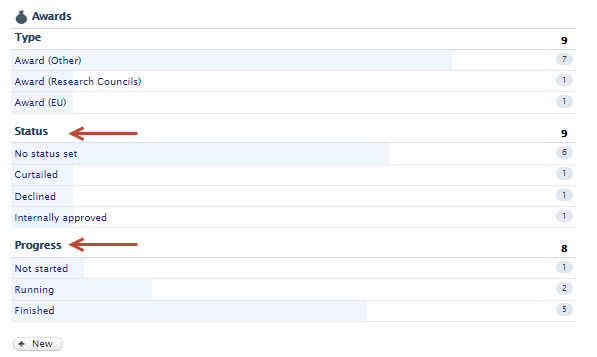
3. Pure Core: 3rd party import sources
3.1. SSRN: Added abstract support
We have extended our integration with SSRN introduced with Pure 5.11.0 - with this release imports from SSRN also include the abstract information where available on SSRN.
3.2. PlumX: Added import of metrics from PlumX
As part of the new Personal user overview screen we have added an import of metrics from PlumX. PlumX Metrics provide insights into the ways people interact with individual pieces of research output (articles, conference proceedings, book chapters, and many more) in the online environment. Examples include, when research is mentioned in the news or is tweeted about. Collectively known as PlumX Metrics, these metrics are divided into five categories to help make sense of the huge amounts of data involved and to enable analysis by comparing like with like.
Click here for more details...
PlumX gathers and brings together appropriate research metrics for all types of scholarly research output. Information is categorised into 5 separate categories: Citations, Usage, Captures, Mentions, and Social Media (for more details on each of the categories please review the PlumX metrics overview page here: https://plumanalytics.com/learn/about-metrics/ )
Enabling PlumX metrics
The import is available under Administrator > Integrations > PlumX > Enable PlumX metrics import.
If enabled, a job will run in the background populating PlumX metrics on research output that has a Scopus ID and/or DOI. The jobs checks all your research output records over a week and adds PlumX metric data where available. A new cycle is automatically started right after, so your PlumX metric data will be updated continuously.
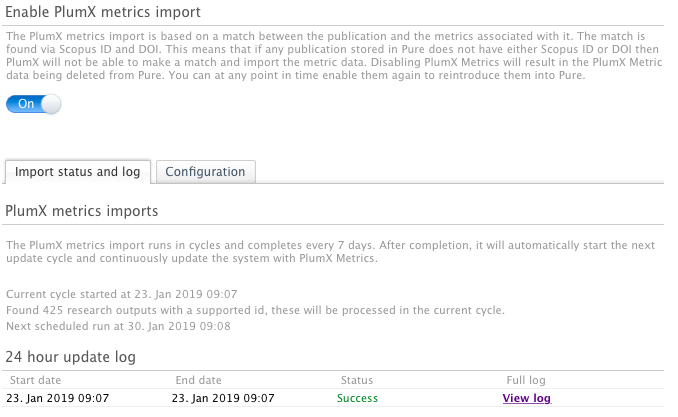
We have added the possibility to run the job outside of office hours, so you can configure the import to run off peak hours. To do so, please select your office hours on the Administrator > Integrations > PlumX > Configuration tab.
Note: The new Personal User Overview makes use of PlumX metrics. If they are not enabled here, they will not be shown in the overview.
4. Pure Core: Web services
4.1. Old Web Service has been removed
With Pure 5.9.0 we introduced the new Web Service API and with this release the new Web Service API will replace the old Web Service API previously available.
As a consequence, the old Web Service API is removed and is no longer available.
If you are still using the old Web Service API for any purpose, we strongly encourage you to switch to the new Web Service API.
Please find additional information about the new Web Service API:
- in the Pure 5.9.0 Release Notes
- in the Pure Academy Masterclass
- by contacting Pure Support
The removal of the old Web Service API will affect operations of other features. These are highlighted in more detail in other sections of these release notes, specifically:
4.2. CERIF XML via OAI-PMH
We are very happy to announce that we have added a new OAI-PMH endpoint that will expose your data in CERIF XML. You can find the specification for the mapping and additional information here.
This mapping was done in collaboration with euroCRIS and Pure users. A special thanks to everybody involved, Anna, Nykhola, Patricia, Federica, Kara, Anne, Jan and Bill.
To enable CERIF XML via OAI-PMH please do so under Administrator > Web services > OAI configuration.
4.3. Web Service: Improved Equipment POST call
We added a filter to the POST call for equipment and enables filtering based on its loaning policy.
Click here for an example...
<?xml version="1.0"?>
<equipmentsQuery><loanTypeUris><!-- Equipment that is only loaned out internally --><loanTypeUri>/dk/atira/pure/equipment/loantypes/internal</loanTypeUri><!-- Equipment that is loaned out internally and externally --><loanTypeUri>/dk/atira/pure/equipment/loantypes/internalexternal</loanTypeUri><!-- Equipment that is not loaned out --><loanTypeUri>/dk/atira/pure/equipment/loantypes/notavailable</loanTypeUri></loanTypeUris></equipmentsQuery>4.4. Changes to response XML/JSON
We have aligned the XML and JSON response structure. Previously, lists in the XML response were exposed as a flat list instead of being wrapped correctly.
We have improved and aligned the format to achieve a more consistent and aligned structure between the two formats. Please click expand to view an example of before and after the change.
Click here for more details...
Before: Items were listed in a flat fashion:
<result xmlns:xsi="http://www.w3.org/2001/XMLSchema-instance" xsi:schemaLocation="http://localhost:8080/ws/api/513/xsd/schema1.xsd">
<count>4</count><pageInformation><offset>0</offset><size>10</size></pageInformation><contributionToJournal uuid="a98d2187-4d7c-4afc-8c97-aef5ad712db9" pureId="3809965">
...</contributionToJournal><contributionToJournal uuid="5c8bfab4-dcbf-4842-a2e3-14bafac953ae" pureId="3810101">
...</contributionToJournal><bookAnthology uuid="067cb1e3-b263-42d4-979b-8a72c4a7ca02" pureId="3810133" externalId="3809965" externalIdSource="researchoutputwizard">
...</bookAnthology><bookAnthology uuid="2baec266-808d-45a9-9d65-1e533c849290" pureId="3810145" externalId="3809965" externalIdSource="researchoutputwizard">
...</bookAnthology></result |
After: Items are now probably wrapped in an items element:
<result xmlns:xsi="http://www.w3.org/2001/XMLSchema-instance" xsi:schemaLocation="http://localhost:8080/ws/api/514/xsd/schema1.xsd">
<count>4</count><pageInformation><offset>0</offset><size>10</size></pageInformation><items><contributionToJournal uuid="a98d2187-4d7c-4afc-8c97-aef5ad712db9" pureId="3809965">
...</contributionToJournal><contributionToJournal uuid="5c8bfab4-dcbf-4842-a2e3-14bafac953ae" pureId="3810101">
...</contributionToJournal><bookAnthology uuid="067cb1e3-b263-42d4-979b-8a72c4a7ca02" pureId="3810133" externalId="3809965" externalIdSource="researchoutputwizard">
...</bookAnthology><bookAnthology uuid="2baec266-808d-45a9-9d65-1e533c849290" pureId="3810145" externalId="3809965" externalIdSource="researchoutputwizard">
...</bookAnthology></items></result> |
Complete list of fields that have been modified from flat lists to wrapped items:
Click here for more details...
WSPrizeRef:names typesWSExternalPersonListResult:items navigationLinksWSFundingOpportunityEligibility:eligibilityTypes eligibilityFulfillmentTypesWSDataSetPhysicalData:typesWSEventListResult:items navigationLinksWSApplicationStatus:statusesWSStudentOrganisationAssociation:studentTypeDescriptions nationalities studentResidencyFlags countryOfDomiciles projectTitles statuses employmentTypesWSCourseListResult:items navigationLinksWSAwardMilestoneRef:names typesWSPublisherRef:names typesWSReference:types titles descriptions mediaTypes degreeOfRecognitions countries subdivisions newsfloRanksWSDataSetListResult:items navigationLinksWSClassificationScheme:htmlRenderingsWSPersonsQuery:idsWSImpactRef:names typesWSContributionToBookAnthology:translatedHostPublicationTitles translatedHostPublicationSubtitles types categories languages translatedTitles translatedSubTitles abstracts openAccessPermissions mainResearchArea articleProcessingChargesCurrency bibliographicalNotes descriptions visibilities workflows assessmentType htmlRenderingsWSClassificationSchemeListResult:items navigationLinksWSAbstractPersonsQuery:idsWSOtherActivity:title types categories degreeOfRecognitions visibilities workflows htmlRenderingsWSChangeListResult:items navigationLinksWSElectronicVersionFileAssociation:accessTypes versionTypes licenseTypesWSClassifiedInternalExternalPersonAssociation:personRolesWSHostVisitor:title types categories degreeOfRecognitions visibilities workflows htmlRenderingsWSAwardMilestone:htmlRenderingsWSAuthorRolesList:authorRolesWSAuthorCollaborationsQuery:idsWSPrizesQuery:idsWSAbstractJournalsQuery:idsWSPersonEducation:fieldOfStudies qualifications projectTitlesWSSemanticGroupListResult:items navigationLinksWSDocument:documentTypes documentLicenses visibilitiesWSClassifiedAuthorAssociation:countries personRolesWSVisitingScholarOrganisationAssociation:jobDescriptions jobTitles employmentTypesWSEquipmentListResult:items navigationLinksWSMemorandum:types categories languages translatedTitles translatedSubTitles abstracts openAccessPermissions mainResearchArea articleProcessingChargesCurrency bibliographicalNotes descriptions visibilities workflows assessmentType htmlRenderingsWSEthicalReviewDocument:documentVersionTypes documentTypes documentLicenses visibilitiesWSClassifiedAddress:addressTypes countries subdivisionsWSPersonRef:names typesWSAwardsQuery:idsWSEquipmentRef:names typesWSPersonsNestedQuery:idsWSSemanticGroupsQuery:idsWSSemanticGroupRef:names typesWSAbstractAwardMilestoneQuery:idsWSKeywordGroupConfigurationListResult:items navigationLinksWSAwardsNestedQuery:idsWSOrganisationsQuery:idsWSCourseOccurrence:semestersWSHeadingCurriculumVitaeBlock:headingsWSAbstractUPMProjectsQuery:idsWSConceptListResult:items navigationLinksWSActivityListResult:items navigationLinksWSOrganisationsNestedQuery:idsWSClassifiedName:classificationsWSPublicationStatus:publicationStatusesWSElectronicVersionDoiAssociation:accessTypes versionTypes licenseTypesWSUPMProjectsNestedQuery:idsWSCaseNote:titlesWSAbstractQuery:idsWSElectronicVersionAdditionalFileAssociation:licenseTypes accessTypesWSDownloadsQuery:uuidsWSWorkingPaper:types categories languages translatedTitles translatedSubTitles abstracts openAccessPermissions mainResearchArea articleProcessingChargesCurrency bibliographicalNotes descriptions visibilities workflows assessmentType htmlRenderingsWSImpactListResult:items navigationLinksWSTalk:title types categories degreeOfRecognitions visibilities workflows htmlRenderingsWSPressMediaListResult:items navigationLinksWSNonTextual:outputMedia types categories languages translatedTitles translatedSubTitles abstracts openAccessPermissions mainResearchArea articleProcessingChargesCurrency bibliographicalNotes descriptions visibilities workflows assessmentType htmlRenderingsWSImpactEvidence:evidenceTitles types evidenceIndicators evidenceSummariesWSTextCurriculumVitaeBlock:textsWSSpecialisation:name htmlRenderingsWSImpactsQuery:idsWSStudentThesis:types languages translatedTitles translatedSubTitles abstracts bibliographicalNotes workflows visibilities htmlRenderingsWSDownloadInformationCountListResult:items navigationLinksWSKeyword:freeKeywordsWSDdpFileHandlesQuery:idsWSEthicalReviewsQuery:idsWSStudentThesisRef:names typesWSConsultancy:title types categories degreeOfRecognitions visibilities workflows htmlRenderingsWSCourseRef:names typesWSAuthorCollaboration:names workflows htmlRenderingsWSAbstractClassifiedAssociation:personRolesWSHonoraryStaffOrganisationAssociation:jobDescriptions jobTitles employmentTypesWSQualificationsCurriculumVitaeBlock:headingsWSDataSetRef:names typesWSConferenceSeries:types htmlRenderingsWSEducationListResult:items navigationLinksWSAbstractOrganisationQuery:idsWSElectronicVersionLinkAssociation:accessTypes versionTypes licenseTypesWSEthicalReviewListResult:items navigationLinksWSJournalNestedQuery:idsWSDataSetsQuery:idsWSEthicalReviewRef:names typesWSPublishersListResult:items navigationLinksWSContributionToMemorandum:types categories languages translatedTitles translatedSubTitles abstracts openAccessPermissions mainResearchArea articleProcessingChargesCurrency bibliographicalNotes descriptions visibilities workflows assessmentType htmlRenderingsWSCourse:titles types levels formats visibilities htmlRenderingsWSFundingOpportunityListResult:items navigationLinksWSConcept:name htmlRenderingsWSThesauriRef:names typesWSConferenceSeriesRef:names typesWSExternalOrganisationRef:names typesWSContent:htmlRenderingsWSActivityVisitorAssociation:countriesWSContentInformation:usedContentWSResearchOutputsQuery:publicationStatuses workflowSteps idsWSExamination:title types categories degreeOfRecognitions visibilities workflows htmlRenderingsWSContentListCurriculumVitaeBlock:headingsWSFundingOpportunity:types titles descriptions awardCeilingCurrencies estimatedFundingCurrencies htmlRenderingsWSKeywordGroupConfigurationRef:names typesWSThesauri:name description htmlRenderingsWSClassificationRelation:relatedTo relationTypeWSAwardListResult:items navigationLinksWSCurriculumVitae:types visibilities htmlRenderingsWSPrize:titles types categories degreeOfRecognitions visibilities workflows htmlRenderingsWSActivityQuery:idsWSClassifiedApplicantAssociation:personRolesWSFingerprint:htmlRenderingsWSAwardMilestoneListResult:items navigationLinksWSContributionToConference:types categories languages translatedTitles translatedSubTitles abstracts openAccessPermissions mainResearchArea articleProcessingChargesCurrency bibliographicalNotes descriptions visibilities workflows assessmentType htmlRenderingsWSSemanticGroup:name htmlRenderingsWSUPMProjectAssociation:relationTypesWSEvent:titles types subTitles abbreviatedTitles degreeOfRecognitions countries subdivisions workflows htmlRenderingsWSUuidList:uuidsWSProfileInformationCurriculumVitaeBlock:customFieldTypeClassifications customTextsWSEventRef:names typesWSElectronicVersionAssociation:accessTypes versionTypes licenseTypesWSStringListResult:itemsWSExternalPersonRef:names typesWSExternalOrganisation:name types visibilities workflows htmlRenderingsWSCurriculumVitaeListResult:items navigationLinksWSOrganisationRef:names typesWSUPMProjectsQuery:idsWSStaffOrganisationAssociation:contractTypes staffTypes jobDescriptions jobTitles employmentTypesWSAwardFundingAssociation:fundingClassifications awardedCurrencies visibilitiesWSBookAnthology:bookSeries types categories languages translatedTitles translatedSubTitles abstracts openAccessPermissions mainResearchArea articleProcessingChargesCurrency bibliographicalNotes descriptions visibilities workflows assessmentType htmlRenderingsWSPerson:genders nationalities leavesOfAbsence visibilities htmlRenderingsWSEmploymentCurriculumVitaeBlock:headingsWSFileHandle:htmlRenderingsWSEventsQuery:idsWSPressMediaQuery:idsWSAbstractMemorandum:types categories languages translatedTitles translatedSubTitles abstracts openAccessPermissions mainResearchArea articleProcessingChargesCurrency bibliographicalNotes descriptions visibilities workflows assessmentType htmlRenderingsWSClassifiedCourseDevelopedByAssociation:personRolesWSDataSetLegalCondition:typesWSFingerprintListResult:items navigationLinksWSOrganisation:names types visibilities htmlRenderingsWSEquipment:titles types categories loanTypes loanTerms visibilities workflows htmlRenderingsWSConceptsQuery:idsWSExternalOrganisationListResult:items navigationLinksWSPersonOrganisationAssociation:employmentTypesWSOtherContribution:typeDescription bookSeries types categories languages translatedTitles translatedSubTitles abstracts openAccessPermissions mainResearchArea articleProcessingChargesCurrency bibliographicalNotes descriptions visibilities workflows assessmentType htmlRenderingsWSPersonListResult:items navigationLinksWSApplicationsQuery:idsWSAward:titles types statuses shortTitles visibilities workflows htmlRenderingsWSAbstractExternalOrganisationsQuery:idsWSContentRef:names typesWSUPMProject:titles types statuses shortTitles visibilities workflows htmlRenderingsWSAbstractActivity:title types categories degreeOfRecognitions visibilities workflows htmlRenderingsWSPressMediaRef:names typesWSClassifiedPersonAssociation:personRolesWSActivityRef:names typesWSPatent:countries types categories languages translatedTitles translatedSubTitles abstracts openAccessPermissions mainResearchArea articleProcessingChargesCurrency bibliographicalNotes descriptions visibilities workflows assessmentType htmlRenderingsWSContentListResult:navigationLinksWSPersonSupervisorAssociation:supervisorRolesWSApplicationRef:names typesWSJournal:types countries sherpaRomeoColors workflows htmlRenderingsWSDataSet:titles types descriptions geographicalCoverages openAccessPermissions workflows visibilities htmlRenderingsWSDownloadInformationListResult:items navigationLinksWSResearchOutputListResult:items navigationLinksWSContributionToPeriodical:types categories languages translatedTitles translatedSubTitles abstracts openAccessPermissions mainResearchArea articleProcessingChargesCurrency bibliographicalNotes descriptions visibilities workflows assessmentType htmlRenderingsWSAddress:countries subdivisionsWSCollaboratorAssociation:typesWSFundingOpportunityRef:names typesWSUsedContent:usedContentWSPeriodCurriculumVitaeBlock:periods textsWSClassifiedAwardholderAssociation:personRolesWSPublishersQuery:idsWSKeywordGroup:typesWSPressMedia:titles types categories visibilities workflows htmlRenderingsWSProfessionalQualification:qualifications abbreviatedQualificationsWSAbstractPublishersQuery:idsWSExternalPerson:types titles countries genders workflows htmlRenderingsWSExternalOrganisationsNestedQuery:idsWSEducation:types name sortName profile educationType visibilities htmlRenderingsWSAttendance:title types categories degreeOfRecognitions visibilities workflows htmlRenderingsWSExternalOrganisationsQuery:idsWSClassificationSchemesQuery:idsWSOrganisationListResult:items navigationLinksWSCurriculumVitaeQuery:idsWSFundingOpportunitiesQuery:idsWSAbstractAwardsQuery:idsWSPrizeListResult:items navigationLinksWSResearchOutputRef:names typesWSEducationsQuery:idsWSCoursesQuery:idsWSApplicationDocument:documentVersionTypes documentTypes documentLicenses visibilitiesWSAwardRef:names typesWSResearchOutput:types categories languages translatedTitles translatedSubTitles abstracts openAccessPermissions mainResearchArea articleProcessingChargesCurrency bibliographicalNotes descriptions visibilities workflows assessmentType htmlRenderingsWSResearchOutputsNestedQuery:publicationStatuses workflowSteps idsWSStudentThesisDocument:documentVersionTypes embargoReasons documentTypes documentLicenses visibilitiesWSThesis:qualifications types categories languages translatedTitles translatedSubTitles abstracts openAccessPermissions mainResearchArea articleProcessingChargesCurrency bibliographicalNotes descriptions visibilities workflows assessmentType htmlRenderingsWSPersonClassifiedLeaveOfAbsence:typesOfLeaveWSKeywordContainer:freeKeywordsWSMembership:title types categories degreeOfRecognitions visibilities workflows htmlRenderingsWSContributionToJournal:types categories languages translatedTitles translatedSubTitles abstracts openAccessPermissions mainResearchArea articleProcessingChargesCurrency bibliographicalNotes descriptions visibilities workflows assessmentType htmlRenderingsWSPersonalInfoCurriculumVitaeBlock:customTextsWSThesauriQuery:idsWSEquipmentDetails:namesWSPublisherNestedQuery:idsWSOrderingsList:orderingsWSImpact:titles types statuses levels visibilities workflows htmlRenderingsWSEthicalReview:titles types replies visibilities workflows htmlRenderingsWSRenderingsList:renderingsWSEditorialWork:title types categories degreeOfRecognitions visibilities workflows htmlRenderingsWSEquipmentsQuery:idsWSAwardMilestoneQuery:idsWSStudentThesisListResult:items navigationLinksWSUPMProjectRef:names typesWSPublisher:types workflows htmlRenderingsWSJournalRef:names typesWSERA2015FieldOfResearchAssociation:fieldsOfResearchWSUPMProjectListResult:items navigationLinksWSImpactClassifiedParticipantAssociation:sectors countries personRolesWSAwardStatusDetails:statusesWSFundingExpenditureAssociation:costCentersWSExternalPersonsQuery:idsWSJournalListResult:items navigationLinksWSAbstractResearchOutputsQuery:publicationStatuses workflowSteps idsWSJournalsQuery:idsWSKeywordGroupConfiguration:htmlRenderingsWSAuthorCollaborationRef:names typesWSVisitOther:title types categories degreeOfRecognitions visibilities workflows htmlRenderingsWSKeywordGroupConfigurationQuery:idsWSLink:descriptions linkTypesWSThesauriListResult:items navigationLinksWSFingerprintsQuery:idsWSClassificationSchemeRef:names typesWSAuthorCollaborationListResult:items navigationLinksWSConceptRef:names typesWSClassifiedDataSetPersonAssociation:personRolesWSStudentThesesQuery:idsWSClassifiedParticipantAssociation:personRolesWSPersonExternalPosition:appointments appointmentValuesWSApplicationListResult:items navigationLinksWSSemester:title htmlRenderingsWSApplicationFundingAssociation:fundingClassifications appliedCurrencies visibilitiesWSApplication:titles types shortTitles visibilities workflows htmlRenderingsWSEducationRef:names typesWSAccount:costCenters classifications |
5. Reporting
5.1. New Reporting module moving into Beta phase
Following the release of the technology preview of the new Reporting module in 5.9.0, and updates to this preview in subsequent releases (5.9.2, 5.9.3, 5.10.0, 5.10.1, 5.11.1, and 5.12.0) we are continuing to develop the new Reporting module in order to deliver a comprehensive, flexible, and intuitive reporting tool that continues to meet users' evolving reporting needs.
In this release, we are moving the new Reporting module out of the 'Technology Preview' phase, into Beta. With this update, the module will now only be available to Pure 5 customers with access to the reporting module. We strongly encourage users to start using the new module and provide us with feedback on your experiences via JIRA. New features in this release include:
- New content and content types
- Expand functionality
- Enhanced user support
5.1.1. New content and content types
The following additional content types are now available in the new Reporting module, with associated filters and the ability to create data stories incorporating these data:
- External Persons
- Datasets
- Impacts
- Student theses
- Prizes
- Publishers
- Courses
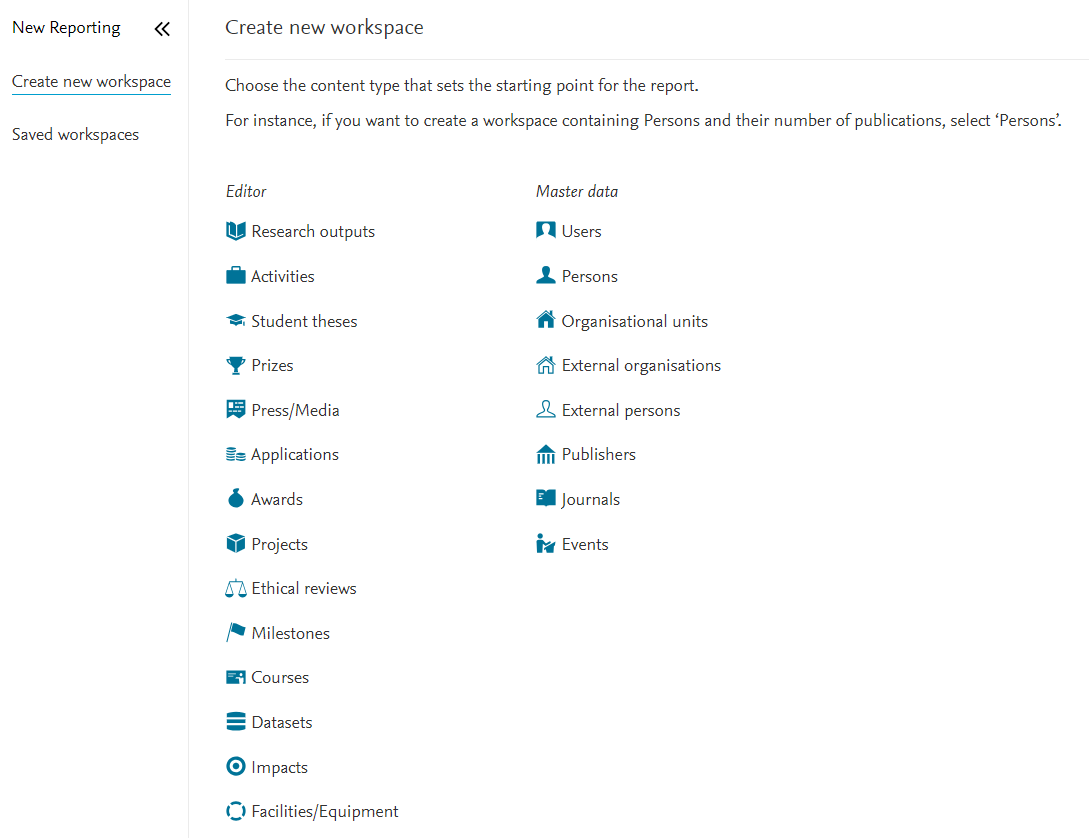
We have also expanded the content available in the new Reporting module to include:
- Metrics on Journals, Research Outputs, and Persons
- Keywords
- Fingerprints (only available on Research Outputs).
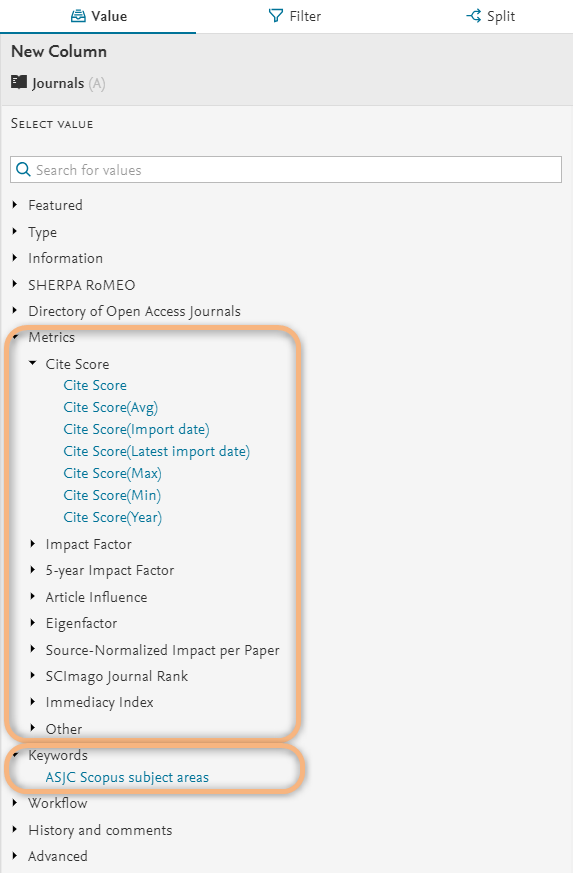
In upcoming releases, we will continue to expand the content available in the new Reporting module, along with enhancing reporting capabilities (particularly filtering and grouping strategies).
5.1.2. Expand
We are very excited to deliver the new 'Expand' function in this release, enabling you to switch between aggregate and detailed views on your data. With the ability to 'expand' on aggregated data, you will:
- have confidence in data accuracy and the application of filters
- be able to identify individual properties for specific items
- export all details to other tools for further analysis or combination with other data sources
Click here for more information...
Your workspace data table will continue to show the aggregate view by default. To expand the data table, simply toggle the 'Expand mode' to 'On'.
We would very much like to hear your feedback on the Expand function and how it works for you and what you are trying to achieve. Please feel free to create JIRAs with any feedback you have.
Some items to note when using the Expand function
The following is a list of known issues with the Expand function that we will work to resolve in upcoming releases:
- Expanding from Organizational units to associated content can be very slow
- In certain scenarios, unexpected extra rows with empty cells may be displayed in the 'Expanded' view
- Semantic relationship filters (e.g. current organizational affiliations) do not yet work well in the 'Expanded' view
- Some summed values (e.g. Total awarded amount for Awards) are overstated when in the 'Expanded' view (as the value gets multiplied by non-related properties like Collaboration partners)
- When reporting across certain content types, expanding the data table acts almost as a filter, removing rows where there is no related content. For example, if reporting on Users and their associated Persons, when expanded, only those Users with associated Persons will be listed. Some examples of this behavior:
- Organisations > Users
- External organisations > most content types
- Organisations > Granted prize
- Users > Organisation role
5.1.3. Enhanced user support
Users can now access help on the new Reporting module directly from the module.
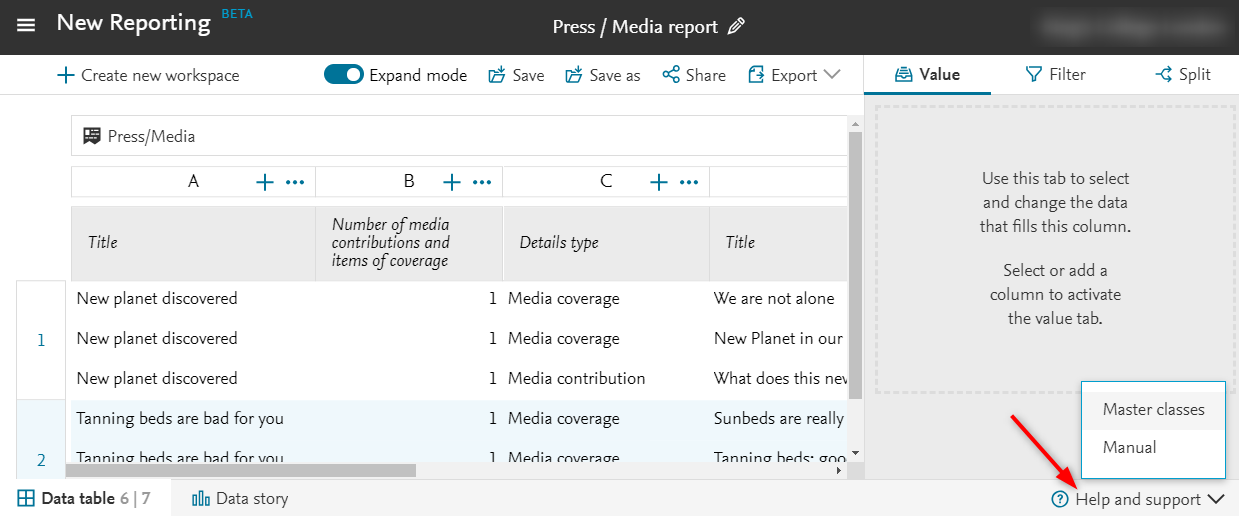
In the coming months, we will offer new Reporting-specific Pure Academy classes to help users make the best use of the new Reporting module.
5.1.4. Access to new reporting module
During the period in which the new Reporting module was a technology preview, it was accessible to all Pure customers, including customers which had not purchased the Reporting module. With the move from technology preview to Beta in 5.14, the new Reporting module is now only available to those Pure 5 customers who have purchased the Reporting module.
If you do not yet subscribe to the Reporting module, but would like to, please contact Pure Support.
6. Pure Portal
6.1. Elasticsearch upgrade
As part of this release we will be updating the version of Elasticsearch powering the Pure Portal search engine. This is essential due to Elasticsearch discontinuing support for our current version. In order to complete this upgrade, all Pure data must be re-indexed, which will necessitate pausing the connection between the Pure Portal and Pure. This must be done on a region-by-region basis, and the Portal will not update with new content during this time. We expect this to take roughly 24 hours.
Click here for more details...
Please be aware that during this period all updates, including download data, will still be collected and will be queued, ready for when the connection is re-established after the upgrade. Please note also that access to attached files will not be affected. We are sorry for the inconvenience.
For clients we host, we plan this process will begin at the following times:
Region |
Environment |
Date |
Time (CET) |
|---|---|---|---|
EMEA/APAC |
Staging |
12/02/2019 |
14.00 (APAC) / 20.00 (EMEA) |
| North/South America | Staging | 13/02/2019 | 08.00 |
| EMEA/APAC | Production | 26/02/2019 | 14.00 (APAC) / 20.00 (EMEA) |
| North/South America | Production | 27/02/2019 | 08.00 |
For self-hosted clients, the process will begin the day prior to the upgrade of your Pure Portal.
You will be able to follow the progress via the Pure Client Space, where we will provide updates and any additional information.
6.2. 'Similar Profiles' matching improvements
The aforementioned upgrade to the latest Elasticsearch version has also afforded us the opportunity to tweak our 'profile similarity' algorithm. As a result of these changes you should (generally speaking) see more results per person as well as slight changes in the ordering when sorting by relevance.
6.3. Web service change
In line with earlier communication, with the release of Pure version 5.14.0, we will be completing the switch over for Pure Portals to use a newer version of our web service API. Depending on your configuration, some action may be required from your side for your Pure Portal to continue to update. Most affected clients should also have been notified by email. The information presented here is the same.
Click here for more details...
If you are hosted by us, this is just to notify you that we will be adding an API key when we upgrade you to 5.14.0. No action is required.
If you are self-hosted, you will need to generate an API key for the new API and share it with us. This is possible at any time after you have upgraded to Pure 5.13. We recommend you carry this out as soon as possible. The steps are as follows:
- A user with admin privileges goes to Administrator > Security > Api Keys
- Click Add new API key (see Fig. 1)
- Toggle Administrator account to 'On' (See Fig. 2)
- Copy the API key shown (Fig. 2)
- Click Save at the bottom of the screen (Fig. 2)
- Create a JIRA support ticket, providing the API key to us.
Fig. 1
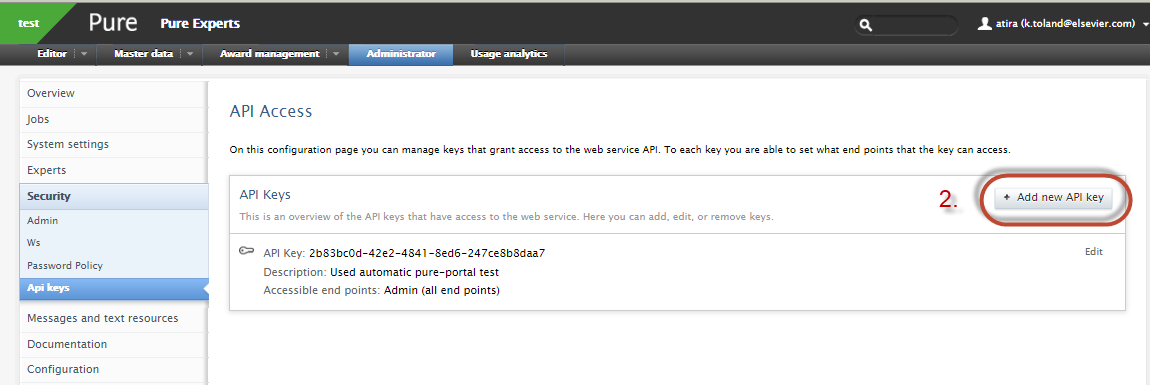
Fig. 2
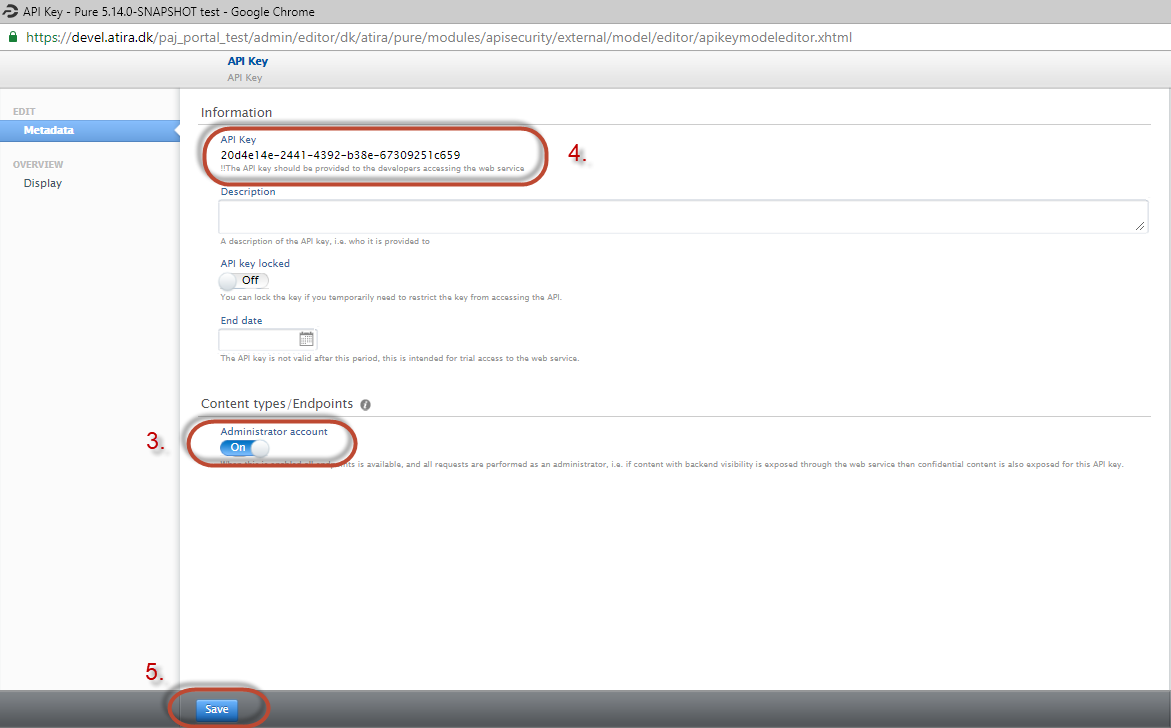
Once you have upgraded to Pure version 5.14, you will need to use the new API for the Pure Portal to function. If you upgrade to 5.14 without this key, the Portal will no longer update until the key is added.
If you are running an earlier version of Pure, and have no immediate plans to upgrade, no action is necessary until you wish to upgrade to version 5.14.
6.4. Pure Portal download statistics
We are very pleased to announce the addition of download statistics to the Pure Portal. Download counts of files attached to research outputs will now be displayed on the research output pages and in search results.
Click here for more details ..
If an output has zero downloads, no figure will be displayed, in line with how citation counts currently work.
If there are multiple attachments associated with one output, the download count is aggregated.
The displays for citations, Plum metrics and Altmetrics have been repositioned slightly in order to accommodate the addition of download metrics. see screenshots below:
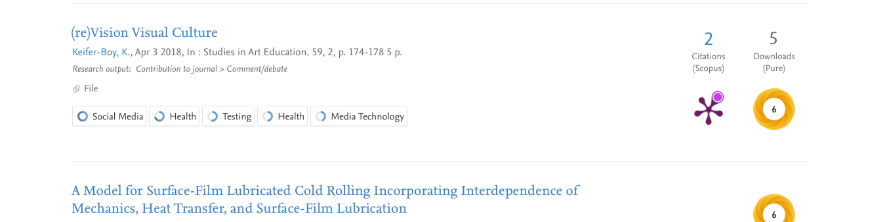
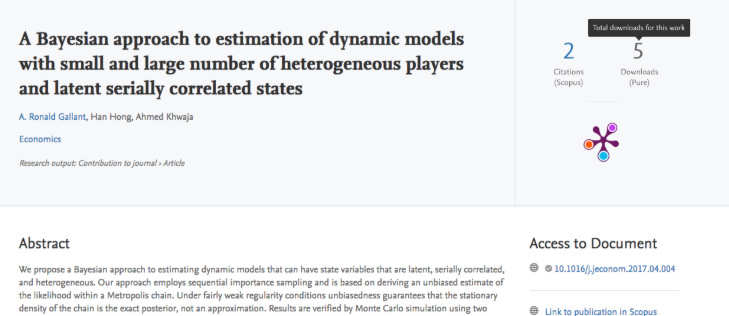
The download total that is presented is based on the download count stored in Pure. This differs from the set-up in some Custom Portals, meaning there may be some lag in the Pure Portal numbers.
Moreover, the Pure Portal method includes deduplication of multiple downloads within a single visitor session, and additional screening against bots, thus providing a more accurate number. This is another reason the Pure Portal total may appear lower than in a previous Custom Portal.
The Pure Portal number is updated whenever the 'Filter Download Information' job is run. We recommend setting this job to run nightly.
Download Statistics are enabled by default, and can be disabled by going to Administrator > Pure Portal > Configuration > Research Output > Metrics
Expansion of download statistics to further content types will be considered for future releases.
6.5. Default search changes
We've added a degree of control over our search algorithm. You now have two options for the default protocol used for Portal searches.
Click here for more details...
The changes refer specifically to what we refer to as the "default" search behavior. By this, we mean the type of search that is run if the user does not specifically select either a "concept", "free text" or "copy/paste" search from the menu, as shown below:
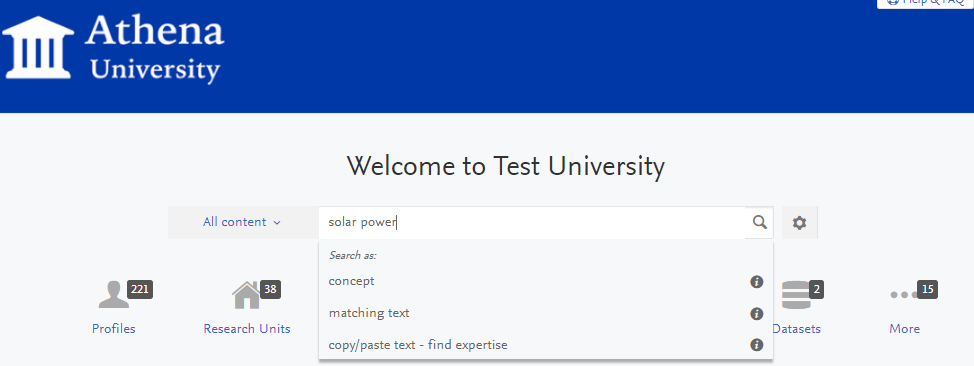
Until 5.14, the search logic was not configurable, and set as such:
If a concept phrase is detected in the search string, run a "concept" search, Otherwise, run a "free text" search, for strings that match the search term.
With this release, we are providing a second option: that the default search behavior is simply to run a "free text" search. Feedback from some customers suggests this is more in line with their expected behavior, hence us adding the option.
The behaviour can be configured by an admin. Go to Administrator > Pure Portal > Configuration, select Free text search and Save.
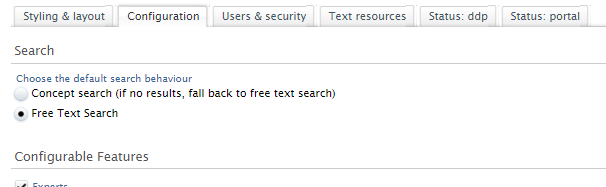
Once the Portal has resynchronized, the default search behavior for all visitors to you Portal will be changed.
Please note:
The default behavior for search has not changed - it is the same behavior as in previous versions of Pure. If you do not want to change the way search currently works, no action is necessary
6.6. Hiding the Collaboration Map on individual profiles
In response to client feedback, we have added a configuration option for our Collaboration Map on Pure Portals, so they can be disabled for any particular person's profile.
Click here for more details ..
In order to make use of this option, an administrator must first enable personal configuration options in the Portal. To do this, go to Administrator > Pure Portal > Configuration > Content Types > Persons, and ensure the box Enable personal configuration options for the portal is checked, then click Save.
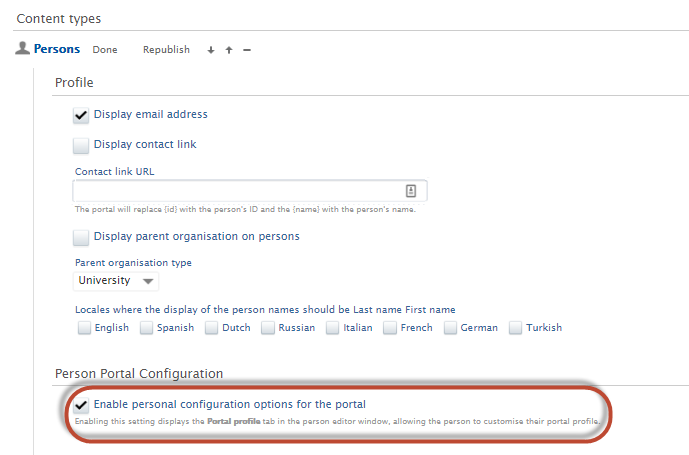
Once this is enabled, personal users (and their proxies) can make changes for individual profiles.
To do this, while logged into a personal user account:
- Go to Personal Overview and click Edit profile…
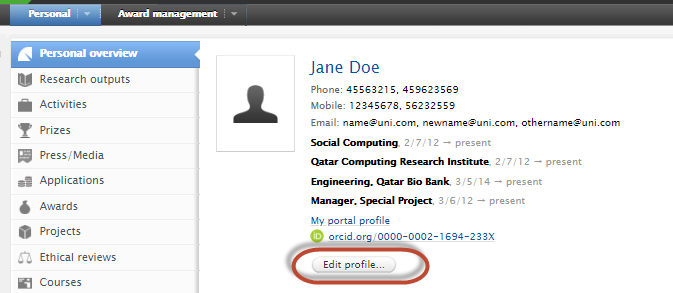
- On the Portal profile tab toggle Show collaboration map on profile to Off.
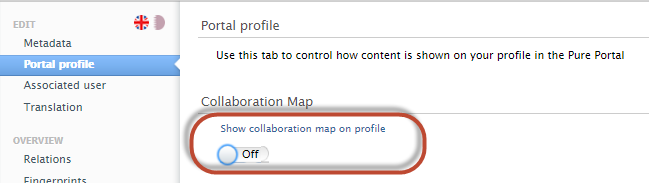
- Click Save.
- Once the Portal has resynchronized, the Collaboration Map will now be hidden on this person's profile.
6.7. Addition of "Sort name" for Pure Portals
With 5.14 we have made it possible to use a Portal "Sort name" within Pure Portals. This allows users to specify a different name to use when displaying alphabetically sorted lists of researchers. This is useful if, for instance, the Last Name includes a prefix. So for the name "Ludwig van Beethoven", even though the Last Name is set as "van Beethoven", it can be sorted by "B", not "V". This functionality was previously only available in custom Portals.
Click here for more details...
To add a sort name:
- As a personal user first go to Personal Overview and click Edit profile...to open the Person editor window.
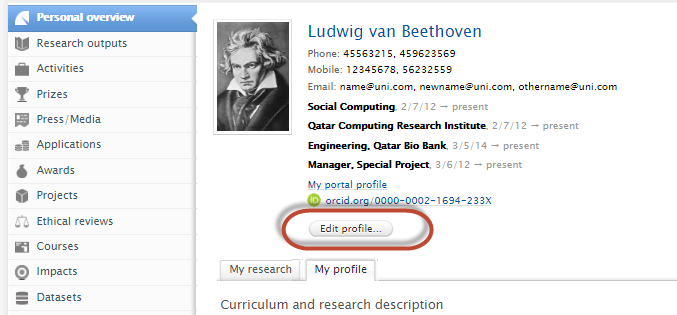
- On the Metadata tab > Personal identification section, click Add name variant…
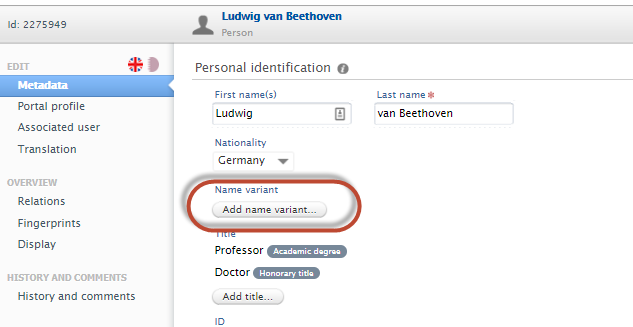
- Select Sort name from the dropdown menu and add the alternative name you would like to use for sorting, then click Create. It is not necessary to add a First Name.

- Click Save for the Person editor window.
- Once the Portal has resynchronized, the Person will be sorted under the "Sort name" on the Portal, like so:
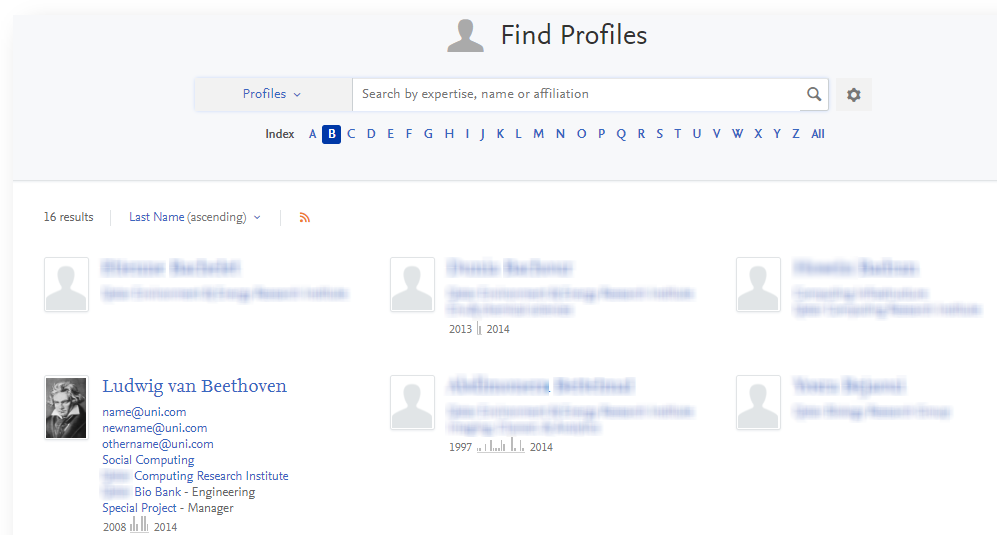
6.8. "Willingness to talk to media" bug fix
During this release we have fixed a bug pertaining to our "Willingness to talk to media" option. In some cases, this bug caused made the option to signal willingness to talk to media available to personal users even if the feature was disabled on an admin level.
Click here for more details ..
If had this option disabled, and wish to keep it disabled, no action is necessary.
If you had it disabled, but want to enable it (for instance, as it was being used anyway due to the bug, and you are fine with that), you can do so by going to Administrator > Pure Portal > Configuration > Content types > Persons, click Edit and check the box marked Enable Willingness to talk to media then click Save.
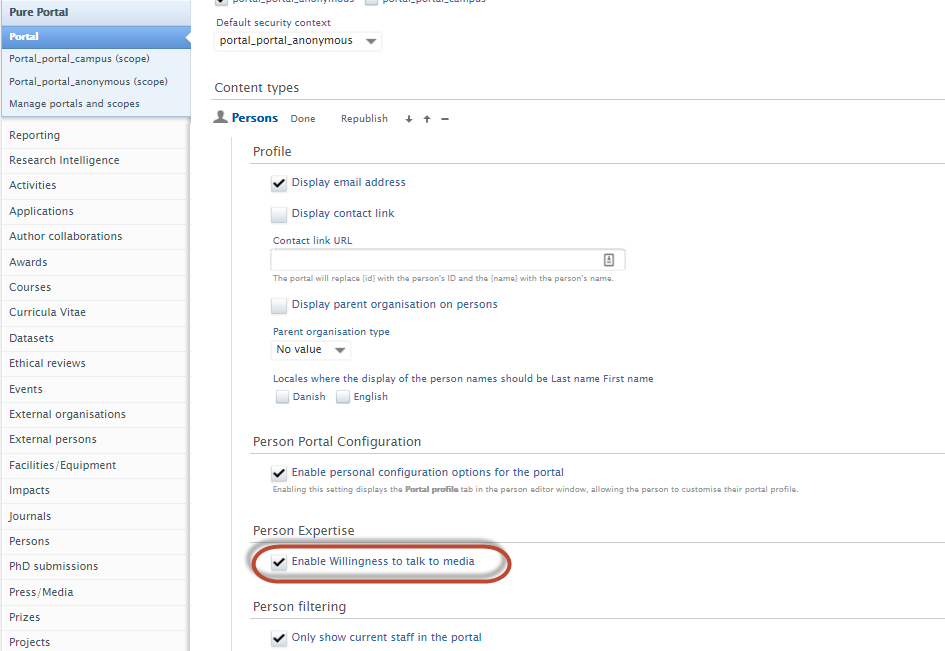
6.9. Show only Dataset 'Creators' in citation suggestion
It's now possible to configure on Pure Portal Dataset pages whether the suggested citation includes all contributors to the dataset, or only those with the role 'Creator'.
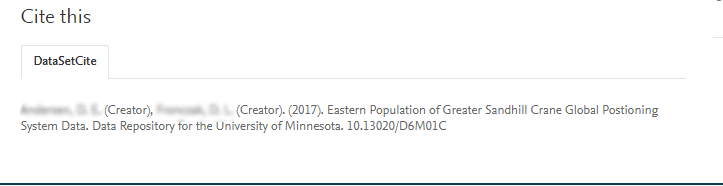
Click here for more details...
To configure this, go to Administrator > Pure Portal > Configuration , then 'Dataset citations' section.

Please note:
This setting only effects the rendering of the citation suggestion, and does not change how people associated with datasets are displayed elsewhere on the Portal.
The default setting remains to show all contributors.
7. Country-specific features
7.1. UK: REF2021: Phase 3
In this release we have made a number of updates to the REF module:
- Introduction of 'Submission approach' property on the Unit of Assessment.
- Complete re-design of the REF2 Research Output framework to align with the updated REF2021 submission requirements and the partial de-coupling of outputs from staff. This is a significant change in the REF module, with wide-ranging implications.
7.1.1. Unit of Assessment: Submission approach
With this release you can now record the 'Submission approach' for each UoA. The Submission approach selected will determine the available Eligibility/Selection values available on REF1 staff records. Further information is available in the REF wiki.
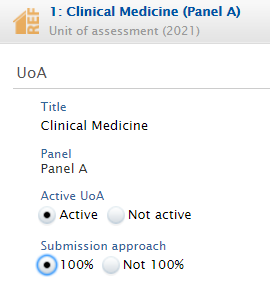
7.1.2. New REF2 framework
We have completely re-designed the REF2 Research Output framework to align with the updated REF2021 submission requirements and the partial de-coupling of outputs from staff. This is a significant change in the REF module, with wide-ranging implications.
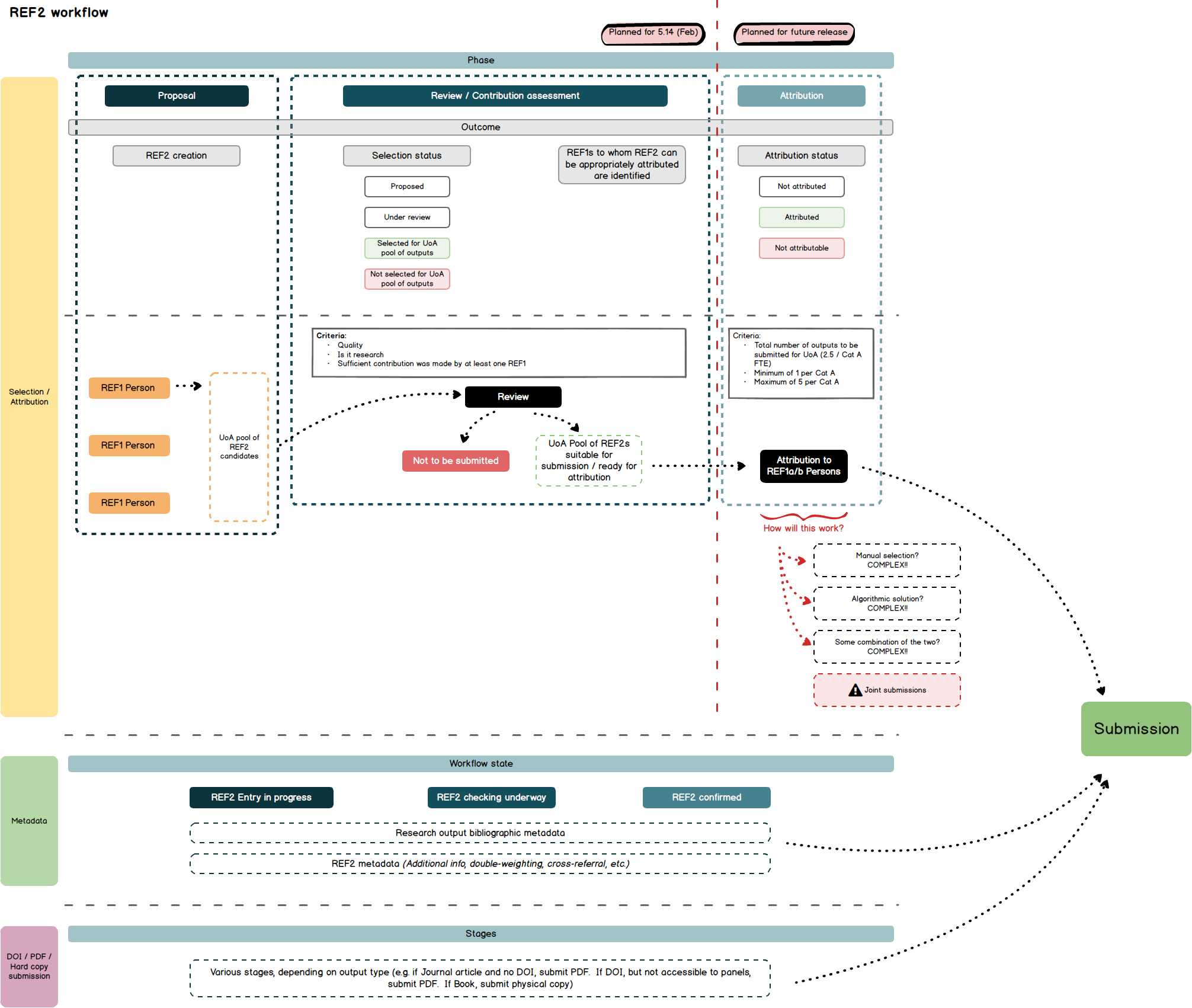
Click here for more information...
From 5.14, Pure supports a single REF2 per output per UoA. Once proposed by a single individual, a REF2 will be created in each UoA where associated REF1s exist. Where the associated REF1 has no UoA assignment, the REF2 will be created but with no UoA assignment. This re-design of the REF2 framework has wide-ranging implications:
- Migration of existing content (which will result in the merging of existing REF2s and the creation of new ones)
- Aggregation of Peer comments and grades
- Merging and deletion of REF2s when associated REF1s move UoAs
- Personal user experience when proposing new outputs for REF2021
- Updates to existing REF2 jobs
- Updates to user roles and permissions
- REF2 records can no longer be deleted
- Temporary disabling of REF2 Research group assignments
- Impact on existing REF2 report definitions in the 'classic' module
All existing REF2 content will be migrated to the new framework upon upgrade to 5.14.0. As previously communicated to the User Group, the UoA Summary screen, REF1 Summary screen, REF2 Summary screen, and REF2 Summary Stats screen have been disabled in 5.14, to be re-introduced in 5.15 (see specifications in the 5.15 development plan).
The full implications of the updated REF2 framework are described in the following documentation:
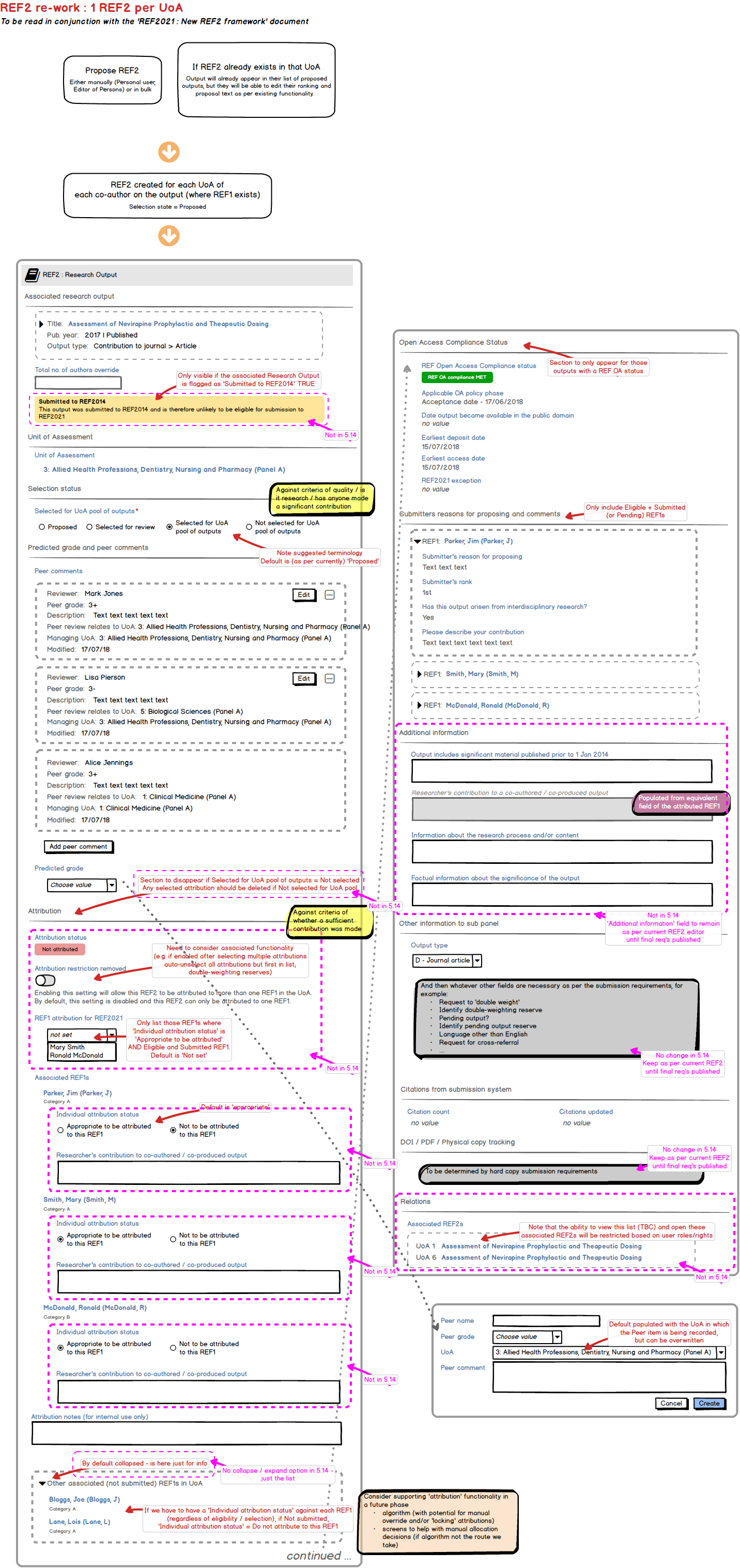
7.2. Netherlands: SEP/KUOZ Enhancements
With this release you can now capture Datasets in the SEP D3b: Main categories of research output and KUOZ C: Research output tables.
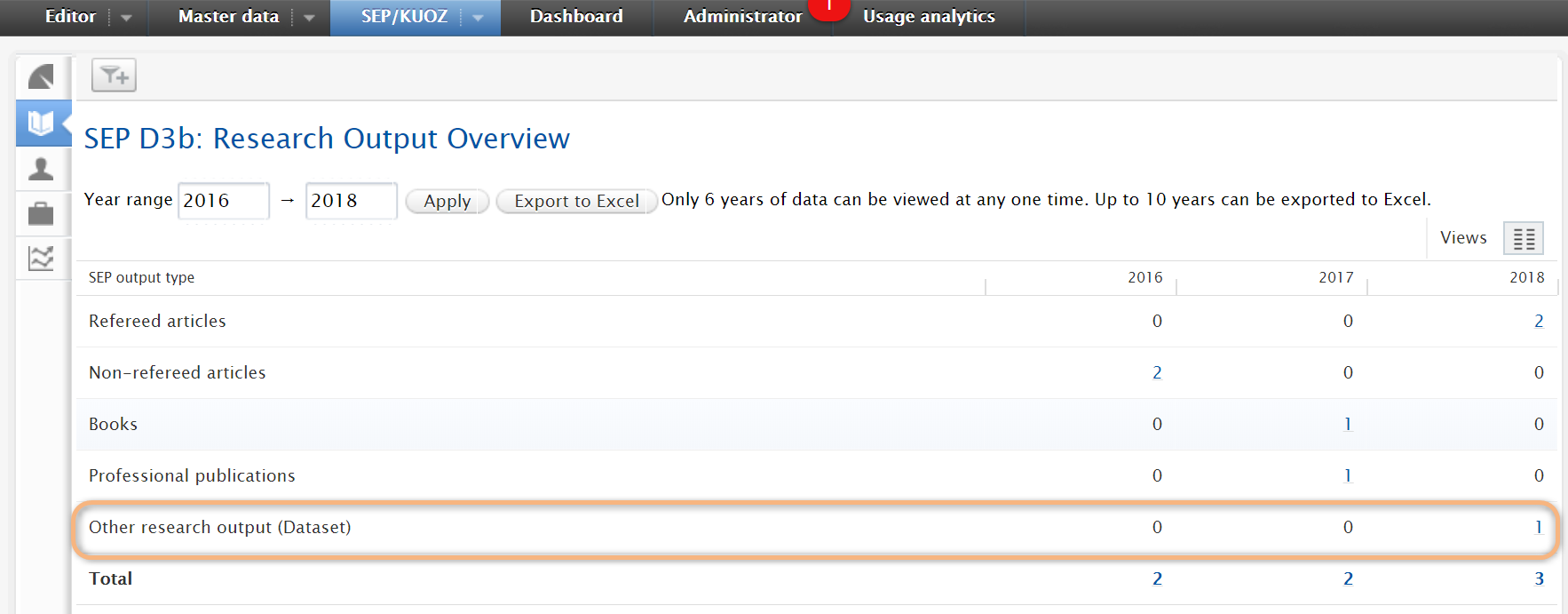 |
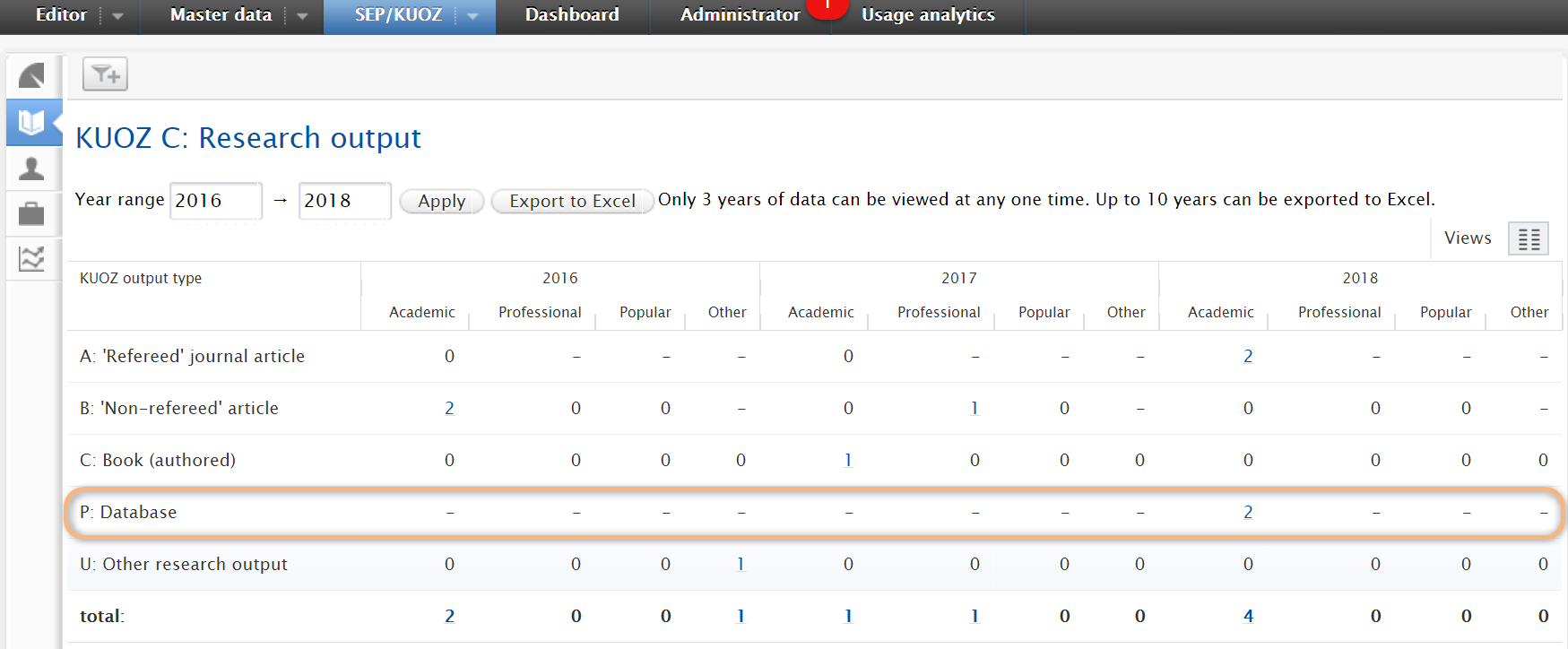 |
Further information is available in the SEP wiki.
Pure Research Output types mapped to 'P: Database' in KUOZ Table C
If, prior to 5.14, you mapped Pure Research Outputs types (e.g. Non-textual form > Dataset/Database) to "P: Database" in KUOZ Table C, these mappings will no longer function within this updated framework as only the Datasets content type can now be mapped to "P: Database" (as agreed with the Dutch User Group). You may therefore need to first migrate any Datasets you continue to have captured as Research Outputs over to the Datasets content type, then update your SEP and KUOZ Output mapping files to update your mappings.
8. Additional features of this release
8.1. Improvements to naming of job activity in audit logs
Previously, actions and activity by cron jobs in audit logs were shown with generic names. The 5.14 release marks a transition to naming jobs in the audit log using the title of the job and the user name. This improves the ability for administrators to identify changes made by specific jobs. This is a continuous process, and we expect this transition to occur over the next year.
Click here for more details ..
Changes within the audit logs made by specific jobs can now be identified by searching for the full job name in the Username field in the audit log.
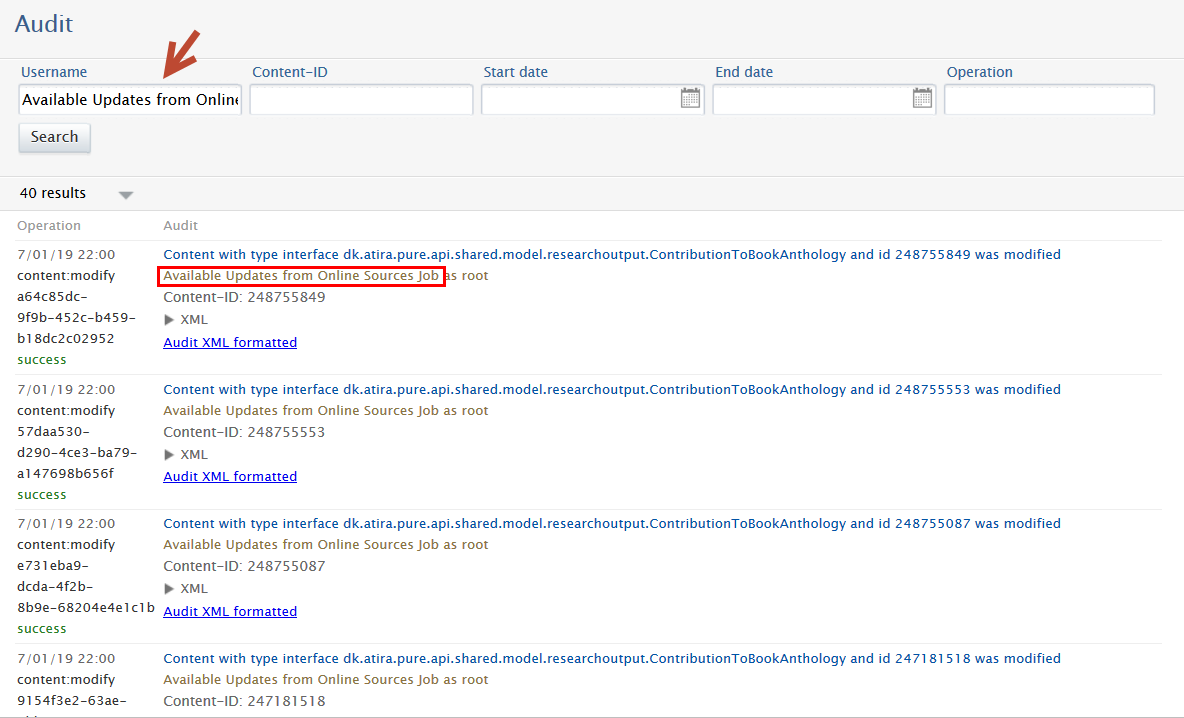
In the example provided above, the full name, "Available Updates from Online Sources Job" was used as input in the Username field.
8.2. Translation changes to country codes
Following a review of the text that corresponds to country codes in Pure, several corrections were made, as listed below. These codes in Pure correspond with the https://en.wikipedia.org/wiki/ISO_3166-1_alpha-2 list of country codes.
Click here for more details ..
Resetting country code values to default
Because we consider these corrections to be of high importance, during the upgrade to 5.14 your existing values for this subset of country codes (listed below in the Country code column) will be overwritten, even if you have manually edited them to be different values. For example, even if you had previously noted that the code 'AX' corresponding to the label 'Åland' was translated incorrectly and edited the label, it will still be overwritten to the new default value (listed below in the New value column).
The new default country name translations will be re-applied for all languages for the following country codes: AX, IO, FK, LI, MU, YT, NI, NE, RE, AQ, TL, JE, SX.
Need to review use of values 'Mauretanien', 'Neuseeland', 'Curaçao' (German), 'Tibet' (German, Finnish, Swedish), 'Virgin Islands' (Danish, German, Finnish, Swedish)
If you had entered records relating to countries where the semantics of the translation has changed, you may wish to review research outputs associated with these particular labels.
For example, if you were using the interface in German and had associated publications with 'Neuseeland', you may with to make sure that the underlying value was actually 'Neuseeland' and not 'Mauritius' or 'Mayotte', as these latter two countries' labels will be corrected.
This is relevant for the language/country code combinations indicated with 'Change in semantics' below.
The following is a list of the user interface translations (relating to country codes) that were changed.
Language affected |
Country code |
Previous value |
New value |
Change in semantics |
|---|---|---|---|---|
| Welsh | AX | Ynysoedd Lland | Ynysoedd Åland | |
| Danish | AX | Llandsrerne | Åland | |
| Danish | IO | Jomfrurerne | Britiske territorier i Det Indiske Ocean | Y |
| German | FK | Falkland Inseln | Falklandinseln | |
| German | IO | Britische Jungferninseln | Britisches Territorium im Indischen Ozean | Y |
| German | LI | Lichtenstein | Liechtenstein | |
| German | MU | Mauretanien | Mauritius | Y |
| German | YT | Mauretanien | Mayotte | Y |
| German | NI | Neuseeland | Nicaragua | Y |
| German | NE | Neuseeland | Niger | Y |
| German | RE | Reunion | Réunion | |
| German | AQ | Antarktis | Antarktika | |
| German | TL | Tibet | Osttimor | Y |
| German | AX | Lland-Inseln | Åland-Inseln | |
| German | JE | Curaçao | Jersey | Y |
| German | SX | Curaçao | Sint Maarten | Y |
| English (US) | AX | Lland Islands | Åland Islands | |
| Spanish | AX | Islas Lland | Åland | |
| Finnish | IO | Neitsytsaaret | Brittiläinen Intian valtameren alue | Y |
| Finnish | TL | Tiibet | Itä-Timor | Y |
| French | AX | Lland, Îles | Åland | |
| Dutch | AX | Lland | Åland | |
| Swedish | IO | Jungfruöarna | Brittiska territoriet i Indiska oceanen | Y |
| Swedish | TL | Tibet | Östtimor | Y |
| Swedish | AX | Lland | Åland |
8.3. No markup in pinned system messages
Due to underlying infrastructure changes within Pure, markup is no longer possible in pinned system messages.
Click here for more details ..
With ongoing changes and improvements to the infrastructure, text within the Message body field and in the Tasks and Notifications of users will only be displayed as plain text.
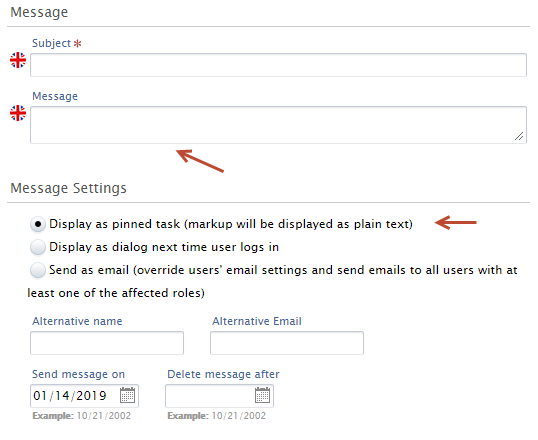
8.4. Changes to Mods format (Eprints, Dspace)
The mods format has been improved to expose additional information for events on content. This can potentially effect custom stylesheets (xslt).
Click here for more details ..
Events on content such as Conference contributions will in 5.14 have additional location data exposed. Events will now expose country information as well.
An example of this is the following where country and country code is added as place terms:
<mods:relatedItem type="host" xlink:role="conference">
<mods:titleInfo lang="eng"><mods:title>Some title</mods:title></mods:titleInfo><mods:part><mods:text xlink:role="pure/conferencetype">other</mods:text><mods:date point="start" encoding="iso8601">1999-05-30</mods:date>
<mods:date point="end" encoding="iso8601">1999-06-02</mods:date>
</mods:part><mods:location><mods:physicalLocation>The location of the event</mods:physicalLocation></mods:location><mods:originInfo><mods:place><mods:placeTerm type="text">Orlando, FL, USA</mods:placeTerm></mods:place><mods:place><mods:placeTerm type="text">United States of America</mods:placeTerm><mods:placeTerm authority="iso3166" type="code">USA</mods:placeTerm>
</mods:place></mods:originInfo></mods:relatedItem> |
Published at December 03, 2023