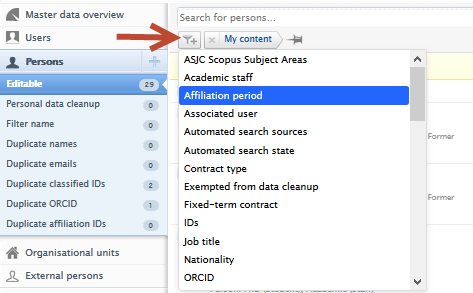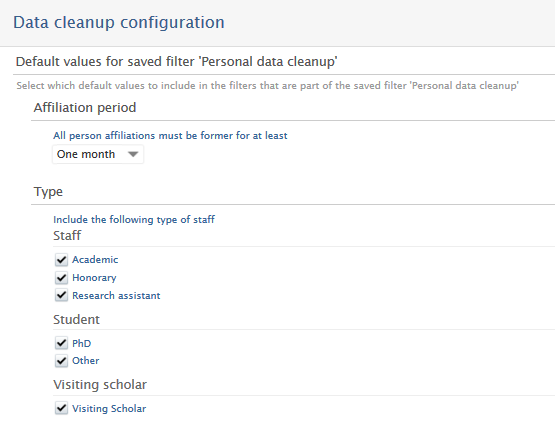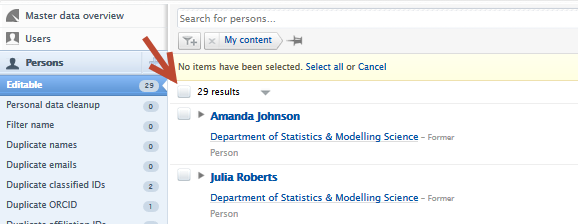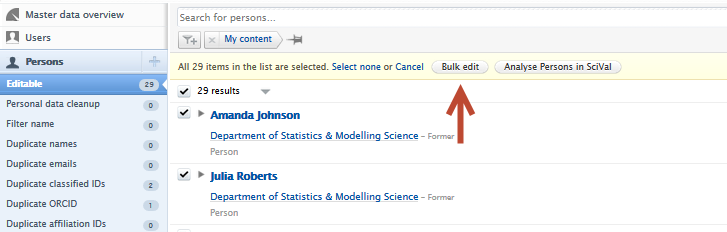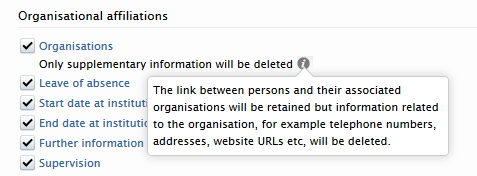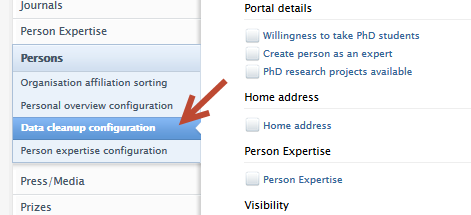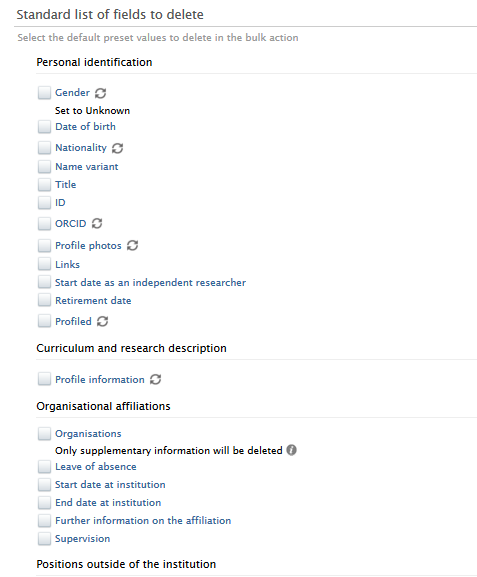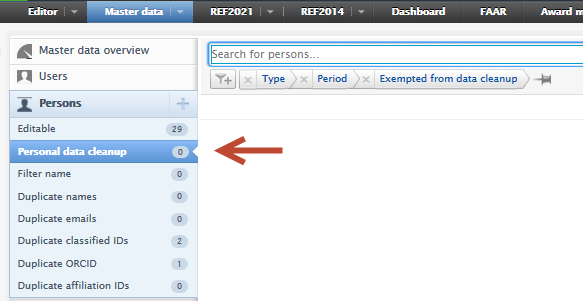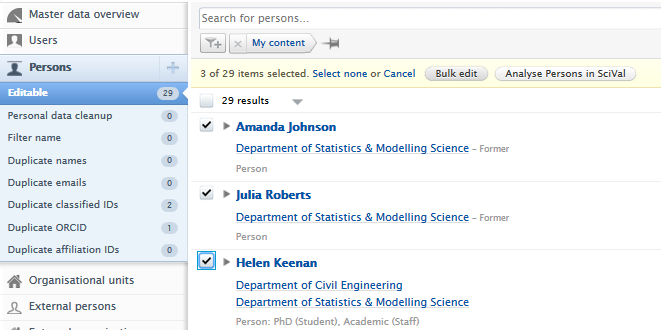How Can We Help?
Bulk delete sensitive personal dataBulk delete sensitive personal data
For an institution, balancing the functionality and value of a RIM/CRIS/Repository system with GDPR (and similar privacy frameworks) can be difficult. The bulk delete feature provides administrative users the ability to bulk delete sensitive fields from person records, giving institutions the tools to effectively manage this balance.
Some information will be retained to ensure any underlying data models function effectively, and to ensure Pure functions correctly.
Administrators can access this feature as a Bulk edit operation on persons, and can select persons based on multiple criteria, using personal information that is available in the specific Pure installation.
The following is a brief description of the process of filtering and selecting persons to have personal data deleted. An overview of the configuration options available with this feature is also included.
Filtering and selection
Click to learn more…
Filtering and selection |
|
|---|---|
|
1. Persons to be considered for data cleanup can be filtered using two options:
|
|
| 2. Once you have created a list of persons to clean up, use the checkboxes to select some or all of the persons (1). The Bulk edit button is then shown (2). | |
| 3. Select the Data cleanup option from the Bulk edit window, and click Next. | 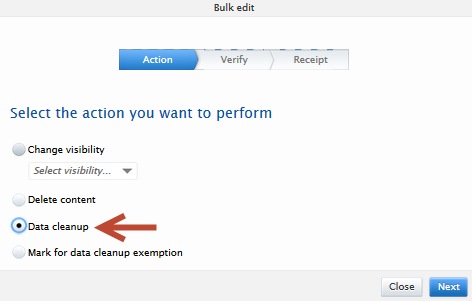 |
Deletion process
Click to learn more…
1. Select the fields to be deleted using the checkboxes. Warning: Some fields require special attention due to the actions of other other features/jobs and underlying data models. Sync jobs If a sync symbol is present next to a field, this means that the values in these fields are synchronized via a sync job. Even if you change/delete the value for the person(s), the sync job will re-add it once it runs again. Default values for data model purposes For fields required for the underlying data models to function correctly, default values are applied. For example, with Gender the value is set to Unknown. For Organizations, the link between the person and the organization is retained, but any supplemental information is deleted.
2. Once you have selected the fields that should be cleaned, click Next. |
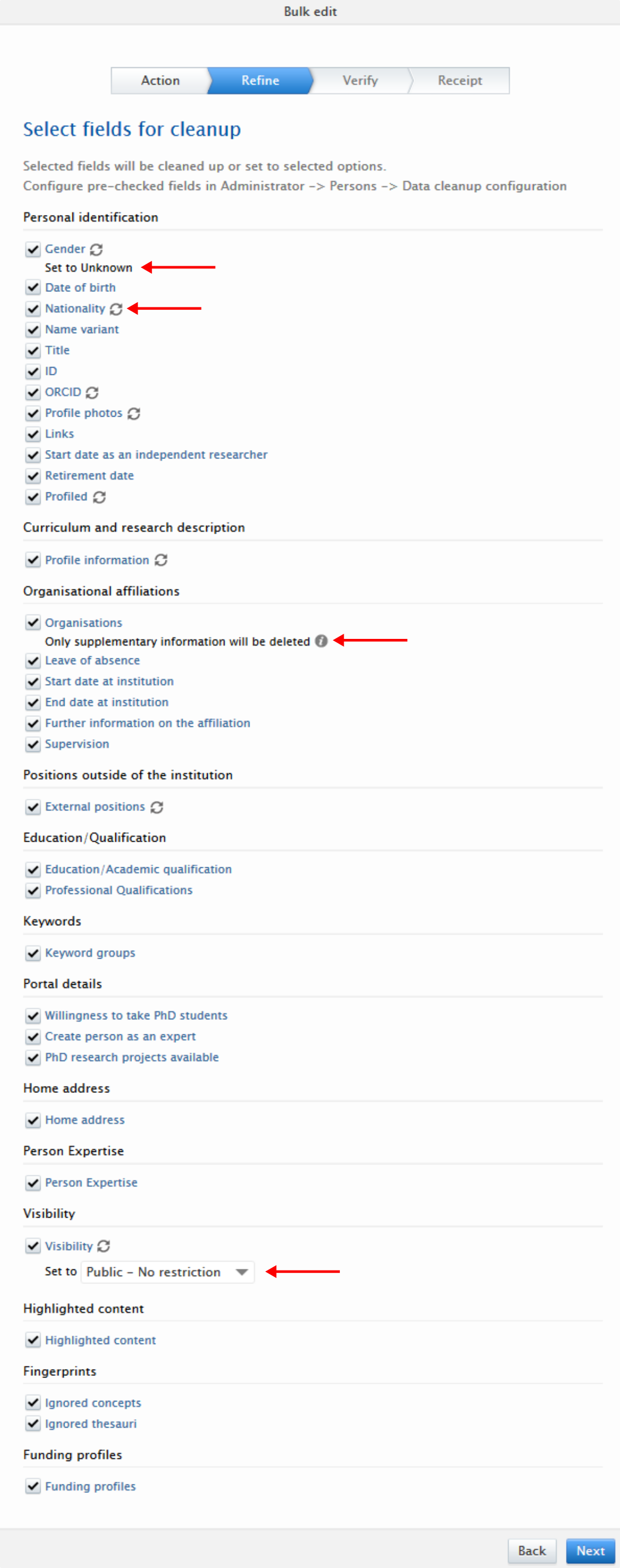 |
| 2. A warning message is displayed. This states the number of persons that will be affected. Importantly, it also informs you that the field values for those person records cannot be restored. | 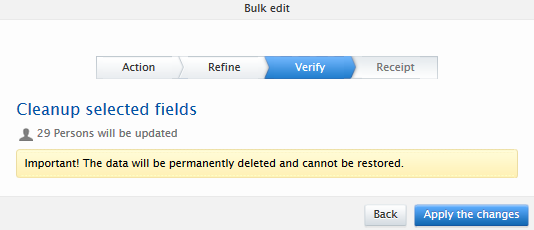 |
|
3. Once the Apply the changes button has been clicked, the relevant person data is deleted/modified and a downloadable log of the bulk operation is available. The person record(s) are updated and this can be confirmed by clicking on the person record and viewing the fields in the editor. |
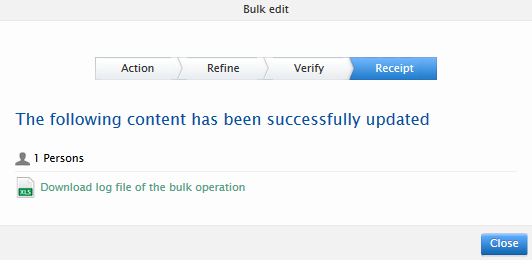 |
Configuration process
Click to learn more…
1. You can configure the bulk edit form so that certain fields are checked by default. Go to Administrator > Persons > Data cleanup configuration (1). Select which fields (2) should be pre-checked using the Standard list of fields to delete section. |
|
2. The Personal data cleanup filter in the Master data > Persons tab (1) can be configured. You can access the configuration options on the Administrator > Persons > Data cleanup configuration tab (2). You can configure the Personal data cleanup filter to include persons based on:
|
Exempting persons from data cleanup
Click to learn more…
You can use the filter Exempted from data cleanup to ensure that persons who should not be deleted are not accidentally subject to data cleaning. You should firstly add persons to the exemption list. Then, before bulk selecting persons the Data cleanup bulk edit action should be performed on, you should ensure that you are also using the Exempted from data cleanup filter so that these persons are not selected. This process is described in detail below. |
|
|
To add person(s) to the exemption list, select the persons to be exempted in the content list view by:
|
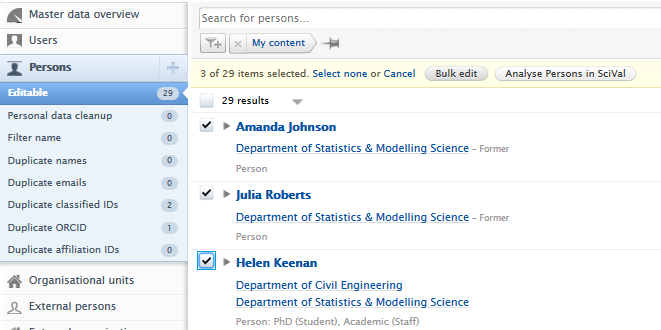 |
| 2. Click Bulk edit, and Mark for data cleanup exemption. | 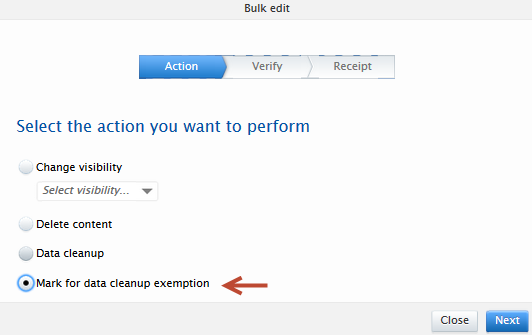 |
|
3. Select an exemption period. You can select:
After this time has passed, the persons you are bulk editing will be automatically removed from the Exempted from data cleanup filter. An exemption period can be selected, wherein the person(s) will be added to the list for data cleanup exemption for the specified time period. |
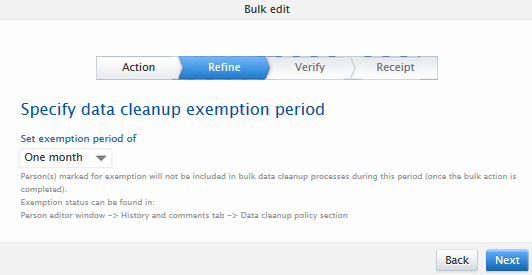 |
|
4. After you click Apply the changes, a confirmation screen is shown. This confirms that the exemption was applied. You can download a log file of the bulk operation. |
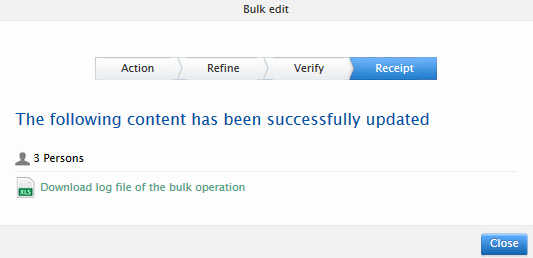 |
|
5. You can view Exemption status of an individual person on the Person editor window > History and comments tab > Data cleanup policy section. Here you can see:
|
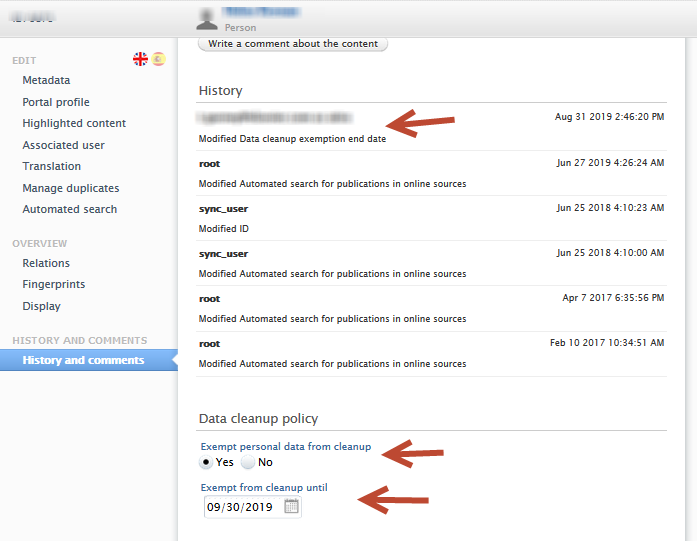 |
| 6. You can use the Master data > Persons > Exempted from data cleanup filter, selecting Only show exempted persons, to see a list of persons who are exempted from data cleanup. | 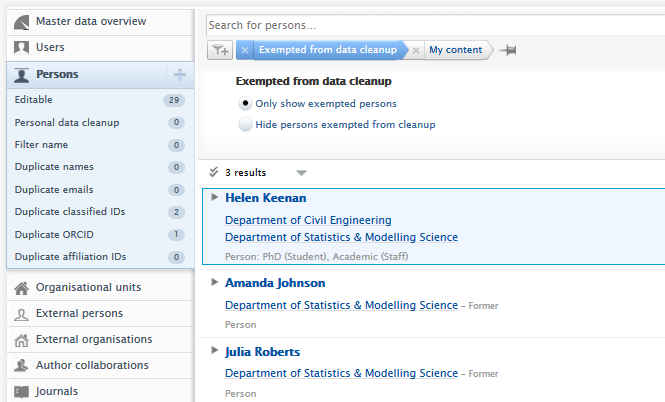 |
|
7. When you perform a data cleanup bulk edit operation, you MUST remember to firstly apply the Exempted from data cleanup filter and select the option Hide persons exempted from cleanup. When you then perform data cleanup, the persons that you configured to be exempt from cleanup are not affected. |
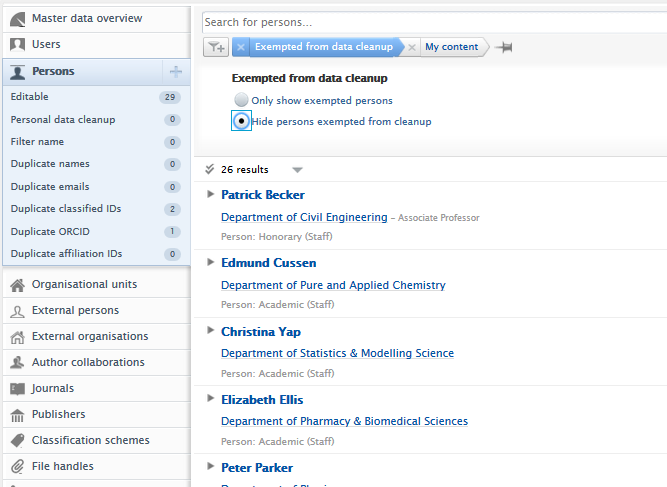 |
Published at June 11, 2025