How Can We Help?
Format a System MessageFormat a System Message
To get a bit of structure in your system message you can take advantage of a few HTML-tags for line breaks, simple formatting like bold and italic.
Also, a link in a system message is currently a light gray color. If you want to change this to, for example, blue to make it more visible, you can do that as well.
It is strongly recommended to test this in your Staging Pure before sending out the message. Already saved messages CAN NOT be edited.
Follow these steps to format your system message
- Go to Administrator > Messages and text resources > System Messages > New system message
- You'll get a pop up window where you can set the message.
- Insert <br/> as a line break.
- Insert <b> for bold
- insert <i> for italic
- When writing the message, use one of these HTML examples to ensure the blue text.
Example 1
Link with target, in this case to make sure the page will open in a new window.
HTML
<a style="color: blue" href="https://www.elsevier.com/research-intelligence" onclick="target='_blank';">This is a link</a>
Example 2
Simple link with no target.
HTML
<a style="color: blue" href="https://www.elsevier.com/research-intelligence">This is a link</a>
Here is a full example:
Dear Pure user,<br/><br/>
Do not forget to submit your remaining <i>Research outputs</i> before the deadline at:<br/>
<b>November 1st</b><br/><br/>
<a style="color: blue" href="https://www.elsevier.com/research-intelligence" onclick="target='_blank';">Contact your Pure Support</a> for more information.
<br/><br/>
Best wishes,<br/>
Pure Support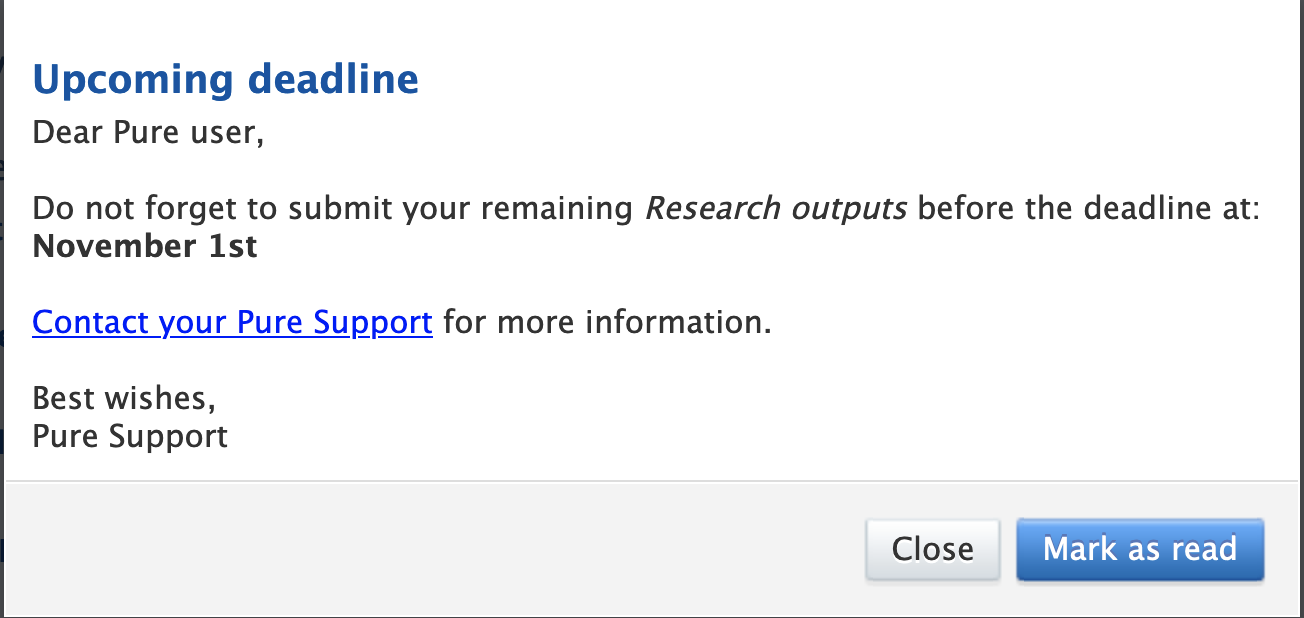
Published at May 05, 2025
