How Can We Help?
Portal Security: Managing access to your PortalPortal Security: Managing access to your Portal
If you want to modify access to your Portal, it is possible to set Username/password and/or IP restrictions.
It is possible to set both Username/password and IP restriction. If you set up both Username/password and IP restrictions, both are required to be able to access Pure
It is strongly recommended to check these settings in your Staging/test portal to make sure access to it is as expected!
Setting user access
- Go to Administrator > Pure Portal > Portal
- Choose the Users & security tab
- Mark Enable access restriction
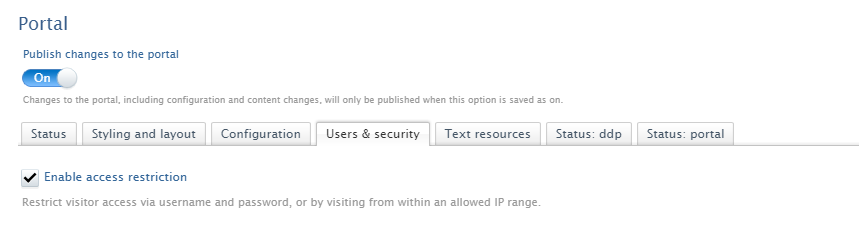
To add user
- Click Add user and add Username and Password:
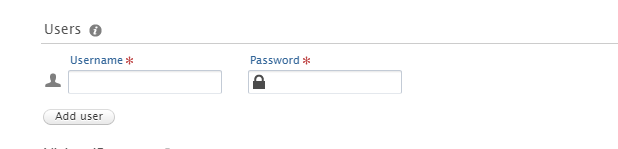
- Click Save
- The changes will take effect right away.
To add IP restrictions
- Click Add IP range and give it a recognisable name and add the IP range that should access:

You can add several users and IP ranges by clicking the add button for each user or IP range.
- Click Save
- The changes will take effect right away.
If your Pure and Portal are on different domains, the Username/Password will be required both when accessing the Portal and when opening files within the Portal.
We recommend that you always have at least one of these settings for any Portals you might have that is not connected to your production environment.
Published at October 03, 2025
