How Can We Help?
Managing Collaboration Map, Graph and Network section on the Pure PortalManaging Collaboration Map, Graph and Network section on the Pure Portal
What is a Collaboration map?
A Collaboration map is a graphical representation (world map) of collaborations with external parties (people and organisations). There are several places on the Portal where you will see the Collaboration Map appearing
- Portal front page - shows collaborations on the overall research institution level
- Organisation home page - shows collaborations on the Organisation level
- Person page - shows collaborations on an individual level
The Collaboration map appears both on the Overview tab and on the Network tab of the Person and Organisation pages.
The map shows collaborations on Research Outputs and Projects for the past 5 years (the year range cannot be customised).
What is a Network Graph?
The Network Graph, also called Visualisation, provides a more detailed overview of the collaborations the person or organisation has. A network is composed of all the people and organisations with which the person or organisation has ever collaborated and includes both internal and external persons and organisations.
The Network Graph allows you to view the person's / organisation's network graphically and explore it in a dynamic way. You can also just explore the list of organisations and people and click through on their profiles to review them.
How do I control what collaboration information appears on my Portal pages?
Individual settings
Collaboration Map on individual Person and Organisation pages: Personal Users can control whether or not to show the collaboration map on their portal profile page*
- For Person: Person's record > Portal Profile > Collaboration map

* If they have the Portal profile menu tab in the left side pane on their person record. If not present Administrators can enable the Portal Profile menu tab here: Administrator > pure portal > portal > configurations > Persons > Person Portal Configuration, allowing the person to customize their portal profile.
This can also be configured on specific Organisation pages by users with access to Organisation data.
- For Organisation: Organisation's record > Portal Configurations > Collaboration map
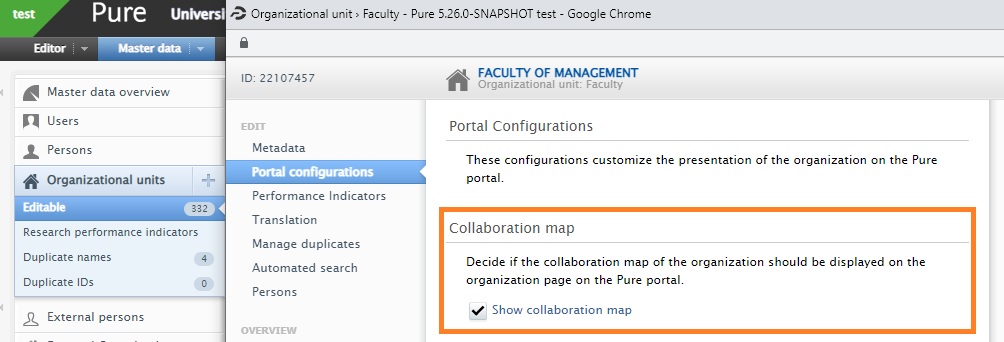
Portal-wide settings
Collaboration Map on Portal front page: If you would like to hide the Collaboration map from the Portal front page, please go to Administrator > Pure Portal > Styling and Layout > Maps > Show collaborations map on the front page > toggle OFF and save the changes
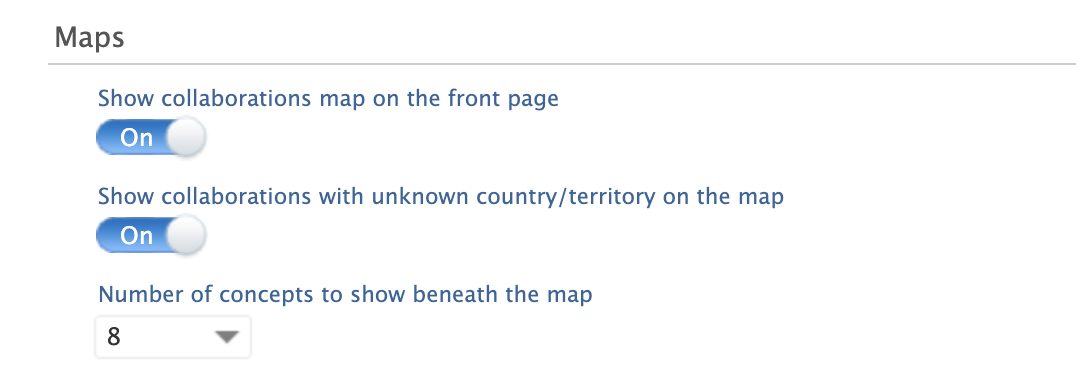
Collaboration Map on Person and Organisation pages: If you would like to not show any collaboration maps on any persons and/or organisation pages, administrators can adjust the corresponding settings.
- For persons: Administrator > Pure Portal > Configuration > Persons > Profile > Remove Collaboration Map > toggle ON and save
- For organisations: Administrator > Pure Portal > Configuration > Organisations > Organisation page > Remove Collaboration Map > toggle ON and save

Network tab on Persons and Organisation pages: Should you wish to completely hide the Network menu tab and its content (which includes map, visualisation, profile and research unit collaborations) for all Person profiles or Organisation profile pages, please contact Pure Support.

Published at November 12, 2025
