How Can We Help?
Configurable Rules for Data SynchronisationConfigurable Rules for Data Synchronisation
There are a several synchronisation jobs that get your data into Pure. They often are configurable so it is possible to configure which fields to synchronise and define which fields are locked in Pure.
You configure this in each specific job in Administrator > Cron job scheduling > Edit Configuration.
The synchronisation rules will apply on all active synchronised content but not on imported or manually created content.
Before you set up a job for the first time, it is a good idea to familiarise yourself with these rules.
Lock relation list
- Lock: Will lock the field in the Editor so that no new items can be added manually. For lists like person-organisation-associations lists on the Person type, it is not possible to open/view or edit any property of the list items in the editor.
- Do not lock: Will unlock the field in the Editor so that new items can be added manually (but the lock status of any synced items will remain the same). Fields with ‘do no lock’ will no longer be synced.
Synchronisation fields
- Sync:
- Will import the data and update the data every time it is synchronised. It will lock the field in the Editor.
- Sync Once:
- Will only import the first time the whole content is synchronised. It will not lock the field in the Editor.
Note, that Sync Once cannot be used on a field on content already synchronised. It can, however, be applied on lists (e.g.: organisation association) the first time it is synchronised in with its association.
- Will only import the first time the whole content is synchronised. It will not lock the field in the Editor.
- Do not Sync:
- Will not import the data and will not lock the content in the Editor.
Note, that not all rules are available on all jobs.
If you wish to unlock parts of the content, changing the configuration will help.
Examples:
- Changing the configuration from Sync to Sync Once should unlock the field immediately - also on those already synchronised. You do not need to run the job to unlock those fields.
- Unlock relation lists: Changing Lock to Do Not Lock: You will need to run the job, if you need to unlock relations (lists of items).
Also removing a job from schedule will unlock all parts of all synchronised content. But only if it is stated specifically in the job schedule in the job configuration in the Schedule section:
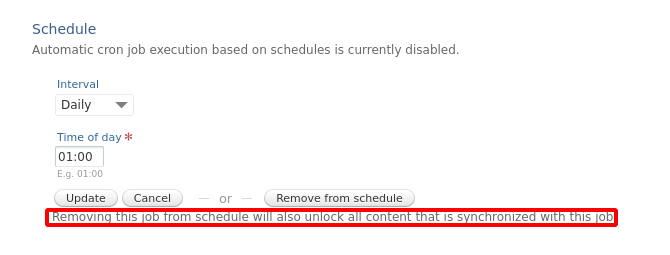
As an example, the Application Synchronisation job does not include this option.
“Managed in Pure”
A record or part of a record can be set to “Managed in Pure” = True or False. This is done within the source data.
- True = The data will be imported, the job configurations are ignored and the content will not be locked.
- False = The data will be imported and locked according to the job configuration.
If you have a specific record, that you would like to be handled differently than the others, you can use this 'managed in Pure' option.
Published at September 04, 2025
