How Can We Help?
Data Monitor ConfigurationData Monitor Configuration
What:
In Administrator > Datasets > Data Monitor it is possible to enable and configure the Pure/Data Monitor integration.
This is how to configure Data Monitor and understanding the logic behind the different configurations.
How:
- Go to Administrator > Datasets > Data monitor
- Enable the Data Monitor Integration
There are two ways of using Data Monitor. A paid version and a free version.
If you want to configure the paid version, please be sure to have API key from Data Monitor before you start.
- Enable the Data Monitor Integration
Paid Version
- Add API Key
- Add Institution ID: Scopus ID
- Add Default managing organisation
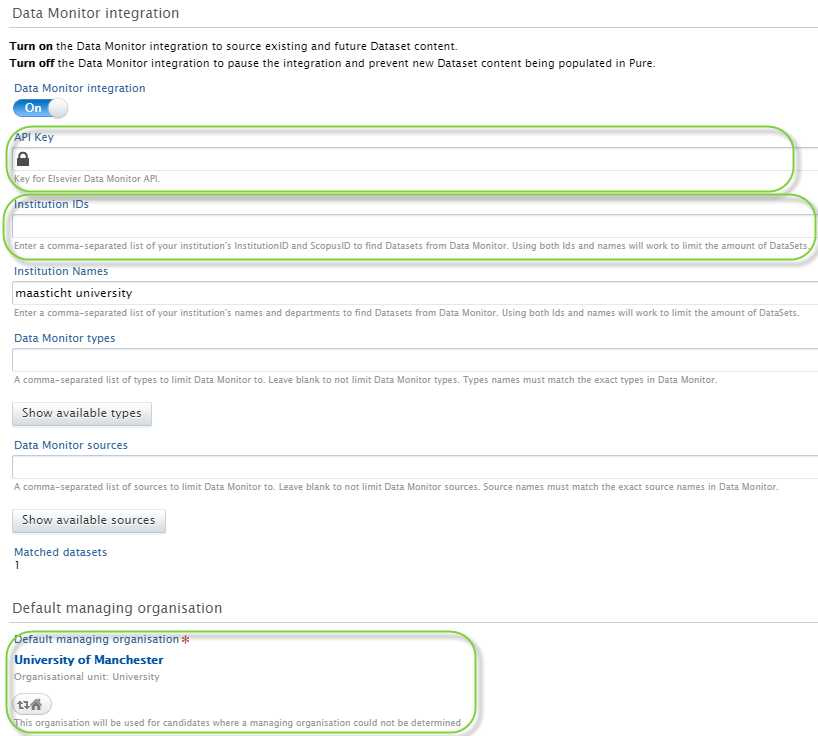
- Click save
Free Version
Currently it is not possible to combine Institution IDs and Institution Names. So you must choose between IDs and Names. It is recommended that you use Names.
-
With Institution IDs
- Add Institution ID: Mendeley Institution ID
- Add Default managing organisation
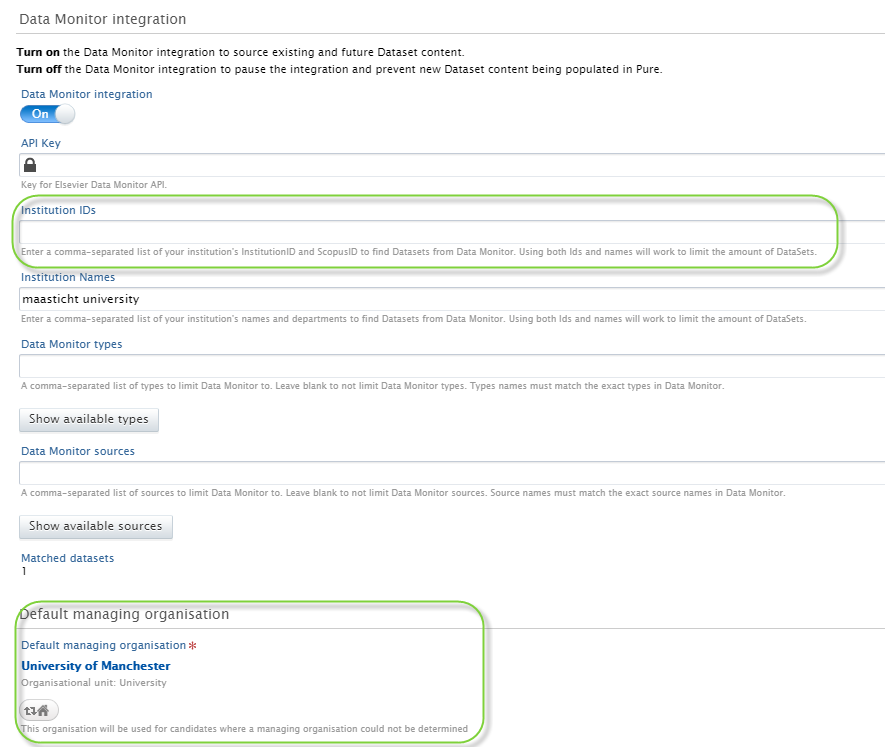
- Click save
For Institution IDs, the Mendeley ID can be used.
-
With Institution Names
- Add as many versions of institution names as relevant
- Notice that each repository might use different versions of the name, so the more name variants the better result
- Add Default managing organisation
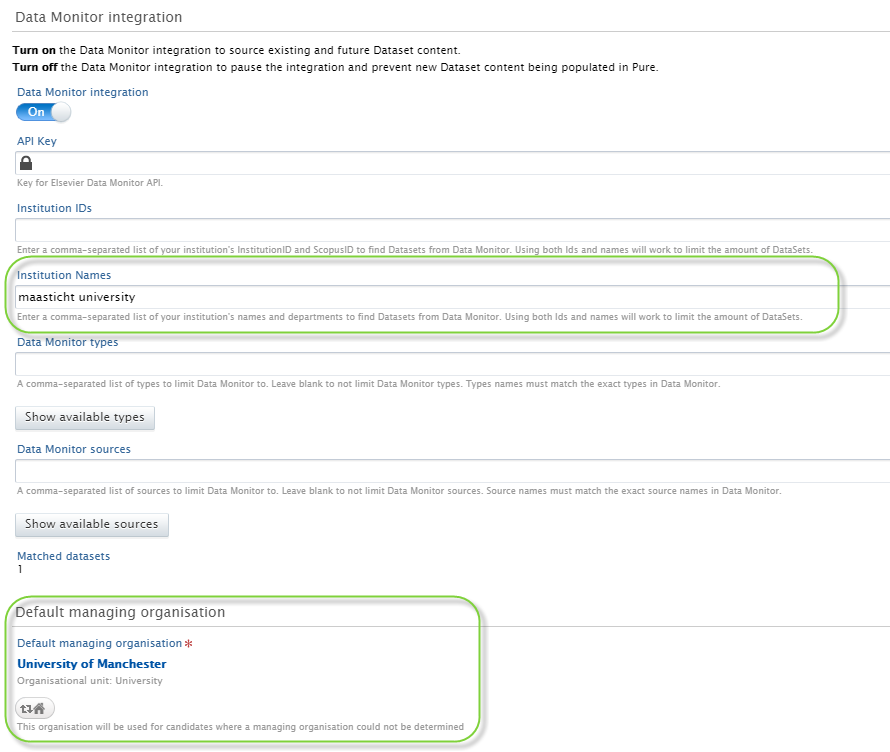
- Click save
- Add as many versions of institution names as relevant
These are minimum requirements to get data into Pure.
Be aware of settings to limit Types, Sources, ensure workflow steps and automatic Import Criteria.
Read more about these details in Release notes 5.16.0 and 5.16.3
More details on how the API connects the settings to each repository:

More information
Data Monitor - User access to dataset import candidates + where to find overview page
Data Monitor FAQ
Mismatch in Data Monitor Results
Data Monitor - List of Data Repositories
Published at March 07, 2024
