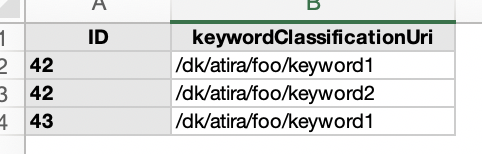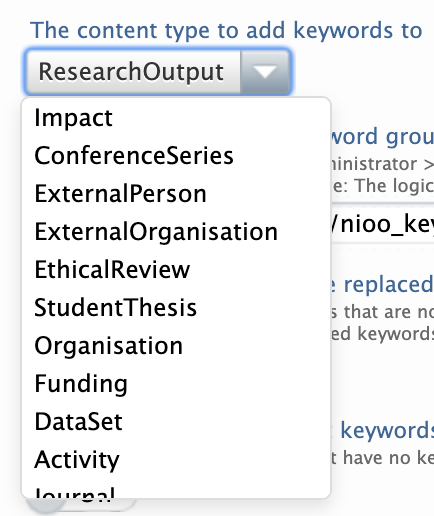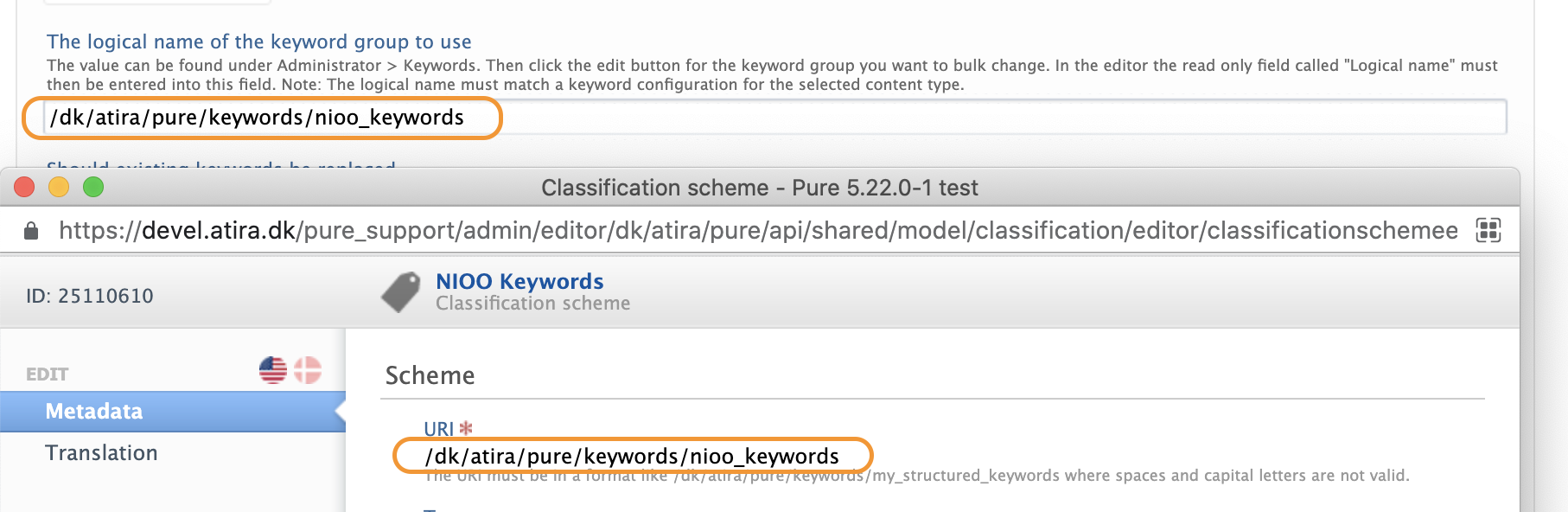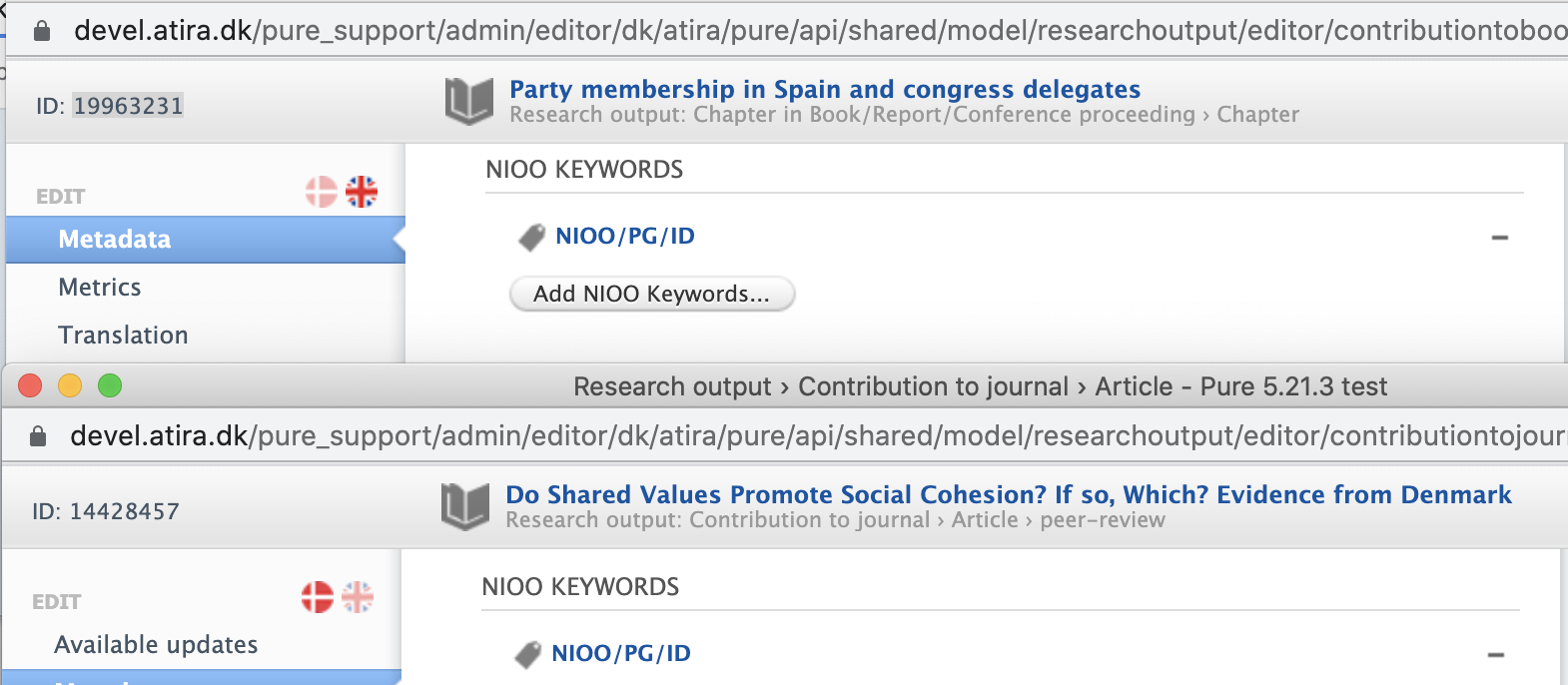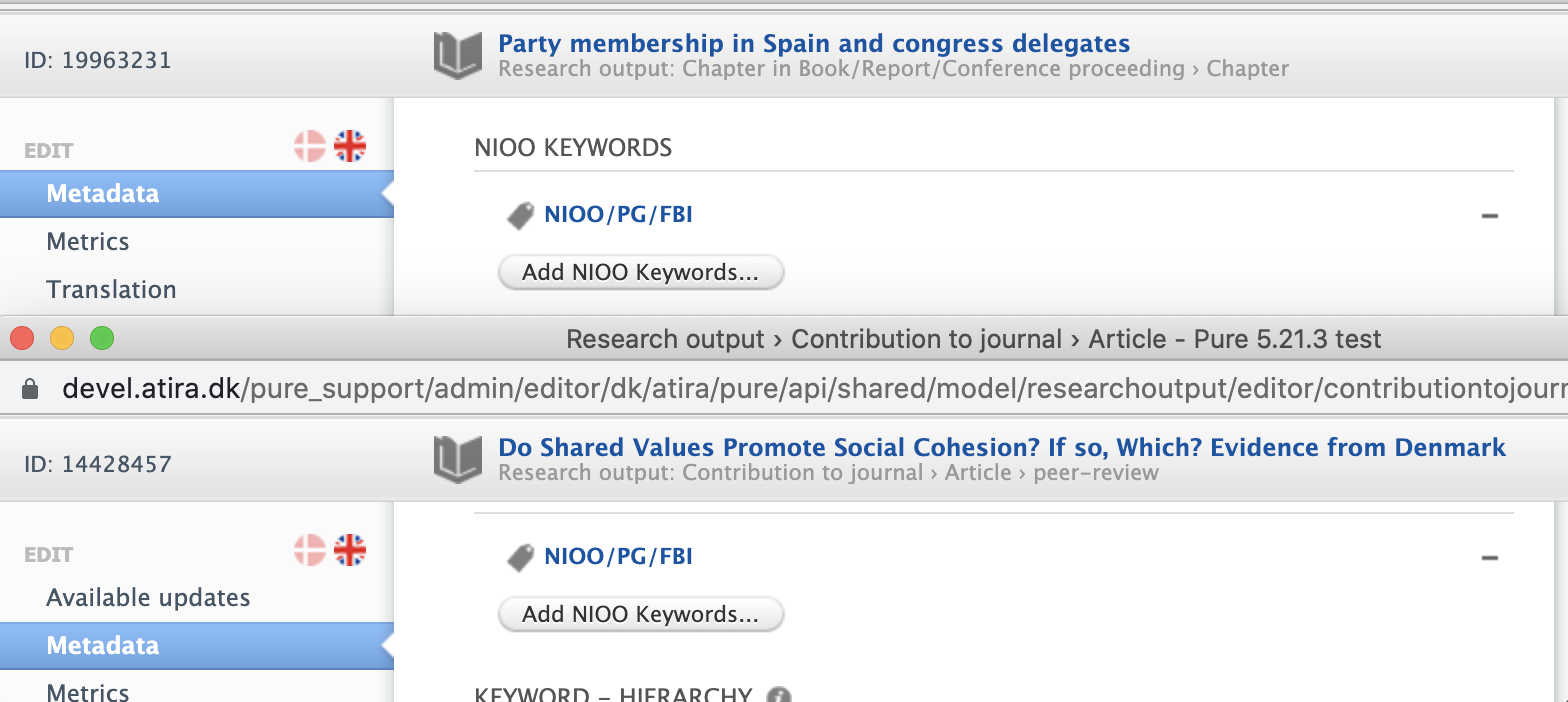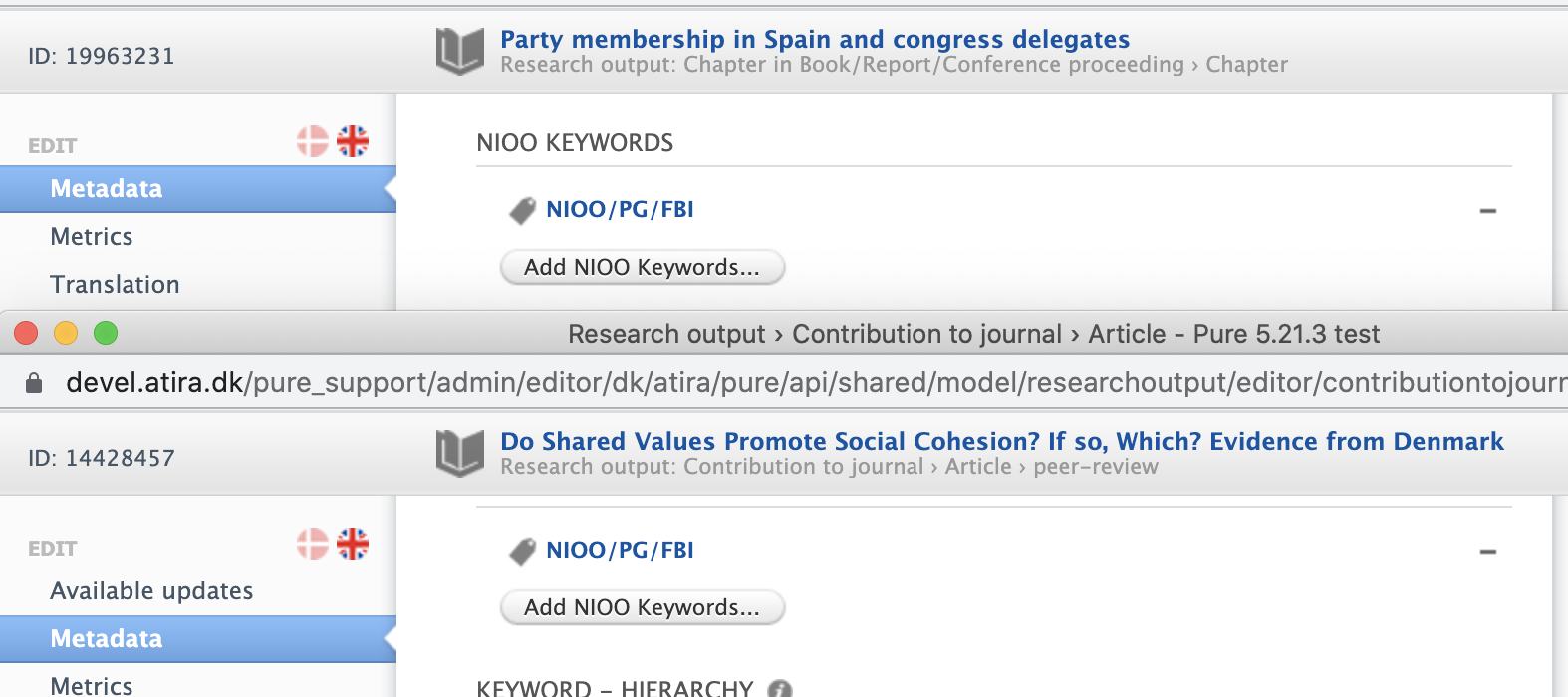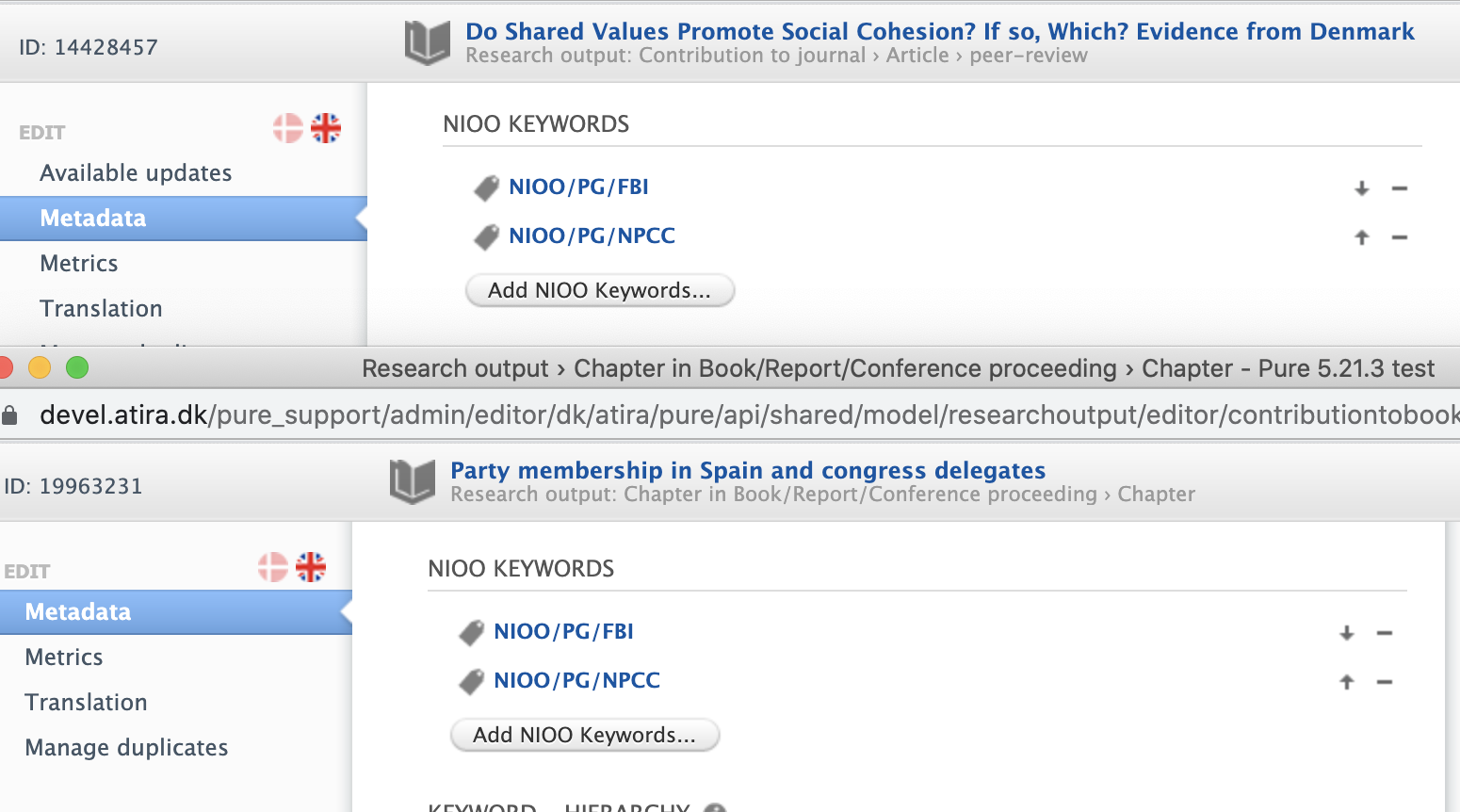How Can We Help?
Bulk Change Keywords on Content JobBulk Change Keywords on Content Job
In Pure it is possible to add and/or replace keywords on select content type through the cron job Bulk change keywords on Content. This is done using an XLS (Excel) file and providing the necessary classification URI's.
This job can only handle structured keywords. Not free text keywords.
To locate this job go to Administrator > Jobs > Cron Job Scheduling. If this is not in the current list of jobs find and add this through the Create new job search in the upper right hand corner.
In the job configuration you will need to configure / consider the below settings.
| Configuration | Description |
|---|---|
| XLS file containing the keyword data |
Upload excel file with two columns (1) 'ID' and (2) 'keywordClassificationUri' (see screenshot example below). Each ID may be repeated, per content type/ for the same content, for multiple keywords per content item. The job will add keywords for each classification, the URI must be the complete URI, not just the last part.
|
| The content type to add keywords to |
Choose, from the drop down, the content type (i.e. research output) you want to apply the keywords.
|
| The logical name of the keyword group to use |
This should match the value on the keyword itself under Administrator > Keywords. Note: The logical name must match a keyword configuration for the selected content type.
|
| Should existing keywords be replaced |
If set to 'Enabled': Any existing keywords that are not contained in the given spreadsheet for a given ID will be removed- see below example (before/ after results).
Note: It will only remove keyword that belong to the same group, given the keywords are not in the spreadsheet.
|
| Update only content without keywords already | When set to 'true' only content that with no keywords, currently, will be modified. |
| Debug mode | If in debug mode, additional information is logged in the job log. This is automatically disabled after each run. |
The ability to bulk delete keywords is not possible,
Published at June 17, 2025