How Can We Help?
How to Enable Funding DatabaseHow to Enable Funding Database
What
You want to enable the Integration with Funding Database which enables automatic imports of Grants/Awards and Projects using Funding Institutional as an import source. It is also possible to configure self-import for Personal Users to search for and import Grants/Awards and Projects from specific funders.
How
1. Migration of old data (if required):
Before enabling the integration, you need to determine if you previously enabled the FROS/NIH synchronization jobs, namely, Award Synchronization and Project Synchronization (those were released on 5.20.0, see here for the release notes).
If you had used those jobs before, make sure that they are turned ON upon migration. A tricky point is that you might have disabled the jobs after you had run them for a while. If you did enabled or used those jobs at some point in the past, make sure to migrate records from the old to the new integration; this can be done by clicking the "Confirm Migration" button on Administrator > Integrations > Funding Database.
After clicking the button, it will take some time to complete the migration process. Please wait until it completes and the button disappears:
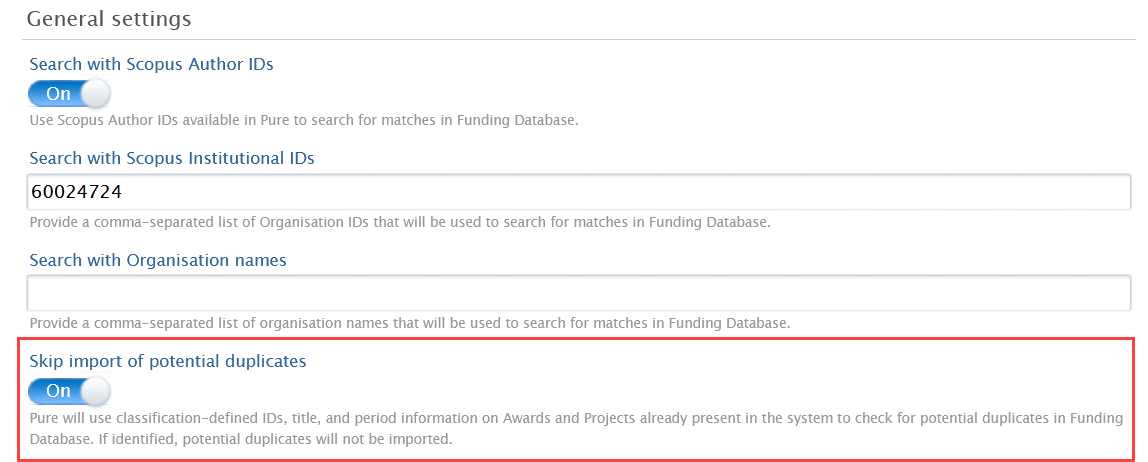
2. Enable the automated import of records:
After the migration is complete, toggle ON "Enable automatic import from Funding Database" and follow the configuration steps explained in 5.22.0 Release notes > 5.2. Integration with Funding Database: improved configuration for automatic import of Awards and Projects (click for More details).
The setting screen is available via:
- Administrator > Integrations > Funding Database, under Job configuration
Be aware that you need to decide the criteria used for the match of records, so it is highly recommended to enter the Scopus Institution ID or Scopus organization Affiliation ID, which normally covers a set of different name variants. If the Scopus organization profile for that ID does not include some name variants, those can also be added in the name variants field. If you have a Scopus subscription, the affiliation ID can be found here: https://www.scopus.com/search/form.uri?display=basic#affiliation
Make sure always toggle ON the option to Skip import of potential duplicates:
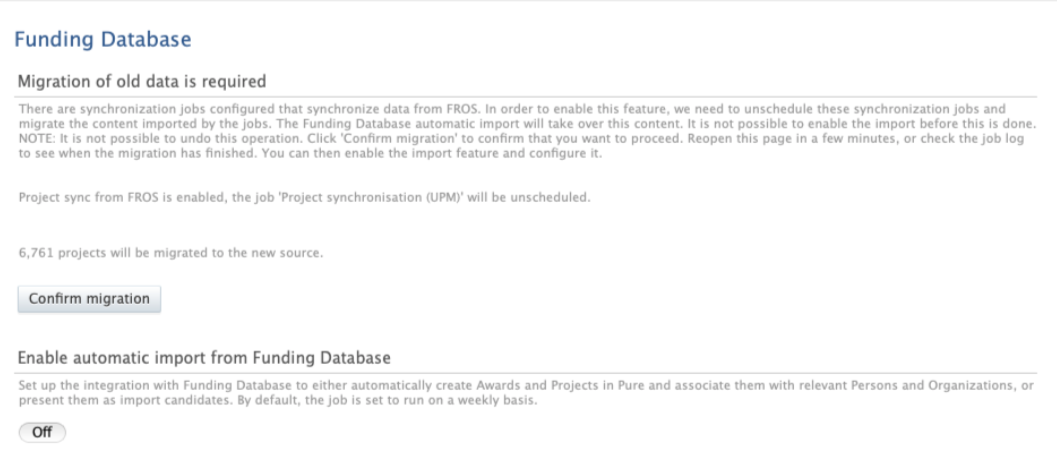
3. Enable self-import of records for Personal users:
Instructions on how to use the self-import functionality are described in the release notes: 5.22.0 Release notes > 5.1. Integration with Funding Database: self-import of Awards and Projects (click for More details)
The setting screens are available via:
- Administrator > Grants/Awards > Import from source > enable
- Administrator > Project > Import from source > enable
More information
5.22.0 Release notes > 5. Integrations
5.1. Integration with Funding Database: self-import of Awards and Projects
5.2. Integration with Funding Database: improved configuration for automatic import of Awards and Projects
5.3. Awards and Projects: new funders added from the Funding Database
KB-510 How to find the NIH ID of a project or grant
Note: Some of this information is for internal use only and might not be accessible.
Published at October 28, 2024
