How Can We Help?
Mismatch in Data Monitor ResultsMismatch in Data Monitor Results
What
Background
You can get Datasets into Pure by:
- manually adding them either through the +Add content button, or in Administrator > Bulk import > Dataset;
- enabling Data Monitor under Administrator > Datasets > Data Monitor to get candidates or automatically populate Pure.
Issue
The number of datasets in the configuration page might not match the number of datasets in the overview.
- Access the configuration page at Administrator > Datasets > Data Monitor
- Access the overview at Editor > Datasets
- Read more about how to find the overview in Data Monitor - User Access to Dataset Import Candidates.
How
The mismatch between the number of datasets seen in the configuration and the overview is not necessarily an issue. It is to do with how datasets are processed in Pure. To better understand the datasets you can see in Pure, explore the below:
- You can see the total dataset matches found in Data Monitor (Matched datasets) in Administrator > Datasets > Data Monitor:

- The above total is further processed in line with the logic configured for Data Monitor imports. When the configuration is set up and saved, a job called Data Monitor: Import Datasets runs every week (read more about Data Monitor Configuration).
- The job log (Administrator > Jobs > Data Monitor) shows more details on how the datasets are processed:
- How many datasets were found in total.
- How many were already in your Pure. These datasets are skipped (not processed further).
- How many new datasets the job is processing
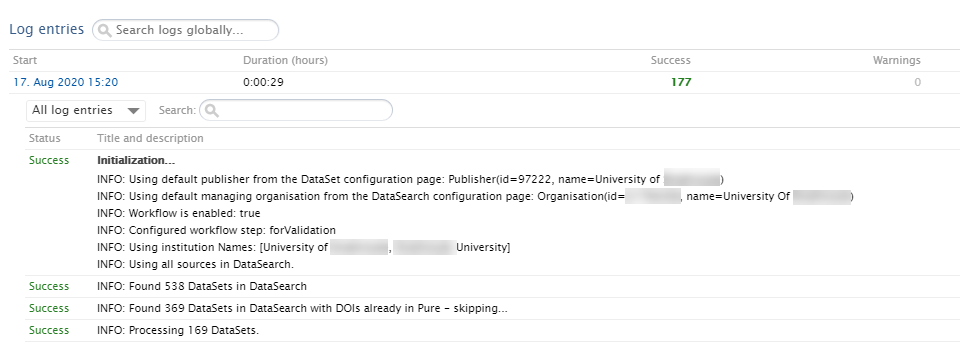
- Some of the processed datasets will be automatically imported based on the configuration.
- These can be found under Editor > Datasets: type and search for ^source:DataSearch to see the list of all datasets imported from Data Monitor (both manually and automatically).
- The other datasets will be listed as import candidates shown in the overview.
- If any of these import candidates are rejected, they will be listed on the configuration page:

- If you would like to get some of the rejected datasets back as candidates, choose which ones and click Clear rejected candidates
- If any of these import candidates are rejected, they will be listed on the configuration page:
Note: The number of matches changed around 5.18.x as we no longer get results from non-article based repositories.
If a user still does not see the expected number of datasets, ensure that the user's access rights to Data Monitor import candidates match the dataset access configuration in your Pure. See more in Data Monitor - User Access to Dataset Import Candidates.
Published at April 08, 2024
