How Can We Help?
Propagating UN Sustainable Development Goals (SDGs) KeywordsPropagating UN Sustainable Development Goals (SDGs) Keywords
What
From 5.21 it is possible to propagate UN Sustainable Development Goals (SDGs) keywords from Research outputs to Persons, Organisational units and Projects as suggested or automatically accepted keywords.
Note: If you do not have the Research Intelligence module, then this is not available until 5.22.
And it will only be available to Pure 5 customers.
The propagation is set up in the Management Of Keywords Reflecting Sustainable Development Goals (SDGs) Job, and propagation can afterwards be done through the job or manually.
Note: If you have previously enabled the propagation of SDG keywords between Organisation and Person (or vice versa) in the keyword group configuration, you will need to disable this option if you want to propagate SDG keywords from Research output to Persons/Organisations/Projects. You can check this by going to Administrator > Keywords> Find the Sustainable Development Goals keyword group
How
- To configure the propagation method, you will need to configure the Management Of Keywords Reflecting Sustainable Development Goals (SDGs) job.
Note: It is not the propagation on the keyword group.- Go to Administrator > Jobs > Cron job scheduling > Open Management Of Keywords Reflecting Sustainable Development Goals (SDGs) Job
- Click Edit configuration
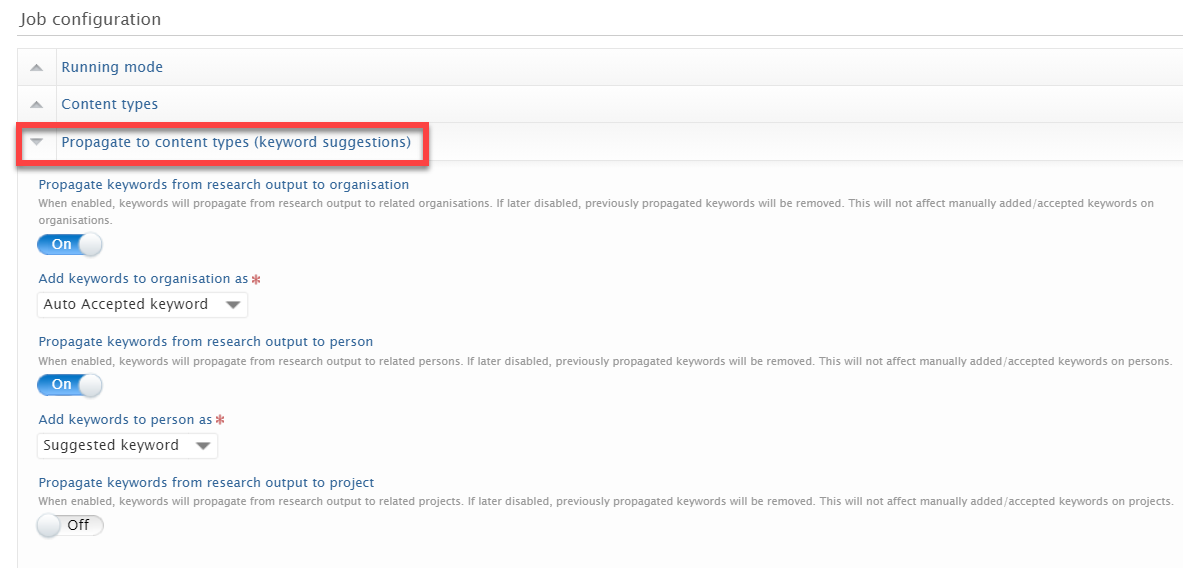
- Enable propagation from Research output to content type:
- Enable each content type you would like the SDG keywords to be propagated to.
- Choose whether they should be added as a Suggested or Automatically accepted keyword.
- Click Update changes to job configuration.
Any propagation changes made in the job will be reflected in the keyword group, with clear signs that this is controlled within the job configuration: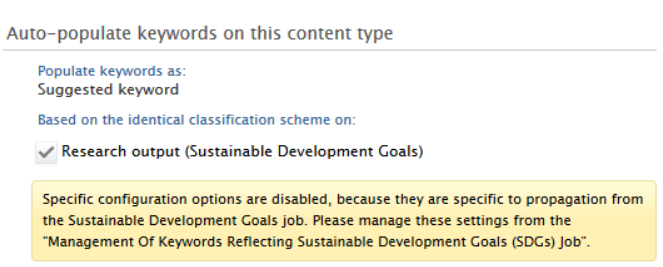
- When the propagating is set up in the job, then any added SDG keywords (manually or through the job) will propagate the keywords to related content. The text "The changes you have made to the keywords will be auto-populated to other content" will be shown on the Research output:
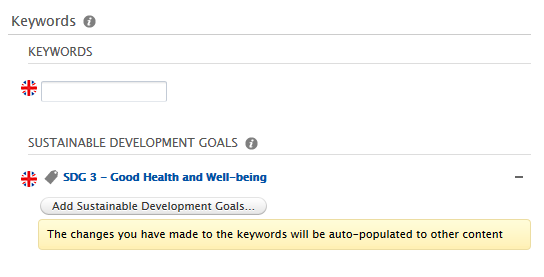
Difference between Suggested keywords and Auto-accepted keywords:
- Suggested keywords need to be accepted by users themselves before they are available on content.
- The project participant, Person, Editor of the content type and Administrators on the content type should be able to accept or deny the keywords.
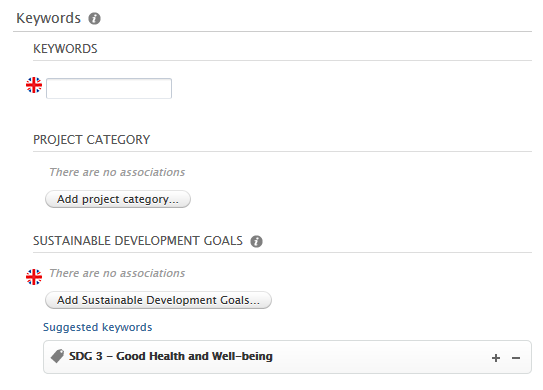
If a User clicks on the "+"sign, then it is accepted: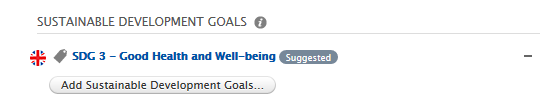
If a User clicks the "-"sign, then it is listed as rejected: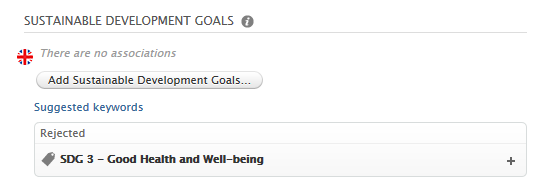
- The project participant, Person, Editor of the content type and Administrators on the content type should be able to accept or deny the keywords.
- Auto-accepted keywords are immediately displayed on content. The ability to have automatically accepted keywords gives administrators more control over which keywords should be immediately displayed on content
Note: The auto-accepted keywords will also be shown with the "suggested" label. - How to remove the propagated keywords again from content?
- You can turn off the propagation in the job configuration > Propagate to content types (keyword suggestions) and then when running the job the propagated keywords will be removed:
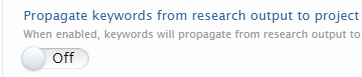
- You can turn off the propagation in the job configuration > Propagate to content types (keyword suggestions) and then when running the job the propagated keywords will be removed:
See here for an Improvement suggestion related to this: PURESUPPORT-76323 Changing the label for auto-accepted keywords from "Suggested"
More information
KB-587 Overview of all the KB articles on UN Sustainable Development Goals (SDGs)
5.21 release notes
Note: Some of this information is for internal use only and might not be accessible.
Published at October 19, 2023
