How Can We Help?
Pure Assignment of Affiliations on Persons and How to UpdatePure Assignment of Affiliations on Persons and How to Update
What
This article will describe how a Person's affiliations are added to content in Pure and how you update these affiliations when they change on a person.
The following scenarios are covered:
- Using bulk edit
- Import from online source
- For PRS clients
How
Pure has a set of rules when assigning affiliations to a person's content, they are as follows:
- Organisations that were active at the published date of the given publication are added unless there is a primary organisation amongst them, then only that organisation is added.
- If no organisations are found in 1) then active organisations are added unless there is a primary organisation amongst them, then only that organisation is added.
- If no organisations are found in 2) then the first primary organisation or just the first organisation is added.
Dependent upon if you have PRS (Profile Refinement Services) or not, you can update a person's affiliations to reflect all active affiliation following the below directions.
Bulk Edit
Note- this is available on Research output, Activities and Prizes.
Under Master Data > Research output, if you click the double check marks (next to the results) and select Research output that needs to be updated.
Next, click 'bulk edit' which will give you a set of options including 'update organisational units'.
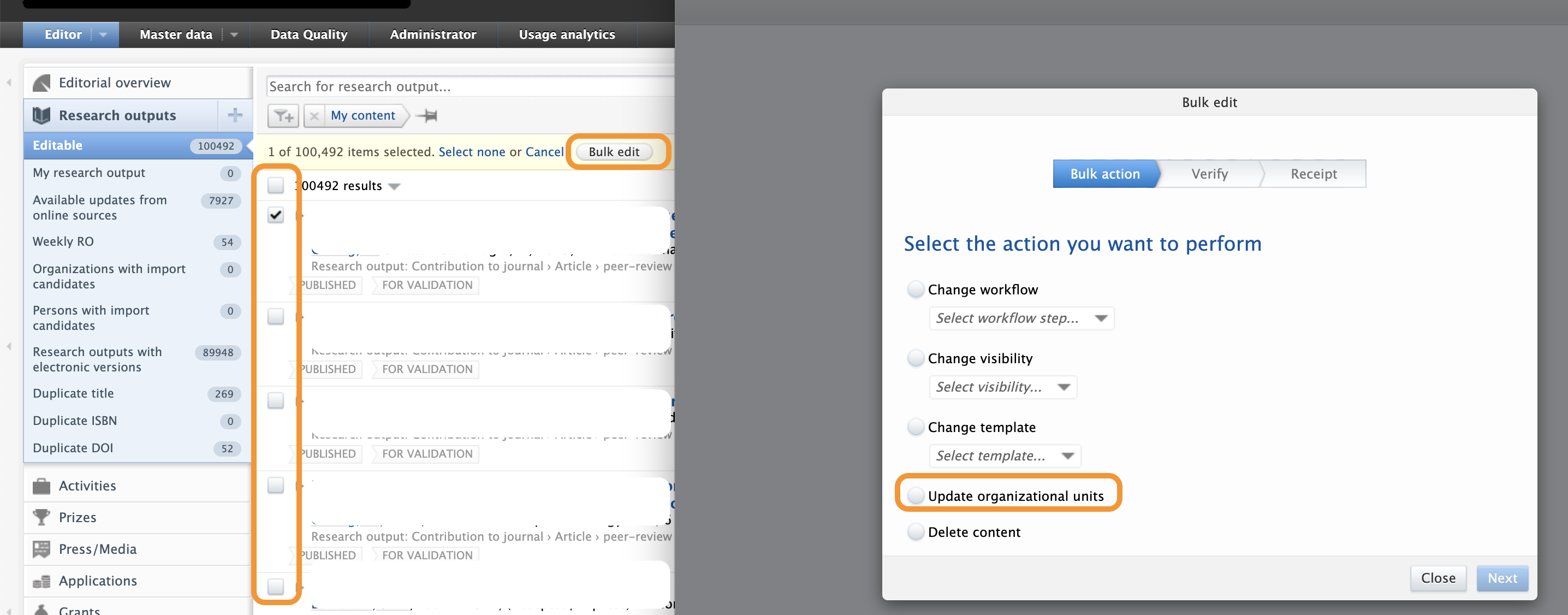
When you click 'update organisational units' > next, you will get a screen of options (as pictured below).
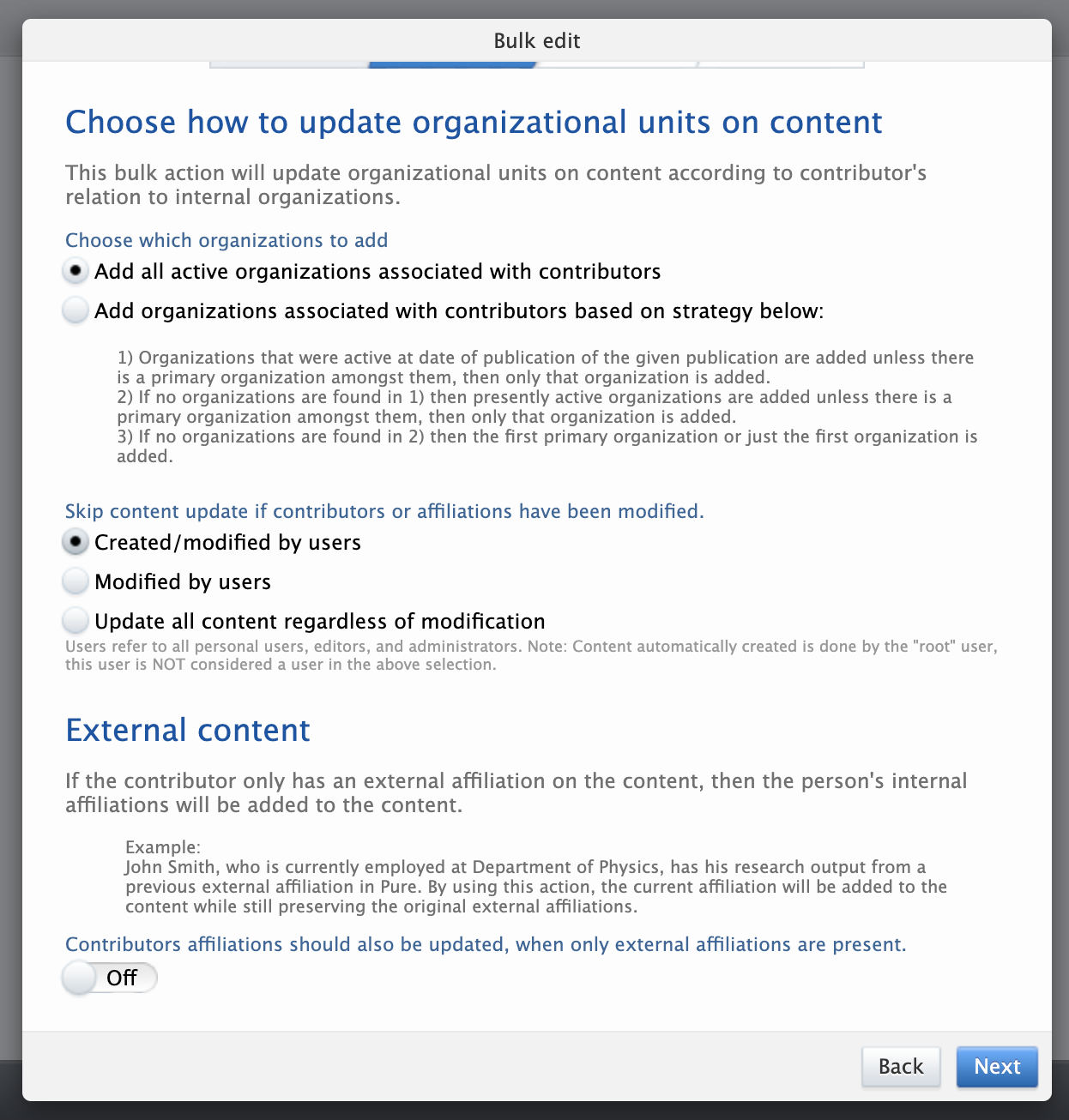
It's important to be mindful of these bulk settings especially the ones listed under "Skip content update if contributors or affiliations have been modified" -for example, if you choose "Update all content regardless of modification" then manual changes will be overwritten.
For Pure versions 5.21.3 and above, you can choose between 2 ways of updating organisational units on Research outputs:
- Add all active organisations associated with contributors
- Add organisations associated with contributors based on strategy below:
- Organisations that were active at date of publication of the given publication are added unless there is a primary organisation amongst them, then only that organisation is added.
- If no organisations are found in 1) then presently active organisations are added unless there is a primary organisation amongst them, then only that organisation is added.
- If no organisations are found in 2) then the first primary organisation or just the first organisation is added.
Please keep the below points in mind when doing this bulk edit...
- We will update Research output with the organisation(s) that were active at the point in time when the publication was published is not necessarily the one active now).
- If you have primary affiliations set, before doing the above steps, you will first need to remove/un-synchronize the primary affiliations from the persons via the person synchronisation job or master list.
- It's always advisable to test this on a testing environment before implementing on production.
- This will modify existing data that may have been validated.
- Bulk edit the current Research output to the applicable Organisational units
Import from an online source
To ensure active affiliations are added to persons when using import from online sources, you will want to update your configurations under Administration > Research Outputs > Import configuration
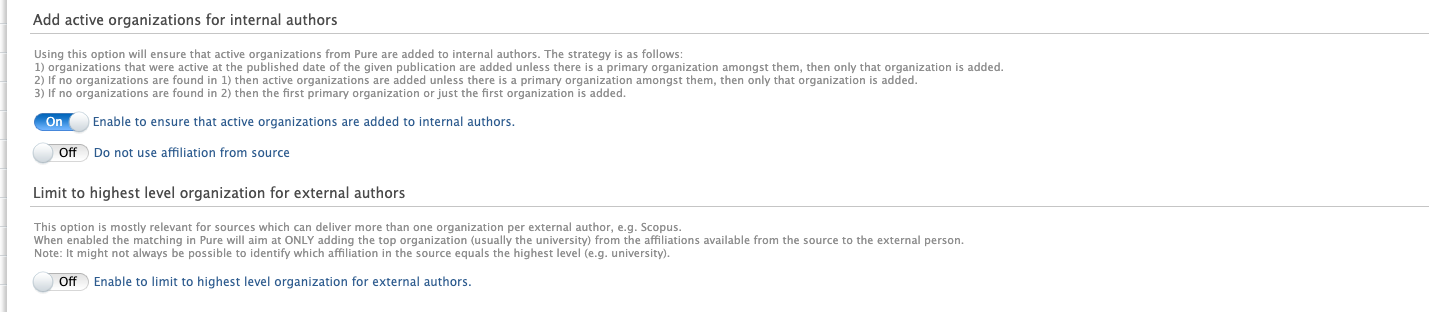
"Ensure that active organisations are added to internal authors" and "Fallback to default organisations for internal authors" are very closely related; it makes no difference if you enable both or one because "Ensure that active organisations are added to internal authors" will always do what "Fallback to default organisations for internal authors" only does as a fallback. The strategies do the same thing, the difference is when they are applied.
The setting "Do not use affiliation from source" is also used by QABO and Data monitor import jobs.
Please review the conditions of this setting (which are outlined above the toggle) before configuring anything.
Note, the settings here are also applied to Data monitor import.
PRS Clients
If you subscribe to PRS you should use the below settings on the 'Scopus Publication Import' (child job of the QABO Data Import & Cleanup) to update affiliations on persons so that future runs of the QABO Data Import & Cleanup will not skipped over the contributors/ authors section of Research output (as it will be looked at as a manual edit and skip over to avoid overriding manual work).
To access the "Scopus Publication Update' job go to Administrator > Jobs > Cron Job Scheduling and search "QABO Data Import & Cleanup".
- Click 'edit configuration' under 'configuration'
- In the list of jobs open the job called 'Scopus Publication Update' by clicking 'edit'
- Click on 'default configurations'
Once in the default configurations you have two options: (1) Force update all Scopus publications or (2) Limit the force to specific Scopus publications
-
Option one: 'Force update of all publications from Scopus'
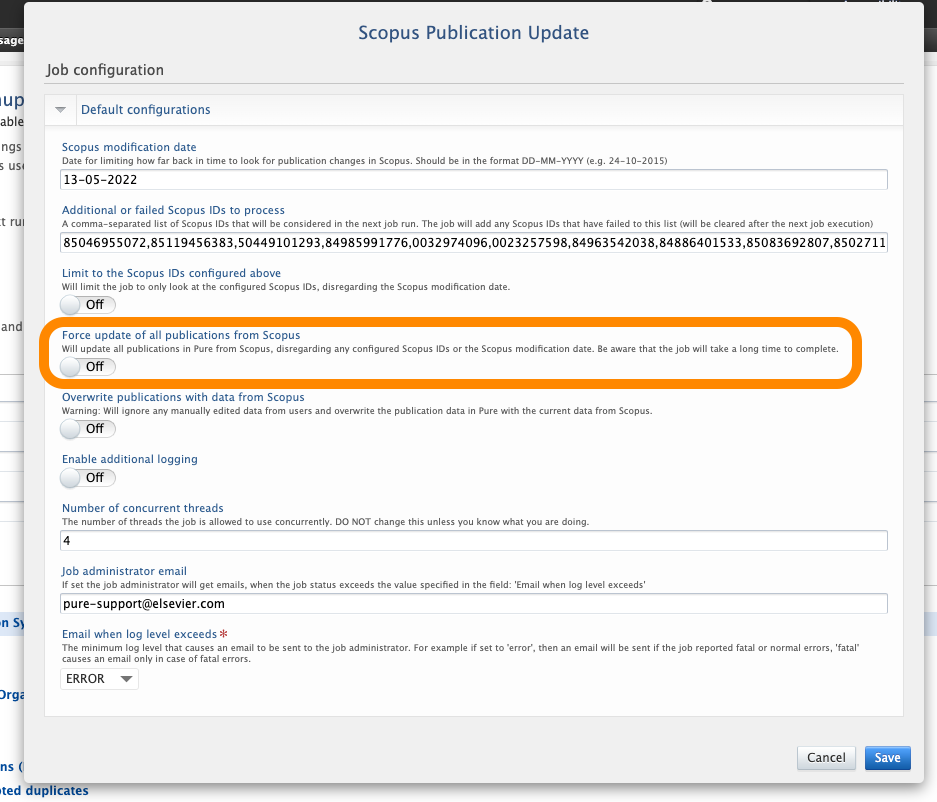
- Toggle ON and click 'save sequence'
- Under 'Schedule" click 'start job now'
- Please be aware that the job will take a long time to complete (as it's going through all Scopus content).
- After job completes make sure to go back in and toggle OFF this setting
-
Option two: 'Limit to the Scopus IDs configured above'
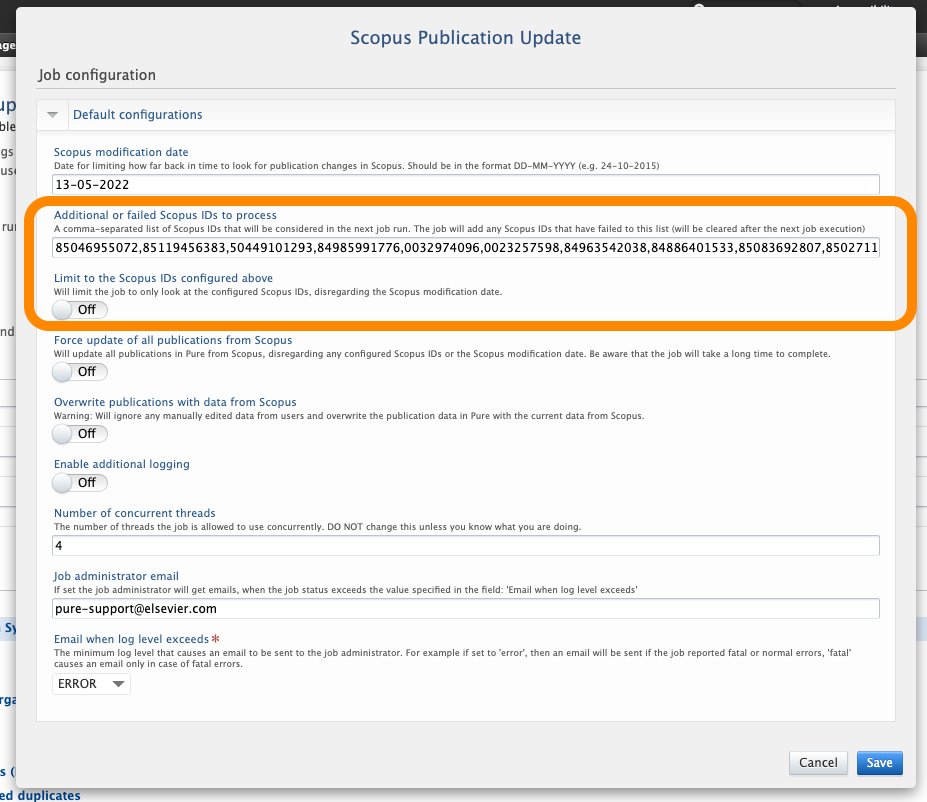
- In the field 'additional or failed Scopus IDs to process' add the Scopus IDs of the Research output you wish to update
- Toggle on 'limit to the Scopus IDs configured above' - this ensures when this sub-job runs it will only look at the configured Scopus IDs in the above noted field.
- Click 'save' and then 'save sequence'
- Under 'Schedule" click 'start job now'
- After job completes make sure to go back in and toggle OFF this setting
Published at January 15, 2024
