How Can We Help?
Using Auto-populate Suggested KeywordsUsing Auto-populate Suggested Keywords
What
This feature lets structured keywords added on, e.g. an Organisational unit to be auto-populated to associated content, like Research outputs or Projects.
They will not be forced to the related content, but added as Suggested keywords, and the user can either accept or reject them.
Note: This is only valid for structured keywords. User defined keywords can not be auto-populated.
Once a keyword is accepted it will be part of the keywords on the content and can be removed and reordered using icons as with other keywords.
The following lists all possibilities to implicit inherit keywords on other content types:
| Source of keywords | Destination of keywords |
|---|---|
| Organisations | Persons, Research outputs, Activities, Applications, Awards, Projects, Impacts |
| Persons | Research outputs, Activities, Applications, Awards, Projects, Impacts |
| Journals | Research outputs |
| Publishers | Research outputs |
How
The keyword classification needs to be set up before enabling this auto-populate. For the following guide it is presumed that:
- All relevant keywords groups are configured and added to any affected content types.
- Both content types (e.g. Organisational units and Research outputs) must share the same keyword classification in order to be able to be auto-populated.
- Go to Administrator > Keywords
- Locate the destination keyword (in this example Research outputs) in the list of content types. Click on this to open the keyword configuration template.
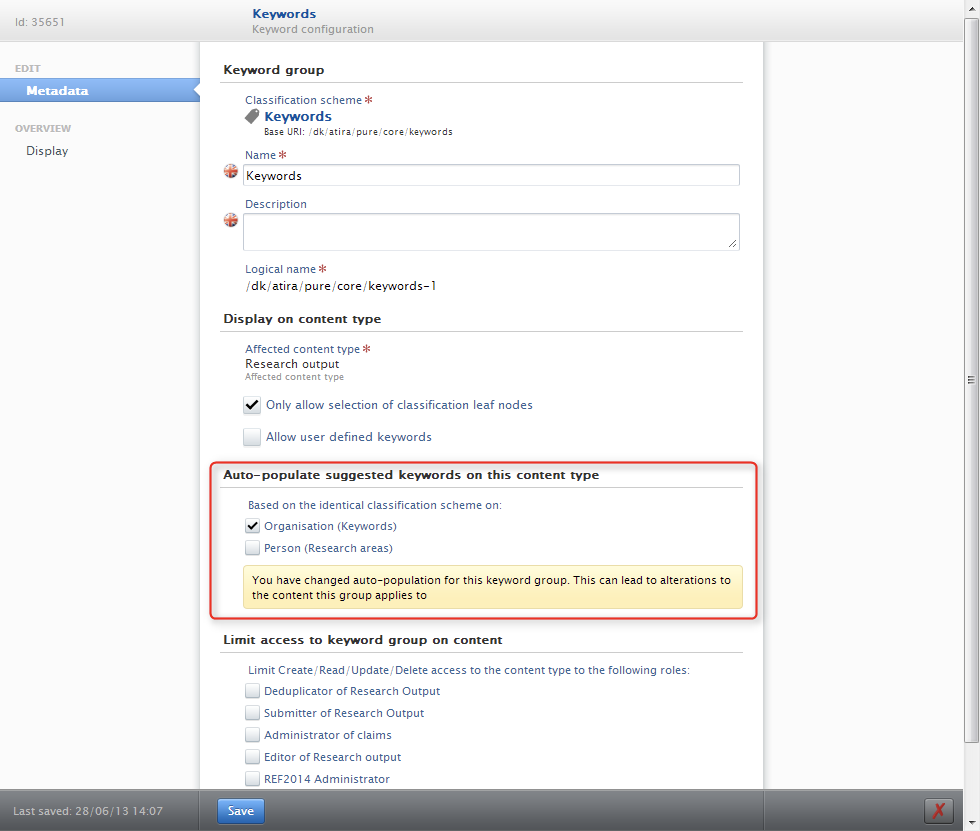
- Select from which source content type to auto-populate keywords (in this example Organisation).
Note: The text in the yellow box. This means that changes are detected and this might affect the current keywords set on the content types. When selecting a content type (As Organisations above) auto-population will begin - and deselecting a content type, will remove the auto-populated keywords (Suggested keywords). - Save the template
- You will now be prompted if you really want you auto-populate the keywords. Accepting this will start the progress.
Note: This might take a while depending on how many outputs that are affected. This requires that any keywords already has been set on the Organisational unit. - Go to the Editor-tab > Organisations and locate the Organisational unit from where the keywords are going to be auto-populated. All related Research outputs will be affected.
- Add keyword(s)
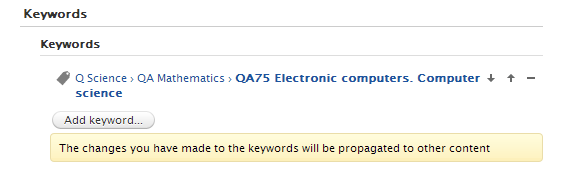
- When adding keywords, information about auto-population is shown. Note: The text in the yellow box. This verifies that auto-population of keywords is active and any changes (Addition/removal) made to structured keywords here will be spread to associated Research outputs.
Verify the configuration
- Open a Research output that is associated with the Organisational unit to confirm the auto-population has worked.
- Scroll to the Keyword-group in the template. Verify that keywords now are listed as "Suggested keywords".
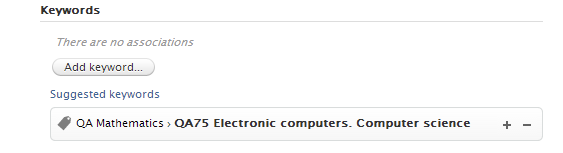
- Auto-populated keywords are added as "Suggested keywords". Use the + or - to accept or reject the keyword to be added to the Research output.
- An accepted auto-populated keyword behave as a manually added keyword and will be present on the content item until it is manually removed, irrespectively of whether or not it is present on auto-population source content items later on.
- Rejecting an auto-populated keyword will remove it from the content and ensures that it is not automatically auto-populated in the future.
- Manually adding a rejected keyword will implicitly cause it to no longer be flagged as rejected.
- The list of rejected keywords can be recalled at any time and added.
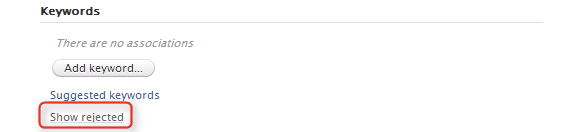
Removal of auto-populated keyword relations
It is possible to revert the auto-populated keywords, simply by un-marking it in the keyword group template (See step 2). After saving this, keywords will no longer be auto-populated to related content.
Removal of auto-populated keywords on content
As auto-populated keywords are "transformed" to normal keywords on acceptance of suggested keywords, they can only be removed by manual deletion.
More information
KB-718 Add keyword group to content
KB-604 Propagating UN Sustainable Development Goals (SDGs) keywords
Note: Some of this information is for internal use only and might not be accessible.
Published at October 19, 2023
